Contents
sbt Reference Manual
sbt is a build tool for Scala, Java, and more. It requires Java 1.8 or later.
Install
See Installing sbt for the setup instructions.
Getting Started
To get started, please read the Getting Started Guide. You will save yourself a lot of time if you have the right understanding of the big picture up-front. All documentation may be found via the table of contents included on the left of every page.
See also Frequently asked question.
See How can I get help? for where you can get help about sbt. For discussing sbt development, use Discussions. To stay up to date about the news related to sbt, follow us @scala_sbt.
Features of sbt
- Little or no configuration required for simple projects
- Scala-based build definition that can use the full flexibility of Scala code
- Accurate incremental recompilation using information extracted from the compiler
- Library management support using Coursier
- Continuous compilation and testing with triggered execution
- Supports mixed Scala/Java projects
- Supports testing with ScalaCheck, specs, and ScalaTest. JUnit is supported by a plugin.
- Starts the Scala REPL with project classes and dependencies on the classpath
- Modularization supported with sub-projects
- External project support (list a git repository as a dependency!)
- Parallel task execution, including parallel test execution
Also
This documentation can be forked on GitHub. Feel free to make corrections and add documentation.
Documentation for 0.13.x has been archived here. This documentation applies to sbt 1.10.10.
See also the API Documentation, and the index of names and types.
Getting Started with sbt
sbt uses a small number of concepts to support flexible and powerful build definitions. There are not that many concepts, but sbt is not exactly like other build systems and there are details you will stumble on if you haven’t read the documentation.
The Getting Started Guide covers the concepts you need to know to create and maintain an sbt build definition.
It is highly recommended to read the Getting Started Guide!
If you are in a huge hurry, the most important conceptual background can be found in build definition, scopes, and task graph. But we don’t promise that it’s a good idea to skip the other pages in the guide.
It’s best to read in order, as later pages in the Getting Started Guide build on concepts introduced earlier.
Thanks for trying out sbt and have fun!
Installing sbt
To create an sbt project, you’ll need to take these steps:
- Install JDK (We recommend Eclipse Adoptium Temurin JDK 8, 11, or 17).
- Install sbt.
- Setup a simple hello world project
- Move on to running to learn how to run sbt.
- Then move on to .sbt build definition to learn more about build definitions.
Ultimately, the installation of sbt boils down to a launcher JAR and a shell script, but depending on your platform, we provide several ways to make the process less tedious. Head over to the installation steps for macOS, Windows, or Linux.
Tips and Notes
If you have any trouble running sbt, see Command line reference on JVM options.
Installing sbt on macOS
Install sbt with cs setup
Follow Install page, and install Scala using Coursier. This should install the latest stable version of sbt.
Install JDK
Follow the link to install JDK 8 or 11, or use SDKMAN!.
SDKMAN!
$ sdk install java $(sdk list java | grep -o "\b8\.[0-9]*\.[0-9]*\-tem" | head -1)
$ sdk install sbt
Installing from a universal package
Download ZIP or TGZ package, and expand it.
Installing from a third-party package
Note: Third-party packages may not provide the latest version. Please make sure to report any issues with these packages to the relevant maintainers.
Homebrew
$ brew install sbt
Installing sbt on Windows
Install sbt with cs setup
Follow Install page, and install Scala using Coursier. This should install the latest stable version of sbt.
Install JDK
Follow the link to install JDK 8 or 11.
Installing from a universal package
Download ZIP or TGZ package and expand it.
Windows installer
Download msi installer and install it.
Installing from a third-party package
Note: Third-party packages may not provide the latest version. Please make sure to report any issues with these packages to the relevant maintainers.
Scoop
$ scoop install sbt
Chocolatey
$ choco install sbt
Installing sbt on Linux
Install sbt with cs setup
Follow Install page, and install Scala using Coursier. This should install the latest stable version of sbt.
Installing from SDKMAN
To install both JDK and sbt, consider using SDKMAN.
$ sdk install java $(sdk list java | grep -o "\b8\.[0-9]*\.[0-9]*\-tem" | head -1)
$ sdk install sbt
Using Coursier or SDKMAN has two advantages.
- They will install the official packaging by Eclipse Adoptium, as opposed to the “mystery meat OpenJDK builds“.
- They will install
tgzpackaging of sbt that contains all JAR files. (DEB and RPM packages do not to save bandwidth)
Install JDK
You must first install a JDK. We recommend Eclipse Adoptium Temurin JDK 8, JDK 11, or JDK 17.
The details around the package names differ from one distribution to another. For example, Ubuntu xenial (16.04LTS) has openjdk-8-jdk. Redhat family calls it java-1.8.0-openjdk-devel.
Installing from a universal package
Download ZIP or TGZ package and expand it.
Ubuntu and other Debian-based distributions
DEB package is officially supported by sbt.
Ubuntu and other Debian-based distributions use the DEB format, but usually you don’t install your software from a local DEB file. Instead they come with package managers both for the command line (e.g. apt-get, aptitude) or with a graphical user interface (e.g. Synaptic).
Run the following from the terminal to install sbt (You’ll need superuser privileges to do so, hence the sudo).
sudo apt-get update
sudo apt-get install apt-transport-https curl gnupg -yqq
echo "deb https://repo.scala-sbt.org/scalasbt/debian all main" | sudo tee /etc/apt/sources.list.d/sbt.list
echo "deb https://repo.scala-sbt.org/scalasbt/debian /" | sudo tee /etc/apt/sources.list.d/sbt_old.list
curl -sL "https://keyserver.ubuntu.com/pks/lookup?op=get&search=0x2EE0EA64E40A89B84B2DF73499E82A75642AC823" | sudo -H gpg --no-default-keyring --keyring gnupg-ring:/etc/apt/trusted.gpg.d/scalasbt-release.gpg --import
sudo chmod 644 /etc/apt/trusted.gpg.d/scalasbt-release.gpg
sudo apt-get update
sudo apt-get install sbt
Package managers will check a number of configured repositories for packages to offer for installation. You just have to add the repository to the places your package manager will check.
Once sbt is installed, you’ll be able to manage the package in aptitude or Synaptic after you updated their package cache. You should also be able to see the added repository at the bottom of the list in System Settings -> Software & Updates -> Other Software:
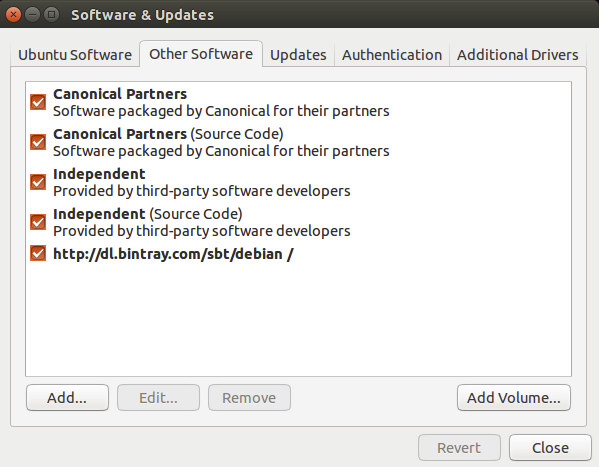
Note: There have been reports about SSL error using Ubuntu: Server access Error: java.lang.RuntimeException: Unexpected error: java.security.InvalidAlgorithmParameterException: the trustAnchors parameter must be non-empty url=https://repo1.maven.org/maven2/org/scala-sbt/sbt/1.1.0/sbt-1.1.0.pom, which apparently stems from OpenJDK 9 using PKCS12 format for /etc/ssl/certs/java/cacerts cert-bug. According to https://stackoverflow.com/a/50103533/3827 it is fixed in Ubuntu Cosmic (18.10), but Ubuntu Bionic LTS (18.04) is still waiting for a release. See the answer for a workaround.
Note: sudo apt-key adv --keyserver hkps://keyserver.ubuntu.com:443 --recv 2EE0EA64E40A89B84B2DF73499E82A75642AC823 may not work on Ubuntu Bionic LTS (18.04) since it’s using a buggy GnuPG, so we are advising to use web API to download the public key in the above.
Red Hat Enterprise Linux and other RPM-based distributions
RPM package is officially supported by sbt.
Red Hat Enterprise Linux and other RPM-based distributions use the RPM format.
Run the following from the terminal to install sbt (You’ll need superuser privileges to do so, hence the sudo).
# remove old Bintray repo file
sudo rm -f /etc/yum.repos.d/bintray-rpm.repo
curl -L https://www.scala-sbt.org/sbt-rpm.repo > sbt-rpm.repo
sudo mv sbt-rpm.repo /etc/yum.repos.d/
sudo yum install sbt
On Fedora (31 and above), use sbt-rpm.repo:
# remove old Bintray repo file
sudo rm -f /etc/yum.repos.d/bintray-rpm.repo
curl -L https://www.scala-sbt.org/sbt-rpm.repo > sbt-rpm.repo
sudo mv sbt-rpm.repo /etc/yum.repos.d/
sudo dnf install sbt
Note: Please report any issues with these to the sbt project.
Gentoo
The official tree contains ebuilds for sbt. To install the latest available version do:
emerge dev-java/sbt
sbt by example
This page assumes you’ve installed sbt 1.
Let’s start with examples rather than explaining how sbt works or why.
Create a minimum sbt build
$ mkdir foo-build
$ cd foo-build
$ touch build.sbt
Start sbt shell
$ sbt
[info] Updated file /tmp/foo-build/project/build.properties: set sbt.version to 1.9.3
[info] welcome to sbt 1.9.3 (Eclipse Adoptium Java 17.0.8)
[info] Loading project definition from /tmp/foo-build/project
[info] loading settings for project foo-build from build.sbt ...
[info] Set current project to foo-build (in build file:/tmp/foo-build/)
[info] sbt server started at local:///Users/eed3si9n/.sbt/1.0/server/abc4fb6c89985a00fd95/sock
[info] started sbt server
sbt:foo-build>
Exit sbt shell
To leave sbt shell, type exit or use Ctrl+D (Unix) or Ctrl+Z (Windows).
sbt:foo-build> exit
Compile a project
As a convention, we will use the sbt:...> or > prompt to mean that we’re in the sbt interactive shell.
$ sbt
sbt:foo-build> compile
Recompile on code change
Prefixing the compile command (or any other command) with ~ causes the command to be automatically
re-executed whenever one of the source files within the project is modified. For example:
sbt:foo-build> ~compile
[success] Total time: 0 s, completed 28 Jul 2023, 13:32:35
[info] 1. Monitoring source files for foo-build/compile...
[info] Press <enter> to interrupt or '?' for more options.
Create a source file
Leave the previous command running. From a different shell or in your file manager create in the foo-build
directory the following nested directories: src/main/scala/example. Then, create Hello.scala
in the example directory using your favorite editor as follows:
package example
object Hello {
def main(args: Array[String]): Unit = {
println("Hello")
}
}
This new file should be picked up by the running command:
[info] Build triggered by /tmp/foo-build/src/main/scala/example/Hello.scala. Running 'compile'.
[info] compiling 1 Scala source to /tmp/foo-build/target/scala-2.12/classes ...
[success] Total time: 0 s, completed 28 Jul 2023, 13:38:55
[info] 2. Monitoring source files for foo-build/compile...
[info] Press <enter> to interrupt or '?' for more options.
Press Enter to exit ~compile.
Run a previous command
From sbt shell, press up-arrow twice to find the compile command that you
executed at the beginning.
sbt:foo-build> compile
Getting help
Use the help command to get basic help about the available commands.
sbt:foo-build> help
<command> (; <command>)* Runs the provided semicolon-separated commands.
about Displays basic information about sbt and the build.
tasks Lists the tasks defined for the current project.
settings Lists the settings defined for the current project.
reload (Re)loads the current project or changes to plugins project or returns from it.
new Creates a new sbt build.
new Creates a new sbt build.
projects Lists the names of available projects or temporarily adds/removes extra builds to the session.
....
Display the description of a specific task:
sbt:foo-build> help run
Runs a main class, passing along arguments provided on the command line.
Run your app
sbt:foo-build> run
[info] running example.Hello
Hello
[success] Total time: 0 s, completed 28 Jul 2023, 13:40:31
Set ThisBuild / scalaVersion from sbt shell
sbt:foo-build> set ThisBuild / scalaVersion := "2.13.12"
[info] Defining ThisBuild / scalaVersion
[info] The new value will be used by Compile / bspBuildTarget, Compile / dependencyTreeCrossProjectId and 50 others.
[info] Run `last` for details.
[info] Reapplying settings...
[info] set current project to foo-build (in build file:/tmp/foo-build/)
Check the scalaVersion setting:
sbt:foo-build> scalaVersion
[info] 2.13.12
Save the session to build.sbt
We can save the ad-hoc settings using session save.
sbt:foo-build> session save
[info] Reapplying settings...
[info] set current project to foo-build (in build file:/tmp/foo-build/)
[warn] build source files have changed
[warn] modified files:
[warn] /tmp/foo-build/build.sbt
[warn] Apply these changes by running `reload`.
[warn] Automatically reload the build when source changes are detected by setting `Global / onChangedBuildSource := ReloadOnSourceChanges`.
[warn] Disable this warning by setting `Global / onChangedBuildSource := IgnoreSourceChanges`.
build.sbt file should now contain:
ThisBuild / scalaVersion := "2.13.12"
Name your project
Using an editor, change build.sbt as follows:
ThisBuild / scalaVersion := "2.13.12"
ThisBuild / organization := "com.example"
lazy val hello = (project in file("."))
.settings(
name := "Hello"
)
Reload the build
Use the reload command to reload the build. The command causes the
build.sbt file to be re-read, and its settings applied.
sbt:foo-build> reload
[info] welcome to sbt 1.9.3 (Eclipse Adoptium Java 17.0.8)
[info] loading project definition from /tmp/foo-build/project
[info] loading settings for project hello from build.sbt ...
[info] set current project to Hello (in build file:/tmp/foo-build/)
sbt:Hello>
Note that the prompt has now changed to sbt:Hello>.
Add toolkit-test to libraryDependencies
Using an editor, change build.sbt as follows:
ThisBuild / scalaVersion := "2.13.12"
ThisBuild / organization := "com.example"
lazy val hello = project
.in(file("."))
.settings(
name := "Hello",
libraryDependencies += "org.scala-lang" %% "toolkit-test" % "0.1.7" % Test
)
Use the reload command to reflect the change in build.sbt.
sbt:Hello> reload
Run tests
sbt:Hello> test
Run incremental tests continuously
sbt:Hello> ~testQuick
Write a test
Leaving the previous command running, create a file named src/test/scala/example/HelloSuite.scala
using an editor:
class HelloSuite extends munit.FunSuite {
test("Hello should start with H") {
assert("hello".startsWith("H"))
}
}
~testQuick should pick up the change:
[info] 2. Monitoring source files for hello/testQuick...
[info] Press <enter> to interrupt or '?' for more options.
[info] Build triggered by /tmp/foo-build/src/test/scala/example/HelloSuite.scala. Running 'testQuick'.
[info] compiling 1 Scala source to /tmp/foo-build/target/scala-2.13/test-classes ...
HelloSuite:
==> X HelloSuite.Hello should start with H 0.004s munit.FailException: /tmp/foo-build/src/test/scala/example/HelloSuite.scala:4 assertion failed
3: test("Hello should start with H") {
4: assert("hello".startsWith("H"))
5: }
at munit.FunSuite.assert(FunSuite.scala:11)
at HelloSuite.$anonfun$new$1(HelloSuite.scala:4)
[error] Failed: Total 1, Failed 1, Errors 0, Passed 0
[error] Failed tests:
[error] HelloSuite
[error] (Test / testQuick) sbt.TestsFailedException: Tests unsuccessful
Make the test pass
Using an editor, change src/test/scala/example/HelloSuite.scala to:
class HelloSuite extends munit.FunSuite {
test("Hello should start with H") {
assert("Hello".startsWith("H"))
}
}
Confirm that the test passes, then press Enter to exit the continuous test.
Add a library dependency
Using an editor, change build.sbt as follows:
ThisBuild / scalaVersion := "2.13.12"
ThisBuild / organization := "com.example"
lazy val hello = project
.in(file("."))
.settings(
name := "Hello",
libraryDependencies ++= Seq(
"org.scala-lang" %% "toolkit" % "0.1.7",
"org.scala-lang" %% "toolkit-test" % "0.1.7" % Test
)
)
Use the reload command to reflect the change in build.sbt.
Use Scala REPL
We can find out the current weather in New York.
sbt:Hello> console
[info] Starting scala interpreter...
Welcome to Scala 2.13.12 (OpenJDK 64-Bit Server VM, Java 17).
Type in expressions for evaluation. Or try :help.
scala> :paste
// Entering paste mode (ctrl-D to finish)
import sttp.client4.quick._
import sttp.client4.Response
val newYorkLatitude: Double = 40.7143
val newYorkLongitude: Double = -74.006
val response: Response[String] = quickRequest
.get(
uri"https://api.open-meteo.com/v1/forecast?latitude=$newYorkLatitude&longitude=$newYorkLongitude¤t_weather=true"
)
.send()
println(ujson.read(response.body).render(indent = 2))
// press Ctrl+D
// Exiting paste mode, now interpreting.
{
"latitude": 40.710335,
"longitude": -73.99307,
"generationtime_ms": 0.36704540252685547,
"utc_offset_seconds": 0,
"timezone": "GMT",
"timezone_abbreviation": "GMT",
"elevation": 51,
"current_weather": {
"temperature": 21.3,
"windspeed": 16.7,
"winddirection": 205,
"weathercode": 3,
"is_day": 1,
"time": "2023-08-04T10:00"
}
}
import sttp.client4.quick._
import sttp.client4.Response
val newYorkLatitude: Double = 40.7143
val newYorkLongitude: Double = -74.006
val response: sttp.client4.Response[String] = Response({"latitude":40.710335,"longitude":-73.99307,"generationtime_ms":0.36704540252685547,"utc_offset_seconds":0,"timezone":"GMT","timezone_abbreviation":"GMT","elevation":51.0,"current_weather":{"temperature":21.3,"windspeed":16.7,"winddirection":205.0,"weathercode":3,"is_day":1,"time":"2023-08-04T10:00"}},200,,List(:status: 200, content-encoding: deflate, content-type: application/json; charset=utf-8, date: Fri, 04 Aug 2023 10:09:11 GMT),List(),RequestMetadata(GET,https://api.open-meteo.com/v1/forecast?latitude=40.7143&longitude...
scala> :q // to quit
Make a subproject
Change build.sbt as follows:
ThisBuild / scalaVersion := "2.13.12"
ThisBuild / organization := "com.example"
lazy val hello = project
.in(file("."))
.settings(
name := "Hello",
libraryDependencies ++= Seq(
"org.scala-lang" %% "toolkit" % "0.1.7",
"org.scala-lang" %% "toolkit-test" % "0.1.7" % Test
)
)
lazy val helloCore = project
.in(file("core"))
.settings(
name := "Hello Core"
)
Use the reload command to reflect the change in build.sbt.
List all subprojects
sbt:Hello> projects
[info] In file:/tmp/foo-build/
[info] * hello
[info] helloCore
Compile the subproject
sbt:Hello> helloCore/compile
Add toolkit-test to the subproject
Change build.sbt as follows:
ThisBuild / scalaVersion := "2.13.12"
ThisBuild / organization := "com.example"
val toolkitTest = "org.scala-lang" %% "toolkit-test" % "0.1.7"
lazy val hello = project
.in(file("."))
.settings(
name := "Hello",
libraryDependencies ++= Seq(
"org.scala-lang" %% "toolkit" % "0.1.7",
toolkitTest % Test
)
)
lazy val helloCore = project
.in(file("core"))
.settings(
name := "Hello Core",
libraryDependencies += toolkitTest % Test
)
Broadcast commands
Set aggregate so that the command sent to hello is broadcast to helloCore too:
ThisBuild / scalaVersion := "2.13.12"
ThisBuild / organization := "com.example"
val toolkitTest = "org.scala-lang" %% "toolkit-test" % "0.1.7"
lazy val hello = project
.in(file("."))
.aggregate(helloCore)
.settings(
name := "Hello",
libraryDependencies ++= Seq(
"org.scala-lang" %% "toolkit" % "0.1.7",
toolkitTest % Test
)
)
lazy val helloCore = project
.in(file("core"))
.settings(
name := "Hello Core",
libraryDependencies += toolkitTest % Test
)
After reload, ~testQuick now runs on both subprojects:
sbt:Hello> ~testQuick
Press Enter to exit the continuous test.
Make hello depend on helloCore
Use .dependsOn(...) to add a dependency on other subprojects. Also let’s move the toolkit dependency to helloCore.
ThisBuild / scalaVersion := "2.13.12"
ThisBuild / organization := "com.example"
val toolkitTest = "org.scala-lang" %% "toolkit-test" % "0.1.7"
lazy val hello = project
.in(file("."))
.aggregate(helloCore)
.dependsOn(helloCore)
.settings(
name := "Hello",
libraryDependencies += toolkitTest % Test
)
lazy val helloCore = project
.in(file("core"))
.settings(
name := "Hello Core",
libraryDependencies += "org.scala-lang" %% "toolkit" % "0.1.7",
libraryDependencies += toolkitTest % Test
)
Parse JSON using uJson
Let’s use uJson from the toolkit in helloCore.
ThisBuild / scalaVersion := "2.13.12"
ThisBuild / organization := "com.example"
val toolkitTest = "org.scala-lang" %% "toolkit-test" % "0.1.7"
lazy val hello = project
.in(file("."))
.aggregate(helloCore)
.dependsOn(helloCore)
.settings(
name := "Hello",
libraryDependencies += toolkitTest % Test
)
lazy val helloCore = project
.in(file("core"))
.settings(
name := "Hello Core",
libraryDependencies += "org.scala-lang" %% "toolkit" % "0.1.7",
libraryDependencies += toolkitTest % Test
)
After reload, add core/src/main/scala/example/core/Weather.scala:
package example.core
import sttp.client4.quick._
import sttp.client4.Response
object Weather {
def temp() = {
val response: Response[String] = quickRequest
.get(
uri"https://api.open-meteo.com/v1/forecast?latitude=40.7143&longitude=-74.006¤t_weather=true"
)
.send()
val json = ujson.read(response.body)
json.obj("current_weather")("temperature").num
}
}
Next, change src/main/scala/example/Hello.scala as follows:
package example
import example.core.Weather
object Hello {
def main(args: Array[String]): Unit = {
val temp = Weather.temp()
println(s"Hello! The current temperature in New York is $temp C.")
}
}
Let’s run the app to see if it worked:
sbt:Hello> run
[info] compiling 1 Scala source to /tmp/foo-build/core/target/scala-2.13/classes ...
[info] compiling 1 Scala source to /tmp/foo-build/target/scala-2.13/classes ...
[info] running example.Hello
Hello! The current temperature in New York is 22.7 C.
Add sbt-native-packager plugin
Using an editor, create project/plugins.sbt:
addSbtPlugin("com.github.sbt" % "sbt-native-packager" % "1.9.4")
Next change build.sbt as follows to add JavaAppPackaging:
ThisBuild / scalaVersion := "2.13.12"
ThisBuild / organization := "com.example"
val toolkitTest = "org.scala-lang" %% "toolkit-test" % "0.1.7"
lazy val hello = project
.in(file("."))
.aggregate(helloCore)
.dependsOn(helloCore)
.enablePlugins(JavaAppPackaging)
.settings(
name := "Hello",
libraryDependencies += toolkitTest % Test,
maintainer := "A Scala Dev!"
)
lazy val helloCore = project
.in(file("core"))
.settings(
name := "Hello Core",
libraryDependencies += "org.scala-lang" %% "toolkit" % "0.1.7",
libraryDependencies += toolkitTest % Test
)
Reload and create a .zip distribution
sbt:Hello> reload
...
sbt:Hello> dist
[info] Wrote /private/tmp/foo-build/target/scala-2.13/hello_2.13-0.1.0-SNAPSHOT.pom
[info] Main Scala API documentation to /tmp/foo-build/target/scala-2.13/api...
[info] Main Scala API documentation successful.
[info] Main Scala API documentation to /tmp/foo-build/core/target/scala-2.13/api...
[info] Wrote /tmp/foo-build/core/target/scala-2.13/hello-core_2.13-0.1.0-SNAPSHOT.pom
[info] Main Scala API documentation successful.
[success] All package validations passed
[info] Your package is ready in /tmp/foo-build/target/universal/hello-0.1.0-SNAPSHOT.zip
Here’s how you can run the packaged app:
$ /tmp/someother
$ cd /tmp/someother
$ unzip -o -d /tmp/someother /tmp/foo-build/target/universal/hello-0.1.0-SNAPSHOT.zip
$ ./hello-0.1.0-SNAPSHOT/bin/hello
Hello! The current temperature in New York is 22.7 C.
Dockerize your app
Note that a Docker daemon will need to be running in order for this to work.
sbt:Hello> Docker/publishLocal
....
[info] Built image hello with tags [0.1.0-SNAPSHOT]
Here’s how to run the Dockerized app:
$ docker run hello:0.1.0-SNAPSHOT
Hello! The current temperature in New York is 22.7 C.
Set the version
Change build.sbt as follows:
ThisBuild / version := "0.1.0"
ThisBuild / scalaVersion := "2.13.12"
ThisBuild / organization := "com.example"
val toolkitTest = "org.scala-lang" %% "toolkit-test" % "0.1.7"
lazy val hello = project
.in(file("."))
.aggregate(helloCore)
.dependsOn(helloCore)
.enablePlugins(JavaAppPackaging)
.settings(
name := "Hello",
libraryDependencies += toolkitTest % Test,
maintainer := "A Scala Dev!"
)
lazy val helloCore = project
.in(file("core"))
.settings(
name := "Hello Core",
libraryDependencies += "org.scala-lang" %% "toolkit" % "0.1.7",
libraryDependencies += toolkitTest % Test
)
Switch scalaVersion temporarily
sbt:Hello> ++3.3.1!
[info] Forcing Scala version to 3.3.1 on all projects.
[info] Reapplying settings...
[info] Set current project to Hello (in build file:/tmp/foo-build/)
Check the scalaVersion setting:
sbt:Hello> scalaVersion
[info] helloCore / scalaVersion
[info] 3.3.1
[info] scalaVersion
[info] 3.3.1
This setting will go away after reload.
Inspect the dist task
To find out more about dist, try help and inspect.
sbt:Hello> help dist
Creates the distribution packages.
sbt:Hello> inspect dist
To call inspect recursively on the dependency tasks use inspect tree.
sbt:Hello> inspect tree dist
[info] dist = Task[java.io.File]
[info] +-Universal / dist = Task[java.io.File]
....
Batch mode
You can also run sbt in batch mode, passing sbt commands directly from the terminal.
$ sbt clean "testOnly HelloSuite"
Note: Running in batch mode requires JVM spinup and JIT each time,
so your build will run much slower.
For day-to-day coding, we recommend using the sbt shell
or a continuous test like ~testQuick.
sbt new command
You can use the sbt new command to quickly setup a simple “Hello world” build.
$ sbt new scala/scala-seed.g8
....
A minimal Scala project.
name [My Something Project]: hello
Template applied in ./hello
When prompted for the project name, type hello.
This will create a new project under a directory named hello.
Credits
This page is based on the Essential sbt tutorial written by William “Scala William” Narmontas.
Directory structure
This page assumes you’ve installed sbt and seen sbt by example.
Base directory
In sbt’s terminology, the “base directory” is the directory containing
the project. So if you created a project hello containing
/tmp/foo-build/build.sbt as in the sbt by example,
/tmp/foo-build is your base directory.
Source code
sbt uses the same directory structure as Maven for source files by default (all paths are relative to the base directory):
src/
main/
resources/
<files to include in main jar here>
scala/
<main Scala sources>
scala-2.12/
<main Scala 2.12 specific sources>
java/
<main Java sources>
test/
resources
<files to include in test jar here>
scala/
<test Scala sources>
scala-2.12/
<test Scala 2.12 specific sources>
java/
<test Java sources>
Other directories in src/ will be ignored. Additionally, all hidden
directories will be ignored.
Source code can be placed in the project’s base directory as
hello/app.scala, which may be OK for small projects,
though for normal projects people tend to keep the projects in
the src/main/ directory to keep things neat.
The fact that you can place *.scala source code in the base directory might seem like
an odd trick, but this fact becomes relevant later.
sbt build definition files
The build definition is described in build.sbt (actually any files named *.sbt) in the project’s base directory.
build.sbt
Build support files
In addition to build.sbt, project directory can contain .scala files
that define helper objects and one-off plugins.
See organizing the build for more.
build.sbt
project/
Dependencies.scala
You may see .sbt files inside project/ but they are not equivalent to
.sbt files in the project’s base directory. Explaining this will
come later, since you’ll need some background information first.
Build products
Generated files (compiled classes, packaged jars, managed files, caches,
and documentation) will be written to the target directory by default.
Configuring version control
Your .gitignore (or equivalent for other version control systems) should
contain:
target/
Note that this deliberately has a trailing / (to match only directories)
and it deliberately has no leading / (to match project/target/ in
addition to plain target/).
Running
This page describes how to use sbt once you have set up your project. It assumes you’ve installed sbt and went through sbt by example.
sbt shell
Run sbt in your project directory with no arguments:
$ sbt
Running sbt with no command line arguments starts sbt shell. sbt shell has a command prompt (with tab completion and history!).
For example, you could type compile at the sbt shell:
> compile
To compile again, press up arrow and then enter.
To run your program, type run.
To leave sbt shell, type exit or use Ctrl+D (Unix) or Ctrl+Z
(Windows).
Batch mode
You can also run sbt in batch mode, specifying a space-separated list of sbt commands as arguments. For sbt commands that take arguments, pass the command and arguments as one argument to sbt by enclosing them in quotes. For example,
$ sbt clean compile "testOnly TestA TestB"
In this example, testOnly has arguments, TestA and TestB. The commands
will be run in sequence (clean, compile, then testOnly).
Note: Running in batch mode requires JVM spinup and JIT each time, so your build will run much slower. For day-to-day coding, we recommend using the sbt shell or Continuous build and test feature described below.
Beginning in sbt 0.13.16, using batch mode in sbt will issue an informational startup message,
$ sbt clean compile
[info] Executing in batch mode. For better performance use sbt's shell
...
It will only be triggered for sbt compile, and it can also be
suppressed with suppressSbtShellNotification := true.
Continuous build and test
To speed up your edit-compile-test cycle, you can ask sbt to automatically recompile or run tests whenever you save a source file.
Make a command run when one or more source files change by prefixing the
command with ~. For example, in sbt shell try:
> ~testQuick
Press enter to stop watching for changes.
You can use the ~ prefix with either sbt shell or batch mode.
See Triggered Execution for more details.
Common commands
Here are some of the most common sbt commands. For a more complete list, see Command Line Reference.
| Command | Description |
|---|---|
| clean | Deletes all generated files (in the target directory). |
| compile | Compiles the main sources (in src/main/scala and src/main/java directories). |
| test | Compiles and runs all tests. |
| console | Starts the Scala interpreter with a classpath including the compiled sources and all dependencies. To return to sbt, type :quit, Ctrl+D (Unix), or Ctrl+Z (Windows). |
| Runs the main class for the project in the same virtual machine as sbt. | |
| package | Creates a jar file containing the files in src/main/resources and the classes compiled from src/main/scala and src/main/java. |
| help <command> | Displays detailed help for the specified command. If no command is provided, displays brief descriptions of all commands. |
| reload | Reloads the build definition (build.sbt, project/*.scala, project/*.sbt files). Needed if you change the build definition. |
Tab completion
sbt shell has tab completion, including at an empty prompt. A special sbt convention is that pressing tab once may show only a subset of most likely completions, while pressing it more times shows more verbose choices.
sbt shell history
sbt shell remembers history even if you exit sbt and restart it. The easiest way to access history is to press the up arrow key to cycle through previously entered commands.
Note: Ctrl-R incrementally searches the history backwards.
Through JLine’s integration with the terminal environment,
you can customize sbt shell by changing $HOME/.inputrc file.
For example, the following settings in $HOME/.inputrc will allow up- and down-arrow to perform
prefix-based search of the history.
"\e[A": history-search-backward
"\e[B": history-search-forward
"\e[C": forward-char
"\e[D": backward-char
sbt shell also supports the following commands:
| Command | Description |
|---|---|
| ! | Show history command help. |
| !! | Execute the previous command again. |
| !: | Show all previous commands. |
| !:n | Show the last n commands. |
| !n | Execute the command with index n, as shown by the !: command. |
| !-n | Execute the nth command before this one. |
| !string | Execute the most recent command starting with 'string.' |
| !?string | Execute the most recent command containing 'string.' |
IDE Integration
While it’s possible to code Scala with just an editor and sbt, most programmers today use an Integrated Development Environment, or IDE for short. Two of the popular IDEs in Scala are Metals and IntelliJ IDEA, and they both integrate with sbt builds.
- Using sbt as Metals build server
- Importing to IntelliJ IDEA
- Using sbt as IntelliJ IDEA build server
- Using Neovim as Metals frontend
Using sbt as Metals build server
Metals is an open source language server for Scala, which can act as the backend for VS Code and other editors that support LSP. Metals in turn supports different build servers including sbt via the Build Server Protocol (BSP).
To use Metals on VS Code:
- Install Metals from Extensions tab:
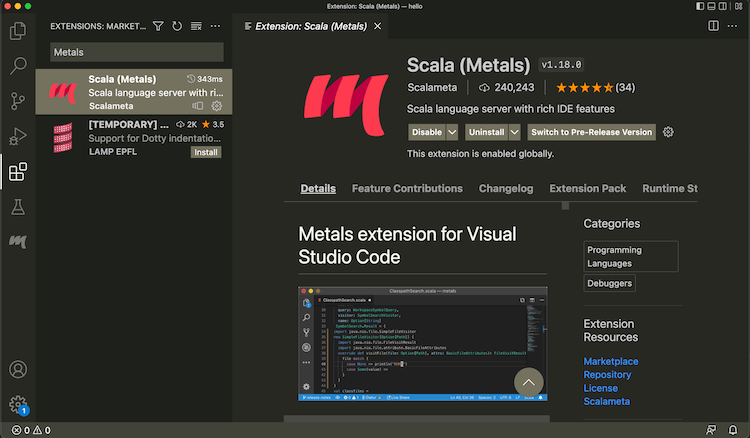
- Open a directory containing a
build.sbtfile. - From the menubar, run View > Command Palette… (
Cmd-Shift-Pon macOS) “Metals: Switch build server”, and select “sbt”
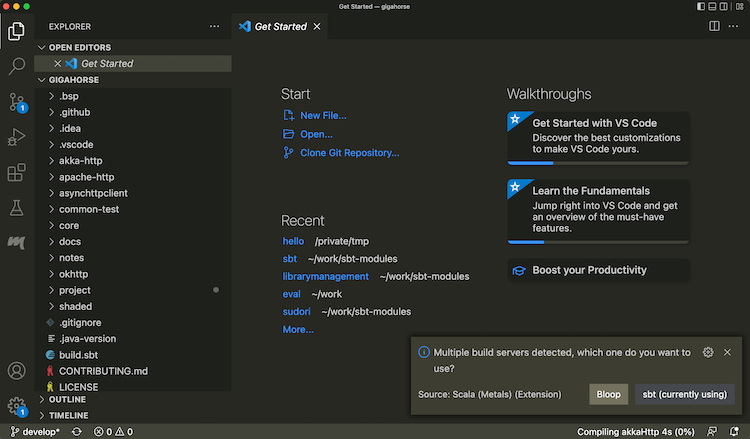
- Once the import process is complete, open a Scala file to see that code completion works:
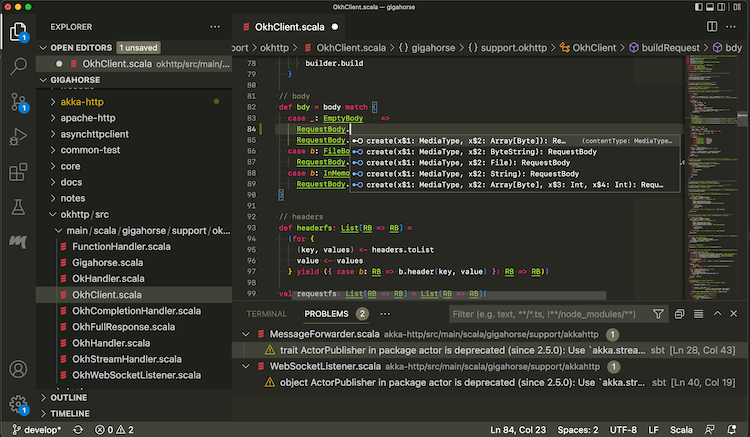
Use the following setting to opt-out some of the subprojects from BSP.
bspEnabled := false
When you make changes to the code and save them (Cmd-S on macOS), Metals will invoke sbt to do
the actual building work.
Interactive debugging on VS Code
- Metals supports interactive debugging by setting break points in the code:
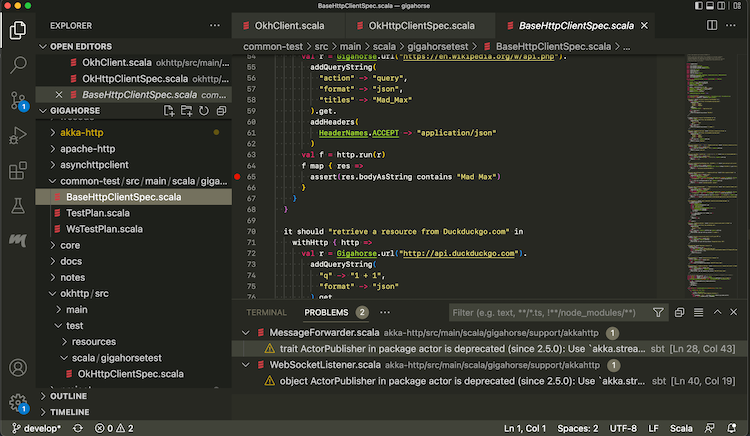
- Interactive debugging can be started by right-clicking on an unit test, and selecting “Debug Test.”
When the test hits a break point, you can inspect the values of the variables:
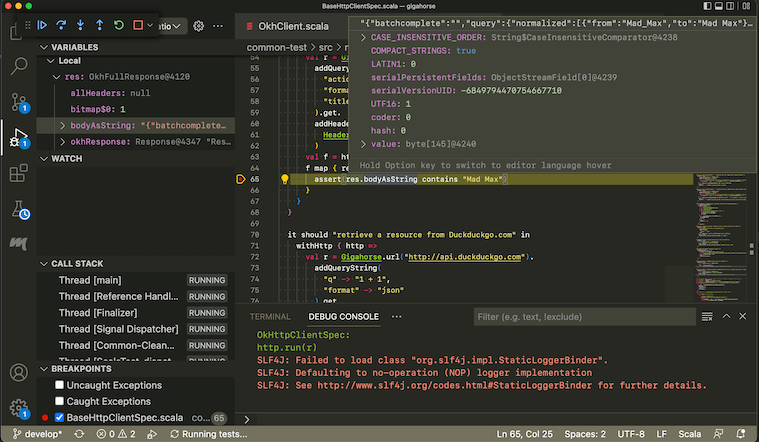
See Debugging page on VS Code documentation for more details on how to navigate an interactive debugging session.
Logging into sbt session
While Metals uses sbt as the build server, we can also log into the same sbt session using a thin client.
- From Terminal section, type in
sbt --client
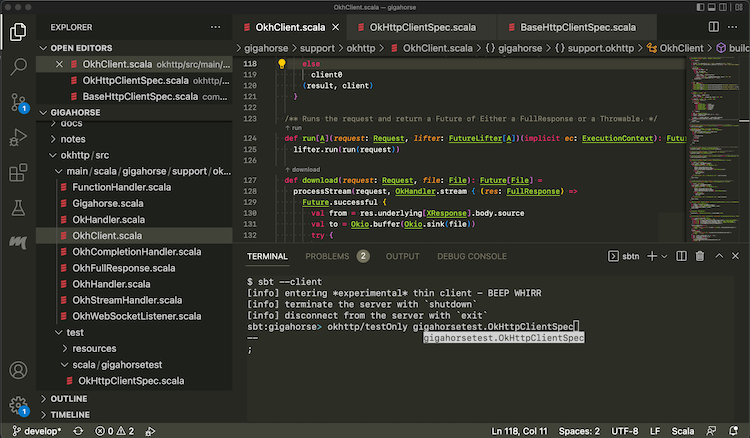
This lets you log into the sbt session Metals has started. In there you can call testOnly and other tasks with
the code already compiled.
Importing to IntelliJ IDEA
IntelliJ IDEA is an IDE created by JetBrains, and the Community Edition is open source under Apache v2 license. IntelliJ integrates with many build tools, including sbt, to import the project. This is a more traditional approach that might be more reliable than using BSP approach.
To import a build to IntelliJ IDEA:
- Install Scala plugin on the Plugins tab:
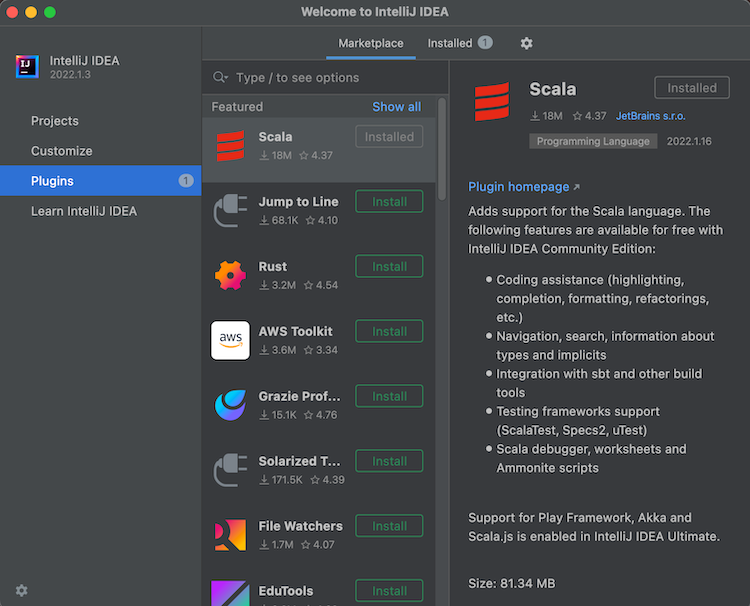
- From Projects, open a directory containing a
build.sbtfile.
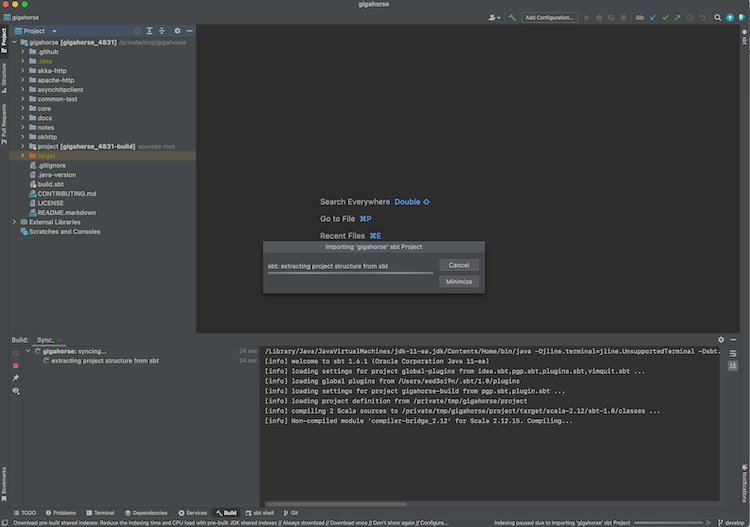
- Once the import process is complete, open a Scala file to see that code completion works.
IntelliJ Scala plugin uses its own lightweight compilation engine to detect errors, which is fast but sometimes incorrect. Per compiler-based highlighting, IntelliJ can be configured to use the Scala compiler for error highlighting.
Interactive debugging with IntelliJ IDEA
- IntelliJ supports interactive debugging by setting break points in the code:
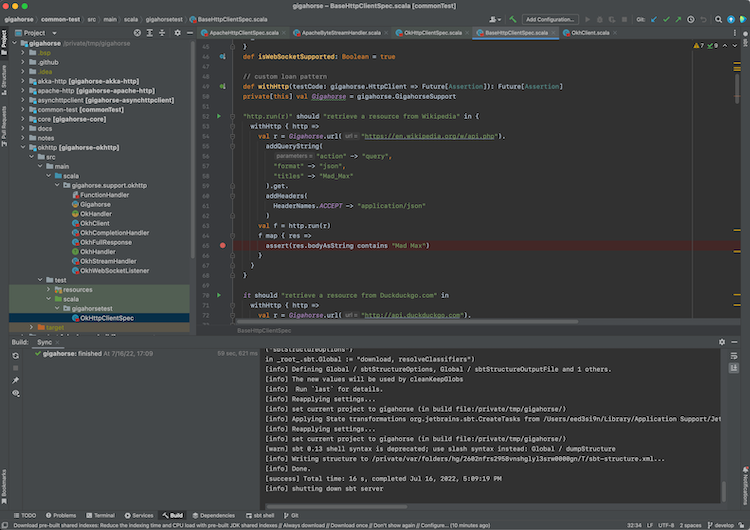
- Interactive debugging can be started by right-clicking on an unit test, and selecting “Debug ‘<test name>‘.”
Alternatively, you can click the green “run” icon on the left part of the editor near the unit test.
When the test hits a break point, you can inspect the values of the variables:
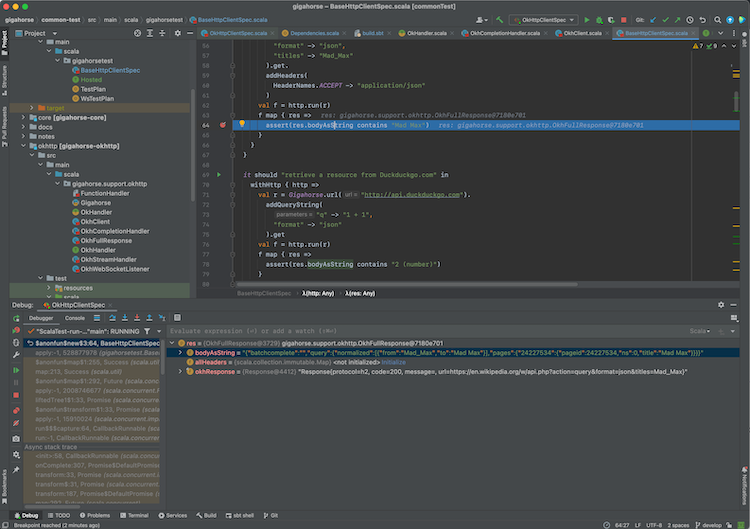
See Debug Code page on IntelliJ documentation for more details on how to navigate an interactive debugging session.
Using sbt as IntelliJ IDEA build server (advanced)
Importing the build to IntelliJ means that you’re effectively using IntelliJ as the build tool and the compiler while you code (see also compiler-based highlighting). While many users are happy with the experience, depending on the code base some of the compilation errors may be false, it may not work well with plugins that generate sources, and generally you might want to code with the identical build semantics as sbt. Thankfully, modern IntelliJ supports alternative build servers including sbt via the Build Server Protocol (BSP).
The benefit of using BSP with IntelliJ is that you’re using sbt to do the actual build work, so if you are the kind of programmer who had sbt session up on the side, this avoids double compilation.
| Import to IntelliJ | BSP with IntelliJ | |
|---|---|---|
| Reliability | ✅ Reliable behavior | ⚠️ Less mature. Might encounter UX issues. |
| Responsiveness | ✅ | ⚠️ |
| Correctness | ⚠️ Uses its own compiler for type checking, but can be configured to use scalac | ✅ Uses Zinc + Scala compiler for type checking |
| Generated source | ❌ Generated source requires resync | ✅ |
| Build reuse | ❌ Using sbt side-by-side requires double build | ✅ |
To use sbt as build server on IntelliJ:
- Install Scala plugin on the Plugins tab.
- To use the BSP approach, do not use Open button on the Project tab:
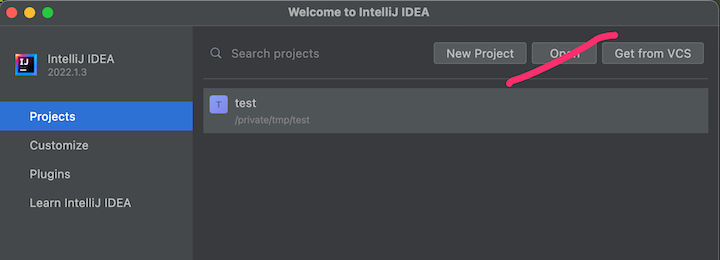
- From menubar, click New > “Project From Existing Sources”, or Find Action (
Cmd-Shift-Pon macOS) and type “Existing” to find “Import Project From Existing Sources”:
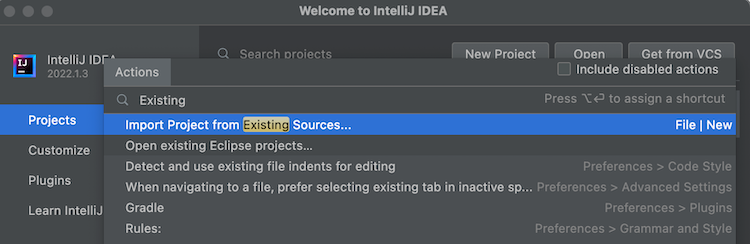
- Open a
build.sbtfile. Select BSP when prompted:
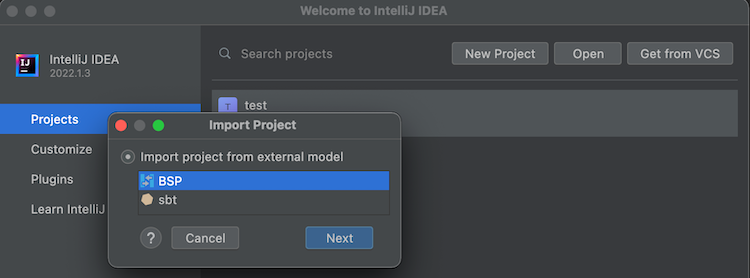
- Select sbt (recommended) as the tool to import the BSP workspace:
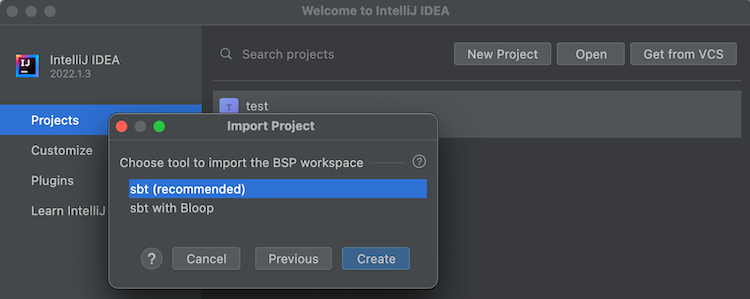
- Once the import process is complete, open a Scala file to see that code completion works:
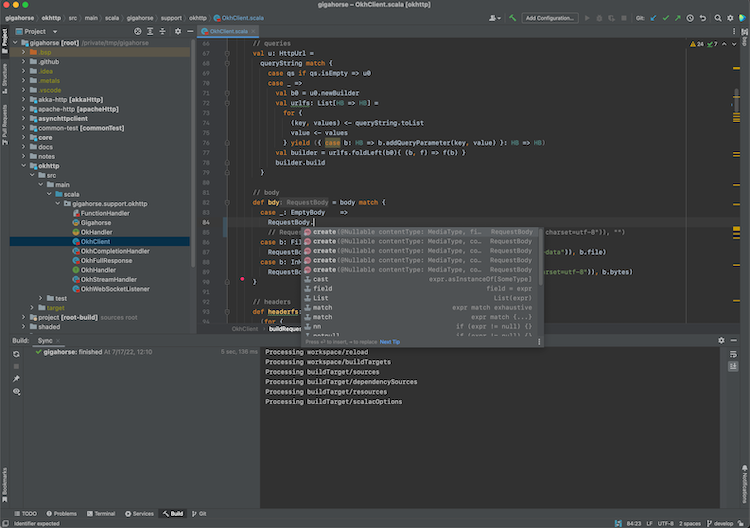
Use the following setting to opt-out some of the subprojects from BSP.
bspEnabled := false
- Open Preferences, search BSP and check “build automatically on file save”, and uncheck “export sbt projects to Bloop before import”:
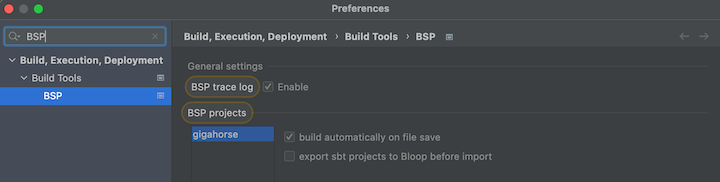
When you make changes to the code and save them (Cmd-S on macOS), IntelliJ will invoke sbt to do
the actual building work.
See also Igal Tabachnik’s Using BSP effectively in IntelliJ and Scala for more details.
Logging into sbt session
We can also log into the existing sbt session using the thin client.
- From Terminal section, type in
sbt --client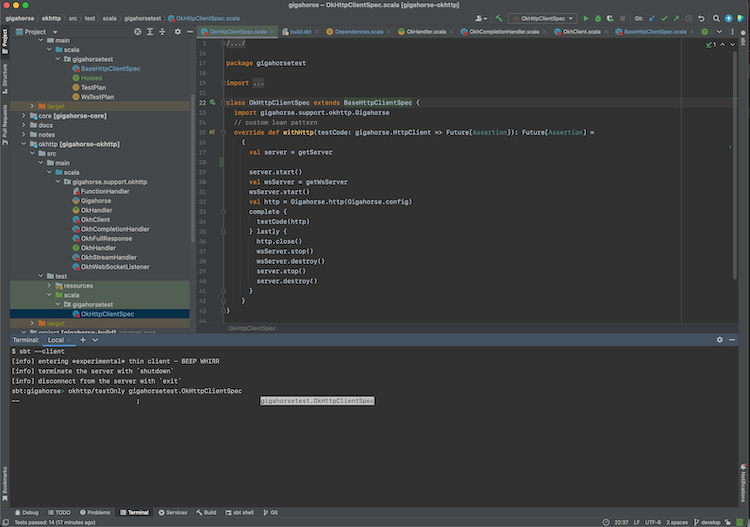
This lets you log into the sbt session IntelliJ has started. In there you can call testOnly and other tasks with
the code already compiled.
Using Neovim as Metals frontend (advanced)
Neovim is a modern fork of Vim that supports LSP out-of-box, which means it can be configured as a frontend for Metals.
Chris Kipp, who is a maintainer of Metals, created nvim-metals plugin that provides comprehensive Metals support on Neovim. To install nvim-metals, create lsp.lua under $XDG_CONFIG_HOME/nvim/lua/ based on Chris’s lsp.lua and adjust to your preference. For example, comment out its plugins section and load the listed plugins using the plugin manager of your choice such as vim-plug.
In init.vim, the file can be loaded as:
lua << END
require('lsp')
END
Per lsp.lua, g:metals_status should be displayed on the status line, which can be done using lualine.nvim etc.
- Next, open a Scala file in an sbt build using Neovim.
- Run
:MetalsInstallwhen prompted. - Run
:MetalsStartServer. - If the status line is set up, you should see something like “Connecting to sbt” or “Indexing.”

- Code completion works when you’re in Insert mode, and you can tab through the candidates:

- A build is triggered upon saving changes, and compilation errors are displayed inline:

Go to definition
- You can jump to definition of the symbol under cursor by using
gD(exact keybinding can be customized):

- Use
Ctrl-Oto return to the old buffer.
Hover
- To display the type information of the symbol under cursor, like hovering, use
Kin Normal mode:

Listing diagnostics
- To list all compilation errors and warnings, use
<leader>aa:

- Since this is in the standard quickfix list, you can use the command such as
:cnextand:cprevto nagivate through the errors and warnings. - To list just the errors, use
<leader>ae.
Interactive debugging with Neovim
- Thanks to nvim-dap, Neovim supports interactive debugging. Set break points in the code using
<leader>dt:

- Nagivate to a unit test, confirm that it’s built by hovering (
K), and then “debug continue” (<leader>dc) to start a debugger. Choose “1: RunOrTest” when prompted. - When the test hits a break point, you can inspect the values of the variables by debug hovering (
<leader>dK):

- “debug continue” (
<leader>dc) again to end the session.
See nvim-metals regarding further details.
Logging into sbt session
We can also log into the existing sbt session using the thin client.
- In a new vim window type
:terminalto start the built-in terminal. - Type in
sbt --client

Even though it’s inside Neovim, tab completion etc works fine inside.
Build definition
This page describes sbt build definitions, including some “theory” and
the syntax of build.sbt.
It assumes you have installed a recent version of sbt, such as sbt 1.10.10,
know how to use sbt,
and have read the previous pages in the Getting Started Guide.
This page discusses the build.sbt build definition.
Specifying the sbt version
As part of your build definition you will specify the version of
sbt that your build uses.
This allows people with different versions of the sbt launcher to
build the same projects with consistent results.
To do this, create a file named project/build.properties that specifies the sbt version as follows:
sbt.version=1.10.10
If the required version is not available locally,
the sbt launcher will download it for you.
If this file is not present, the sbt launcher will choose an arbitrary version,
which is discouraged because it makes your build non-portable.
What is a build definition?
A build definition is defined in build.sbt,
and it consists of a set of projects (of type Project).
Because the term project can be ambiguous,
we often call it a subproject in this guide.
For instance, in build.sbt you define
the subproject located in the current directory like this:
lazy val root = (project in file("."))
.settings(
name := "Hello",
scalaVersion := "2.12.7"
)
Each subproject is configured by key-value pairs.
For example, one key is name and it maps to a string value, the name of
your subproject.
The key-value pairs are listed under the .settings(...) method as follows:
lazy val root = (project in file("."))
.settings(
name := "Hello",
scalaVersion := "2.12.7"
)
How build.sbt defines settings
build.sbt defines subprojects, which holds a sequence of key-value pairs
called setting expressions using build.sbt domain-specific language (DSL).
ThisBuild / organization := "com.example"
ThisBuild / scalaVersion := "2.12.18"
ThisBuild / version := "0.1.0-SNAPSHOT"
lazy val root = (project in file("."))
.settings(
name := "hello"
)
Let’s take a closer look at the build.sbt DSL:
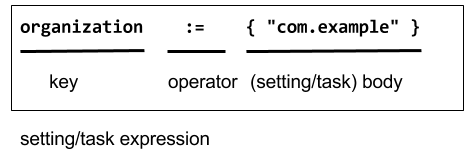
Each entry is called a setting expression.
Some among them are also called task expressions.
We will see more on the difference later in this page.
A setting expression consists of three parts:
- Left-hand side is a key.
- Operator, which in this case is
:= - Right-hand side is called the body, or the setting body.
On the left-hand side, name, version, and scalaVersion are keys.
A key is an instance of
SettingKey[T],
TaskKey[T], or
InputKey[T] where T is the
expected value type. The kinds of key are explained below.
Because key name is typed to SettingKey[String],
the := operator on name is also typed specifically to String.
If you use the wrong value type, the build definition will not compile:
lazy val root = (project in file("."))
.settings(
name := 42 // will not compile
)
build.sbt may also be
interspersed with vals, lazy vals, and defs. Top-level objects and
classes are not allowed in build.sbt. Those should go in the project/
directory as Scala source files.
Keys
Types
There are three flavors of key:
SettingKey[T]: a key for a value evaluated only once (the value is computed when loading the subproject, and kept around).TaskKey[T]: a key for a value, called a task, that is evaluated each time it’s referred to (similarly to a scala function), potentially with side effects.InputKey[T]: a key for a task that has command line arguments as input. Check out Input Tasks for more details.
Built-in Keys
The built-in keys are just fields in an object called
Keys. A build.sbt implicitly has an
import sbt.Keys._, so sbt.Keys.name can be referred to as name.
Custom Keys
Custom keys may be defined with their respective creation methods:
settingKey, taskKey, and inputKey. Each method expects the type of the
value associated with the key as well as a description. The name of the
key is taken from the val the key is assigned to. For example, to define
a key for a new task called hello,
lazy val hello = taskKey[Unit]("An example task")
Here we have used the fact that an .sbt file can contain vals and defs
in addition to settings. All such definitions are evaluated before
settings regardless of where they are defined in the file.
Note: Typically, lazy vals are used instead of vals to avoid initialization order problems.
Task vs Setting keys
A TaskKey[T] is said to define a task. Tasks are operations such as
compile or package. They may return Unit (Unit is void for Scala), or
they may return a value related to the task, for example package is a
TaskKey[File] and its value is the jar file it creates.
Each time you start a task execution, for example by typing compile at
the interactive sbt prompt, sbt will re-run any tasks involved exactly
once.
sbt’s key-value pairs describing the subproject can keep around a fixed string value
for a setting such as name, but it has to keep around some executable
code for a task such as compile — even if that executable code
eventually returns a string, it has to be re-run every time.
A given key always refers to either a task or a plain setting. That is, “taskiness” (whether to re-run each time) is a property of the key, not the value.
Listing all available setting keys and task keys
The list of settings keys that currently exist in your build definition
can be obtained by typing settings or settings -v at the sbt prompt.
Likewise, the list of tasks keys currently defined can be obtained by typing
tasks or tasks -v. You can also have a look at
Command Line Reference for a discussion on built-in
tasks commonly used at the sbt prompt.
A key will be printed in the resulting list if:
- it’s built-in sbt (like
nameorscalaVersionin the examples above) - you created it as a custom key
- you imported a plugin that brought it into the build definition.
You can also type help <key> at the sbt prompt for more information.
Defining tasks and settings
Using :=, you can assign a value to a setting and a computation to a
task. For a setting, the value will be computed once at project load
time. For a task, the computation will be re-run each time the task is
executed.
For example, to implement the hello task from the previous section:
lazy val hello = taskKey[Unit]("An example task")
lazy val root = (project in file("."))
.settings(
hello := { println("Hello!") }
)
We already saw an example of defining settings when we defined the project’s name,
lazy val root = (project in file("."))
.settings(
name := "hello"
)
Types for tasks and settings
From a type-system perspective, the Setting created from a task key is
slightly different from the one created from a setting key.
taskKey := 42 results in a Setting[Task[T]] while settingKey := 42
results in a Setting[T]. For most purposes this makes no difference; the
task key still creates a value of type T when the task executes.
The T vs. Task[T] type difference has this implication: a setting can’t
depend on a task, because a setting is evaluated only once on project
load and is not re-run. More on this in task graph.
Keys in sbt shell
In sbt shell, you can type the name of any task to execute
that task. This is why typing compile runs the compile task. compile is
a task key.
If you type the name of a setting key rather than a task key, the value
of the setting key will be displayed. Typing a task key name executes
the task but doesn’t display the resulting value; to see a task’s
result, use show <task name> rather than plain <task name>. The
convention for keys names is to use camelCase so that the command line
name and the Scala identifiers are the same.
To learn more about any key, type inspect <keyname> at the sbt
interactive prompt. Some of the information inspect displays won’t make
sense yet, but at the top it shows you the setting’s value type and a
brief description of the setting.
Imports in build.sbt
You can place import statements at the top of build.sbt; they need not
be separated by blank lines.
There are some implied default imports, as follows:
import sbt._
import Keys._
(In addition, if you have auto plugins, the names marked under autoImport will be imported.)
Bare .sbt build definition
The settings can be written directly into the build.sbt file instead of
putting them inside a .settings(...) call. We call this the “bare style.”
ThisBuild / version := "1.0"
ThisBuild / scalaVersion := "2.12.18"
This syntax is recommended for ThisBuild scoped settings and adding plugins.
See later section about the scoping and the plugins.
Adding library dependencies
To depend on third-party libraries, there are two options. The first is
to drop jars in lib/ (unmanaged dependencies) and the other is to add
managed dependencies, which will look like this in build.sbt:
val derby = "org.apache.derby" % "derby" % "10.4.1.3"
ThisBuild / organization := "com.example"
ThisBuild / scalaVersion := "2.12.18"
ThisBuild / version := "0.1.0-SNAPSHOT"
lazy val root = (project in file("."))
.settings(
name := "Hello",
libraryDependencies += derby
)
This is how you add a managed dependency on the Apache Derby library, version 10.4.1.3.
The libraryDependencies key involves two complexities: += rather than
:=, and the % method. += appends to the key’s old value rather than
replacing it, this is explained in
Task Graph. The %
method is used to construct an Ivy module ID from strings, explained in
Library dependencies.
We’ll skip over the details of library dependencies until later in the Getting Started Guide. There’s a whole page covering it later on.
Multi-project builds
This page introduces multiple subprojects in a single build.
Please read the earlier pages in the Getting Started Guide first, in particular you need to understand build.sbt before reading this page.
Multiple subprojects
It can be useful to keep multiple related subprojects in a single build, especially if they depend on one another and you tend to modify them together.
Each subproject in a build has its own source directories, generates its own jar file when you run package, and in general works like any other project.
A project is defined by declaring a lazy val of type Project. For example, :
lazy val util = (project in file("util"))
lazy val core = (project in file("core"))
The name of the val is used as the subproject’s ID, which is used to refer to the subproject at the sbt shell.
Optionally the base directory may be omitted if it’s the same as the name of the val.
lazy val util = project
lazy val core = project
Build-wide settings
To factor out common settings across multiple subprojects,
define the settings scoped to ThisBuild.
ThisBuild acts as a special subproject name that you can use to define default
value for the build.
When you define one or more subprojects, and when the subproject does not define
scalaVersion key, it will look for ThisBuild / scalaVersion.
The limitation is that the right-hand side needs to be a pure value
or settings scoped to Global or ThisBuild,
and there are no default settings scoped to subprojects. (See Scopes)
ThisBuild / organization := "com.example"
ThisBuild / version := "0.1.0-SNAPSHOT"
ThisBuild / scalaVersion := "2.12.18"
lazy val core = (project in file("core"))
.settings(
// other settings
)
lazy val util = (project in file("util"))
.settings(
// other settings
)
Now we can bump up version in one place, and it will be reflected
across subprojects when you reload the build.
Common settings
Another way to factor out common settings across multiple projects is to
create a sequence named commonSettings and call settings method
on each project.
lazy val commonSettings = Seq(
target := { baseDirectory.value / "target2" }
)
lazy val core = (project in file("core"))
.settings(
commonSettings,
// other settings
)
lazy val util = (project in file("util"))
.settings(
commonSettings,
// other settings
)
Dependencies
Projects in the build can be completely independent of one another, but usually they will be related to one another by some kind of dependency. There are two types of dependencies: aggregate and classpath.
Aggregation
Aggregation means that running a task on the aggregate project will also run it on the aggregated projects. For example,
lazy val root = (project in file("."))
.aggregate(util, core)
lazy val util = (project in file("util"))
lazy val core = (project in file("core"))
In the above example, the root project aggregates util and core. Start
up sbt with two subprojects as in the example, and try compile. You
should see that all three projects are compiled.
In the project doing the aggregating, the root project in this case,
you can control aggregation per-task. For example, to avoid aggregating
the update task:
lazy val root = (project in file("."))
.aggregate(util, core)
.settings(
update / aggregate := false
)
[...]
update / aggregate is the aggregate key scoped to the update task. (See
scopes.)
Note: aggregation will run the aggregated tasks in parallel and with no defined ordering between them.
Classpath dependencies
A project may depend on code in another project. This is done by adding
a dependsOn method call. For example, if core needed util on its
classpath, you would define core as:
lazy val core = project.dependsOn(util)
Now code in core can use classes from util. This also creates an
ordering between the projects when compiling them; util must be updated
and compiled before core can be compiled.
To depend on multiple projects, use multiple arguments to dependsOn,
like dependsOn(bar, baz).
Per-configuration classpath dependencies
core dependsOn(util) means that the compile configuration in core depends
on the compile configuration in util. You could write this explicitly as
dependsOn(util % "compile->compile").
The -> in "compile->compile" means “depends on” so "test->compile"
means the test configuration in core would depend on the compile
configuration in util.
Omitting the ->config part implies ->compile, so
dependsOn(util % "test") means that the test configuration in core depends
on the Compile configuration in util.
A useful declaration is "test->test" which means test depends on test.
This allows you to put utility code for testing in util/src/test/scala
and then use that code in core/src/test/scala, for example.
You can have multiple configurations for a dependency, separated by
semicolons. For example,
dependsOn(util % "test->test;compile->compile").
Inter-project dependencies
On extremely large projects with many files and many subprojects, sbt can perform less optimally at continuously watching files that have changed and use a lot of disk and system I/O.
sbt has trackInternalDependencies and exportToInternal
settings. These can be used to control whether a dependent subproject should
trigger compilation of its dependencies when you call compile. Both keys will
take one of three values: TrackLevel.NoTracking,
TrackLevel.TrackIfMissing, and TrackLevel.TrackAlways. By default
they are both set to TrackLevel.TrackAlways.
When trackInternalDependencies is set to
TrackLevel.TrackIfMissing, sbt will no longer try to compile
internal (inter-project) dependencies automatically, unless there are
no *.class files (or JAR file when exportJars is true) in the
output directory.
When the setting is set to TrackLevel.NoTracking, the compilation of
internal dependencies will be skipped. Note that the classpath will
still be appended, and dependency graph will still show them as
dependencies. The motivation is to save the I/O overhead of checking
for the changes on a build with many subprojects during
development. Here’s how to set all subprojects to TrackIfMissing.
ThisBuild / trackInternalDependencies := TrackLevel.TrackIfMissing
ThisBuild / exportJars := true
lazy val root = (project in file("."))
.aggregate(....)
The exportToInternal setting allows the dependee subprojects to opt
out of the internal tracking, which might be useful if you want to
track most subprojects except for a few. The intersection of the
trackInternalDependencies and exportToInternal settings will be
used to determine the actual track level. Here’s an example to opt-out
one project:
lazy val dontTrackMe = (project in file("dontTrackMe"))
.settings(
exportToInternal := TrackLevel.NoTracking
)
Default root project
If a project is not defined for the root directory in the build, sbt creates a default one that aggregates all other projects in the build.
Because project hello-foo is defined with base = file("foo"), it will be
contained in the subdirectory foo. Its sources could be directly under
foo, like foo/Foo.scala, or in foo/src/main/scala. The usual sbt
directory structure applies underneath foo with the
exception of build definition files.
Navigating projects interactively
At the sbt interactive prompt, type projects to list your projects and
project <projectname> to select a current project. When you run a task
like compile, it runs on the current project. So you don’t necessarily
have to compile the root project, you could compile only a subproject.
You can run a task in another project by explicitly specifying the
project ID, such as subProjectID/compile.
Common code
The definitions in .sbt files are not visible in other .sbt files. In
order to share code between .sbt files, define one or more Scala files
in the project/ directory of the build root.
See organizing the build for details.
Appendix: Subproject build definition files
Any .sbt files in foo, say foo/build.sbt, will be merged with the build
definition for the entire build, but scoped to the hello-foo project.
If your whole project is in hello, try defining a different version
(version := "0.6") in hello/build.sbt, hello/foo/build.sbt, and
hello/bar/build.sbt. Now show version at the sbt interactive prompt. You
should get something like this (with whatever versions you defined):
> show version
[info] hello-foo/*:version
[info] 0.7
[info] hello-bar/*:version
[info] 0.9
[info] hello/*:version
[info] 0.5
hello-foo/*:version was defined in hello/foo/build.sbt,
hello-bar/*:version was defined in hello/bar/build.sbt, and
hello/*:version was defined in hello/build.sbt. Remember the
syntax for scoped keys. Each version key is scoped to a
project, based on the location of the build.sbt. But all three build.sbt
are part of the same build definition.
Style choices:
- Each subproject’s settings can go into
*.sbtfiles in the base directory of that project, while the rootbuild.sbtdeclares only minimum project declarations in the form oflazy val foo = (project in file("foo"))without the settings. - We recommend putting all project declarations and settings in the root
build.sbtfile in order to keep all build definition under a single file. However, it’s up to you.
Note: You cannot have a project subdirectory or project/*.scala files in the
sub-projects. foo/project/Build.scala would be ignored.
Task graph
Continuing from build definition,
this page explains build.sbt definition in more detail.
Rather than thinking of settings as key-value pairs,
a better analogy would be to think of it as a directed acyclic graph (DAG)
of tasks where the edges denote happens-before. Let’s call this the task graph.
Terminology
Let’s review the key terms before we dive in.
- Setting/Task expression: entry inside
.settings(...). - Key: Left hand side of a setting expression. It could be a
SettingKey[A], aTaskKey[A], or anInputKey[A]. - Setting: Defined by a setting expression with
SettingKey[A]. The value is calculated once during load. - Task: Defined by a task expression with
TaskKey[A]. The value is calculated each time it is invoked.
Declaring dependency to other tasks
In build.sbt DSL, we use .value method to express the dependency to
another task or setting. The value method is special and may only be
called in the argument to := (or, += or ++=, which we’ll see later).
As a first example, consider defining the scalacOptions that depends on
update and clean tasks. Here are the definitions of these keys (from Keys).
Note: The values calculated below are nonsensical for scalaOptions,
and it’s just for demonstration purpose only:
val scalacOptions = taskKey[Seq[String]]("Options for the Scala compiler.")
val update = taskKey[UpdateReport]("Resolves and optionally retrieves dependencies, producing a report.")
val clean = taskKey[Unit]("Deletes files produced by the build, such as generated sources, compiled classes, and task caches.")
Here’s how we can rewire scalacOptions:
scalacOptions := {
val ur = update.value // update task happens-before scalacOptions
val x = clean.value // clean task happens-before scalacOptions
// ---- scalacOptions begins here ----
ur.allConfigurations.take(3)
}
update.value and clean.value declare task dependencies,
whereas ur.allConfigurations.take(3) is the body of the task.
.value is not a normal Scala method call. build.sbt DSL
uses a macro to lift these outside of the task body.
Both update and clean tasks are completed
by the time task engine evaluates the opening { of scalacOptions
regardless of which line it appears in the body.
See the following example:
ThisBuild / organization := "com.example"
ThisBuild / scalaVersion := "2.12.18"
ThisBuild / version := "0.1.0-SNAPSHOT"
lazy val root = (project in file("."))
.settings(
name := "Hello",
scalacOptions := {
val out = streams.value // streams task happens-before scalacOptions
val log = out.log
log.info("123")
val ur = update.value // update task happens-before scalacOptions
log.info("456")
ur.allConfigurations.take(3)
}
)
Next, from sbt shell type scalacOptions:
> scalacOptions
[info] Updating {file:/xxx/}root...
[info] Resolving jline#jline;2.14.1 ...
[info] Done updating.
[info] 123
[info] 456
[success] Total time: 0 s, completed Jan 2, 2017 10:38:24 PM
Even though val ur = ... appears in between log.info("123") and
log.info("456") the evaluation of update task happens before
either of them.
Here’s another example:
ThisBuild / organization := "com.example"
ThisBuild / scalaVersion := "2.12.18"
ThisBuild / version := "0.1.0-SNAPSHOT"
lazy val root = (project in file("."))
.settings(
name := "Hello",
scalacOptions := {
val ur = update.value // update task happens-before scalacOptions
if (false) {
val x = clean.value // clean task happens-before scalacOptions
}
ur.allConfigurations.take(3)
}
)
Next, from sbt shell type run then scalacOptions:
> run
[info] Updating {file:/xxx/}root...
[info] Resolving jline#jline;2.14.1 ...
[info] Done updating.
[info] Compiling 1 Scala source to /Users/eugene/work/quick-test/task-graph/target/scala-2.12/classes...
[info] Running example.Hello
hello
[success] Total time: 0 s, completed Jan 2, 2017 10:45:19 PM
> scalacOptions
[info] Updating {file:/xxx/}root...
[info] Resolving jline#jline;2.14.1 ...
[info] Done updating.
[success] Total time: 0 s, completed Jan 2, 2017 10:45:23 PM
Now if you check for target/scala-2.12/classes/,
it won’t exist because clean task has run even though it is inside
the if (false).
Another important thing to note is that there’s no guarantee
about the ordering of update and clean tasks.
They might run update then clean, clean then update,
or both in parallel.
Inlining .value calls
As explained above, .value is a special method that is used to express
the dependency to other tasks and settings.
Until you’re familiar with build.sbt, we recommend you
put all .value calls at the top of the task body.
However, as you get more comfortable, you might wish to inline the .value calls
because it could make the task/setting more concise, and you don’t have to
come up with variable names.
We’ve inlined a few examples:
scalacOptions := {
val x = clean.value
update.value.allConfigurations.take(3)
}
Note whether .value calls are inlined, or placed anywhere in the task body,
they are still evaluated before entering the task body.
Inspecting the task
In the above example, scalacOptions has a dependency on
update and clean tasks.
If you place the above in build.sbt and
run the sbt interactive console, then type inspect scalacOptions, you should see
(in part):
> inspect scalacOptions
[info] Task: scala.collection.Seq[java.lang.String]
[info] Description:
[info] Options for the Scala compiler.
....
[info] Dependencies:
[info] *:clean
[info] *:update
....
This is how sbt knows which tasks depend on which other tasks.
For example, if you inspect tree compile you’ll see it depends on another key
incCompileSetup, which it in turn depends on
other keys like dependencyClasspath. Keep following the dependency chains and magic happens.
> inspect tree compile
[info] compile:compile = Task[sbt.inc.Analysis]
[info] +-compile:incCompileSetup = Task[sbt.Compiler$IncSetup]
[info] | +-*/*:skip = Task[Boolean]
[info] | +-compile:compileAnalysisFilename = Task[java.lang.String]
[info] | | +-*/*:crossPaths = true
[info] | | +-{.}/*:scalaBinaryVersion = 2.12
[info] | |
[info] | +-*/*:compilerCache = Task[xsbti.compile.GlobalsCache]
[info] | +-*/*:definesClass = Task[scala.Function1[java.io.File, scala.Function1[java.lang.String, Boolean]]]
[info] | +-compile:dependencyClasspath = Task[scala.collection.Seq[sbt.Attributed[java.io.File]]]
[info] | | +-compile:dependencyClasspath::streams = Task[sbt.std.TaskStreams[sbt.Init$ScopedKey[_ <: Any]]]
[info] | | | +-*/*:streamsManager = Task[sbt.std.Streams[sbt.Init$ScopedKey[_ <: Any]]]
[info] | | |
[info] | | +-compile:externalDependencyClasspath = Task[scala.collection.Seq[sbt.Attributed[java.io.File]]]
[info] | | | +-compile:externalDependencyClasspath::streams = Task[sbt.std.TaskStreams[sbt.Init$ScopedKey[_ <: Any]]]
[info] | | | | +-*/*:streamsManager = Task[sbt.std.Streams[sbt.Init$ScopedKey[_ <: Any]]]
[info] | | | |
[info] | | | +-compile:managedClasspath = Task[scala.collection.Seq[sbt.Attributed[java.io.File]]]
[info] | | | | +-compile:classpathConfiguration = Task[sbt.Configuration]
[info] | | | | | +-compile:configuration = compile
[info] | | | | | +-*/*:internalConfigurationMap = <function1>
[info] | | | | | +-*:update = Task[sbt.UpdateReport]
[info] | | | | |
....
When you type compile sbt automatically performs an update, for example. It
Just Works because the values required as inputs to the compile
computation require sbt to do the update computation first.
In this way, all build dependencies in sbt are automatic rather than explicitly declared. If you use a key’s value in another computation, then the computation depends on that key.
Defining a task that depends on other settings
scalacOptions is a task key.
Let’s say it’s been set to some values already, but you want to
filter out "-Xfatal-warnings" and "-deprecation" for non-2.12.
lazy val root = (project in file("."))
.settings(
name := "Hello",
organization := "com.example",
scalaVersion := "2.12.18",
version := "0.1.0-SNAPSHOT",
scalacOptions := List("-encoding", "utf8", "-Xfatal-warnings", "-deprecation", "-unchecked"),
scalacOptions := {
val old = scalacOptions.value
scalaBinaryVersion.value match {
case "2.12" => old
case _ => old filterNot (Set("-Xfatal-warnings", "-deprecation").apply)
}
}
)
Here’s how it should look on the sbt shell:
> show scalacOptions
[info] * -encoding
[info] * utf8
[info] * -Xfatal-warnings
[info] * -deprecation
[info] * -unchecked
[success] Total time: 0 s, completed Jan 2, 2017 11:44:44 PM
> ++2.11.8!
[info] Forcing Scala version to 2.11.8 on all projects.
[info] Reapplying settings...
[info] Set current project to Hello (in build file:/xxx/)
> show scalacOptions
[info] * -encoding
[info] * utf8
[info] * -unchecked
[success] Total time: 0 s, completed Jan 2, 2017 11:44:51 PM
Next, take these two keys (from Keys):
val scalacOptions = taskKey[Seq[String]]("Options for the Scala compiler.")
val checksums = settingKey[Seq[String]]("The list of checksums to generate and to verify for dependencies.")
Note: scalacOptions and checksums have nothing to do with each other.
They are just two keys with the same value type, where one is a task.
It is possible to compile a build.sbt that aliases scalacOptions to
checksums, but not the other way. For example, this is allowed:
// The scalacOptions task may be defined in terms of the checksums setting
scalacOptions := checksums.value
There is no way to go the other direction. That is, a setting key can’t depend on a task key. That’s because a setting key is only computed once on project load, so the task would not be re-run every time, and tasks expect to re-run every time.
// Bad example: The checksums setting cannot be defined in terms of the scalacOptions task!
checksums := scalacOptions.value
Defining a setting that depends on other settings
In terms of the execution timing, we can think of the settings as a special tasks that evaluate during loading time.
Consider defining the project organization to be the same as the project name.
// name our organization after our project (both are SettingKey[String])
organization := name.value
Here’s a realistic example.
This rewires Compile / scalaSource key to a different directory
only when scalaBinaryVersion is "2.11".
Compile / scalaSource := {
val old = (Compile / scalaSource).value
scalaBinaryVersion.value match {
case "2.11" => baseDirectory.value / "src-2.11" / "main" / "scala"
case _ => old
}
}
What’s the point of the build.sbt DSL?
We use the build.sbt domain-specific language (DSL) to construct a DAG of settings and tasks.
The setting expressions encode settings, tasks and the dependencies among them.
This structure is common to Make (1976), Ant (2000), and Rake (2003).
Intro to Make
The basic Makefile syntax looks like the following:
target: dependencies
[tab] system command1
[tab] system command2
Given a target (the default target is named all),
- Make checks if the target’s dependencies have been built, and builds any of the dependencies that hasn’t been built yet.
- Make runs the system commands in order.
Let’s take a look at a Makefile:
CC=g++
CFLAGS=-Wall
all: hello
hello: main.o hello.o
$(CC) main.o hello.o -o hello
%.o: %.cpp
$(CC) $(CFLAGS) -c $< -o $@
Running make, it will by default pick the target named all.
The target lists hello as its dependency, which hasn’t been built yet, so Make will build hello.
Next, Make checks if the hello target’s dependencies have been built yet.
hello lists two targets: main.o and hello.o.
Once those targets are created using the last pattern matching rule,
only then the system command is executed to link main.o and hello.o to hello.
If you’re just running make, you can focus on what you want as the target,
and the exact timing and commands necessary to build the intermediate products are figured out by Make.
We can think of this as dependency-oriented programming, or flow-based programming.
Make is actually considered a hybrid system because while the DSL describes the task dependencies, the actions are delegated to system commands.
Rake
This hybridity is continued for Make successors such as Ant, Rake, and sbt. Take a look at the basic syntax for Rakefile:
task name: [:prereq1, :prereq2] do |t|
# actions (may reference prereq as t.name etc)
end
The breakthrough made with Rake was that it used a programming language to describe the actions instead of the system commands.
Benefits of hybrid flow-based programming
There are several motivation to organizing the build this way.
First is de-duplication. With flow-based programming, a task is executed only once even when it is depended by multiple tasks.
For example, even when multiple tasks along the task graph depend on Compile / compile,
the compilation will be executed exactly once.
Second is parallel processing. Using the task graph, the task engine can schedule mutually non-dependent tasks in parallel.
Third is the separation of concern and the flexibility. The task graph lets the build user wire the tasks together in different ways, while sbt and plugins can provide various features such as compilation and library dependency management as functions that can be reused.
Summary
The core data structure of the build definition is a DAG of tasks,
where the edges denote happens-before relationships.
build.sbt is a DSL designed to express dependency-oriented programming,
or flow-based programming, similar to Makefile and Rakefile.
The key motivation for the flow-based programming is de-duplication, parallel processing, and customizability.
Scopes
This page describes scopes. It assumes you’ve read and understood the previous pages, build definition and task graph.
The whole story about keys
Previously we pretended that a key like name corresponded
to one entry in sbt’s map of key-value pairs. This was a simplification.
In truth, each key can have an associated value in more than one context, called a scope.
Some concrete examples:
- if you have multiple projects (also called subprojects) in your build definition, a key can have a different value in each project.
- the
compilekey may have a different value for your main sources and your test sources, if you want to compile them differently. - the
packageOptionskey (which contains options for creating jar packages) may have different values when packaging class files (packageBin) or packaging source code (packageSrc).
There is no single value for a given key name, because the value may
differ according to scope.
However, there is a single value for a given scoped key.
If you think about sbt processing a list of settings to generate a
key-value map describing the project, as
discussed earlier, the keys in that key-value map are
scoped keys. Each setting defined in the build definition (for example
in build.sbt) applies to a scoped key as well.
Often the scope is implied or has a default, but if the defaults are
wrong, you’ll need to mention the desired scope in build.sbt.
Scope axes
A scope axis is a type constructor similar to Option[A],
that is used to form a component in a scope.
There are three scope axes:
- The subproject axis
- The dependency configuration axis
- The task axis
If you’re not familiar with the notion of axis, we can think of the RGB color cube as an example:

In the RGB color model, all colors are represented by a point in the cube whose axes correspond to red, green, and blue components encoded by a number. Similarly, a full scope in sbt is formed by a tuple of a subproject, a configuration, and a task value:
projA / Compile / console / scalacOptions
This is the slash syntax, introduced in sbt 1.1, for:
scalacOptions in (
Select(projA: Reference),
Select(Compile: ConfigKey),
Select(console.key)
)
Scoping by the subproject axis
If you put multiple projects in a single build, each project needs its own settings. That is, keys can be scoped according to the project.
The project axis can also be set to ThisBuild, which means the “entire build”,
so a setting applies to the entire build rather than a single project.
Build-level settings are often used as a fallback when a project doesn’t define a
project-specific setting. We will discuss more on build-level settings later in this page.
Scoping by the configuration axis
A dependency configuration (or “configuration” for short) defines a graph of library dependencies, potentially with its own classpath, sources, generated packages, etc. The dependency configuration concept comes from Ivy, which sbt used to use for managed dependencies Library Dependencies, and from MavenScopes.
Some configurations you’ll see in sbt:
Compilewhich defines the main build (src/main/scala).Testwhich defines how to build tests (src/test/scala).Runtimewhich defines the classpath for theruntask.
By default, all the keys associated with compiling, packaging, and
running are scoped to a configuration and therefore may work differently
in each configuration. The most obvious examples are the task keys
compile, package, and run; but all the keys which affect those keys
(such as sourceDirectories or scalacOptions or fullClasspath) are also
scoped to the configuration.
Another thing to note about a configuration is that it can extend other configurations. The following figure shows the extension relationship among the most common configurations.

Test and IntegrationTest extends Runtime; Runtime extends Compile;
CompileInternal extends Compile, Optional, and Provided.
Scoping by Task axis
Settings can affect how a task works. For example, the packageSrc task
is affected by the packageOptions setting.
To support this, a task key (such as packageSrc) can be a scope for
another key (such as packageOptions).
The various tasks that build a package (packageSrc, packageBin,
packageDoc) can share keys related to packaging, such as artifactName
and packageOptions. Those keys can have distinct values for each
packaging task.
Zero scope component
Each scope axis can be filled in with an instance of the axis type (analogous to Some(_)),
or the axis can be filled in with the special value Zero.
So we can think of Zero as None.
Zero is a universal fallback for all scope axes,
but its direct use should be reserved to sbt and plugin authors in most cases.
Global is a scope that sets Zero to all axes: Zero / Zero / Zero. In other words, Global / someKey is a shorthand for Zero / Zero / Zero / someKey.
Referring to scopes in a build definition
If you create a setting in build.sbt with a bare key, it will be scoped
to (current subproject / configuration Zero / task Zero):
lazy val root = (project in file("."))
.settings(
name := "hello"
)
Run sbt and inspect name to see that it’s provided by
ProjectRef(uri("file:/private/tmp/hello/"), "root") / name, that is, the
project is ProjectRef(uri("file:/Users/xxx/hello/"), "root"), and
neither configuration nor task scope are shown (which means Zero).
A bare key on the right hand side is also scoped to
(current subproject / configuration Zero / task Zero):
organization := name.value
The types of any of the scope axes have been method enriched to have a / operator.
The argument to / can be a key or another scope axis. So for
example, though there’s no good reason to do this, you could have an instance of the
name key scoped to the Compile configuration:
Compile / name := "hello"
or you could set the name scoped to the packageBin task (pointless! just
an example):
packageBin / name := "hello"
or you could set the name with multiple scope axes, for example in the
packageBin task in the Compile configuration:
Compile / packageBin / name := "hello"
or you could use Global:
// same as Zero / Zero / Zero / concurrentRestrictions
Global / concurrentRestrictions := Seq(
Tags.limitAll(1)
)
(Global / concurrentRestrictions implicitly converts to
Zero / Zero / Zero / concurrentRestrictions, setting
all axes to Zero scope component; the task and configuration are already
Zero by default, so here the effect is to make the project Zero,
that is, define Zero / Zero / Zero / concurrentRestrictions rather than
ProjectRef(uri("file:/tmp/hello/"), "root") / Zero / Zero / concurrentRestrictions)
Referring to scoped keys from the sbt shell
On the command line and in the sbt shell, sbt displays (and parses) scoped keys like this:
ref / Config / intask / key
refidentifies the subproject axis. It could be<project-id>,ProjectRef(uri("file:..."), "id"), orThisBuildthat denotes the “entire build” scope.Configidentifies the configuration axis using the capitalized Scala identifier.intaskidentifies the task axis.keyidentifies the key being scoped.
Zero can appear for each axis.
If you omit part of the scoped key, it will be inferred as follows:
- the current project will be used if you omit the project.
- a key-dependent configuration will be auto-detected if you omit the configuration or task.
For more details, see Interacting with the Configuration System.
Examples of scoped key notation in the sbt shell
fullClasspathspecifies just a key, so the default scopes are used: current project, a key-dependent configuration, andZerotask scope.Test / fullClasspathspecifies the configuration, so this isfullClasspathin theTestconfiguration, with defaults for the other two scope axes.root / fullClasspathspecifies the projectroot, where the project is identified with the project id.root / Zero / fullClasspathspecified the projectroot, and specifiesZerofor the configuration, rather than the default configuration.doc / fullClasspathspecifies thefullClasspathkey scoped to thedoctask, with the defaults for the project and configuration axes.ProjectRef(uri("file:/tmp/hello/"), "root") / Test / fullClasspathspecifies a projectProjectRef(uri("file:/tmp/hello/"), "root"). Also specifies configuration Test, leaves the default task axis.ThisBuild / versionsets the subproject axis to “entire build” where the build isThisBuild, with the default configuration.Zero / fullClasspathsets the subproject axis toZero, with the default configuration.root / Compile / doc / fullClasspathsets all three scope axes.
Inspecting scopes
In sbt shell, you can use the inspect command to understand
keys and their scopes. Try inspect Test/fullClasspath:
$ sbt
sbt:Hello> inspect Test / fullClasspath
[info] Task: scala.collection.Seq[sbt.internal.util.Attributed[java.io.File]]
[info] Description:
[info] The exported classpath, consisting of build products and unmanaged and managed, internal and external dependencies.
[info] Provided by:
[info] ProjectRef(uri("file:/tmp/hello/"), "root") / Test / fullClasspath
[info] Defined at:
[info] (sbt.Classpaths.classpaths) Defaults.scala:1639
[info] Dependencies:
[info] Test / dependencyClasspath
[info] Test / exportedProducts
[info] Test / fullClasspath / streams
[info] Reverse dependencies:
[info] Test / testLoader
[info] Delegates:
[info] Test / fullClasspath
[info] Runtime / fullClasspath
[info] Compile / fullClasspath
[info] fullClasspath
[info] ThisBuild / Test / fullClasspath
[info] ThisBuild / Runtime / fullClasspath
[info] ThisBuild / Compile / fullClasspath
[info] ThisBuild / fullClasspath
[info] Zero / Test / fullClasspath
[info] Zero / Runtime / fullClasspath
[info] Zero / Compile / fullClasspath
[info] Global / fullClasspath
[info] Related:
[info] Compile / fullClasspath
[info] Runtime / fullClasspath
On the first line, you can see this is a task (as opposed to a setting,
as explained in .sbt build definition). The value
resulting from the task will have type
scala.collection.Seq[sbt.Attributed[java.io.File]].
“Provided by” points you to the scoped key that defines the value, in
this case
ProjectRef(uri("file:/tmp/hello/"), "root") / Test / fullClasspath (which
is the fullClasspath key scoped to the Test configuration and the
ProjectRef(uri("file:/tmp/hello/"), "root") project).
“Dependencies” was discussed in detail in the previous page.
We’ll discuss “Delegates” later.
Try inspect fullClasspath (as opposed to the above example,
inspect Test / fullClasspath) to get a sense of the difference. Because
the configuration is omitted, it is autodetected as Compile.
inspect Compile / fullClasspath should therefore look the same as
inspect fullClasspath.
Try inspect ThisBuild / Zero / fullClasspath for another contrast. fullClasspath is not
defined in the Zero configuration scope by default.
Again, for more details, see Interacting with the Configuration System.
When to specify a scope
You need to specify the scope if the key in question is normally scoped.
For example, the compile task, by default, is scoped to Compile and Test
configurations, and does not exist outside of those scopes.
To change the value associated with the compile key, you need to write
Compile / compile or Test / compile. Using plain compile would define
a new compile task scoped to the current project, rather than overriding
the standard compile tasks which are scoped to a configuration.
If you get an error like “Reference to undefined setting“, often you’ve failed to specify a scope, or you’ve specified the wrong scope. The key you’re using may be defined in some other scope. sbt will try to suggest what you meant as part of the error message; look for “Did you mean Compile / compile?”
One way to think of it is that a name is only part of a key. In
reality, all keys consist of both a name, and a scope (where the scope
has three axes). The entire expression
Compile / packageBin / packageOptions is a key name, in other words.
Simply packageOptions is also a key name, but a different one (for keys
with no slashes, a scope is implicitly assumed: current project, Zero
config, Zero task).
Build-level settings
An advanced technique for factoring out common settings
across subprojects is to define the settings scoped to ThisBuild.
If a key that is scoped to a particular subproject is not found,
sbt will look for it in ThisBuild as a fallback.
Using the mechanism, we can define a build-level default setting for
frequently used keys such as version, scalaVersion, and organization.
ThisBuild / organization := "com.example",
ThisBuild / scalaVersion := "2.12.18",
ThisBuild / version := "0.1.0-SNAPSHOT"
lazy val root = (project in file("."))
.settings(
name := "Hello",
publish / skip := true
)
lazy val core = (project in file("core"))
.settings(
// other settings
)
lazy val util = (project in file("util"))
.settings(
// other settings
)
For convenience, there is inThisBuild(...) function that will
scope both the key and the body of the setting expression to ThisBuild.
Putting setting expressions in there would be equivalent to prepending ThisBuild / where possible.
Due to the nature of scope delegation that we will cover later,
build-level settings should be set only to a pure value or settings from either Global or ThisBuild scoping.
Scope delegation
A scoped key may be undefined, if it has no value associated with it in its scope.
For each scope axis, sbt has a fallback search path made up of other scope values.
Typically, if a key has no associated value in a more-specific scope,
sbt will try to get a value from a more general scope, such as the ThisBuild scope.
This feature allows you to set a value once in a more general scope, allowing multiple more-specific scopes to inherit the value. We will discuss scope delegation in detail later.
Appending values
Appending to previous values: += and ++=
Assignment with := is the simplest transformation, but keys have other
methods as well. If the T in SettingKey[T] is a sequence, i.e. the key’s
value type is a sequence, you can append to the sequence rather than
replacing it.
+=will append a single element to the sequence.++=will concatenate another sequence.
For example, the key Compile / sourceDirectories has a Seq[File] as its
value. By default this key’s value would include src/main/scala. If you
wanted to also compile source code in a directory called source (since
you just have to be nonstandard), you could add that directory:
Compile / sourceDirectories += new File("source")
Or, using the file() function from the sbt package for convenience:
Compile / sourceDirectories += file("source")
(file() just creates a new File.)
You could use ++= to add more than one directory at a time:
Compile / sourceDirectories ++= Seq(file("sources1"), file("sources2"))
Where Seq(a, b, c, ...) is standard Scala syntax to construct a
sequence.
To replace the default source directories entirely, you use := of
course:
Compile / sourceDirectories := Seq(file("sources1"), file("sources2"))
When settings are undefined
Whenever a setting uses :=, +=, or ++= to create a dependency on itself
or another key’s value, the value it depends on must exist. If it does
not, sbt will complain. It might say “Reference to undefined setting“,
for example. When this happens, be sure you’re using the key in the
scope that defines it.
It’s possible to create cycles, which is an error; sbt will tell you if you do this.
Tasks based on other keys’ values
You can compute values of some tasks or settings to define or append a value for another task. It’s done by using Def.task as an argument to :=, +=, or ++=.
As a first example, consider appending a source generator using the project base directory and compilation classpath.
Compile / sourceGenerators += Def.task {
myGenerator(baseDirectory.value, (Compile / managedClasspath).value)
}
Appending with dependencies: += and ++=
Other keys can be used when appending to an existing setting or task,
just like they can for assigning with :=.
For example, say you have a coverage report named after the project, and you want to add it to the files removed by clean:
cleanFiles += file("coverage-report-" + name.value + ".txt")
Scope delegation (.value lookup)
This page describes scope delegation. It assumes you’ve read and understood the previous pages, build definition and scopes.
Now that we’ve covered all the details of scoping, we can explain the .value
lookup in detail. It’s ok to skip this section if this is your first time reading this page.
To summarize what we’ve learned so far:
- A scope is a tuple of components in three axes: the subproject axis, the configuration axis, and the task axis.
- There’s a special scope component
Zerofor any of the scope axes. - There’s a special scope component
ThisBuildfor the subprojects axis only. TestextendsRuntime, andRuntimeextendsCompileconfiguration.- A key placed in build.sbt is scoped to
${current subproject} / Zero / Zeroby default. - A key can be scoped using
/operator.
Now let’s suppose we have the following build definition:
lazy val foo = settingKey[Int]("")
lazy val bar = settingKey[Int]("")
lazy val projX = (project in file("x"))
.settings(
foo := {
(Test / bar).value + 1
},
Compile / bar := 1
)
Inside of foo’s setting body a dependency on the scoped key Test / bar is declared.
However, despite Test / bar being undefined in projX,
sbt is still able to resolve Test / bar to another scoped key,
resulting in foo initialized as 2.
sbt has a well-defined fallback search path called scope delegation. This feature allows you to set a value once in a more general scope, allowing multiple more-specific scopes to inherit the value.
Scope delegation rules
Here are the rules for scope delegation:
- Rule 1: Scope axes have the following precedence: the subproject axis, the configuration axis, and then the task axis.
- Rule 2: Given a scope, delegate scopes are searched by substituting the task axis in the following order:
the given task scoping, and then
Zero, which is non-task scoped version of the scope. - Rule 3: Given a scope, delegate scopes are searched by substituting the configuration axis in the following order:
the given configuration, its parents, their parents and so on, and then
Zero(same as unscoped configuration axis). - Rule 4: Given a scope, delegate scopes are searched by substituting the subproject axis in the following order:
the given subproject,
ThisBuild, and thenZero. - Rule 5: A delegated scoped key and its dependent settings/tasks are evaluated without carrying the original context.
We will look at each rule in the rest of this page.
Rule 1: Scope axis precedence
- Rule 1: Scope axes have the following precedence: the subproject axis, the configuration axis, and then the task axis.
In other words, given two scope candidates, if one has more specific value on the subproject axis, it will always win regardless of the configuration or the task scoping. Similarly, if subprojects are the same, one with more specific configuration value will always win regardless of the task scoping. We will see more rules to define more specific.
Rule 2: The task axis delegation
- Rule 2: Given a scope, delegate scopes are searched by substituting the task axis in the following order:
the given task scoping, and then
Zero, which is non-task scoped version of the scope.
Here we have a concrete rule for how sbt will generate delegate scopes given a key.
Remember, we are trying to show the search path given an arbitrary (xxx / yyy).value.
Exercise A: Given the following build definition:
lazy val projA = (project in file("a"))
.settings(
name := {
"foo-" + (packageBin / scalaVersion).value
},
scalaVersion := "2.11.11"
)
What is the value of projA / name?
"foo-2.11.11""foo-2.12.18"- something else?
The answer is "foo-2.11.11".
Inside of .settings(...), scalaVersion is automatically scoped to projA / Zero / Zero,
so packageBin / scalaVersion becomes projA / Zero / packageBin / scalaVersion.
That particular scoped key is undefined.
By using Rule 2, sbt will substitute the task axis to Zero as projA / Zero / Zero (or projA / scalaVersion).
That scoped key is defined to be "2.11.11".
Rule 3: The configuration axis search path
- Rule 3: Given a scope, delegate scopes are searched by substituting the configuration axis in the following order:
the given configuration, its parents, their parents and so on, and then
Zero(same as unscoped configuration axis).
The example for that is projX that we saw earlier:
lazy val foo = settingKey[Int]("")
lazy val bar = settingKey[Int]("")
lazy val projX = (project in file("x"))
.settings(
foo := {
(Test / bar).value + 1
},
Compile / bar := 1
)
If we write out the full scope again, it’s projX / Test / Zero.
Also recall that Test extends Runtime, and Runtime extends Compile.
Test / bar is undefined, but due to Rule 3 sbt will look for
bar scoped in projX / Test / Zero, projX / Runtime / Zero, and then
projX / Compile / Zero. The last one is found, which is Compile / bar.
Rule 4: The subproject axis search path
- Rule 4: Given a scope, delegate scopes are searched by substituting the subproject axis in the following order:
the given subproject,
ThisBuild, and thenZero.
Exercise B: Given the following build definition:
ThisBuild / organization := "com.example"
lazy val projB = (project in file("b"))
.settings(
name := "abc-" + organization.value,
organization := "org.tempuri"
)
What is the value of projB / name?
"abc-com.example""abc-org.tempuri"- something else?
The answer is abc-org.tempuri.
So based on Rule 4, the first search path is organization scoped to projB / Zero / Zero,
which is defined in projB as "org.tempuri".
This has higher precedence than the build-level setting ThisBuild / organization.
Scope axis precedence, again
Exercise C: Given the following build definition:
ThisBuild / packageBin / scalaVersion := "2.12.2"
lazy val projC = (project in file("c"))
.settings(
name := {
"foo-" + (packageBin / scalaVersion).value
},
scalaVersion := "2.11.11"
)
What is value of projC / name?
"foo-2.12.2""foo-2.11.11"- something else?
The answer is foo-2.11.11.
scalaVersion scoped to projC / Zero / packageBin is undefined.
Rule 2 finds projC / Zero / Zero. Rule 4 finds ThisBuild / Zero / packageBin.
In this case Rule 1 dictates that more specific value on the subproject axis wins,
which is projC / Zero / Zero that is defined to "2.11.11".
Exercise D: Given the following build definition:
ThisBuild / scalacOptions += "-Ywarn-unused-import"
lazy val projD = (project in file("d"))
.settings(
test := {
println((Compile / console / scalacOptions).value)
},
console / scalacOptions -= "-Ywarn-unused-import",
Compile / scalacOptions := scalacOptions.value // added by sbt
)
What would you see if you ran projD/test?
List()List(-Ywarn-unused-import)- something else?
The answer is List(-Ywarn-unused-import).
Rule 2 finds projD / Compile / Zero,
Rule 3 finds projD / Zero / console,
and Rule 4 finds ThisBuild / Zero / Zero.
Rule 1 selects projD / Compile / Zero
because it has the subproject axis projD, and the configuration axis has higher
precedence over the task axis.
Next, Compile / scalacOptions refers to scalacOptions.value,
we next need to find a delegate for projD / Zero / Zero.
Rule 4 finds ThisBuild / Zero / Zero and thus it resolves to List(-Ywarn-unused-import).
Inspect command lists the delegates
You might want to look up quickly what is going on.
This is where inspect can be used.
sbt:projd> inspect projD / Compile / console / scalacOptions
[info] Task: scala.collection.Seq[java.lang.String]
[info] Description:
[info] Options for the Scala compiler.
[info] Provided by:
[info] ProjectRef(uri("file:/tmp/projd/"), "projD") / Compile / scalacOptions
[info] Defined at:
[info] /tmp/projd/build.sbt:9
[info] Reverse dependencies:
[info] projD / test
[info] projD / Compile / console
[info] Delegates:
[info] projD / Compile / console / scalacOptions
[info] projD / Compile / scalacOptions
[info] projD / console / scalacOptions
[info] projD / scalacOptions
[info] ThisBuild / Compile / console / scalacOptions
[info] ThisBuild / Compile / scalacOptions
[info] ThisBuild / console / scalacOptions
[info] ThisBuild / scalacOptions
[info] Zero / Compile / console / scalacOptions
[info] Zero / Compile / scalacOptions
[info] Zero / console / scalacOptions
[info] Global / scalacOptions
Note how “Provided by” shows that projD / Compile / console / scalacOptions
is provided by projD / Compile / scalacOptions.
Also under “Delegates”, all of the possible delegate candidates
listed in the order of precedence!
- All the scopes with
projDscoping on the subproject axis are listed first, thenThisBuild, andZero. - Within a subproject, scopes with
Compilescoping on the configuration axis are listed first, then falls back toZero. - Finally, the task axis scoping lists the given task scoping
console /and the one without.
.value lookup vs dynamic dispatch
- Rule 5: A delegated scoped key and its dependent settings/tasks are evaluated without carrying the original context.
Note that scope delegation feels similar to class inheritance in an object-oriented language,
but there’s a difference. In an OO language like Scala if there’s a method named
drawShape on a trait Shape, its subclasses can override the behavior even when drawShape is used
by other methods in the Shape trait, which is called dynamic dispatch.
In sbt, however, scope delegation can delegate a scope to a more general scope, like a project-level setting to a build-level settings, but that build-level setting cannot refer to the project-level setting.
Exercise E: Given the following build definition:
lazy val root = (project in file("."))
.settings(
inThisBuild(List(
organization := "com.example",
scalaVersion := "2.12.2",
version := scalaVersion.value + "_0.1.0"
)),
name := "Hello"
)
lazy val projE = (project in file("e"))
.settings(
scalaVersion := "2.11.11"
)
What will projE / version return?
"2.12.2_0.1.0""2.11.11_0.1.0"- something else?
The answer is 2.12.2_0.1.0.
projE / version delegates to ThisBuild / version,
which depends on ThisBuild / scalaVersion.
Because of this reason, build level setting should be limited mostly to simple value assignments.
Exercise F: Given the following build definition:
ThisBuild / scalacOptions += "-D0"
scalacOptions += "-D1"
lazy val projF = (project in file("f"))
.settings(
compile / scalacOptions += "-D2",
Compile / scalacOptions += "-D3",
Compile / compile / scalacOptions += "-D4",
test := {
println("bippy" + (Compile / compile / scalacOptions).value.mkString)
}
)
What will projF / test show?
"bippy-D4""bippy-D2-D4""bippy-D0-D3-D4"- something else?
The answer is "bippy-D0-D3-D4". This is a variation of an exercise
originally created by Paul Phillips.
It’s a great demonstration of all the rules because someKey += "x" expands to
someKey := {
val old = someKey.value
old :+ "x"
}
Retrieving the old value would cause delegation, and due to Rule 5,
it will go to another scoped key.
Let’s get rid of += first, and annotate the delegates for old values:
ThisBuild / scalacOptions := {
// Global / scalacOptions <- Rule 4
val old = (ThisBuild / scalacOptions).value
old :+ "-D0"
}
scalacOptions := {
// ThisBuild / scalacOptions <- Rule 4
val old = scalacOptions.value
old :+ "-D1"
}
lazy val projF = (project in file("f"))
.settings(
compile / scalacOptions := {
// ThisBuild / scalacOptions <- Rules 2 and 4
val old = (compile / scalacOptions).value
old :+ "-D2"
},
Compile / scalacOptions := {
// ThisBuild / scalacOptions <- Rules 3 and 4
val old = (Compile / scalacOptions).value
old :+ "-D3"
},
Compile / compile / scalacOptions := {
// projF / Compile / scalacOptions <- Rules 1 and 2
val old = (Compile / compile / scalacOptions).value
old :+ "-D4"
},
test := {
println("bippy" + (Compile / compile / scalacOptions).value.mkString)
}
)
This becomes:
ThisBuild / scalacOptions := {
Nil :+ "-D0"
}
scalacOptions := {
List("-D0") :+ "-D1"
}
lazy val projF = (project in file("f"))
.settings(
compile / scalacOptions := List("-D0") :+ "-D2",
Compile / scalacOptions := List("-D0") :+ "-D3",
Compile / compile / scalacOptions := List("-D0", "-D3") :+ "-D4",
test := {
println("bippy" + (Compile / compile / scalacOptions).value.mkString)
}
)
Library dependencies
This page assumes you’ve already read the earlier Getting Started pages, in particular build definition, scopes, and task graph.
Library dependencies can be added in two ways:
- unmanaged dependencies are jars dropped into the
libdirectory - managed dependencies are configured in the build definition and downloaded automatically from repositories
Unmanaged dependencies
Most people use managed dependencies instead of unmanaged. But unmanaged can be simpler when starting out.
Unmanaged dependencies work like this: add jars to lib and they will be
placed on the project classpath. Not much else to it!
You can place test jars such as
ScalaCheck,
Specs2, and
ScalaTest in lib as well.
Dependencies in lib go on all the classpaths (for compile, test, run,
and console). If you wanted to change the classpath for just one of
those, you would adjust Compile / dependencyClasspath or
Runtime / dependencyClasspath for example.
There’s nothing to add to build.sbt to use unmanaged dependencies,
though you could change the unmanagedBase key if you’d like to use a
different directory rather than lib.
To use custom_lib instead of lib:
unmanagedBase := baseDirectory.value / "custom_lib"
baseDirectory is the project’s root directory, so here you’re changing
unmanagedBase depending on baseDirectory using the special value method
as explained in task graph.
There’s also an unmanagedJars task which lists the jars from the
unmanagedBase directory. If you wanted to use multiple directories or do
something else complex, you might need to replace the whole
unmanagedJars task with one that does something else, e.g. empty the list for
Compile configuration regardless of the files in lib directory:
Compile / unmanagedJars := Seq.empty[sbt.Attributed[java.io.File]]
Managed Dependencies
sbt uses Coursier to implement managed dependencies, so if you’re familiar with Coursier, Apache Ivy or Maven, you won’t have much trouble.
The libraryDependencies key
Most of the time, you can simply list your dependencies in the setting
libraryDependencies. It’s also possible to write a Maven POM file or Ivy
configuration file to externally configure your dependencies, and have
sbt use those external configuration files. You can learn more about
that here.
Declaring a dependency looks like this, where groupId, artifactId, and
revision are strings:
libraryDependencies += groupID % artifactID % revision
or like this, where configuration can be a string or a Configuration value (such as Test):
libraryDependencies += groupID % artifactID % revision % configuration
libraryDependencies is declared in
Keys like
this:
val libraryDependencies = settingKey[Seq[ModuleID]]("Declares managed dependencies.")
The % methods create ModuleID objects from strings, then you add those
ModuleID to libraryDependencies.
Of course, sbt (via Coursier) has to know where to download the module. If your module is in one of the default repositories sbt comes with, this will just work. For example, Apache Derby is in the standard Maven2 repository:
libraryDependencies += "org.apache.derby" % "derby" % "10.4.1.3"
If you type that in build.sbt and then update, sbt should download Derby
to the Coursier cache. (By the way, update is a dependency
of compile so there’s no need to manually type update most of the time.)
Of course, you can also use ++= to add a list of dependencies all at
once:
libraryDependencies ++= Seq(
groupID % artifactID % revision,
groupID % otherID % otherRevision
)
In rare cases you might find reasons to use := with libraryDependencies
as well.
Getting the right Scala version with %%
If you use organization %% moduleName % version rather than
organization % moduleName % version (the difference is the double %% after
the organization), sbt will add your project’s binary Scala version to the artifact
name. This is just a shortcut. You could write this without the %%:
libraryDependencies += "org.scala-stm" % "scala-stm_2.13" % "0.9.1"
Assuming the scalaVersion for your build is 2.13.12, the following is
identical (note the double %% after "org.scala-stm"):
libraryDependencies += "org.scala-stm" %% "scala-stm" % "0.9.1"
The idea is that many dependencies are compiled for multiple Scala versions, and you’d like to get the one that matches your project to ensure binary compatibility.
See Cross Building for some more detail on this.
Ivy revisions
The version in organization % moduleName % version does not have to be a
single fixed version. Ivy can select the latest revision of a module
according to constraints you specify. Instead of a fixed revision like
"1.6.1", you specify "latest.integration", "2.9.+", or "[1.0,)". See the
Ivy
revisions
documentation for details.
Occasionally a Maven “version range” is used to specify a dependency
(transitive or otherwise), such as [1.3.0,). If a specific version
of the dependency is declared in the build, and it satisfies the
range, then sbt will use the specified version. Otherwise, Coursier could
go out to the Internet to find the latest version. This would result
to a surprising behavior where the effective version keeps changing
over time, even though there’s a specified version of the library that
satisfies the range condition.
Maven version ranges will be replaced with its lower bound if the
build so that when a satisfactory version is found in the dependency
graph it will be used. You can disable this behavior using the JVM
flag -Dsbt.modversionrange=false.
Resolvers
Not all packages live on the same server; sbt uses the standard Maven2 repository by default. If your dependency isn’t on one of the default repositories, you’ll have to add a resolver to help Ivy find it.
To add an additional repository, use
resolvers += name at location
with the special at between two strings.
For example:
resolvers += "Sonatype OSS Snapshots" at "https://oss.sonatype.org/content/repositories/snapshots"
The resolvers key is defined in
Keys like this:
val resolvers = settingKey[Seq[Resolver]]("The user-defined additional resolvers for automatically managed dependencies.")
The at method creates a Resolver object from two strings.
sbt can search your local Maven repository if you add it as a repository:
resolvers += "Local Maven Repository" at "file://"+Path.userHome.absolutePath+"/.m2/repository"
or, for convenience:
resolvers += Resolver.mavenLocal
See Resolvers for details on defining other types of repositories.
Overriding default resolvers
resolvers does not contain the default resolvers; only additional ones
added by your build definition.
sbt combines resolvers with some default repositories to form
externalResolvers.
Therefore, to change or remove the default resolvers, you would need to
override externalResolvers instead of resolvers.
Per-configuration dependencies
Often a dependency is used by your test code (in src/test/scala, which
is compiled by the Test configuration) but not your main code.
If you want a dependency to show up in the classpath only for the Test
configuration and not the Compile configuration, add % "test" like this:
libraryDependencies += "org.apache.derby" % "derby" % "10.4.1.3" % "test"
You may also use the type-safe version of Test configuration as follows:
libraryDependencies += "org.apache.derby" % "derby" % "10.4.1.3" % Test
Now, if you type show Compile/dependencyClasspath at the sbt interactive
prompt, you should not see the derby jar. But if you type
show Test/dependencyClasspath, you should see the derby jar in the list.
Typically, test-related dependencies such as
ScalaCheck,
Specs2, and
ScalaTest would be defined with % "test".
There are more details and tips-and-tricks related to library dependencies on this page.
Using plugins
Please read the earlier pages in the Getting Started Guide first, in particular you need to understand build.sbt, task graph, library dependencies, before reading this page.
What is a plugin?
A plugin extends the build definition, most commonly by adding new
settings. The new settings could be new tasks. For example, a plugin
could add a codeCoverage task which would generate a test coverage
report.
Declaring a plugin
If your project is in directory hello, and you’re adding
sbt-site plugin to the build definition, create hello/project/site.sbt
and declare the plugin dependency by passing the plugin’s Ivy module ID
to addSbtPlugin:
addSbtPlugin("com.typesafe.sbt" % "sbt-site" % "0.7.0")
If you’re adding sbt-assembly, create hello/project/assembly.sbt with the following:
addSbtPlugin("com.eed3si9n" % "sbt-assembly" % "0.11.2")
Not every plugin is located on one of the default repositories and a plugin’s documentation may instruct you to also add the repository where it can be found:
resolvers ++= Resolver.sonatypeOssRepos("public")
Plugins usually provide settings that get added to a project to enable the plugin’s functionality. This is described in the next section.
Enabling and disabling auto plugins
A plugin can declare that its settings be automatically added to the build definition, in which case you don’t have to do anything to add them.
As of sbt 0.13.5, there is a new auto plugins feature that enables plugins to automatically, and safely, ensure their settings and dependencies are on a project. Many auto plugins should have their default settings automatically, however some may require explicit enablement.
If you’re using an auto plugin that requires explicit enablement, then you
have to add the following to your build.sbt:
lazy val util = (project in file("util"))
.enablePlugins(FooPlugin, BarPlugin)
.settings(
name := "hello-util"
)
The enablePlugins method allows projects to explicitly define the
auto plugins they wish to consume.
Projects can also exclude plugins using the disablePlugins
method. For example, if we wish to remove the IvyPlugin settings
from util, we modify our build.sbt as follows:
lazy val util = (project in file("util"))
.enablePlugins(FooPlugin, BarPlugin)
.disablePlugins(plugins.IvyPlugin)
.settings(
name := "hello-util"
)
Auto plugins should document whether they need to be explicitly enabled. If you’re
curious which auto plugins are enabled for a given project, just run the
plugins command on the sbt console.
For example:
> plugins
In file:/home/jsuereth/projects/sbt/test-ivy-issues/
sbt.plugins.IvyPlugin: enabled in scala-sbt-org
sbt.plugins.JvmPlugin: enabled in scala-sbt-org
sbt.plugins.CorePlugin: enabled in scala-sbt-org
sbt.plugins.JUnitXmlReportPlugin: enabled in scala-sbt-org
Here, the plugins output is showing that the sbt default plugins are all
enabled. sbt’s default settings are provided via three plugins:
CorePlugin: Provides the core parallelism controls for tasks.IvyPlugin: Provides the mechanisms to publish/resolve modules.JvmPlugin: Provides the mechanisms to compile/test/run/package Java/Scala projects.
In addition, JUnitXmlReportPlugin provides an experimental support for
generating junit-xml.
Older non-auto plugins often require settings to be added explicitly, so that multi-project build could have different types of projects. The plugin documentation will indicate how to configure it, but typically for older plugins this involves adding the base settings for the plugin and customizing as necessary.
For example, for the sbt-site plugin, create site.sbt with the following content
site.settings
to enable it for that project.
If the build defines multiple projects, instead add it directly to the project:
// don't use the site plugin for the `util` project
lazy val util = (project in file("util"))
// enable the site plugin for the `core` project
lazy val core = (project in file("core"))
.settings(site.settings)
Global plugins
Plugins can be installed for all your projects at once by declaring them
in $HOME/.sbt/1.0/plugins/. $HOME/.sbt/1.0/plugins/ is an sbt project whose
classpath is exported to all sbt build definition projects. Roughly
speaking, any .sbt or .scala files in $HOME/.sbt/1.0/plugins/ behave as if
they were in the project/ directory for all projects.
You can create $HOME/.sbt/1.0/plugins/build.sbt and put addSbtPlugin()
expressions in there to add plugins to all your projects at once.
Because doing so would increase the dependency on the machine environment,
this feature should be used sparingly. See
Best Practices.
Available Plugins
There’s a list of available plugins.
Some especially popular plugins are:
- those for IDEs (to import an sbt project into your IDE)
- those supporting web frameworks, such as xsbt-web-plugin.
For more details, including ways of developing plugins, see Plugins. For best practices, see Plugins-Best-Practices.
Custom settings and tasks
This page gets you started creating your own settings and tasks.
To understand this page, be sure you’ve read earlier pages in the Getting Started Guide, especially build.sbt and task graph.
Defining a key
Keys is packed with examples illustrating how to define keys. Most of the keys are implemented in Defaults.
Keys have one of three types. SettingKey and TaskKey are described in
.sbt build definition. Read about InputKey on the
Input Tasks page.
Some examples from Keys:
val scalaVersion = settingKey[String]("The version of Scala used for building.")
val clean = taskKey[Unit]("Deletes files produced by the build, such as generated sources, compiled classes, and task caches.")
The key constructors have two string parameters: the name of the key
("scalaVersion") and a documentation string
("The version of scala used for building.").
Remember from .sbt build definition that the type
parameter T in SettingKey[T] indicates the type of value a setting has.
T in TaskKey[T] indicates the type of the task’s result. Also remember
from .sbt build definition that a setting has a fixed
value until project reload, while a task is re-computed for every “task
execution” (every time someone types a command at the sbt interactive
prompt or in batch mode).
Keys may be defined in an .sbt file,
a .scala file, or in an auto plugin.
Any vals found under autoImport object of an enabled auto plugin
will be imported automatically into your .sbt files.
Implementing a task
Once you’ve defined a key for your task, you’ll need to complete it with
a task definition. You could be defining your own task, or you could be
planning to redefine an existing task. Either way looks the same; use :=
to associate some code with the task key:
val sampleStringTask = taskKey[String]("A sample string task.")
val sampleIntTask = taskKey[Int]("A sample int task.")
ThisBuild / organization := "com.example"
ThisBuild / version := "0.1.0-SNAPSHOT"
ThisBuild / scalaVersion := "2.12.18"
lazy val library = (project in file("library"))
.settings(
sampleStringTask := System.getProperty("user.home"),
sampleIntTask := {
val sum = 1 + 2
println("sum: " + sum)
sum
}
)
If the task has dependencies, you’d reference their value using value,
as discussed in task graph.
The hardest part about implementing tasks is often not sbt-specific; tasks are just Scala code. The hard part could be writing the “body” of your task that does whatever you’re trying to do. For example, maybe you’re trying to format HTML in which case you might want to use an HTML library (you would add a library dependency to your build definition and write code based on the HTML library, perhaps).
sbt has some utility libraries and convenience functions, in particular you can often use the convenient APIs in IO to manipulate files and directories.
Execution semantics of tasks
When depending on other tasks from a custom task using value,
an important detail to note is the execution semantics of the tasks.
By execution semantics, we mean exactly when these tasks are evaluated.
If we take sampleIntTask for instance, each line in the body of the task
should be strictly evaluated one after the other. That is sequential semantics:
sampleIntTask := {
val sum = 1 + 2 // first
println("sum: " + sum) // second
sum // third
}
In reality JVM may inline the sum to 3, but the observable effect of the
task will remain identical as if each line were executed one after the other.
Now suppose we define two more custom tasks startServer and stopServer,
and modify sampleIntTask as follows:
val startServer = taskKey[Unit]("start server")
val stopServer = taskKey[Unit]("stop server")
val sampleIntTask = taskKey[Int]("A sample int task.")
val sampleStringTask = taskKey[String]("A sample string task.")
ThisBuild / organization := "com.example"
ThisBuild / version := "0.1.0-SNAPSHOT"
ThisBuild / scalaVersion := "2.12.18"
lazy val library = (project in file("library"))
.settings(
startServer := {
println("starting...")
Thread.sleep(500)
},
stopServer := {
println("stopping...")
Thread.sleep(500)
},
sampleIntTask := {
startServer.value
val sum = 1 + 2
println("sum: " + sum)
stopServer.value // THIS WON'T WORK
sum
},
sampleStringTask := {
startServer.value
val s = sampleIntTask.value.toString
println("s: " + s)
s
}
)
Running sampleIntTask from sbt interactive prompt results to the following:
> sampleIntTask
stopping...
starting...
sum: 3
[success] Total time: 1 s, completed Dec 22, 2014 5:00:00 PM
To review what happened, let’s look at a graphical notation of sampleIntTask:
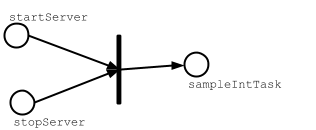
Unlike plain Scala method calls, invoking value method on tasks will not
be evaluated strictly. Instead, they simply act as placeholders to denote
that sampleIntTask depends on startServer and stopServer tasks.
When sampleIntTask is invoked by you, sbt’s tasks engine will:
- evaluate the task dependencies before evaluating
sampleIntTask(partial ordering) - try to evaluate task dependencies in parallel if they are independent (parallelization)
- each task dependency will be evaluated once and only once per command execution (deduplication)
Deduplication of task dependencies
To demonstrate the last point, we can run sampleStringTask from sbt
interactive prompt.
> sampleStringTask
stopping...
starting...
sum: 3
s: 3
[success] Total time: 1 s, completed Dec 22, 2014 5:30:00 PM
Because sampleStringTask depends on both startServer and sampleIntTask task,
and sampleIntTask also depends on startServer task, it appears twice as task dependency.
If this was a plain Scala method call it would be evaluated twice,
but since value is just denoting a task dependency, it will be evaluated once.
The following is a graphical notation of sampleStringTask’s evaluation:
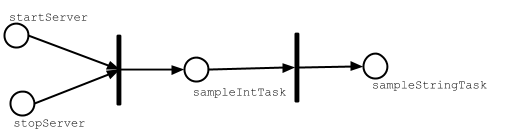
If we did not deduplicate the task dependencies, we will end up
compiling test source code many times when test task is invoked
since Test / compile appears many times as a task dependency of Test / test.
Cleanup task
How should one implement stopServer task?
The notion of cleanup task does not fit into the execution model of tasks because
tasks are about tracking dependencies.
The last operation should become the task that depends
on other intermediate tasks. For instance stopServer should depend on sampleStringTask,
at which point stopServer should be the sampleStringTask.
lazy val library = (project in file("library"))
.settings(
startServer := {
println("starting...")
Thread.sleep(500)
},
sampleIntTask := {
startServer.value
val sum = 1 + 2
println("sum: " + sum)
sum
},
sampleStringTask := {
startServer.value
val s = sampleIntTask.value.toString
println("s: " + s)
s
},
sampleStringTask := {
val old = sampleStringTask.value
println("stopping...")
Thread.sleep(500)
old
}
)
To demonstrate that it works, run sampleStringTask from the interactive prompt:
> sampleStringTask
starting...
sum: 3
s: 3
stopping...
[success] Total time: 1 s, completed Dec 22, 2014 6:00:00 PM

Use plain Scala
Another way of making sure that something happens after some other thing is to use Scala.
Implement a simple function in project/ServerUtil.scala for example, and you can write:
sampleIntTask := {
ServerUtil.startServer
try {
val sum = 1 + 2
println("sum: " + sum)
} finally {
ServerUtil.stopServer
}
sum
}
Since plain method calls follow sequential semantics, everything happens in order. There’s no deduplication, so you have to be careful about that.
Turn them into plugins
If you find you have a lot of custom code, consider moving it to a plugin for re-use across multiple builds.
It’s very easy to create a plugin, as teased earlier and discussed at more length here.
This page has been a quick taste; there’s much much more about custom tasks on the Tasks page.
Organizing the build
This page discusses the organization of the build structure.
Please read the earlier pages in the Getting Started Guide first, in particular you need to understand build.sbt, task graph, Library dependencies, and Multi-project builds before reading this page.
sbt is recursive
build.sbt conceals how sbt really works. sbt builds are
defined with Scala code. That code, itself, has to be built. What better
way than with sbt?
The project directory is another build inside your build, which
knows how to build your build. To distinguish the builds,
we sometimes use the term proper build to refer to your build,
and meta-build to refer to the build in project.
The projects inside the metabuild can do anything
any other project can do. Your build definition is an sbt project.
And the turtles go all the way down. If you like, you can tweak the
build definition of the build definition project, by creating a
project/project/ directory.
Here’s an illustration.
hello/ # your build's root project's base directory
Hello.scala # a source file in your build's root project
# (could be in src/main/scala too)
build.sbt # build.sbt is part of the source code for
# meta-build's root project inside project/;
# the build definition for your build
project/ # base directory of meta-build's root project
Dependencies.scala # a source file in the meta-build's root project,
# that is, a source file in the build definition
# the build definition for your build
assembly.sbt # this is part of the source code for
# meta-meta-build's root project in project/project;
# build definition's build definition
project/ # base directory of meta-meta-build's root project;
# the build definition project for the build definition
MetaDeps.scala # source file in the root project of
# meta-meta-build in project/project/
Don’t worry! Most of the time you are not going to need all that. But understanding the principle can be helpful.
By the way: any time files ending in .scala or .sbt are used, naming
them build.sbt and Dependencies.scala are conventions only. This also means
that multiple files are allowed.
Tracking dependencies in one place
One way of using the fact that .scala files under project becomes
part of the build definition is to create project/Dependencies.scala
to track dependencies in one place.
import sbt._
object Dependencies {
// Versions
lazy val akkaVersion = "2.6.21"
// Libraries
val akkaActor = "com.typesafe.akka" %% "akka-actor" % akkaVersion
val akkaCluster = "com.typesafe.akka" %% "akka-cluster" % akkaVersion
val specs2core = "org.specs2" %% "specs2-core" % "4.20.0"
// Projects
val backendDeps =
Seq(akkaActor, specs2core % Test)
}
The Dependencies object will be available in build.sbt.
To make it easier to use the vals defined in it, import Dependencies._ in your build.sbt file.
import Dependencies._
ThisBuild / organization := "com.example"
ThisBuild / version := "0.1.0-SNAPSHOT"
ThisBuild / scalaVersion := "2.12.18"
lazy val backend = (project in file("backend"))
.settings(
name := "backend",
libraryDependencies ++= backendDeps
)
This technique is useful when you have a multi-project build that’s getting large, and you want to ensure that subprojects have consistent dependencies.
When to use .scala files
In .scala files, you can write any Scala code, including top-level
classes and objects.
The recommended approach is to define most settings in
a multi-project build.sbt file,
and using project/*.scala files for task implementations or to share values,
such as keys. The use of .scala files also depends on how comfortable
you or your team are with Scala.
Defining auto plugins
For more advanced users, another way of organizing your build is to
define one-off auto plugins in project/*.scala.
By defining triggered plugins, auto plugins can be used as a convenient
way to inject custom tasks and commands across all subprojects.
Getting Started summary
This page wraps up the Getting Started Guide.
To use sbt, there are a small number of concepts you must understand. These have some learning curve, but on the positive side, there isn’t much to sbt except these concepts. sbt uses a small core of powerful concepts to do everything it does.
If you’ve read the whole Getting Started series, now you know what you need to know.
sbt: The Core Concepts
- the basics of Scala. It’s undeniably helpful to be familiar with Scala syntax. Programming in Scala written by the creator of Scala is a great introduction.
- .sbt build definition
- your build definition is a big DAG of tasks and their dependencies.
- to create a
Setting, call one of a few methods on a key::=,+=, or++=. - each setting has a value of a particular type, determined by the key.
- tasks are special settings where the computation to produce the key’s value will be re-run each time you kick off a task. Non-tasks compute the value once, when first loading the build definition.
- Scopes
- each key may have multiple values, in distinct scopes.
- scoping may use three axes: configuration, project, and task.
- scoping allows you to have different behaviors per-project, per-task, or per-configuration.
- a configuration is a kind of build, such as the main one (
Compile) or the test one (Test). - the per-project axis also supports “entire build” scope.
- scopes fall back to or delegate to more general scopes.
- put most of your configuration in
build.sbt, but use.scalabuild definition files for defining classes and larger task implementations. - the build definition is an sbt project in its own right, rooted in the project directory.
- Plugins are extensions to the build definition
- add plugins with the
addSbtPluginmethod inproject/plugins.sbt(NOTbuild.sbtin the project’s base directory).
If any of this leaves you wondering rather than nodding, please ask for help, go back and re-read, or try some experiments in sbt’s interactive mode.
Good luck!
Advanced Notes
Since sbt is open source, don’t forget you can check out the source code too!
Frequently Asked Questions
Project Information
What does the name “sbt” stand for, and why shouldn’t it be written “SBT”?
TL;DR the name sbt doesn’t stand for anything, it’s just “sbt”, and it should be written that way.
When Mark Harrah (@harrah) first created the project he called it “Simple Build Tool”, but in his first public announcement of it he already referred to it as just “sbt”. Over time some have re-defined sbt to stand for “Scala Build Tool”, but we believe that isn’t accurate either given it can be used to build Java-only projects.
Nowadays we just call sbt “sbt”, and to reinforce that the name is no longer an initialism we always write it in all lowercase letters. However, we are cool with 酢豚 (subuta) as a nickname.
How do I get help?
How do I report a bug?
- See Get Involved
How can I help?
- See Get Involved
Usage
My last command didn’t work but I can’t see an explanation. Why?
sbt 1.10.10 by default suppresses most stack traces and debugging
information. It has the nice side effect of giving you less noise on
screen, but as a newcomer it can leave you lost for explanation. To see
the previous output of a command at a higher verbosity, type
last <task> where <task> is the task that failed or that you want to
view detailed output for. For example, if you find that your update
fails to load all the dependencies as you expect you can enter:
> last update
and it will display the full output from the last run of the update
command.
How do I disable ansi codes in the output?
Sometimes sbt doesn’t detect that ansi codes aren’t supported and you get output that looks like:
[0m[ [0minfo [0m] [0mSet current project to root
or ansi codes are supported but you want to disable colored output. To
completely disable ansi codes, pass -no-colors option:
$ sbt -no-colors
How can I start a Scala interpreter (REPL) with sbt project configuration (dependencies, etc.)?
In sbt’s shell run console.
Build definitions
What are the :=, +=, and ++= methods?
These are methods on keys used to construct a Setting or a Task. The
Getting Started Guide covers all these methods, see
.sbt build definition,
task graph, and
appending values for
example.
What is the % method?
It’s used to create a ModuleID from strings, when specifying managed
dependencies. Read the Getting Started Guide about
library dependencies.
What does ThisBuild / scalaVersion mean?
ThisBuild acts as a special subproject name that you can use to define default
value for the build.
When you define one or more subprojects, and when the subproject does not define
scalaVersion key, it will look for ThisBuild / scalaVersion.
See build-wide settings.
What is ModuleID, Project, …?
To figure out an unknown type or method, have a look at the Getting Started Guide if you have not. Also try the index of commonly used methods, values, and types, and the API Documentation.
How do I add files to a jar package?
The files included in an artifact are configured by default by a task
mappings that is scoped by the relevant package task. The mappings
task returns a sequence Seq[(File,String)] of mappings from the file
to include to the path within the jar. See
mapping files for details on creating these mappings.
For example, to add generated sources to the packaged source artifact:
Compile / packageSrc / mappings ++= {
import Path.{flat, relativeTo}
val base = (Compile / sourceManaged).value
val srcs = (Compile / managedSources).value
srcs pair (relativeTo(base) | flat)
}
This takes sources from the managedSources task and relativizes them
against the managedSource base directory, falling back to a flattened
mapping. If a source generation task doesn’t write the sources to the
managedSource directory, the mapping function would have to be
adjusted to try relativizing against additional directories or something
more appropriate for the generator.
How can I generate source code or resources?
See Generating Files.
How can a task avoid redoing work if the input files are unchanged?
See Caching.
Extending sbt
How can I add a new dependency configuration?
See How to define a custom dependency configuration.
How do I add a test configuration?
See the Additional test configurations section of Testing.
How can I create a custom run task, in addition to run?
This answer is extracted from a mailing list discussion.
Read the Getting Started Guide up to custom settings for background.
A basic run task is created by:
lazy val myRunTask = taskKey[Unit]("A custom run task.")
// this can go either in a `build.sbt` or the settings member
// of a Project in a full configuration
fullRunTask(myRunTask, Test, "foo.Foo", "arg1", "arg2")
If you want to be able to supply arguments on the command line, replace
TaskKey with InputKey and fullRunTask with fullRunInputTask. The
Test part can be replaced with another configuration, such as
Compile, to use that configuration’s classpath.
This run task can be configured individually by specifying the task key in the scope. For example:
myRunTask / fork := true
myRunTask / javaOptions += "-Xmx6144m"
How should I express a dependency on an outside tool such as proguard?
Tool dependencies are used to implement a task and are not needed by project source code. These dependencies can be declared in their own configuration and classpaths. These are the steps:
- Define a new configuration.
- Declare the tool dependencies in that configuration.
- Define a classpath that pulls the dependencies from the
Update Report produced by
update. - Use the classpath to implement the task.
As an example, consider a proguard task. This task needs the ProGuard
jars in order to run the tool. First, define and add the new
configuration:
lazy val ProguardConfig = config("proguard").hide
ivyConfigurations += ProguardConfig
Then,
// Add proguard as a dependency in the custom configuration.
// This keeps it separate from project dependencies.
libraryDependencies +=
"net.sf.proguard" % "proguard" % "4.4" % ProguardConfig.name
// Extract the dependencies from the UpdateReport.
ProguardConfig / managedClasspath := {
// these are the types of artifacts to include
val artifactTypes: Set[String] = (ProguardConfig / classpathTypes).value
Classpaths.managedJars(proguardConfig, artifactTypes, update.value)
}
// Use the dependencies in a task, typically by putting them
// in a ClassLoader and reflectively calling an appropriate
// method.
proguard := {
val cp: Seq[File] = (ProguardConfig / managedClasspath).value
// ... do something with , which includes proguard ...
}
Defining the intermediate classpath is optional, but it can be useful
for debugging or if it needs to be used by multiple tasks. It is also
possible to specify artifact types inline. This alternative proguard
task would look like:
proguard := {
val artifactTypes = Set("jar")
val cp =
Classpaths.managedJars(proguardConfig, artifactTypes, update.value)
// ... do something with , which includes proguard ...
}
How would I change sbt’s classpath dynamically?
It is possible to register additional jars that will be placed on sbt’s
classpath. Through
State, it is possible to obtain a
xsbti.ComponentProvider, which
manages application components. Components are groups of files in the
~/.sbt/boot/ directory and, in this case, the application is sbt. In
addition to the base classpath, components in the “extra” component are
included on sbt’s classpath.
(Note: the additional components on an application’s classpath are
declared by the components property in the [main] section of the
launcher configuration file boot.properties.)
Because these components are added to the ~/.sbt/boot/ directory and
~/.sbt/boot/ may be read-only, this can fail. In this case, the user
has generally intentionally set sbt up this way, so error recovery is
not typically necessary (just a short error message explaining the
situation.)
Example of dynamic classpath augmentation
The following code can be used where a State => State is required,
such as in the onLoad setting (described below) or in a
command. It adds some files to the “extra”
component and reloads sbt if they were not already added. Note that
reloading will drop the user’s session state.
def augment(extra: Seq[File])(s: State): State = {
// Get the component provider
val cs: xsbti.ComponentProvider = s.configuration.provider.components()
// Adds the files in 'extra' to the "extra" component
// under an exclusive machine-wide lock.
// The returned value is 'true' if files were actually copied and 'false'
// if the target files already exists (based on name only).
val copied: Boolean = s.locked(cs.lockFile, cs.addToComponent("extra", extra.toArray))
// If files were copied, reload so that we use the new classpath.
if(copied) s.reload else s
}
How can I take action when the project is loaded or unloaded?
See How to take an action on startup.
Example of project load/unload hooks
The following example maintains a count of the number of times a project has been loaded and prints that number:
{
// the key for the current count
val key = AttributeKey[Int]("loadCount")
// the State transformer
val f = (s: State) => {
val previous = s get key getOrElse 0
println("Project load count: " + previous)
s.put(key, previous + 1)
}
Global / onLoad := {
val previous = (Global / onLoad).value
f compose previous
}
}
Errors
On project load, “Reference to uninitialized setting“
Setting initializers are executed in order. If the initialization of a setting depends on other settings that has not been initialized, sbt will stop loading.
In this example, we try to append a library to libraryDependencies
before it is initialized with an empty sequence.
libraryDependencies += "commons-io" % "commons-io" % "1.4" % "test"
disablePlugins(plugins.IvyPlugin)
To correct this, include the IvyPlugin plugin settings, which includes
libraryDependencies := Seq(). So, we just drop the explicit disabling.
libraryDependencies += "commons-io" % "commons-io" % "1.4" % "test"
A more subtle variation of this error occurs when using scoped settings.
// error: Reference to uninitialized setting
settings = Seq(
libraryDependencies += "commons-io" % "commons-io" % "1.2" % "test",
fullClasspath := fullClasspath.value.filterNot(_.data.name.contains("commons-io"))
)
This setting varies between the test and compile scopes. The solution is use the scoped setting, both as the input to the initializer, and the setting that we update.
Compile / fullClasspath := (Compile / fullClasspath).value.filterNot(_.data.name.contains("commons-io"))
Dependency Management
How do I resolve a checksum error?
This error occurs when the published checksum, such as a sha1 or md5 hash, differs from the checksum computed for a downloaded artifact, such as a jar or pom.xml. An example of such an error is:
[warn] problem while downloading module descriptor:
https://repo1.maven.org/maven2/commons-fileupload/commons-fileupload/1.2.2/commons-fileupload-1.2.2.pom:
invalid sha1: expected=ad3fda4adc95eb0d061341228cc94845ddb9a6fe computed=0ce5d4a03b07c8b00ab60252e5cacdc708a4e6d8 (1070ms)
The invalid checksum should generally be reported to the repository owner (as was done for the above error). In the meantime, you can temporarily disable checking with the following setting:
checksums in update := Nil
See library management for details.
I’ve added a plugin, and now my cross-compilations fail!
This problem crops up frequently. Plugins are only published for the Scala version that sbt uses (currently, 2.12). You can still use plugins during cross-compilation, because sbt only looks for a 2.12 version of the plugin.
… unless you specify the plugin in the wrong place!
A typical mistake is to put global plugin definitions in
~/.sbt/plugins.sbt. THIS IS WRONG. .sbt files in ~/.sbt are
loaded for each build—that is, for each cross-compilation. So, if
you build for Scala 2.11.0, sbt will try to find a version of the plugin
that’s compiled for 2.11.0—and it usually won’t. That’s because it
doesn’t know the dependency is a plugin.
To tell sbt that the dependency is an sbt plugin, make sure you define
your global plugins in a .sbt file in ~/.sbt/plugins/. sbt knows
that files in ~/.sbt/plugins are only to be used by sbt itself, not as
part of the general build definition. If you define your plugins in a
file under that directory, they won’t foul up your cross-compilations.
Any file name ending in .sbt will do, but most people use
~/.sbt/plugins/build.sbt or ~/.sbt/plugins/plugins.sbt.
Miscellaneous
Where can I find plugins for 1.10.10?
See Community Plugins for a list of currently available plugins.
General Information
This part of the documentation has project “meta-information” such as where to get help, find source code and how to contribute.
Credits
sbt was originally created by Mark Harrah (@harrah) in 2008. Most of the fundamental aspects of sbt, such as the Scala incremental compiler, integration with Maven and Ivy dependencies, and parallel task processing were conceived and initially implemented by Mark.
By 2010, when sbt 0.7 came out, many open-source Scala projects were using sbt as their build tool.
Mark joined Typesafe (now Lightbend) in 2011, the year the company was founded. sbt 0.10.0 shipped that same year. Mark remained the maintainer and most active contributor until March 2014, with sbt 0.13.1 as his last release.
Josh Suereth (@jsuereth) at Typesafe became the next maintainer of sbt.
In 2014, Eugene Yokota (@eed3si9n) joined Typesafe to co-lead sbt with Josh. This team carried the 0.13 series through 0.13.5 and started the trajectory to 1.0 as technology previews. By the time of Josh’s departure in 2015, after sbt 0.13.9, they had shipped AutoPlugin, kept sbt 0.13 in shape, and laid groundwork for sbt server.
Grzegorz Kossakowski (@gkossakowski) worked on a better incremental compiler algorithm called “name hashing” during his time on the Scala team at Typesafe. Name hashing became the default incremental compiler in sbt 0.13.6 (2014). Lightbend later commissioned Grzegorz to refine name hashing using a technique called class-based name hashing, which was adopted by Zinc 1. Another notable contribution from Grzegorz was hosting a series of meetups with @WarszawScaLa, and (with his arm in a sling the infamous blank-line problem.
In May 2015, Dale Wijnand (@dwijnand) became a committer from the community after contributing features such as inThisBuild and -=.
From June 2015 to early 2016, Martin Duhem (@Duhemm) joined Typesafe as an intern, working on sbt. During this time, Martin worked on crucial components such as making the compiler bridge configurable for Zinc, and code generation for pseudo case classes (which later became Contraband).
Around this time, Eugene, Martin, and Dale started the sbt 1.x codebase, splitting the code base into multiple modules: sbt/sbt, Zinc 1, sbt/librarymanagement, sbt/util, and sbt/io. The aim was to make Zinc 1, an incremental compiler usable by all build tools.
In August 2016, Dale joined the Tooling team at Lightbend. Dale and Eugene oversaw the releases 0.13.12 through 0.13.16, as well as the development of sbt 1.0.
In spring 2017, the Scala Center participated in the Zinc 1 development effort. Jorge Vicente Cantero (@jvican) has contributed a number of improvements including the fix for the “as seen from” bug that had blocked Zinc 1.
From spring 2018, Ethan Atkins joined the sbt project as a community member, and quickly became the leading contributor to the project. Initially his contribution was implementing Close Watch that uses native code to provide watch service on macOS. He’s worked on various performance related improvements since then including layered ClassLoader, logging rewrite, and native thin client that uses GraalVM native image.
According to git shortlog -sn --no-merges on sbt/sbt, sbt/zinc, sbt/librarymanagement, sbt/util, sbt/io, sbt/contraband, and sbt/website there were 9151 non-merge commits by 318 contributors.
- Mark Harrah 3852
- Eugene Yokota (eed3si9n) 1760
- Dale Wijnand 524
- Josh Suereth 357
- Grzegorz Kossakowski 349
- Martin Duhem 333
- Jorge Vicente Cantero (jvican) 314
- Eugene Vigdorchik 108
- Kenji Yoshida (xuwei-k) 96
- Indrajit Raychaudhuri 90
- Dan Sanduleac 74
- Benjy Weinberger 52
- Max Peng 52
- Jacek Laskowski 40
- Jason Zaugg 40
- Josh Soref 39
- Krzysztof Romanowski 39
- Pierre DAL-PRA 36
- Andrzej Jozwik 33
- Antonio Cunei 30
- Aaron S. Hawley 29
- Guillaume Martres 25
- James Roper 24
- Chua Chee Seng (cheeseng) 24
- Paolo G. Giarrusso 23
- Matej Urbas 22
- Stu Hood 22
- Adriaan Moors 18
- Jean-Rémi Desjardins 16
- Sanjin Sehic 16
- Fedor Korotkov 14
- Andrew Johnson 13
- David Perez 13
- Havoc Pennington 13
- Liang Tang 12
- Peter Vlugter 12
- Taro L. Saito 10
- Paul Phillips 9
- Roberto Tyley 9
- Vojin Jovanovic 9
- William Benton 9
- 杨博 (Yang Bo) 9
- Brian Topping 8
- Bruno Bieth 8
- Johannes Rudolph 8
- KAWACHI Takashi 8
- Ken Kaizu (krrrr38) 8
- Artyom Olshevskiy 7
- Eugene Platonov 7
- Matthew Farwell 7
- Michael Allman 7
- David Pratt 6
- Luca Milanesio 6
- Nepomuk Seiler 6
- Peiyu Wang 6
- Simeon H.K. Fitch 6
- Stephen Samuel 6
- Thierry Treyer 6
- James Earl Douglas 5
- Jean-Remi Desjardins 5
- Miles Sabin 5
- Seth Tisue 5
- qgd 5
- Anthony Whitford 4
- Bardur Arantsson 4
- Ches Martin 4
- Chris Birchall 4
- Daniel C. Sobral 4
- Heikki Vesalainen 4
- Krzysztof Nirski 4
- Lloyd Meta 4
- Michael Schmitz 4
- Orr Sella 4
- Philipp Dörfler 4
- Tim Harper 4
- Vasya Novikov 4
- Vincent Munier 4
- Jürgen Keck (j-keck) 4
- Richard Summerhayes (rasummer) 4
- Adam Warski 3
- Ben McCann 3
- Enno Runne 3
- Eric Bowman 3
- Henrik Engstrom 3
- Ian Forsey 3
- James Ward 3
- Jesse Kinkead 3
- Justin Pihony 3
- Kazuhiro Sera 3
- Krzysztof Borowski 3
- Lars Hupel 3
- Leif Wickland 3
- Lukas Rytz 3
- Max Worgan 3
- Oliver Wickham 3
- Olli Helenius 3
- Roman Timushev 3
- Simon Schäfer 3
- ZhiFeng Hu 3
- daniel-shuy 3
- Roland Schatz 3
- soc 3
- wpitula 3
- Alex Dupre 2
- Alexey Alekhin 2
- Allan Erskine 2
- Alois Cochard 2
- Andreas Flierl 2
- Anthony 2
- Antoine Gourlay 2
- Arnout Engelen 2
- Ben Hutchison 2
- Benjamin Darfler 2
- Brendan W. McAdams 2
- Brennan Saeta 2
- Brian McKenna 2
- Brian Smith 2
- BrianLondon 2
- Charles Feduke 2
- Christian Dedie 2
- Cody Allen 2
- Damien Lecan 2
- David Barri 2
- David Harcombe 2
- David Hotham 2
- Derek Wickern 2
- Eric D. Reichert 2
- Eric J. Christeson 2
- Evgeny Goldin 2
- Evgeny Vereshchagin 2
- Francois Armand (fanf42) 2
- Fred Dubois 2
- Heejong Lee 2
- Henri Kerola 2
- Hideki Ikio 2
- Ikenna Nwaiwu 2
- Ismael Juma 2
- Jakob Odersky 2
- Jan Berkel 2
- Jan Niehusmann 2
- Jarek Sacha 2
- Jens Halm 2
- Joachim Hofer 2
- Joe Barnes 2
- Johan Andrén 2
- Jonas Fonseca 2
- Josh Kalderimis 2
- Juan Manuel Caicedo Carvajal 2
- Justin Kaeser 2
- Konrad Malawski 2
- Lex Spoon 2
- Li Haoyi 2
- Lloyd 2
- Lukasz Piepiora 2
- Marcus Lönnberg 2
- Marko Elezovic 2
- Michael Parrott 2
- Mikael Vallerie 2
- Myyk Seok 2
- Ngoc Dao 2
- Nicolas Rémond 2
- Oscar Vargas Torres 2
- Paul Draper 2
- Paulo “JCranky” Siqueira 2
- Petro Verkhogliad 2
- Piotr Kukielka 2
- Robin Green 2
- Roch Delsalle 2
- Roman Iakovlev 2
- Scott Royston 2
- Simon Hafner 2
- Sukant Hajra 2
- Suzanne Hamilton 2
- Tejas Mandke 2
- Thomas Koch 2
- Thomas Lockney 2
- Tobias Neef 2
- Tomasz Bartczak 2
- Travis 2
- Vitalii Voloshyn 2
- Wei Chen 2
- Wojciech Langiewicz 2
- Xin Ren 2
- Zava 2
- amishak 2
- beolnix 2
- ddworak 2
- drdamour 2
- Eric K Richardson (ekrich) 2
- fsi206914 2
- henry 2
- kaatzee 2
- kalmanb 2
- nau 2
- qvaughan 2
- sam 2
- softprops 2
- tbje 2
- timt 2
- Aaron D. Valade 1
- Alexander Buchholtz 1
- Alexandr Nikitin 1
- Alexandre Archambault 1
- Alexey Levan 1
- Anatoly Fayngelerin 1
- Andrea 1
- Andrew D Bate 1
- Andrew Miller 1
- Ashley Mercer 1
- Bruce Mitchener 1
- Cause Cheng 1
- Cause Chung 1
- Christian Krause 1
- Christophe Vidal 1
- Claudio Bley 1
- Daniel Peebles 1
- Denis T 1
- Devis Lucato 1
- Dmitry Melnichenko 1
- EECOLOR 1
- Edward Samson 1
- Erik Bakker 1
- Erik Bruchez 1
- Ethan 1
- Federico Ragona 1
- Felix Leipold 1
- Geoffroy Couprie 1
- Gerolf Seitz 1
- Gilad Hoch 1
- Gregor Heine 1
- HairyFotr 1
- Heiko Seeberger 1
- Holden Karau 1
- Hussachai Puripunpinyo 1
- Jacques 1
- Jakob Grunig 1
- James Koch 1
- Jan Polák 1
- Jan Ziniewicz 1
- Jisoo Park 1
- Joonas Javanainen 1
- Joscha Feth 1
- Josef Vlach 1
- Joseph Earl 1
- João Costa 1
- Justin Ko 1
- Kamil Kloch 1
- Kazuyoshi Kato 1
- Kevin Scaldeferri 1
- Knut Petter Meen 1
- Krzysztof 1
- Kunihiko Ito 1
- LMnet 1
- Luc Bourlier 1
- Lucas Mogari 1
- Lutz Huehnken 1
- Mal Graty 1
- Marcos Savoury 1
- Marek Żebrowski 1
- Markus Siemens 1
- Martynas Mickevicius 1
- Martynas Mickevičius 1
- Michael Bayne 1
- Michael Ledin 1
- Nathan Hamblen 1
- Nyavro 1
- OlegYch 1
- Olivier ROLAND 1
- Pavel Penkov 1
- Pedro Larroy 1
- Peter Pan 1
- Piotr Kukiełka 1
- Rikard Pavelic 1
- Robert Jacob 1
- Rogach 1
- Sergey Andreev 1
- Shanbin Wang 1
- Shane Hender 1
- Simon Olofsson 1
- Stefan Zeiger 1
- Stephen Duncan Jr 1
- Steve Gury 1
- Sören Brunk 1
- Thomas Grainger 1
- Tim Sheppard 1
- Todor Todorov 1
- Toshiyuki Takahashi 1
- Travis Brown 1
- Tsubasa Irisawa 1
- Victor Hiairrassary 1
- Yasuo Nakanishi 1
- Yoshitaka Fujii 1
- adinath 1
- albuch 1
- cchantep 1
- cdietze 1
- choucri 1
- hokada 1
- joiskov 1
- jozic 1
- jyane 1
- k.bigwheel 1
- kavedaa 1
- mmcbride 1
- pishen tsai 1
- sanjiv sahayam 1
- saturday06 1
- seroperson 1
- slideon 1
- thricejamie 1
- todesking 1
- totem3 1
- upescatore 1
- valydia 1
- walidbenchikha 1
- Wiesław Popielarski 1
- Łukasz Indykiewicz 1
For the details on individual contributions, see Changes.
The following people contributed ideas, documentation, or code to sbt but are not listed above:
- Josh Cough
- Nolan Darilek
- Viktor Klang
- David R. MacIver
- Ross McDonald
- Andrew O’Malley
- Jorge Ortiz
- Mikko Peltonen
- Ray Racine
- Stuart Roebuck
- Harshad RJ
- Tony Sloane
- Francisco Treacy
- Vesa Vilhonen
The sbt ecosystem would not be the same without so many awesome plugins. Here are some of the plugins and their contributors:
- Play Framework by Lightbend (James Roper, Peter Hausel, and many others)
- Scala.js by Sébastien Doeraene, Tobias Schlatter, et al
- sbt-assembly by Eugene Yokota (eed3si9n)
- coursier by Alexandre Archambault
- sbt Native Packager by Nepomuk Seiler (muuki88) and Josh Suereth
- sbt-dependency-graph by Johannes Rudolph
- WartRemover by Claire Neveu and Brian McKenna
- sbt-android by Perry (pfn)
- sbt-revolver by Johannes Rudolph and Mathias (sirthias)
- sbt-docker by Marcus Lönnberg
- tut by Rob Norris (tpolecat)
- sbt-release by Gerolf Seitz
- sbt-jmh by Konrad Malawski (ktoso)
- sbt-updates by Roman Timushev
- xsbt-web-plugin by James Earl Douglas and Artyom Olshevskiy
- sbt-scoverage by Stephen Samuel and Mikko Koponen
- sbt-web by Lightbend (Christopher Hunt, Peter Vlugter, et al)
- sbt-buildinfo by Eugene Yokota (eed3si9n)
- sbt-pack by Taro L. Saito (xerial)
- sbt-onejar by Jason Zaugg (retronym)
- sbt-git by Josh Suereth
- sbt-scalariform by Heiko Seeberger, Daniel Trinh, et al
- ensime-sbt by Sam Halliday (fommil)
- sbt-fresh by Heiko Seeberger
- sbt-web-scalajs by Vincent Munier
- sbt-sonatype by Taro L. Saito (xerial)
- sbt-sublime by Orr Sella
- sbt-errors-summary by Martin Duhem
- sbt-bintray by Doug Tangren (softprops)
- Migration Manager by Lightbend (Mirco Dotta, Seth Tisue, et al)
- sbt-protobuf by Gerolf Seitz and Kenji Yoshida (xuwei-k)
- sbt-site by Jonas Fonseca, Josh Suereth, et al
- sbt-doctest by KAWACHI Takashi
- sbt-robovm by Jan Polák
- scalastyle-sbt-plugin by Matthew Farwell
- sbt-microsites by 47 Degrees (Juan Pedro Moreno, Javier de Silóniz Sandino, et al)
- sbt-header by Heiko Seeberger and Benedikt Ritter
- sbt-groll by Heiko Seeberger
- sbt-ctags by Cody Allen
- sbt-aws-lambda by Gilt (Brendan St John, et al)
- sbt-heroku by Heroku (Joe Kutner)
- sbt-dynver by Dale Wijnand
- sbt-unidoc by Eugene Yokota and Peter Vlugter
- sbt-docker-compose by Tapad (Kurt Kopchik et al)
- sbt-coveralls by Ian Forsey and Stephen Samuel
- gatling-sbt by Pierre Dal-Pra
- sbt-boilerplate by Johannes Rudolph
- fm-sbt-s3-resolver by Tim Underwood
- sbt-reactjs by Dan Di Spaltro
- sbt-scalabuff by Aloïs Cochard
- sbt-pgp by Josh Suereth
- jacoco4sbt by Joachim Hofer
- sbt-s3-resolver by Alexey Alekhin (laughedelic)
- sbt-maven-plugin by Shiva Wu
- sbt-newrelic by Gilt (Gary Coady et al)
- naptime by Coursera (Brennan Saeta, Bryan Kane et al)
- neo-sbt-scalafmt by Lucid Software (Paul Draper et al)
- Courier by Coursera (Joe Betz et al)
- sbt-optimizer by Johannes Rudolph
- sbt-appengine by Eugene Yokota (eed3si9n) and Yasushi Abe
- sbt/sbt-ghpages by Josh Suereth
- kotlin-plugin by Perry (pfn)
- sbt-avro by Juan Manuel Caicedo Carvajal (cavorite), Ben McCann, et al
- sbt-aspectj by Lightbend (Peter Vlugter et al)
- sbt-crossproject Denys Shabalin and Guillaume Massé
- sbt-scapegoat by Stephen Samuel
- sbt-dependency-graph-sugar by Gilt (Brendan St John et al)
- sbt-aether-deploy by Arktekk (Erlend Hamnaberg et al)
- sbt-spark-submit by Forest Fang
- sbt-proguard by Lightbend (Peter Vlugter et al)
- Jenkins CI sbt plugin by Uzi Landsmann
- sbt-quickfix by Dave Cleaver
- sbt-growl-plugin Doug Tangren (softprops)
- sbt-dependency-check by Alexander v. Buchholtz
- sbt-structure by JetBrains (Justin Kaeser et al)
- sbt-typescript by Brandon Arp
- sbt-javacv by Bytedeco (Lloyd Chan et al)
- sbt-stats by Orr Sella
- sbt-rig by Verizon (Timothy Perrett et al)
- sbt-swagger-codegen by UniCredit (Andrea Peruffo, Francesco MDE, et al)
- sbt-pom-reader by Josh Suereth
- sbt-class-diagram by Kenji Yoshida (xuwei-k)
Kudos also to people who have answered questions on Stack Overflow (Jacek Laskowski, Lukasz Piepiora, et al) and sbt Gitter channel, and many who have reported issues and contributed ideas on GitHub.
Thank you all.
Community Plugins
sbt Organization
The sbt organization is available for use by any sbt plugin. Developers who contribute their plugins into the community organization will still retain control over their repository and its access. The goal of the sbt organization is to organize sbt software into one central location.
A side benefit to using the sbt organization for projects is that you can use gh-pages to host websites under the https://www.scala-sbt.org domain.
The sbt autoplugin giter8 template
is a good place to start. This sets up a new sbt plugin project appropriately.
The generated README includes a summary of the steps for publishing a new
community plugin.
Community Ivy Repository
Lightbend has provided a freely available Ivy Repository for sbt projects to use. This Ivy repository is mirrored from the freely available Bintray service. If you’d like to submit your plugin, please follow these instructions: Bintray For Plugins.
Cross building plugins from sbt 0.13
See Cross Build Plugins.
Plugins available for sbt 1.0 (including RC-x)
[Edit] this page to submit a pull request that adds your plugin to the list.
Code formatter plugins
- sbt-scalafmt: code formatting using Scalafmt.
- sbt-scalariform: code formatting using Scalariform.
- neo-sbt-scalafmt: code formatting using Scalafmt.
- sbt-java-formatter: code formatting for Java sources.
- sbt-source-format: code formatting for Java and clang (c/c++/objc) sources.
- safety-plugin: Enforce the use of style rules across your company
Documentation plugins
- tut: documentation and tutorial generator.
- Laika: Transform Markdown or reStructuredText into HTML or PDF with Templating.
- sbt-site: site generator.
- sbt-microsites: generate and publish microsites using Jekyll.
- sbt-unidoc: create unified API documentation across subprojects.
- sbt-ghpages: publish generated sites to GitHub pages.
- sbt-class-diagram: generate class diagrams from Scala source code.
- sbt-api-mappings:
generate Scaladoc
apiMappingsfor common Scala libraries. - literator: generate literate-style markdown docs from your sources.
- sbt-example: generate ScalaTest test suites from examples in Scaladoc.
- sbt-delombok: delombok Java sources files that contain Lombok annotations to make Javadoc contain Lombok-generated classes and methods.
- sbt-alldocs: collect all the docs for a project and dependencies into a single folder.
- sbt-apidoc: A port of apidocjs to sbt, to document REST Api.
- sbt-github-pages (docs): publish a website to GitHub Pages with minimal effort - works well with GitHub Actions.
- sbt-docusaur (docs): build a website using Docusaurus and publish to GitHub Pages with minimal effort - works well with GitHub Actions.
- sbt-hl-compiler: compile the code snippets from documentation (to keep it consistent).
- sbt-scaladoc-compiler: compile the code snippets included in Scaladoc comments.
One jar plugins
- sbt-assembly: create fat JARs.
Release plugins
- sbt-native-packager (docs): build native packages (RPM, .deb etc) for your projects.
- sbt-pack: create runnable distributions for your projects.
- sbt-bintray: publish artefacts to Bintray.
- sbt-sonatype: publish artefacts to Maven Central.
- sbt-release: create a customizable release process.
- sbt-pgp: sign artefacts using PGP/GPG and manage signing keys.
- sbt-docker: create and push Docker images.
- sbt-aether-deploy: publish artefacts using Eclipse Aether.
- sbt-rig: opinionated common release steps.
- sbt-s3: manage objects on Amazon S3.
- sbt-osgi: create OSGi bundles.
- sbt-github-release: publish Github releases.
- sbt-hadoop: publish artifacts to the Hadoop Distributed File System (HDFS).
- sbt-publish-more: publish artifacts to several repositories
- sbt-deploy: create deployable fat JARs.
- sbt-release-fossil: enhances sbt-release to support Fossil repositories
- sbt-autoversion: automatically set your next version bump based on patterns of your commit message since last release.
- sbt-gcs: manage objects on Google Cloud Storage.
- sbt-sourcebundler: merge all source code into one scala file.
- sbt-kubeyml: Create a typesafe kubernetes Deployment based on your project settings
- sbt-k8s: Create any manifest or use provided cookbooks using scala-k8s library
- sbt-release-notes: provide a Release Step for sbt-release to automatically update the release notes file.
Deployment integration plugins
- sbt-heroku: deploy applications directly to Heroku.
- sbt-docker-compose: launch Docker images using docker compose.
- sbt-appengine deploy your webapp to Google App Engine.
- sbt-marathon: deploy applications on Apache Mesos using the Marathon framework.
- sbt-riotctl: deploy applications as systemd services directly to a Raspberry Pi, ensuring dependencies (e.g. wiringpi) are met.
- sbt-kind: load built docker images into a kind cluster.
Utility and system plugins
- sbt-revolver: auto-restart forked JVMs on update.
- sbt-conscript (docs): distribute apps using GitHub and Maven Central.
- sbt-git: run git commands from sbt.
- sbt-errors-summary: show a summary of compilation errors.
- MiMa: binary compatibility management for Scala libraries.
- sbt-groll: navigate git history inside sbt.
- sbt-dynver: set project version dynamically from git metadata.
- sbt-prompt: add promptlets and themes to your sbt prompt.
- sbt-crossproject: cross-build Scala, Scala.js and Scala Native.
- sbt-proguard: run ProGuard on compiled sources.
- sbt-structure: extract project structure in XML format.
- sbt-jni: helpers for working with projects that use JNI.
- sbt-jol: inspect OpenJDK Java Object Layout from sbt.
- sbt-musical: control iTunes from sbt (Mac only).
- sbt-travisci: integration with Travis CI.
- horder: cache compilation artefacts for future builds.
- sbt-javaagent: add Java agents to projects.
- sbt-jshell: Java REPL for sbt.
- sbt-check: compile up to, and including, the typer phase.
- sbt-mima-version-check: Automate which Mima Versions to Check
- sbt-tmpfs: utilize tmpfs to speed up builds.
- sbt-sh: run shell commands from sbt.
- sbt-ammonite-classpath: export classpath for Ammonite and Almond.
- sbt-version-scheme-enforcer-plugin: Derive Mima settings for your library from your declared
versionScheme. This supports Early SemVer, Strict SemVer, and Package Versioning Policy (PVP).
IDE integration plugins
- sbteclipse: Eclipse project definition generator.
- sbt-sublime: Sublime Text project generator.
Test plugins
- scripted: integration testing for sbt plugins.
- sbt-jmh: run Java Microbenchmark Harness (JMH) benchmarks from sbt.
- sbt-doctest: generate and run tests from Scaladoc comments.
- gatling-sbt: performance and load-testing using Gatling.
- sbt-multi-jvm: run tests using multiple JVMs.
- sbt-scalaprops: scalaprops property-based testing integration.
- sbt-testng: TestNG framework integration.
- sbt-jcstress: Java Concurrency Stress Test (jcstress) integration.
- sbt-stryker4s: Test your tests with mutation testing.
- sbt-cached-ci: Incremental sbt builds for CI environments.
Library dependency plugins
- coursier: pure Scala dependency fetcher.
- sbt-dependency-graph: create dependency graphs using GraphML, graphviz or ASCII.
- sbt-updates: list updated versions of dependencies.
- fm-sbt-s3-resolver: resolve and publish artefacts using Amazon S3.
- sbt-s3-resolver: resolve dependencies using Amazon S3.
- sbt-dependency-check: check dependencies for known vulnerabilities/CVEs.
- sbt-lock: create a lock file containing explicit sbt dependencies.
- sbt-license-report: generate reports of licenses used by dependencies.
- sbt-duplicates-finder: detect class and resources conflicting in your project’s classpath.
- sbt-google-cloud-storage: resolver and publisher for Google Cloud Storage.
- sbt-trace: find traces of the client or library usage in other projects.
- safety-plugin: Enforce the use of specified versions of dependencies across your company
- sbt-dependency-lock: generate dependency lockfiles and check for changes at build time.
- sbt-unzip: Extract zip dependencies where you want in your project.
- sbt-dependency-rules: Enforce user-defined rules on project dependencies.
Web and frontend development plugins
- Play Framework: reactive web framework for Scala and Java.
- Scala.js: Scala to JavaScript compiler.
- xsbt-web-plugin: Servlet support.
- sbt-web: library for building sbt plugins for the web.
- sbt-web-scalajs: use Scala.js with any web server.
- sbt-less: Less CSS compilation support.
- sbt-js-engine: support for sbt plugins that use JavaScript.
- sbt-typescript: TypeScript compilation support.
- sbt-uglify: JavaScript minifier using UglifyJS.
- sbt-terser: JavaScript (ES6+) minifier using terser.
- sbt-digest: generate checksums of assets.
- sbt-scalatra: build and run Scalatra apps.
- sbt-scala-js-map: Configure source mapping for Scala.js projects hosted on Github.
- sbt-gzip: gzip compressor for assets.
- sbt-stylus: Stylus stylesheet compiler.
- sbt-hepek: Render static websites directly from Scala code.
- sbt-puresass: sbt-web plugin for Sass styles compilation.
- sbt-scala-ts; generates TypeScript declaration files from ScalaJS sources and outputs Node modules.
Database plugins
- scalikejdbc-mapper-generator: Scala code generator from database schema.
- sbt-dynamodb: run a local Amazon DynamoDB test instance from sbt.
- sbt-migrations: database migrations manager.
Framework-specific plugins
- sbt-newrelic: NewRelic support for artefacts built with sbt-native-packager.
- sbt-spark: Spark application configurator.
- sbt-api-builder: support for ApiBuilder from within sbt’s shell.
Code generator plugins
- sbt-buildinfo: generate Scala code from SBT setting keys.
- sbt-scalaxb: generate model classes from XML schemas and WSDL.
- sbt-protobuf: protobuf code generator.
- sbt-header: auto-generate source code file headers (such as copyright notices).
- sbt-boilerplate: TupleX and FunctionX boilerplate code generator.
- sbt-avro: Apache Avro schema and protocol generator.
- sbt-aspectj: AspectJ weaving for sbt.
- sbt-protoc: protobuf code generator using protoc.
- sbt-contraband (docs): generate pseudo-case classes from GraphQL schemas.
- sbt-antlr4: run ANTLR v4 from sbt.
- sbt-sql: generate model classes from SQL.
- sbt-partial-unification: enable partial unification support in Scala (SI-2712).
- sbt-i18n: transform your i18n bundles into Scala code.
- sbt-lit: build literate code with sbt.
- sbt-embedded-files: generate Scala objects containing the contents of glob-specified files as strings or byte-arrays.
- sbt-scala-ts: generate TypeScript code according compiled Scala types (case class, trait, object, …).
Static code analysis plugins
- wartremover: flexible Scala linting tool.
- scalastyle-sbt-plugin: code style checking using Scalastyle.
- sbt-scapegoat: static analysis using Scapegoat.
- sbt-stats: generate source code statistics (lines of code etc).
- sbt-scalafix: refactoring and linting tool for Scala using Scalafix.
- sbt-explicit-dependencies: check that you have declared all your library dependencies correctly
- sbt-taglist: find tags within source files (such as TODO and FIXME).
- sbt-rewarn: always display compilation warnings, despite the incremental compilation.
- sbt-findsecbugs: Run Spotbugs with FindSecBugs plugin from sbt.
- sbt-jcheckstyle: Java code style checking using Checkstyle.
- sbt-sonar: integration with SonarQube.
- sbt-scala2plantuml: generates PlantUML diagrams from Scala code.
Code coverage plugins
- sbt-scoverage: Scala code coverage using Scoverage.
- sbt-jacoco: Scala and Java code coverage using JaCoCo.
Create new project plugins
- sbt-fresh: create an opinionated fresh sbt project.
In-house plugins
- sbt-houserules: houserules settings for sbt modules.
Verification plugins
- sbt-stainless: verify Scala or Dotty code using stainless.
Language support plugins
Community Repository Policy
The community repository has the following guideline for artifacts published to it:
- All published artifacts are the authors own work or have an appropriate license which grants distribution rights.
- All published artifacts come from open source projects, that have an open patch acceptance policy.
- All published artifacts are placed under an organization in a DNS domain for which you have the permission to use or are an owner (scala-sbt.org is available for sbt plugins).
- All published artifacts are signed by a committer of the project (coming soon).
Bintray For Plugins
We no longer use Bintray to host plugins.
First and foremost, we would like to thank JFrog for their continued support of sbt project and the Scala ecosystem. Between 2014 and April, 2021 sbt hosted its community plugin repository on bintray.com/sbt.
When JFrog sunsetted their Bintray product, they have proactively contacted us and granted Scala Center open source sponsorship that allows us to use an online Artifactory instance.
As of 2021-04-18, we have migrated all sbt plugins and sbt 0.13 artifacts to the Artifactory instance, and redirected https://repo.scala-sbt.org/scalasbt/ to point to it as well, so existing builds should continue to work without making any changes today and after May 1st. For plugin hosting, we will operate this as a read-only repository. Any new plugin releases should migrate to using Sonatype OSS.
Using Sonatype
Publishing to the Central Repository is easy!
Central Portal and Legacy OSSRH
The Central Repository (aka Maven Central) has long been the pillar of the JVM ecosystem,
including Scala. The mechanism to publish libraries to the Central has been hosted by Sonatype
as OSS Repository Hosting (OSSRH) via HTTP PUT; however, in March 2025 it was
announced that the endpoint will be sunset on June 30th, 2025
in favor of the Central Portal at https://central.sonatype.com/.
| Central Portal | Legacy OSSRH | |
|---|---|---|
| sbt version | Use sbt 1.11.0-RC2+ | Any sbt 1.x version |
| Availability | Available | Sunset on 2025-06-30 |
Publishing to the Central Portal is built into sbt, for sbt 1.11.0-RC2 and above. The rest of this page will document the publishing process for Central Portal, but there are some notes at the end for the Legacy OSSRH publishing.
Central Portal registration
The reference process for configuring and publishing to the Central Repository is described in Sonatype’s Publish guides.
The Publish guides walk you through the required
process of setting up the account with the Central Portal.
When creating a personal account, try to authenticate via GitHub,
which will automatically associate io.github.<user_name>.
Otherwise, follow the steps described in register a namespace guide to associate a domain name with your account.
Note: To convert an existing account to the Central Portal, go to https://central.sonatype.com/, nagivate to Sign In, then use the existing Sonatype OSSRH user name and password to try to log in. If it doesn’t work, use Forgot password link to reset the password instead of creating a fresh account. This should let you log into the Central Portal while still keeping your namespaces still associated with the Legacy OSSRH publishing until you migrate them.
sbt setup
To address Sonatype’s requirements for publishing to the central repository and to simplify the publishing process, you can use two community plugins. The sbt-pgp plugin can sign the files with GPG/PGP. (Optionally sbt-ci-release can automate the publishing process.)
step 1: PGP Signatures
Follow the Sonatype’s GPG guide.
First, you should install GnuPG, and verify the version:
$ gpg --version
gpg (GnuPG/MacGPG2) 2.2.8
libgcrypt 1.8.3
Copyright (C) 2018 Free Software Foundation, Inc.
License GPLv3+: GNU GPL version 3 or later <https://gnu.org/licenses/gpl.html>
Next generate a key:
$ gpg --gen-key
List the keys:
$ gpg --list-keys
/home/foo/.gnupg/pubring.gpg
------------------------------
pub rsa4096 2018-08-22 [SC]
1234517530FB96F147C6A146A326F592D39AAAAA
uid [ultimate] your name <[email protected]>
sub rsa4096 2018-08-22 [E]
Distribute the key:
$ gpg --keyserver keyserver.ubuntu.com --send-keys 1234517530FB96F147C6A146A326F592D39AAAAA
step 2: sbt-pgp
With the PGP key you want to use, you can sign the artifacts you want to publish to the Sonatype repository with the sbt-pgp plugin. Follow the instructions for the plugin and you’ll have PGP signed artifacts in no time.
In short, add the following line to your project/plugins.sbt file to
enable it for your build:
addSbtPlugin("com.github.sbt" % "sbt-pgp" % "2.3.1")
Note: The plugin is a solution to sign artifacts. It works with the GPG command line tool.
Make sure that the gpg command is in PATH available to the sbt.
step 3: Credentials
Generate a user token from the portal to be used for the credentials. The token must be stored somewhere safe (e.g. NOT in the repository).
sbt 1.11.x reads from the environment variables SONATYPE_USERNAME and SONATYPE_PASSWORD and appends a credential for central.sonatype.com out-of-box, which might be useful for automatic publishing from the CI environment, such as GitHub Actions.
- run: sbt ci-release
env:
PGP_PASSPHRASE: ${{ secrets.PGP_PASSPHRASE }}
PGP_SECRET: ${{ secrets.PGP_SECRET }}
SONATYPE_PASSWORD: ${{ secrets.SONATYPE_PASSWORD }}
SONATYPE_USERNAME: ${{ secrets.SONATYPE_USERNAME }}
On a local machine, a common convention is a $HOME/.sbt/1.0/credentials.sbt file, with the following:
credentials += Credentials(Path.userHome / ".sbt" / "sonatype_central_credentials")
Next create a file ~/.sbt/sonatype_central_credentials:
host=central.sonatype.com
user=<your username>
password=<your password>
step 4: Configure build.sbt
To publish to a Maven repository, you’ll need to configure a few settings so that the correct metadata is generated.
Note: To publish to the Central Portal, ThisBuild / publishTo
must be set to the localStaging repository:
// new setting for the Central Portal
ThisBuild / publishTo := {
val centralSnapshots = "https://central.sonatype.com/repository/maven-snapshots/"
if (isSnapshot.value) Some("central-snapshots" at centralSnapshots)
else localStaging.value
}
Add these settings at the end of build.sbt or a separate publish.sbt:
ThisBuild / organization := "com.example.project2"
ThisBuild / organizationName := "example"
ThisBuild / organizationHomepage := Some(url("http://example.com/"))
ThisBuild / scmInfo := Some(
ScmInfo(
url("https://github.com/your-account/your-project"),
"scm:[email protected]:your-account/your-project.git"
)
)
ThisBuild / developers := List(
Developer(
id = "Your identifier",
name = "Your Name",
email = "your@email",
url = url("http://your.url")
)
)
ThisBuild / description := "Some description about your project."
ThisBuild / licenses := List(
"Apache 2" -> new URL("http://www.apache.org/licenses/LICENSE-2.0.txt")
)
ThisBuild / homepage := Some(url("https://github.com/example/project"))
// Remove all additional repository other than Maven Central from POM
ThisBuild / pomIncludeRepository := { _ => false }
ThisBuild / publishMavenStyle := true
// new setting for the Central Portal
ThisBuild / publishTo := {
val centralSnapshots = "https://central.sonatype.com/repository/maven-snapshots/"
if (isSnapshot.value) Some("central-snapshots" at centralSnapshots)
else localStaging.value
}
The full format of a pom.xml (an end product of the project configuration
used by Maven) file is outlined here.
You can add more data to it with the pomExtra option in build.sbt.
step 5: Stage the artifacts
From sbt shell run:
> publishSigned
step 6: Upload or release the bundle
From sbt shell run:
> sonaUpload
This will upload the bundle to the Central Portal. Hit the “Publish” button to publish to the Central Repository.
If you want to automate the publishing, run:
> sonaRelease
It might take 10 minutes to a few hours for the published artifacts to be visible on the Central Repository https://repo1.maven.org/maven2/.
Optional steps
Publishing SNAPSHOTs
In general, the use of SNAPSHOT artifacts should be limited to short-term testing, and we do not recommend publishing SNAPSHOTs publicly. However, should you decide to publish SNAPSHOTs, you can enable it from the Central Portal per namespace. See Sonatype’s Publishing -SNAPSHOT Releases guide for details.
Tag-based publishing via sbt-ci-release
You can further optimize the publishing flow by using the sbt-ci-release plugin.
Once you set it up, all you have to do is push a git tag to trigger a release.
Integrate with the release process
To automate the publishing approach above with the sbt-release plugin, you should simply add the publishing commands as steps in the
releaseProcess task:
...
releaseStepCommand("sonatypeOpen \"your groupId\" \"Some staging name\""),
...
releaseStepCommand("publishSigned"),
...
releaseStepCommand("sonaRelease"),
...
Publishing to the Legacy OSSRH
Credentials for the Legacy OSSRH
The credentials for your OSSRH account need to be stored
somewhere safe (e.g. NOT in the repository). Common convention is a
$HOME/.sbt/1.0/sonatype.sbt file, with the following:
credentials += Credentials(Path.userHome / ".sbt" / "sonatype_credentials")
Next create a file ~/.sbt/sonatype_credentials:
realm=Sonatype Nexus Repository Manager
host=oss.sonatype.org
user=<your username>
password=<your password>
Note: The first two strings must be
"Sonatype Nexus Repository Manager"and"oss.sonatype.org"for Coursier to use the credentials. If you are using an OSSRH account created between February 2021 and May 2025, use"s01.oss.sonatype.org"instead of"oss.sonatype.org"
sbt setup for the Legacy OSSRH
ThisBuild / publishTo := {
// For accounts created after Feb 2021:
// val nexus = "https://s01.oss.sonatype.org/"
val nexus = "https://oss.sonatype.org/"
if (isSnapshot.value) Some("snapshots" at nexus + "content/repositories/snapshots")
else Some("releases" at nexus + "service/local/staging/deploy/maven2")
}
The Legacy OSSRH publishing step
From sbt shell run:
> publishSigned
Check the published artifacts in the Nexus Repository Manager (same login as Sonatype’s Jira account). Close the staging repository and promote the release to central, by hitting “Close” button, then “Release” button.
Contributing to sbt
Below is a running list of potential areas of contribution. This list may become out of date quickly, so you may want to check on the sbt-dev mailing list if you are interested in a specific topic.
There are plenty of possible visualization and analysis opportunities.
’compile’ produces an Analysis of the source code containing
- Source dependencies
- Inter-project source dependencies
- Binary dependencies (jars + class files)
- data structure representing the API of the source code There is some code already for generating dot files that isn’t hooked up, but graphing dependencies and inheritance relationships is a general area of work.
- ’update’ produces an [Update Report][Update-Report] mapping Configuration/ModuleID/Artifact to the retrieved File
- Ivy produces more detailed XML reports on dependencies. These
come with an XSL stylesheet to view them, but this does not
scale to large numbers of dependencies. Working on this is
pretty straightforward: the XML files are created in
~/.ivy2and the.xsland.cssare there as well, so you don’t even need to work with sbt. Other approaches described in the email thread - Tasks are a combination of static and dynamic graphs and it would be useful to view the graph of a run
- Settings are a static graph and there is code to generate the dot files, but isn’t hooked up anywhere.
- There is support for dependencies on external projects, like on GitHub. To be more useful, this should support being able to update the dependencies. It is also easy to extend this to other ways of retrieving projects. Support for svn and hg was a recent contribution, for example.
- If you like parsers, sbt commands and input tasks are written using custom parser combinators that provide tab completion and error handling. Among other things, the efficiency could be improved.
- The javap task hasn’t been reintegrated
- Implement enhanced 0.11-style warn/debug/info/error/trace commands. Currently, you set it like any other setting:
set logLevel := Level.Warn
or : set Test / logLevel := Level.Warn
You could make commands that wrap this, like:
warn Test/run
Also, trace is currently an integer, but should really be an abstract data type.
- Each sbt version has more aggressive incremental compilation and reproducing bugs can be difficult. It would be helpful to have a mode that generates a diff between successive compilations and records the options passed to scalac. This could be replayed or inspected to try to find the cause.
Documentation
- There’s a lot to do with this documentation. If you check it out from git, there’s a directory called Dormant with some content that needs going through.
- the main page mentions external project references (e.g. to a git repository) but doesn’t have anything to link to that explains how to use those.
- API docs are much needed.
- Find useful answers or types/methods/values in the other docs, and pull references to them up into /faq or /Name-Index so people can find the docs. In general the /faq should feel a bit more like a bunch of pointers into the regular docs, rather than an alternative to the docs.
A lot of the pages could probably have better names, and/or little
2-4 word blurbs to the right of them in the sidebar.
Changes
These are changes made in each sbt release.
Migrating from sbt 0.13.x
Migrating case class .copy(...)
Many of the case classes are replaced with pseudo case classes generated using Contraband. Migrate .copy(foo = xxx) to withFoo(xxx).
Suppose you have m: ModuleID, and you’re currently calling m.copy(revision = "1.0.1"). Here how you can migrate it:
m.withRevision("1.0.1")
SbtPlugin
sbt 0.13, sbt 1.0, and sbt 1.1 required sbtPlugin setting and scripted plugin to develop an sbt plugin.
sbt 1.2.1 combined both into SbtPlugin plugin.
Remove scripted-plugin from project/plugins.sbt, and just use:
lazy val root = (project in file("."))
.enablePlugins(SbtPlugin)
sbt version specific source directory
If you are cross building an sbt plugin, one escape hatch we have is sbt version specific source directory src/main/scala-sbt-0.13 and src/main/scala-sbt-1.0. In there you can define an object named PluginCompat as follows:
package sbtfoo
import sbt._
import Keys._
object PluginCompat {
type UpdateConfiguration = sbt.librarymanagement.UpdateConfiguration
def subMissingOk(c: UpdateConfiguration, ok: Boolean): UpdateConfiguration =
c.withMissingOk(ok)
}
Now subMissingOk(...) function can be implemented in sbt version specific way.
Migrating to slash syntax
In sbt 0.13 keys were scoped with 2 different syntaxes: one for sbt’s shell and one for in code.
- sbt 0.13 shell:
<project-id>/config:intask::key - sbt 0.13 code:
key in (<project-id>, Config, intask)
Starting sbt 1.1.0, the syntax for scoping keys has been unified for both the shell and the build definitions to the slash syntax as follows:
<project-id> / Config / intask / key
Here are some examples:
version in ThisBuild := "1.0.0-SNAPSHOT"
lazy val root = (project in file("."))
.settings(
name := "hello",
scalacOptions in Compile += "-Xlint",
scalacOptions in (Compile, console) --= Seq("-Ywarn-unused", "-Ywarn-unused-import"),
fork in Test := true
)
They are now written as:
ThisBuild / version := "1.0.0-SNAPSHOT"
lazy val root = (project in file("."))
.settings(
name := "hello",
Compile / scalacOptions += "-Xlint",
Compile / console / scalacOptions --= Seq("-Ywarn-unused", "-Ywarn-unused-import"),
Test / fork := true
)
And now the same syntax in sbt’s shell:
sbt:hello> name
[info] hello
sbt:hello> ThisBuild / version
[info] 1.0.0-SNAPSHOT
sbt:hello> show Compile / scalacOptions
[info] * -Xlint
sbt:hello> show Compile / console / scalacOptions
[info] * -Xlint
sbt:hello> Test / fork
[info] true
There’s a syntactic Scalafix rule for unified slash syntax to semi-automatically rewrite existing sbt 0.13 syntax to the slash syntax. Currently it requires the use of scalafix CLI and it’s not very precise (because it’s a syntactic rule that only looks at the shape of the code) but it gets most of the job done.
$ scalafix --rules=https://gist.githubusercontent.com/eed3si9n/57e83f5330592d968ce49f0d5030d4d5/raw/7f576f16a90e432baa49911c9a66204c354947bb/Sbt0_13BuildSyntax.scala *.sbt project/*.scala
Migrating from sbt 0.12 style
Before sbt 0.13 (sbt 0.9 to 0.12) it was very common to see in builds the usage of three aspects of sbt:
- the key dependency operators:
<<=,<+=,<++= - the tuple enrichments (apply and map) for TaskKey’s and SettingKey’s (eg.
(foo, bar) map { (f, b) => ... }) - the use of
Buildtrait inproject/Build.scala
The release of sbt 0.13 (which was over 3 years ago!) introduced the .value DSL which allowed for much
easier to read and write code, effectively making the first two aspects redundant and they were removed from the official
documentation.
Similarly, sbt 0.13’s introduction of multi-project build.sbt made the Build trait redundant.
In addition, the auto plugin feature that’s now standard in sbt 0.13 enabled automatic sorting of plugin settings
and auto import feature, but it made Build.scala more difficult to maintain.
As they are removed in sbt 1.0.0, and here we’ll help guide you to how to migrate your code.
Migrating sbt 0.12 style operators
With simple expressions such as:
a <<= aTaskDef
b <+= bTaskDef
c <++= cTaskDefs
it is sufficient to replace them with the equivalent:
a := aTaskDef.value
b += bTaskDef.value
c ++= cTaskDefs.value
Migrating from the tuple enrichments
As mentioned above, there are two tuple enrichments .apply and .map. The difference used to be for whether
you’re defining a setting for a SettingKey or a TaskKey, you use .apply for the former and .map for the
latter:
val sett1 = settingKey[String]("SettingKey 1")
val sett2 = settingKey[String]("SettingKey 2")
val sett3 = settingKey[String]("SettingKey 3")
val task1 = taskKey[String]("TaskKey 1")
val task2 = taskKey[String]("TaskKey 2")
val task3 = taskKey[String]("TaskKey 3")
val task4 = taskKey[String]("TaskKey 4")
sett1 := "s1"
sett2 := "s2"
sett3 <<= (sett1, sett2)(_ + _)
task1 := { println("t1"); "t1" }
task2 := { println("t2"); "t2" }
task3 <<= (task1, task2) map { (t1, t2) => println(t1 + t2); t1 + t2 }
task4 <<= (sett1, sett2) map { (s1, s2) => println(s1 + s2); s1 + s2 }
(Remember you can define tasks in terms of settings, but not the other way round)
With the .value DSL you don’t have to know or remember if your key is a SettingKey or a TaskKey:
sett1 := "s1"
sett2 := "s2"
sett3 := sett1.value + sett2.value
task1 := { println("t1"); "t1" }
task2 := { println("t2"); "t2" }
task3 := { println(task1.value + task2.value); task1.value + task2.value }
task4 := { println(sett1.value + sett2.value); sett1.value + sett2.value }
Migrating when using .dependsOn, .triggeredBy or .runBefore
When instead calling .dependsOn, instead of:
a <<= a dependsOn b
define it as:
a := (a dependsOn b).value
Note: You’ll need to use the <<= operator with .triggeredBy and .runBefore in sbt 0.13.13 and
earlier due to issue #1444.
Migrating when you need to set Tasks
For keys such as sourceGenerators and resourceGenerators which use sbt’s Task type:
val sourceGenerators =
settingKey[Seq[Task[Seq[File]]]]("List of tasks that generate sources")
val resourceGenerators =
settingKey[Seq[Task[Seq[File]]]]("List of tasks that generate resources")
Where you previous would define things as:
sourceGenerators in Compile <+= buildInfo
for sbt 1, you define them as:
Compile / sourceGenerators += buildInfo
or in general,
Compile / sourceGenerators += Def.task { List(file1, file2) }
Migrating with InputKey
When using InputKey instead of:
run <<= docsRunSetting
when migrating you mustn’t use .value but .evaluated:
run := docsRunSetting.evaluated
Migrating from the Build trait
With Build trait based build such as:
import sbt._
import Keys._
import xyz.XyzPlugin.autoImport._
object HelloBuild extends Build {
val shared = Defaults.defaultSettings ++ xyz.XyzPlugin.projectSettings ++ Seq(
organization := "com.example",
version := "0.1.0",
scalaVersion := "2.12.18")
lazy val hello =
Project("Hello", file("."),
settings = shared ++ Seq(
xyzSkipWrite := true)
).aggregate(core)
lazy val core =
Project("hello-core", file("core"),
settings = shared ++ Seq(
description := "Core interfaces",
libraryDependencies ++= scalaXml.value)
)
def scalaXml = Def.setting {
scalaBinaryVersion.value match {
case "2.10" => Nil
case _ => ("org.scala-lang.modules" %% "scala-xml" % "1.0.6") :: Nil
}
}
}
You can migrate to build.sbt:
val shared = Seq(
organization := "com.example",
version := "0.1.0",
scalaVersion := "2.12.18"
)
lazy val helloRoot = (project in file("."))
.aggregate(core)
.enablePlugins(XyzPlugin)
.settings(
shared,
name := "Hello",
xyzSkipWrite := true
)
lazy val core = (project in file("core"))
.enablePlugins(XyzPlugin)
.settings(
shared,
name := "hello-core",
description := "Core interfaces",
libraryDependencies ++= scalaXml.value
)
def scalaXml = Def.setting {
scalaBinaryVersion.value match {
case "2.10" => Nil
case _ => ("org.scala-lang.modules" %% "scala-xml" % "1.0.6") :: Nil
}
}
- Rename
project/Build.scalatobuild.sbt. - Remove import statements
import sbt._,import Keys._, and any auto imports. - Move all of the inner definitions (like
shared,helloRoot, etc) out of theobject HelloBuild, and removeHelloBuild. - Change
Project(...)to(project in file("x"))style, and call itssettings(...)method to pass in the settings. This is so the auto plugins can reorder their setting sequence based on the plugin dependencies.namesetting should be set to keep the old names. - Remove
Defaults.defaultSettingsout ofsharedsince these settings are already set by the built-in auto plugins, also removexyz.XyzPlugin.projectSettingsout ofsharedand callenablePlugins(XyzPlugin)instead.
Note: Build traits is deprecated, but you can still use project/*.scala file to organize your build and/or define ad-hoc plugins. See Organizing the build.
Migrating from Resolver.withDefaultResolvers
In 0.13.x, you use other repositories instead of the Maven Central repository:
externalResolvers := Resolver.withDefaultResolvers(resolvers.value, mavenCentral = false)
After 1.x, withDefaultResolvers was renamed to combineDefaultResolvers. In the meantime, one of the parameters, userResolvers, was changed to Vector instead of Seq.
You can use
toVectorto help migration.externalResolvers := Resolver.combineDefaultResolvers(resolvers.value.toVector, mavenCentral = false)- You can use
Vectordirectly too.
sbt 1.4.x releases
sbt 1.4.1
- Fixes
sbt newnot echoing back the characters #5954 by @eatkins - Fixes compiler error reporting in Zinc zinc#931 by @adpi2
- Fixes
dependencyBrowseTreeetc #5967 by @naderghanbari - Fixes Scala 2.13-3.0 sandwich support for Scala.JS #5984 by @xuwei-k
- Work around
classesdirectory causing “classes does not exist” error zinc#934 by @eed3si9n - Adds logging to
ClassfileManageroutput #5990 by @smarter - Fixes
Ctrl-CandCtrl-Dhandling #5947/#5975 by @eatkins - Fixes
-Dsbt.color=truenot working in some situation #5960 by @eatkins - Fixes
FileAlreadyExistsExceptionwhenproject/targetis a symbolic link #5972 by @eatkins - Fixes ANSI control character appearing in piped output #5966 by @eatkins
- Fixes line reading issue with jEdit #5946 by @eatkins
- Fixes sbt hanging on invalid
build.sbtand--batch#5945 by @eatkins - Fixes
.inputrcfile support #5973 by @xuwei-k - Fixes BSP warning diagnostics disappearing on recompilation #5950 by @adpi2
- Fixes BSP support for custom configurations #5930 by @adpi2
- Fixes custom reporter causing
MatchError#5948 by @adpi2 - Fixes
shellPromptandrelease*keys warning on build linting #5983/#5991 by @xirc and @eed3si9n - Fixes
<task>.valuemacro causing spurious “a pure expression does nothing” warning #5981 by @eed3si9n - Preserves SemanticDB files in remote cache #5961 by @xuwei-k
- Adds AdoptOpenJDK support for JDK cross building #5964 by @rdesgroppes
- Improves
pluginscommand output by grouping by subproject #5932 by @aaabramov
sbt 1.4.0
The headline features of sbt 1.4.0 are:
- build server protocol (BSP) support
- sbtn: a native thin client for sbt
- build caching
ThisBuild / versionSchemeto take the guessing out of eviction warning
Build server protocol (BSP) support
sbt 1.4.0 adds build server protocol (BSP) support, contributed by Scala Center. Main implementation was done by Adrien Piquerez (@adpi2) based on @eed3si9n’s prototype.
When sbt 1.4.0 starts, it will create a file named .bsp/sbt.json containing a machine-readable instruction on how to run sbt -bsp, which is a command line program that uses standard input and output to communicate to sbt server using build server protocol.
How to import to IntelliJ using BSP
- Start sbt in a terminal
- Open IntelliJ IDEA 2020.1.2 or later
- Select “Open or import”, and select “BSP Project”
How to import to VS Code + Metals
- Delete existing
.bsp,.metals,.bloopdirectories if any - Open VS Code in the working directory
- Ignore the prompt to import the project
- Start
sbt -Dsbt.semanticdb=truein the Terminal tab. Wait till it displays “sbt server started” - Navigate to Metals view, and select “Restart build server”
- Type
compileinto the sbt session to generate SemanticDB files
Native thin client
sbt 1.4.0 adds an official native thin client called sbtn that supports all tasks. If you’re using the official sbt launcher 1.4.0 and not the knockoff kind you can use --client option to run the native thin client:
$ sbt --client compile
$ sbt --client shutdown
The native thin client will run sbt (server) as a daemon, which avoids the JVM spinup and loading time for the second call onwards. This could be an option if you would like to use sbt from the system shell such as Zsh and Fish.
Remember to call sbt --client shutdown when you’re done! If you want to enable this via an environment variable you can set SBT_NATIVE_CLIENT to true.
sbtn binary files are also available from https://github.com/sbt/sbtn-dist/releases/tag/v1.4.0
ThisBuild / versionScheme
sbt 1.4.0 adds a new setting called ThisBuild / versionScheme to track version scheme of the build:
ThisBuild / versionScheme := Some("early-semver")
The supported values are "early-semver", "pvp", and "semver-spec". sbt will include this information into pom.xml and ivy.xml as a property. In addition, sbt 1.4.0 will use the information to take the guessing out of eviction warning when this information is available. #5724 by @eed3si9n
VirtualFile + RemoteCache
sbt 1.4.0 / Zinc 1.4.0 virtualizes the file paths tracked during incremental compilation. The benefit for this that the state of incremental compilation can shared across different machines, as long as ThisBuild / rootPaths are enumerated beforehand.
To demonstrate this, we’ve also added experimental cached compilation feature to sbt. All you need is the following setting:
ThisBuild / pushRemoteCacheTo := Some(MavenCache("local-cache", file("/tmp/remote-cache")))
Then from machine 1, call pushRemoteCache. This will publish the *.class and Zinc Analysis artifacts to the location. Next, from machine 2, call pullRemoteCache.
Build linting
On start up, sbt 1.4.0 checks for unused settings/tasks. Because most settings are on the intermediary to other settings/tasks, they are included into the linting by default. The notable exceptions are settings used exclusively by a command. To opt-out, you can either append it to Global / excludeLintKeys or set the rank to invisible.
Conditional task
sbt 1.4.0 adds support for conditional task (or Selective task), which is a new kind of task automatically created when Def.task { ... } consists of an if-expression:
bar := {
if (number.value < 0) negAction.value
else if (number.value == 0) zeroAction.value
else posAction.value
}
Unlike the regular (Applicative) task composition, conditional tasks delays the evaluation of then-clause and else-clause as naturally expected of an if-expression. This is already possible with Def.taskDyn { ... }, but unlike dynamic tasks, conditional task works with inspect command. See Selective functor for sbt for more details. #5558 by @eed3si9n
Incremental build pipelining
sbt 1.4.0 adds experimental incremental build pipelining. To enable build pipelining for the build:
ThisBuild / usePipelining := true
To opt-out of creating an early output for some of the subprojects:
exportPipelining := false
sbt-dependency-graph is in-sourced
sbt 1.4.0 brings in Johannes Rudolph’s sbt-dependency-graph plugin into the code base.
Since it injects many tasks per subprojects, the plugin is split into two parts:
- MiniDependencyTreePlugin that is enabled by default, bringing in dependencyTree task to Compile and Test configurations
- Full strength DependencyTreePlugin that is enabled by putting the following to project/plugins.sbt:
addDependencyTreePlugin
Fixes with compatibility implications
- Replaces Apache Log4j with our own logger by default to avoid Appender leakage. Use
ThisBuild / useLog4J := trueto use Log4j. #5731 by @eatkins - Makes JAR file creation repeatable by sorting entry by name and dropping timestamps #5344/io#279 by @raboof
- Loads bare settings in the alphabetic order of the build files #2697/#5447 by @eed3si9n
- Loads
vals from top-to-bottom within a build file #2232/#5448 by @eed3si9n - HTTP resolvers require explicit opt-in using
.withAllowInsecureProtocol(true)#5593 by @eed3si9n - Ctrl-C during triggered execution
~returns to the shell instead of shutting down sbt #5804 by @eatkins
Other updates
- Updates shell to use JLine 3 for better tab completion #5671 by @eatkins
- Adds support for Scala 2.13-3.0 sandwich #5767 by @eed3si9n
- Throws an error if you run sbt from
/without-Dsbt.rootdir=true#5112 by @eed3si9n - Upates
StateTransformto acceptState => State#5260 by @eatkins - Fixes various issues around background run #5259 by @eatkins
- Turns off supershell when
TERMis set to “dumb” #5278 by @hvesalai - Avoids using system temporary directories for logging #5289 by @eatkins
- Adds library endpoint for
sbt.ForkMain#5315 by @olafurpg - Avoids using last modified time of directories to invalidate
doc#5362 by @eatkins - Fixes the default artifact of packageSrc for custom configuration #5403 by @eed3si9n
- Fixes task cancellation handling #5446/zinc#742 by @azolotko
- Adds
toTaskablemethod injection toInitialize[A]for tuple syntax #5439 by @dwijnand - Fixes the error message for an undefined setting #5469 by @nigredo-tori
- Updates
semanticdbVersionto 4.3.7 #5481 by @anilkumarmyla - Adds
Tracked.outputChangedWandTracked.inputChangedWwhich requires typeclass evidence ofJsonWriter[A]instead ofJsonFormat[A]#5513 by @bjaglin - Fixes various supershell interferences #5319 by @eatkins
- Adds extension methods to
Stateto faciliate sbt server communication #5207 by @eed3si9n - Adds support for weighed tags for
testGrouping#5527 by @frosforever - Updates to sjson-new, which shades Jawn 1.0.0 #5595 by @eed3si9n
- Fixes NullPointerError when credential realm is
null#5526 by @3rwww1 - Adds
Def.promisefor long-running tasks to communicate to another task #5552 by @eed3si9n - Uses Java’s timestamp on JDK 10+ as opposed to using native call io#274 by @slandelle
- Adds retry with backoff during publish (
-Dsbt.repository.publish.attemptsset to 3) lm#340 by @izharahmd - Improves failure message for PUT lm#309 by @swaldman
- Adds provenance to AnalyzedClass zinc#786 by @dwijnand + @mspnf
- Makes hashing childrenOfSealedClass stable zinc#788 by @dwijnand
- Fixes performance regressions around build source monitoring #5530 by @eatkins
- Fixes performance regressions around super shell #5531 by @eatkins
- Various performance improvements in Zinc zinc#756/zinc#763 by @retronym
- Adds a monitor to warn about excessive GC #5812 by @eatkins
- Fixes forked tests running tests twice when they match multiple fingerprints #5800 by @Duhemm
Participation
sbt 1.4.0 was brought to you by 34 contributors. Ethan Atkins, Eugene Yokota (eed3si9n), Johannes Rudolph, Dale Wijnand, Adrien Piquerez, Jason Zaugg, Arnout Engelen, Josh Soref, Guillaume Martres, Maksim Ochenashko, Anil Kumar Myla, Brice Jaglin, Claudio Bley, João Ferreira, Steve Waldman, frosforever, Alex Zolotko, Heikki Vesalainen, Ismael Juma, Stephane Landelle, Jannik Theiß, izharahmd, lloydmeta, Alexandre Archambault, Eric Peters, Erwan Queffelec, Kenji Yoshida (xuwei-k), Martin Duhem, Olafur Pall Geirsson, Renato Cavalcanti, Vincent PERICART, nigredo-tori. Thanks!
sbt 1.3.x releases
sbt 1.3.0
This is the third feature release of sbt 1.x, a binary compatible release focusing on new features. sbt 1.x is released under Semantic Versioning, and the plugins are expected to work throughout the 1.x series.
The headline features of sbt 1.3 are out-of-box Coursier library management, ClassLoader layering, IO improvements, and super shell. Combined together we hope these features will improve the user experience of running your builds.
Changes with compatibility implication
- Library management with Coursier. See below for details.
- Super shell. See below for details.
- Multi command no longer requires leading semicolon. clean;Test/compile; would work. #4456 by @eatkins
- Deprecates HTTP resolvers, but allow localhost or resolvers marked
.withAllowInsecureProtocol(true)#4997 - Deprecates
CrossVersion.Disabled. Please useCrossVersion.disabledinstead sbt/librarymanagement#316 - ClassLoader management: To prevent resource leaks, sbt 1.3.0 closes the ephemeral ClassLoaders used by the
runandtesttasks after those tasks complete. This may cause downstream crashes if the task uses ShutdownHooks or if any threads created by the tasks continue running after the task completes. To disable this behavior, either setCompile / run / fork := trueor run sbt with-Dsbt.classloader.close=false.
Library management with Coursier
sbt 1.3.0 adopts Coursier for the library management. Coursier is a dependency resolver like Ivy, rewritten in Scala by Alexandre Archambault (@alexarchambault), aiming to be a faster alternative.
Note: Under some situations, Coursier may not resolve the same way as Ivy (for example remote -SNAPSHOTs are cached for 24 hours). If you wish to go back to Apache Ivy for library management, put the following in your build.sbt:
ThisBuild / useCoursier := false
Many people were involved in the effort of bringing Coursier to sbt. Early in 2018 Leonard Ehrenfried (@leonardehrenfried) started the Coursier-backed LM API implementation as lm#190. During the fall, it was further improved by Andrea Peruffo (@andreaTP), and lm-coursier eventually became part of coursier/sbt-coursier repository maintained by Alex. This spring, Eugene (@eed3si9n) revisited this again to make a few more changes so we can swap out the LM engine in #4614 with the help from Alex.
Turbo mode with ClassLoader layering
sbt 1.3.0 adds “turbo” mode that enables experimental or advanced features that might require some debugging by the build user when it doesn’t work.
ThisBuild / turbo := true
Initially we are putting the layered ClassLoader (ClassLoaderLayeringStrategy.AllLibraryJars) behind this flag.
sbt has always created two-layer ClassLoaders when evaluating the run and test tasks. The top layer of the ClassLoader contains the scala library jars so that the classes in the scala package may be reused across multiple task evaluations. The second layer loads the rest of the project classpath including the library dependencies and project class files. sbt 1.3.0 introduces experimental classLoaderLayeringStrategy feature that furthers this concept.
Compile / classLoaderLayeringStrategy := ClassLoaderLayeringStrategy.Flat
// default
Compile / classLoaderLayeringStrategy := ClassLoaderLayeringStrategy.ScalaLibrary
// enabled with turbo
Compile / classLoaderLayeringStrategy := ClassLoaderLayeringStrategy.AllLibraryJars
Test / classLoaderLayeringStrategy := ClassLoaderLayeringStrategy.Flat
// default
Test / classLoaderLayeringStrategy := ClassLoaderLayeringStrategy.ScalaLibrary
// enabled with turbo
Test / classLoaderLayeringStrategy := ClassLoaderLayeringStrategy.AllLibraryJars
ClassLoaderLayeringStrategy.Flatincludes all classes and JARs except for the Java runtime. The behavior of tasks using this strategy should be similar to forking without the overhead of starting a new jvm.ClassLoaderLayeringStrategy.ScalaLibrarycreates a two-layer ClassLoader where Scala standard library is kept warm, similar to sbt 1.2.xClassLoaderLayeringStrategy.AllLibraryJarscreates a three-layer ClassLoader where library dependencies, in addition to Scala standard libraries are kept warm
ClassLoaderLayeringStrategy.AllLibraryJars should benefit the response time of run and test tasks. By caching the library jar classloader, the startup latency of the run and test tasks can be reduced significantly when they are run multiple times within the same session. GC pressure is also reduced because libraries jars will not be reloaded every time the task is evaluated.
Note: ClassLoaderLayeringStrategy.AllLibraryJars reuses the singleton object between the tests, which requires libraries to clean after itself.
ClassLoaderLayeringStrategy.Flat on the other hand will benefit certain applications that do not work well with layered ClassLoaders. One such example is Java serialization + serialization proxy pattern used by Scala collections.
ClassLoader layering was contributed by Ethan Atkins (@eatkins) as #4476
IO improvements
In addition to classloader layering, sbt 1.3.0 incorporates numerous performance enhancements including:
- faster recursive directory listing — sbt internally uses a native library, swoval, that provides a jni interface to native os apis that allow for faster recursive directory listing than the implementations in the java standard library.
- reduced latency of file change detection in continuous builds. In most cases file events will trigger task evaluation within 10ms.
As of this writing sbt 1.3.0’s edit-compile-test loop for 5000 source files is faster than that edit-compile-test with three source files using sbt 0.13, Gradle, and other build tools we tested (see build performance for details). These changes were contributed by Ethan Atkins (@eatkins).
Glob
sbt 1.3.0 introduces a new type, Glob, that describes a path search query. For example, all of the scala sources in the project directory can be described by Glob(baseDirectory.value, RecursiveGlob / "*.scala") or baseDirectory.value.toGlob / ** / "*.scala", where ** is an alias for RecursiveGlob. Glob expands on PathFinders but they can be composed with no io overhead. Globs can be retrieved using a FileTreeView. For example, one can write:
val scalaSources = baseDirectory.value.toGlob / ** / "*.scala"
val javaSources = baseDirectory.value.toGlob / ** / "*.java"
val allSources = fileTreeView.value.list(Seq(scalaSources, javaSources))
and the FileTreeView will only traverse the base directory once. Globs and FileTreeView were added by Ethan Atkins (@eatkins) in io#178,io#216,io#226
Watch improvements
sbt 1.3.0 introduces a new file monitoring implementation. It uses enhanced apis for tracking file change events using os events. It adds a new parser that extracts the specific task(s) for which it will monitor source files and rerun when it detects changes. Only source dependencies of the running tasks are monitored. For example, when running ~compile, changes to test source files will not trigger a new build. Between file events, there are also now options to return to the shell, rerun the previous command(s) or exit sbt. These changes were implemented by Ethan Atkins (@eatkins) in io#178,#216,#226,#4512,#4627.
Build definition source watch
sbt 1.3.0 automatically watches the build definition sources and displays a warning if you execute a task without reloading. This can be configured to reload automatically as follows:
Global / onChangedBuildSource := ReloadOnSourceChanges
This feature was contributed by Ethan Atkins (@eatkins) in #4664
Custom incremental tasks
sbt 1.3.0 provides support to implement custom incremental tasks based on files.
Given a custom task that returns java.nio.file.Path, Seq[java.nio.file.Path], File, or Seq[File],
you can define a few helper tasks to make it more incremental.
import java.nio.file._
import scala.sys.process._
val gccCompile = taskKey[Seq[Path]]("compile C code using gcc")
val gccHeaders = taskKey[Seq[Path]]("header files")
val gccInclude = settingKey[Path]("include directory")
val gccLink = taskKey[Path]("link C code using gcc")
gccCompile / sourceDirectory := sourceDirectory.value
gccCompile / fileInputs += (gccCompile / sourceDirectory).value.toGlob / ** / "*.c"
gccInclude := (gccCompile / sourceDirectory).value.toPath / "include"
gccHeaders / fileInputs += gccInclude.value.toGlob / "*.h"
gccCompile / target := baseDirectory.value / "out"
gccCompile := {
val objectDir = Files.createDirectories((gccCompile / target).value.toPath / "objects")
def objectFile(path: Path): Path =
target.value.toPath / path.getFileName.toString.replaceAll(".c$", ".o")
Files.createDirectories(target.value.toPath)
val headerChanges = gccHeaders.inputFileChanges.hasChanges
val changes = gccCompile.inputFileChanges
changes.deleted.foreach(sf => Files.deleteIfExists(objectFile(sf)))
val sourceFileChanges = changes.created ++ changes.modified
val needRecompile = (sourceFileChanges ++ (if (headerChanges) changes.unmodified else Nil)).toSet
val logger = streams.value.log
gccCompile.inputFiles.map { sf =>
val of = objectFile(sf)
if (!Files.exists(of) || needRecompile(sf)) {
logger.info(s"Compiling $sf")
s"gcc -I${gccInclude.value} -c $sf -o $of".!!
}
of
}
}
Given this setup, gccCompile.inputFiles will return a sequence of all of the input c source files, gccCompile.inputFileChanges returns a data structure containing the created, deleted, modified and unmodified files since the last run of gccCompile while gccHeaders.changedInputFiles returns the headers that have changed since the last run of gccCompile. Taken together, these tasks can be used to incrementally only rebuild the source files that need to be rebuilt given the file system changes since the last time gccCompile completed.
In another task such as gccLink, the result of gccCompile can be tracked as well using gccCompile.outputFileChanges.
gccLink := {
val library = (gccCompile / target).value.toPath / "libmylib.dylib"
val objectFiles = gccCompile.outputFiles
val logger = streams.value.log
if (!Files.exists(library) || gccCompile.outputFileChanges.hasChanges) {
logger.info(s"Rebuilding $library")
s"gcc -dynamiclib -o $library ${objectFiles mkString " "}".!!
}
library
}
The inputs of a task will automatically be monitored by the ~ command which has a new parser that is context aware. A custom clean task is also implemented for any task that generates file outputs. The clean tasks are aggregated across the project and config scopes. For example, Test / clean will clean all of the files generated by tasks in the Test config declared in the Test config but not the files generated in the Compile config.
This feature was contributed by Ethan Atkins (@eatkins) in #4627.
Super shell
When running in an ANSI-compatible terminal, sbt 1.3.0 will display the currently running tasks. This gives the developer the idea of what tasks are being processed in parallel, and where the build is spending its time. In homage to Gradle’s “Rich Console” and Buck’s “Super Console”, we call ours “Super shell.”
To opt-out put the following in the build:
ThisBuild / useSuperShell := false
or run sbt with --supershell=false (or -Dsbt.supershell=false). This feature was added by Eugene Yokota (@eed3si9n) as #4396/util#196.
Tracing
To view the task breakdown visually, run sbt with --traces (or -Dsbt.traces=true). This will generate build.traces file, which is viewable using Chrome Tracing chrome://tracing/. This feature was contributed by Jason Zaugg (@retronym).
To output the task timings on screen, run sbt with --timings (or -Dsbt.task.timings=true -Dsbt.task.timings.on.shutdown=true).
SemanticDB support
sbt 1.3.0 makes it easier to generate SemanticDB. To enable the generation of SemanticDB build-wide:
ThisBuild / semanticdbEnabled := true
ThisBuild / semanticdbVersion := "4.1.9"
ThisBuild / semanticdbIncludeInJar := false
This was added by @eed3si9n as #4410.
print command
sbt 1.3.0 adds a new print command, similar to show but prints directly to standard out.
# sbt -no-colors --error "print akka-cluster/scalaVersion"
2.12.8
This was contributed by David Knapp (@Falmarri) as #4341
Appending Function1
Function1 can be appended using +=.
Global / onLoad += { s =>
doSomething()
s
}
This was contributed by Dale Wijnand (@dwijnand) as #4521.
JDK 11 support
sbt 1.3.0 is first release of sbt that’s been testing on JDK11 extensively. All integration tests on Travis CI are on AdoptOpenJDK’s JDK 11, which were updated by @eed3si9n as #4389/zinc#639/[zinc640].
- Fixes warnings on JDK 9+ by upgrading to protobuf 3.7.0 zinc#644 by @smarter
- Fixes spurious rebuilds caused by invalidation of
rt.jaron JDK 11 #4679 by @eatkins
Other bug fixes and improvements
- Fixes cross building with a single-letter alias #4355 / #1074 by @eed3si9n
- Removes old warning about global directory #4356 / #1054 by @eed3si9n
- Improves JDK discovery for cross-JDK forking #4313 / #4462 by @raboof
- Expands
~in-Dsbt.global.baseproperty to user home. #4367 by @kai-chi - Adds
def sequential[A](tasks: Seq[Initialize[Task[A]]]): Initialize[Task[A]]. #4369 by @3tty0n - Fixes sbt server to send error event on command failure. #4378 by @andreaTP
- Implements cancellation of request by LSP client. #4384 by @andreaTP
- Implements
"sbt/completion"command in sbt to server to complete sbt commands. #4397 by @andreaTP - Fixes errors order reported by sbt server. #4497 by @tdroxler
- Fixes cached resolution. #4424 by @eed3si9n
- The sbt task definition linter warns rather than errors by default.
The linter can be disabled entirely by putting
import sbt.dsl.LinterLevel.Ignorein scope. #4485 by @eatkins - Full GC is only automatically triggered when sbt has been idle for at least a minute and is only run at most once between shell commands. This improves shell responsiveness. #4544 by @eatkins
- Avoids NPE in JDK12. #4549 by @retronym
- Fixes the eviction warning summary lm#288 by @bigwheel
- Fixes Zinc’s flag to skip the persistence of API info. zinc#399 by @romanowski
- Fixes Zinc not detecting synthetic top level member changes. #4316/zinc#572 by @jvican
- Zinc to notify callback of generated non-local classes before the compiler’s middle and backend phases. zinc#582 by @jvican
- Removes a use of regex in Zinc for performance. zinc#583 by @retronym
- Fixes incremental compilation involving default arguments. zinc#591 by @jvican
- Adds Analysis callback of Zinc thread-safe. zinc#626 by @dotta
- Fixes a non-zero exit Javadoc not failing the task. zinc#625 by @raboof
Participation
First, I’d like to introduce Ethan Atkins, a core community member of sbt project, and author of Close Watch that uses native code to provide watch service on macOS. Normally I don’t publicize the number of commits, but here’s the top 10 for sbt 1.3.0:
541 Ethan Atkins
369 Eugene Yokota (eed3si9n)
42 Jorge Vicente Cantero (jvican)
35 Łukasz Wawrzyk
34 Dale Wijnand
24 Andrea Peruffo
16 Kenji Yoshida (xuwei-k)
13 Guillaume Martres
7 Arnout Engelen
7 Jason Zaugg
As a community member, Ethan has contributed various IO related improvements to make sbt more responsive in his own time. sbt 1.3.0 reflects many of his ideas.
The last feature release of sbt 1 was sbt 1.2.0 in July, 2018. Since then, we’ve released eight patch releases under sbt 1.2.x for bug fixes, but most of the feature enhancements were merged to develop branch. Over the course of these months, 45 contributors contributors participated in sbt 1.3.0 and Zinc: Ethan Atkins, Eugene Yokota (eed3si9n), Jorge Vicente Cantero (jvican), Łukasz Wawrzyk, Dale Wijnand, Andrea Peruffo, Kenji Yoshida (xuwei-k), Guillaume Martres, Arnout Engelen, Jason Zaugg, Krzysztof Romanowski, Antonio Cunei, Mirco Dotta, OlegYch, Alex Dupre, Nepomuk Seiler, 0lejk4, Alexandre Archambault, Eric Peters, Kazuhiro Sera, Philippus, Som Snytt, Syed Akber Jafri, Thomas Droxler, Veera Venky, bigwheel, Akhtyam Sakaev, Alexey Vakhrenev, Eugene Platonov, Helena Edelson, Ignasi Marimon-Clos, Julien Sirocchi, Justin Kaeser, Kajetan Maliszewski, Leonard Ehrenfried, Mikołaj Jakubowski, Nafer Sanabria, Stefan Wachter, Yasuhiro Tatsuno, Yusuke Izawa, falmarri, ilya, kai-chi, tanishiking, Ólafur Páll Geirsson. Thank you!
sbt 1.2.x releases
sbt 1.2.1
Forward bincompat breakage
If you are writing a plugin, please use 1.2.1+, and avoid 1.2.0.
We unintentionally broke forward binary compatibility in 1.2.0.
If someone publishes an sbt plugin using sbt 1.2.0, it cannot be used from sbt 1.0.x or 1.1.x.
sbt 1.2.1 reverts the change, so the forward compatibility is restored.
Unfortunately, this means we won’t be able to use varargs in inThisBuild(...) etc again.
Note that we might eventually break forward compatibility, like we did in 0.13.5 for AutoPlugin,
but only when the tradeoff is worth it.
The project Foo references an unknown configuration “bar“
Second regression fix is for the wall of warnings you might have seen in 1.2.0 that looks as follows:
[warn] The project ProjectRef(uri("file:/Users/xxx/work/akka/"), "akka-actor-typed") references an unknown configuration "multi-jvm" and was guessed to be "Multi-jvm".
[warn] This configuration should be explicitly added to the project.
[warn] The project ProjectRef(uri("file:/Users/xxx/work/akka/"), "akka-actor-typed-tests") references an unknown configuration "multi-jvm" and was guessed to be "Multi-jvm".
[warn] This configuration should be explicitly added to the project.
The original issue was that unified slash syntax doesn’t pick the configuration names when the configuration is not part of the subproject. Since this warning is immaterial, we are removing them in this patch release.
One thing the plugin authors can start doing is declaring the custom configuration as hidden, and adding them into the subprojects as follows:
import sbt._
import sbt.Keys._
object ParadoxPlugin extends AutoPlugin {
val ParadoxTheme = config("paradox-theme").hide
override def projectConfigurations: Seq[Configuration] = Seq(ParadoxTheme)
....
}
We are also looking into improving unified slash syntax parser to make it more robust.
Other bug fixes
- Updates
IO.relativizefor JDK 9. io#175 by @eatkins - Fixes logic for adding external class file manager. zinc#562 by @allanrenucci
Contributors
A huge thank you to everyone who’s helped improve sbt and Zinc 1 by using them, reporting bugs, improving our documentation, porting builds, porting plugins, and submitting and reviewing pull requests.
sbt 1.2.1 was brought to you by 4 contributors, according to git shortlog -sn --no-merges v1.2.1...v1.2.0 on sbt, zinc, librarymanagement, util, io, launcher-package, and website: Eugene Yokota, Aaron S. Hawley, Ethan Atkins, and Allan Renucci. Thanks! Also special thanks to Ches Martin and Yoshida-san for reporting these issues.
sbt 1.2.0
Warning: We found forward compatibility breakage in 1.2.0, so we recommend everyone to upgrade to sbt 1.2.1 or later.
The headline features of sbt 1.2 are cross JDK forking, composite project, and experimental thin clients. But, there are lots of other bug fixes and enhancements that we’ve been accumulating for six months since sbt 1.1.
SbtPlugin for plugin development
SbtPlugin is a plugin to declare a project for sbt plugins. This automatically brings in scripted tests, and sets sbtPlugin := true.
lazy val root = (project in file("."))
.enablePlugins(SbtPlugin)
Compatibility note: ScriptedPlugin is no longer a triggered plugin.
Cross JDK forking
For forked run and test, java++ can now switch Java Home.
sbt:helloworld> run
[info] Running (fork) Hello
[info] 1.8.0_171
sbt:helloworld> java++ 10!
[info] Reapplying settings...
sbt:helloworld> run
[info] Running (fork) Hello
[info] 10.0.1
sbt will try to detect Java homes into discoveredJavaHomes setting, supporting shyiko/jabba. This can be augmented by Global / javaHomes:
Global / javaHomes += "6" -> file("/something/java-6")
This feature is intended for testing your library in an older JVM to check compatibility.
#4139 by @2m, @cunei, and @eed3si9n
scalaVersion-filtered aggregation
In 2015 James Roper contributed scalaVersion-filtered aggregation to sbt-doge. This feature is brought back into sbt 1.2 by Rui Gonçalves (@ruippeixotog) in #3698/#3995!
This extends switch command ++ to take an optional <command>:
> ++2.12.7 compile
This will aggregate only the subproject where ++2.12.7 is valid, which is useful when you have a build where some subprojects are 2.11 only etc.
Composite project
sbt 1.2.0 introduces “composite project” trait, which allows plugin authors to generate subprojects, for example for cross building.
trait CompositeProject {
def componentProjects: Seq[Project]
}
This was contributed by @BennyHill as #4056.
Project matrix
Experimental. As a reference implementation of the CompositeProject I implemented a new DSL called projectMatrix introduced by sbt-projectmatrix plugin.
lazy val core = (projectMatrix in file("core"))
.scalaVersions("2.12.7", "2.11.12")
.settings(
name := "core"
)
.jvmPlatform()
lazy val app = (projectMatrix in file("app"))
.dependsOn(core)
.scalaVersions("2.12.7")
.settings(
name := "app"
)
.jvmPlatform()
The aim of the plugin is to support a generic notion of cross building (Scala version, platform, etc) expressed using subprojects. In the above projectMarix will produce three subprojects: coreJVM2_12, coreJVM2_11, and appJVM2_12.
Semantic Version selector API
sbt 1.2.0 introduces Semantic Version selector on VersionNumber() datatype supporting basic match, comparison (<=, <, >=, >), combination (>1.0.0 <2.0.0, ||), ranges (A.B.C - D.E.F), and wildcard (2.12.x).
scala> import sbt.librarymanagement.{ VersionNumber, SemanticSelector }
import sbt.librarymanagement.{VersionNumber, SemanticSelector}
scala> VersionNumber("2.12.5").matchesSemVer(SemanticSelector(">=2.12"))
res1: Boolean = true
scala> VersionNumber("2.12.5").matchesSemVer(SemanticSelector("<2.12"))
res2: Boolean = false
scala> VersionNumber("2.13.0-M4").matchesSemVer(SemanticSelector("2.13"))
res3: Boolean = false
scala> VersionNumber("2.12.5").matchesSemVer(SemanticSelector("2.12.1 - 2.12.7"))
res4: Boolean = true
scala> VersionNumber("2.12.5").matchesSemVer(SemanticSelector("2.12.x"))
res5: Boolean = true
scala> VersionNumber("2.12.5").matchesSemVer(SemanticSelector("2.11.x || 2.12.x"))
res6: Boolean = true
Note: This has no effect on library management at the moment.
This was contributed by Rikito Taniguchi (@tanishiking) as lm#239.
addPluginSbtFile command
There’s been a request from IntelliJ to safely inject a plugin to a build. sbt 1.2.0 adds -addPluginSbtFile command to do so.
$ cat /tmp/extra.sbt
addSbtPlugin("com.eed3si9n" % "sbt-assembly" % "0.14.7")
$ sbt -addPluginSbtFile=/tmp/extra.sbt
...
sbt:helloworld> plugins
In file:/xxxx/hellotest/
...
sbtassembly.AssemblyPlugin: enabled in root
Implmented by @eed3si9n as #4211.
Extensible sbt server
Experimental. sbt server can now be extended via the plugin.
Global / serverHandlers += ServerHandler({ callback =>
import callback._
import sjsonnew.BasicJsonProtocol._
import sbt.internal.protocol.JsonRpcRequestMessage
ServerIntent(
{
case r: JsonRpcRequestMessage if r.method == "lunar/helo" =>
jsonRpcNotify("lunar/oleh", "")
()
},
PartialFunction.empty
)
This feature is still experimental and the API may change in the future.
Thin client(s)
Experimental. sbt 1.2.0 adds a new mode called -client. When sbt is started with -client command, it no longer to loads the build, and instead tries to connect to an instance of sbt server over JSON-RPC. When the server is not running (portfile is not found), it will fork a new instance of sbt entirely in a new JVM.
This lets you invoke sbt from the terminal shell or from an editor.
$ time sbt -client clean
[info] entering *experimental* thin client - BEEP WHIRR
[info] server was not detected. starting an instance
[info] waiting for the server...
[info] waiting for the server...
[info] waiting for the server...
[info] waiting for the server...
[info] server found
> clean
[success] completed
sbt -client clean 9.23s user 2.33s system 22% cpu 50.558 total
# server stays
$ ps | rg java
21860 ttys015 1:22.43 java -Xms2048M -Xmx2048M -Xss2M -jar /usr/local/Cellar/sbt/1.1.6/libexec/bin/sbt-launch.jar
22014 ttys015 0:00.00 rg java
$ time sbt -client clean
[info] entering *experimental* thin client - BEEP WHIRR
> clean
[info] Updating ...
[info] Done updating.
[success] completed
sbt -client clean 3.39s user 1.75s system 104% cpu 4.898 total
To end the server, call sbt -client shutdown. #4227 by @eed3si9n
In addition, there are also an alternative thin clients cb372/sbt-client and dwijnand/sbtl implemented using Rust.
Changes with compatibility implication
- Removes deprecated commands
-,--, and---. UseonFailure,sbtClearOnFailure, andresumeFromFailureinstead. #4124 - Makes
++fail when it doesn’t affect any subprojects #4269 by @eed3si9n
Other bug fixes and improvements
- Fixes output caching bug. util#169 by @bpholt
- Fixes “destination file exists” error message. lm#255 by @eed3si9n
- Reintroduces
Command.process(String, State): State. #4023 by @dwijnand - Fixes
active.jsonnot getting removed on JVM shutdown. #4194 by @veera83372 - Fixes file permission error (”
CreateFile()failed”) while reading the timestamp on Windows. io#134 by @cunei - Fixes the linter that detects missing
.value. #4090 by @eed3si9n - Fixes
StringIndexOutOfBoundsExceptioninremoveEscapeSequences. util#139 by @dwijnand - Fixes OkHttp’s
JavaNetAuthenticatorwith a null check. lm#177 by @eed3si9n - Fixes Sonatype timeout issue by extending the default timeout to 1h. lm#246 by @peterneyens
- Fixes thread thrashing error during the parallel download. lm249 by @OlegYch
- Fixes JavaDoc warnings logged as errors. zinc#506 by @kaygorodov
- Fixes class dependency not picking up
classOf[A]. zinc#510 by @natansil - Fixes class dependency including non-existing objects. zinc422 by @romanowski
- Fixes link to the documentation of deprecated 0.10/0.12 DSL syntax. #3901 by [@colindean]
- Fixes the documentation of
skipkey. #3926 by @dkim - Fixes race condition in non-forked parallel tests. #3985 by @retronym
- Fixes Ctrl-C handing in forked tests when
Global / cancelableis set totrue. #4226 by @driquelme - Fixes the stacktrace of
run. #4232 by @eed3si9n - Bumps the version of Giter8 used by
sbt newto 0.11.0, fixing various issues #4263 by @eed3si9n - Improves Javac error parsing. zinc#557 by @eed3si9n
- Displays only the eviction warning summary by default, and make it configurable using
ThisBuild / evictionWarningOptions. lm211 and #3947 by @exoego - Allow varargs in
inThisBuild(...),inConfig(C)(...),inTask(t)(...),inScope(scope)(...). #4106 by @dwijnand - Adds
fgRunandfgRunMaintasks that behaves like sbt 0.13’srun. #4216 by @agaro1121 - Supports
test.scriptandpending.scriptas the scripted file name. #4220 by @regadas - Supports aliases in
inspectcommand. #4221 by @gpoirier - Adds the current project’s id to
~’s watching message. #2038 / #3813 by @dwijnand - Changes
PathFinder#gettoget(). io#104 by @dwijnand - Improves the error message when access is denied. lm#203 by @stephennancekivell
- Improve the warning message “Choosing local” to something more actionable. lm#248 by @khvatov
- Adds an option to ignore scalac options change. zinc#548 by @lukaszwawrzyk
- Enable parallel execution of scripted in the plugin. #3891 by @jvican
- Adds factory methods for Configuration axis scope filters
inConfigurationsByKeysandinConfigurationsByRefs. #3994 - Adds
lastGrep,loadFailed, etc commands to replace the kebab-cased commands. #4080 by @naferx, #4159 by @Asamsig, and #4169 by @tiqwab - Adds timestamp field to JUnitXML report. 4154 by @timcharper
- “Loading settings” log messages now show subproject name. #4164 by @alodavi
aboutcommand sorts and indents plugins list. #4187 by @mcanlas-Dsbt.offlinesetsofflinesetting. #4198 by @eed3si9n- Selects most recent JDK during cross JDK forking (see below for details) #4245 by @raboof
Internal
- Removes some compiler warnings. #3087 by @dwijnand
- Lots of other refactorings by @dwijnand
- Removes some compiler warnings in Zinc. zinc#493 by @exoego
- Perf: Prevents creation of useless
URIcopies inIO.directoryURI. io#132 by @jrudolph - Perf: Avoids reflect universe initialization in
initStringCodecs. util#153 by @jrudolph - Perf: Speeds up
Parsers.validID. #3952 by @jrudolph - Perf: Optimizes scope delegation by hand rolling
forcomprehension. #4003 by @jrudolph and @eed3si9n - Use
valinstead ofvarin an internal code. #4253 by @xuwei-k
Contributors
Thanks again to everyone who’s helped improve sbt and Zinc 1.
sbt 1.2.0 was brought to you by 60 contributors. Dale Wijnand, Eugene Yokota, Kenji Yoshida (xuwei-k), Yasuhiro Tatsuno (exoego), Łukasz Wawrzyk, Jorge Vicente Cantero (jvican), Alistair Johnson, Antonio Cunei, Jason Zaugg, Rikito Taniguchi (tanishiking), Seiya Mizuno, Tim Harper, Aloisia Davì (alodavi), Arnout Engelen, Ethan Atkins, Johannes Rudolph, Krzysztof Romanowski, Allan Renucci, Brian P. Holt, Filipe Regadas, Hiroshi Ito, Martijn Hoekstra, OlegYch, Seth Tisue, natans, Aaron S. Hawley, Alex Khvatov, Alexander Samsig, Andreas Jim-Hartmann, Andrei Pozolotin, Andrey Kaygorodov, Anthony Garo, Christopher Hunt, Colin Dean, Daniel Riquelme, Deokhwan Kim, Gerard Maas, Guillaume Poirier, Heikki Vesalainen, Jason Pickens, Jonas Fonseca, Julien Jerphanion, Justin Pihony, Kazufumi Nishida, Kyle Goodale, Maksym Fedorov, Mark Canlas, Martynas Mickevičius, Michael Pollmeier, Mike Skells, Nafer Sanabria, Naohisa Murakami (tiqwab), PanAeon, Peter Neyens, Rui Gonçalves, Sean Sullivan, Stephen Nancekivell, Veera Venky, blakkan, ortigali. Thank you!
sbt 1.1.x releases
sbt 1.1.6
Bug fixes
- Fixes file watching for Unix/Linux. io#150 by @eatkins
- Fixes packageBin not creating file when deleted. sbt/sbt#4161 by @dadarakt
- Fixes help -v rendering of multi-line descriptions. #4160 by @ninjalama
- Fixes —error etc to set log level. #4162 by @holdenk
- Handles managedSources writing into unmanaged source directories. #4099 by @eatkins
- Fixes handling of overflows in EventMonitor. io#155 by @eatkins
- Recovers “Resolving…” log under
UpdateLogging.Full. lm#240 by @hodga - Fixes
-Dconfig.resource=/path/to/configFileconflicting with Gigahorse. lm#241 by @tanishiking - Removes use of deprecated ModifiedTime methods. io#154 by @dwestheide
- Fixes tests on Windows. io#153 by @OlegYch
Contributors
A huge thank you to everyone who’s helped improve sbt and Zinc 1 by using them, reporting bugs, improving our documentation, porting builds, porting plugins, and submitting and reviewing pull requests.
sbt 1.1.6 was brought to you by 15 contributors, according to git shortlog -sn --no-merges v1.1.5...v1.1.6 on sbt, zinc, librarymanagement, util, io, launcher-package, and website: Ethan Atkins, Eugene Yokota, Dale Wijnand, Aaron S. Hawley, OlegYch, Richard Summerhayes, Jannis (dadarakt), Rikito Taniguchi (tanishiking), Øyvind Høisæther, Daniel Westheide, Harrison Houghton, Holden Karau, Håkon Wold, Jason Zaugg, and tekay.
sbt 1.1.5
Bug fixes
- Fixes the latency between file modification events and triggered execution. io#142 and sbt#4096 by @eatkins
- Fixes NPE that could arise from WatchEvent io#140 by @oneill
- Fixes deleted files not triggering
~. sbt#4098 by @eatkins - Fixes MacOSXWatchService to meet the WatchService API. io#142 by @eatkins
- Avoids printing
RejectedExectionExeptionstack trace after cancellation. sbt#4058 by @retronym - Fixes Java version checking on Windows. lp#227 / lp#228 by @jessicah and @spangaer
- Fixes unexpected responses from sbt server. sbt#4093 by @laughedelic
- Re-fix console and JLine bug. sbt#4123 by @eed3si9n
- Fixes grammar for contributors guide. sbt#4133 by @som-snytt
Improvements
- Performance optimization for Zinc. zinc#492 by @retronym
- Adds support for detecting Dotty compiler plugins. zinc#529 by @liufengyun
- Bumps Scala to 2.12.6. sbt#4129 by @SethTisue
- Updates to JLine 2.14.6. sbt#4087 by @hvesalai
- Start sbt in VS Code terminal window. See below.
Watcher improvements
Continuing from sbt 1.1.4, Ethan Atkins contributed fixes and improvements for triggered execution ~ watcher. sbt 1.1.5 should fix the latency between file modification events and the command execution.
VS Code extension update
We released a new sbt VS Code extension that starts sbt session in the embedded terminal window. This was contributed by Robert Walker (@WalkingOlof) in sbt#4130.
sbt by example
We added sbt by example to the sbt documentation. This is a single-page guide that takes you from zero to building an app on Docker, inspired by, and largely based on William Narmontas (@ScalaWilliam)’s Essential sbt.
Contributors
A huge thank you to everyone who’s helped improve sbt and Zinc 1 by using them, reporting bugs, improving our documentation, porting builds, porting plugins, and submitting and reviewing pull requests.
sbt 1.1.5 was brought to you by 21 contributors, according to git shortlog -sn --no-merges v1.1.4...v1.1.5 on sbt, zinc, librarymanagement, util, io, launcher-package, and website: Eugene Yokota, Ethan Atkins, Jason Zaugg, Liu Fengyun, Antonio Cunei, Dale Wijnand, Roberto Bonvallet, Alexey Alekhin, Daniel Parks, Heikki Vesalainen, Jean-Luc Deprez, Jessica Hamilton, Kenji Yoshida (xuwei-k), Nikita Gazarov, OlegYch, Richard Summerhayes, Robert Walker, Seth Tisue, Som Snytt, oneill, and 杨博 (Yang Bo)
sbt 1.1.4
Bug fixes
- Fixes triggered execution on macOS. See below for details.
- Fixes running
consoletwice messing up JLine. #3482/#4054 by @eed3si9n - Fixes
updateSbtClassifiers. #4070/#3432 by @steinybot - Fixes Java error message handling. zinc#524/zinc#525 by @retronym and @dwijnand
- Fixes the error message linking to the migration guide. #4063 by @dwijnand
- Fixes batch script so sbt runs on JDK 10 on Windows. lp#225 by @eed3si9n
- Fixes bash script so
sbt -debugchanges log level to debug. lp#226 by @eed3si9n
Improvements
- Exposes
sbt.io.JavaMilli. io#139 by @dwijnand - Adds
-Dsbt.launcher.cp.prependJVM flag that is used for monkey patching sbt. launcher#50 by @fommil
Triggered execution on macOS
sbt has long had issues with triggered execution on macOS. Ethan Atkins has contributed a fix for this problem by merging MacOSXWatchService from his CloseWatch. Thanks, Ethan!
Credit also goes to Greg Methvin and Takari’s directory-watcher. #3860/#4071/io#138 by @eatkins
Running sbt with standby
One of the tricky things you come across while profiling is figuring out the process ID, while wanting to profile the beginning of the application.
For this purpose, we’ve added sbt.launcher.standby JVM flag. Starting sbt 1.1.4, you can run:
$ sbt -J-Dsbt.launcher.standby=20s exit
This will count down for 20s before doing anything else. launcher#51 by @eed3si9n
Loading performance improvement
Using Flame graph (if you haven’t yet, check out Profiling JVM applications post), Jason Zaugg identified hashing code of the build file to be one of the hot paths during sbt startup. Flame graph supports Ctrl+F to filter on method names; and when I ran it, it showed 4.5% of the time was spent in Eval#evalCommon method.
Instead of creating an intermediate Array[Byte] and passing it to MessageDigest at the end, Jason suggested that we pass the arrays to MessageDigest#update in a more procedural style. After confirming that it worked, we’ve next identified file timestamp code to be the next bottle neck using Flame graph, so that was switched to using NIO. After both changes, Eval#evalCommon’s footprint reduced to 2.3%.
This means that your build loads slightly faster on sbt 1.1.4 (about 0.54s faster on akka/akka, for example). #4067 by @eed3si9n
Contributors
A huge thank you to everyone who’s helped improve sbt and Zinc 1 by using them, reporting bugs, improving our documentation, porting builds, porting plugins, and submitting and reviewing pull requests.
sbt 1.1.4 was brought to you by 11 contributors, according to git shortlog -sn --no-merges v1.1.2...v1.1.4 on sbt, zinc, librarymanagement, util, io, launcher-package, and website: Eugene Yokota, Dale Wijnand, 杨博 (Yang Bo), Ethan Atkins, Sam Halliday, Aaron S. Hawley, Gabriele Petronella, Jason Steenstra-Pickens, Jason Zaugg, Julien Jean Paul Sirocchi, and aumann.
sbt 1.1.2
Bug fixes
- Fixes triggered execution’s resource leak by caching the watch service. #3999 by @eatkins
- Fixes classloader inheriting the dependencies of Scala compiler during
runzinc#505 by @eed3si9n - Fixes forked test concurrency issue. #4030 by @eatkins
- Fixes
newcommand leaving behind target directory #4033 by @eed3si9n - Fixes handling on null Content-Type. lm214 by @staale
- Fixes null handling of
managedChecksumsinivySettingsfile. lm#218 by @IanGabes - Adds
sbt.boot.lockas a JVM property to opt-out of locking. #3927 by @dwijnand - Provides
SBT_GLOBAL_SERVER_DIRenv var as a workaround to long socket file path on UNIX. #3932 by @dwijnand - Fixes forked runs reporting noisy “Stream closed” exception. #3970 by @retronym
- Fixes test compilation not getting included in VS Code save trigger. #4022 by @tmiyamon
- Fixes sbt server responding with string id when number id passed. #4025 by @tiqwab
- Fixes
getDecoderin Analysis format zinc#502 by @jilen - Fixes equal / hashCode inconsistencies around Array. zinc#513 by @eed3si9n
- Whitelists
java9-rt-ext-outputin rt export process lp#211 by @eatkins - Fixes JDK version detection for Java 10 friendliness. lp#219 by @eed3si9n and @2m
- Fixes quoting in Windows bat file. lp#220 by @ForNeVeR
- Fixes
-errornot suppressing startup logs. #4036 by @eed3si9n
Improvements
- Performance optimization around logging. util#152 by @retronym
- Performance fix by caching the hashCode of
Configuration. lm#213 by @retronym - Returns error code
-33000Lon sbt server when a command fails. #3991 by @dwijnand - Allows wildcards in organization and artifact. #215 by @dhs3000
- Updates to latest Jsch to support stronger key exchange algorithms. lm#217 by @ryandbair
- Fixes preloading of compiler bridge. lp#222 by @analytically
Internal
- Updates contribution guide. #3960/#4019 by @eed3si9n and @itohiro73
- Deletes
buildinfo.BuildInfofrom sbt main that was intended for testing. 3967 by @dwijnand and @xuwei-k - Various improvements around Zinc benchmark by @retronym
Contributors
sbt 1.1.2 was brought to you by 23 contributors, according to git shortlog -sn --no-merges v1.1.1...v1.1.2 on sbt, zinc, librarymanagement, util, io, launcher-package, and website: Dale Wijnand, Eugene Yokota, Jason Zaugg, Kenji Yoshida (xuwei-k), Ethan Atkins, Martijn Hoekstra, Martynas Mickevičius, Dennis Hörsch, Hosam Aly, Antonio Cunei, Friedrich von Never, Hiroshi Ito, Ian Gabes, Jilen Zhang, Mathias Bogaert, Naohisa Murakami (tiqwab), Philippus Baalman, Ryan Bair, Seth Tisue, Ståle Undheim, Takuya Miyamoto (tmiyamon), Yasuhiro Tatsuno. Thank you!
sbt 1.1.1
Bug fixes
- Fixes “Modified names for (class) is empty” error. zinc#292 / zinc#484 by @jvican (Scala Center)
- Fixes tab completion in
consolewhile running in batch mode assbt console. #3841/#3876 by @eed3si9n - Fixes file timestamp retrieval of missing files on Windows. #3871 / io#120 by @cunei
- Aligns the errors thrown by file timestamp implementations. Fixes #3894 / io#121 by @j-keck
- Adds file timestamps native support for FreeBSD. #3894 / io#124 by @cunei
- Fixes JDK 10 version string parsing. sbt/sbt-launcher-package#209 by @2m
Improvements
- Deprecates
Extracted#appendin favour ofappendWithSessionorappendWithoutSession. #3865 by @dwijnand - Adds a new global
Booleansetting calledautoStartServer. See below. - Upgrades Scala versions used for sbt cross building
^^. #3923 by @dwijnand - Many documentation maintenance changes by @xuwei-k.
autoStartServer setting
sbt 1.1.1 adds a new global Boolean setting called autoStartServer, which is set to true by default.
When set to true, sbt shell will automatically start sbt server. Otherwise, it will not start the server until startSever command is issued. This could be used to opt out of server for security reasons.
Contributors
sbt 1.1.1 was brought to you by 16 contributors, according to git shortlog -sn --no-merges v1.1.0 ..v1.1.0 on sbt, zinc, librarymanagement, util, io, and website: Kenji Yoshida (xuwei-k), Eugene Yokota, Dale Wijnand, Antonio Cunei, Steve Waldman, Arnout Engelen, Deokhwan Kim, OlegYch, Robert Walker, Jorge Vicente Cantero (jvican), Claudio Bley, Eric Peters, Lena Brüder, Seiya Mizuno, Seth Tisue, j-keck. Thank you!
sbt 1.1.0
This is a feature release for sbt 1.0.x series.
Features, fixes, changes with compatibility implications
- sbt server feature is reworked in sbt 1.1.0. See below.
- Changes
versionsetting default to0.1.0-SNAPSHOTfor compatibility with Semantic Versioning. #3577 by @laughedelic
Features
- Unifies sbt shell and build.sbt syntax. See below.
Fixes
- Fixes
ClasspathFilterthat was causingClass.forNameto not work inrun. zinc#473 / #3736 / #3733 / #3647 / #3608 by @ravwojdyla - Fixes Java compilation causing
NullPointerExceptionby making PositionImpl thread-safe. zinc#465 by @eed3si9n - Fixes
PollingWatchServiceby preventing concurrent modification ofkeysWithEventsmap. io#90 by @mechkg, which fixes~related issues #3687, #3695, and #3775. - Provides workaround for
File#lastModified()losing millisecond-precision by using native code when possible. io#92/io#106 by @cunei - Fixes
IO.relativizenot working with relative path. io#108 by @dwijnand - Fixes warning message when multiple instances are detected. #3828 by @eed3si9n
- Fixes over-compilation bug with Java 9. zinc#450 by @retronym
- Fixes handling of deeply nested Java classes. zinc#423 by @romanowski
- Fixes JavaDoc not printing all errors. zinc#415 by @raboof
- Preserves JAR order in
ScalaInstance.otherJars. zinc#411 by @dwijnand - Fixes used name when it contains NL. zinc#449 by @jilen
- Fixes handling of
ThisProject. #3609 by @dwijnand - Escapes imports from sbt files, so if user creates a backquoted definition then task evaluation will not fail. #3635 by @panaeon
- Removes reference to version 0.14.0 from a warning message. #3693 by @saniyatech
- Fixes screpl throwing “Not a valid key: console-quick”. #3762 by @xuwei-k
- Restores Scala 2.13.0-M1 support. #461 by @dwijnand
- Fixes the encoding of Unix-like file path to use
file:///. #3805 by @eed3si9n - Fixes Log4J2 initialization error during startup. #3814 by @dwijnand
Improvements
- Filters scripted tests based on optional
project/build.properties. See below. - Adds
Project#withIdto change a project’s id. #3601 by @dwijnand - Adds
reboot devcommand, which deletes the current artifact from the boot directory. This is useful when working with development versions of sbt. #3659 by @eed3si9n - Adds a check for a change in sbt version before
reload. #1055/#3673 by @RomanIakovlev - Adds a new setting
insideCI, which indicates that sbt is likely running in an Continuous Integration environment. #3672 by @RomanIakovlev - Adds
nameOptiontoCommandtrait. #3671 by @miklos-martin - Adds POSIX permission operations in IO, such as
IO.chmod(..). io#76 by @eed3si9n - Treat sbt 1 modules using Semantic Versioning in the eviction warning. lm#188 by @eed3si9n
- Uses kind-projector in the code. #3650 by @dwijnand
- Make
displayOnlyetc methods strict inCompletions. #3763 by @xuwei-k
Unified slash syntax for sbt shell and build.sbt
This adds unified slash syntax for both sbt shell and the build.sbt DSL.
Instead of the current <project-id>/config:intask::key, this adds
<project-id>/<config-ident>/intask/key where <config-ident> is the Scala identifier
notation for the configurations like Compile and Test. (The old shell syntax will continue to function)
These examples work both from the shell and in build.sbt.
Global / cancelable
ThisBuild / scalaVersion
Test / test
root / Compile / compile / scalacOptions
ProjectRef(uri("file:/xxx/helloworld/"),"root")/Compile/scalacOptions
Zero / Zero / name
The inspect command now outputs something that can be copy-pasted:
> inspect compile
[info] Task: sbt.inc.Analysis
[info] Description:
[info] Compiles sources.
[info] Provided by:
[info] ProjectRef(uri("file:/xxx/helloworld/"),"root")/Compile/compile
[info] Defined at:
[info] (sbt.Defaults) Defaults.scala:326
[info] Dependencies:
[info] Compile/manipulateBytecode
[info] Compile/incCompileSetup
....
#1812/#3434/#3617/#3620 by @eed3si9n and @dwijnand
sbt server
sbt server feature was reworked to use Language Server Protocol 3.0 (LSP) as the wire protocol, a protocol created by Microsoft for Visual Studio Code.
To discover a running server, sbt 1.1.0 creates a port file at ./project/target/active.json relative to a build:
{"uri":"local:///Users/foo/.sbt/1.0/server/0845deda85cb41abcdef/sock"}
local: indicates a UNIX domain socket. Here’s how we can say hello to the server using nc. (^M can be sent Ctrl-V then Return):
$ nc -U /Users/foo/.sbt/1.0/server/0845deda85cb41abcdef/sock
Content-Length: 99^M
^M
{ "jsonrpc": "2.0", "id": 1, "method": "initialize", "params": { "initializationOptions": { } } }^M
sbt server adds network access to sbt’s shell command so, in addition to accepting input from the terminal, server also to accepts input from the network. Here’s how we can call compile:
Content-Length: 93^M
^M
{ "jsonrpc": "2.0", "id": 2, "method": "sbt/exec", "params": { "commandLine": "compile" } }^M
The running sbt session should now queue compile, and return back with compiler warnings and errors, if any:
Content-Length: 296
Content-Type: application/vscode-jsonrpc; charset=utf-8
{"jsonrpc":"2.0","method":"textDocument/publishDiagnostics","params":{"uri":"file:/Users/foo/work/hellotest/Hello.scala","diagnostics":[{"range":{"start":{"line":2,"character":26},"end":{"line":2,"character":27}},"severity":1,"source":"sbt","message":"object X is not a member of package foo"}]}}
VS Code extension
The primary use case we have in mind for the sbt server is tooling integration such as editors and IDEs. As a proof of concept, we created a Visual Studio Code extension called Scala (sbt).
Currently this extension is able to:
- Run
compileat the root project when*.scalafiles are saved. #3524 by @eed3si9n - Display compiler errors.
- Display log messages. #3740 by @laughedelic
- Jump to class definitions. #3660 by @wpopielarski
Filtering scripted tests using project/build.properties
For all scripted tests in which project/build.properties exist, the value of the sbt.version property is read. If its binary version is different from sbtBinaryVersion in pluginCrossBuild the test will be skipped and a message indicating this will be logged.
This allows you to define scripted tests that track the minimum supported sbt versions, e.g. 0.13.9 and 1.0.0-RC2. #3564/#3566 by @jonas
Contributors
sbt 1.1.0 was brought to you by 33 contributors, according to git shortlog -sn --no-merges v1.0.4..v1.1.0 on sbt, zinc, librarymanagement, util, io, and website: Eugene Yokota, Dale Wijnand, Antonio Cunei, Kenji Yoshida (xuwei-k), Alexey Alekhin, Simon Schäfer, Jorge Vicente Cantero (jvican), Miklos Martin, Jeffrey Olchovy, Jonas Fonseca, Andrey Artemov, Arnout Engelen, Dominik Winter, Krzysztof Romanowski, Roman Iakovlev, Wiesław Popielarski, Age Mooij, Allan Timothy Leong, Ivan Poliakov, Jason Zaugg, Jilen Zhang, Long Jinwei, Martin Duhem, Michael Stringer, Michael Wizner, Nud Teeraworamongkol, OlegYch, PanAeon, Philippus Baalman, Pierre Dal-Pra, Rafal Wojdyla, Saniya Tech, Tom Walford, and many others who contributed ideas. Thank you!
sbt 1.0.x releases
sbt 1.0.4
This is a hotfix release for sbt 1.0.x series.
Bug fixes
- Fixes undercompilation of value classes when the underlying type changes. zinc#444 by @smarter
- Fixes
ArrayIndexOutOfBoundsExceptionon Ivy when running on Java 9. ivy#27 by @xuwei-k - Fixes Java 9 warning by upgrading to launcher 1.0.2. ivy#26/launcher#45 by @dwijnand
- Fixes
-jvm-debugon Java 9. launcher-package197 by @mkurz - Fixes
runoutputting debug level logs. #3655/#3717 by @cunei - Fixes performance regression caused by classpath hashing. zinc#452 by @jvican, @fommil provided reproduction, and @eed3si9n fixed https://github.com/sbt/zinc/issues/457
- Fixes performance regression of
testQuick. #3680/#3720 by @OlegYch - Disables Ivy log4j caller location calculation for performance regression reported in #3711. util#132 by @leonardehrenfried
- Works around Scala compiler’s
templateStats()not being thread-safe. #3743 by @cunei - Fixes “Attempting to overwrite” error message. lm#174 by @dwijnand
- Fixes incorrect eviction warning message. lm#179 by @xuwei-k
- Registers Ivy protocol only for
http:andhttps:to be more plugin friendly. lm183 by @tpunder - Fixes script issues related to
bcby usingexpr. launcher-package#199 by @thatfulvioguy
Enhancement
Internal
Contributors
A huge thank you to everyone who’s helped improve sbt and Zinc 1 by using them, reporting bugs, improving our documentation, porting builds, porting plugins, and submitting and reviewing pull requests.
This release was brought to you by 17 contributors, according to git shortlog -sn --no-merges v1.0.3..v1.0.4 on sbt, zinc, librarymanagement, util, io, and website: Eugene Yokota, Kenji Yoshida (xuwei-k), Jorge Vicente Cantero (jvican), Dale Wijnand, Leonard Ehrenfried, Antonio Cunei, Brett Randall, Guillaume Martres, Arnout Engelen, Fulvio Valente, Jens Grassel, Matthias Kurz, OlegYch, Philippus Baalman, Sam Halliday, Tim Underwood, Tom Most. Thank you!
sbt 1.0.3
This is a hotfix release for sbt 1.0.x series.
Bug fixes
- Fixes
~recompiling in loop (when a source generator or sbt-buildinfo is present). #3501/#3634 by @dwijnand - Fixes undercompilation on inheritance on same source. zinc#424 by @eed3si9n
- Fixes the compilation of package-protected objects. zinc#431 by @jvican
- Workaround for Java returning
nullforgetGenericParameterTypes. zinc#446 by @jvican - Fixes test detection regression. sbt 1.0.3 filters out nested objects/classes from the list, restoring compatibility with 0.13. #3669 by @cunei
- Uses Scala 2.12.4 for the build definition. This includes fix for runtime reflection of empty package members under Java 9. #3587 by @eed3si9n
- Fixes extra
/in Ivy style patterns. lm#170 by @laughedelic - Fixes “destination file exist” error message by including the file name. lm171 by @leonardehrenfried
- Fixes JDK 9 warning “Illegal reflective access” in library management module and Ivy. lm173 by @dwijnand
Improvements
- Adds
sbt.watch.modesystem property to allow switching back to old polling behaviour for watch. See below for more details.
Alternative watch mode
sbt 1.0.0 introduced a new mechanism for watching for source changes based on the NIO WatchService in Java 1.7. On
some platforms (namely macOS) this has led to long delays before changes are picked up. An alternative WatchService
for these platforms is planned for sbt 1.1.0 (#3527), in the meantime an option to select which watch service
has been added.
The new sbt.watch.mode JVM flag has been added with the following supported values:
polling: (default for macOS) poll the filesystem for changes (mechanism used in sbt 0.13).nio(default for other platforms): use the NIO basedWatchService.
If you are experiencing long delays on a non-macOS machine then try adding -Dsbt.watch.mode=polling to your sbt
options.
#3597 by @stringbean
Contributors
A huge thank you to everyone who’s helped improve sbt and Zinc 1 by using them, reporting bugs, improving our documentation, porting builds, porting plugins, and submitting and reviewing pull requests.
This release was brought to you by 15 contributors, according to git shortlog -sn --no-merges v1.0.2..v1.0.3 on sbt, zinc, librarymanagement, util, io, and website: Eugene Yokota, Dale Wijnand, Michael Stringer, Jorge Vicente Cantero (jvican), Alexey Alekhin, Antonio Cunei, Andrey Artemov, Jeffrey Olchovy, Kenji Yoshida (xuwei-k), Dominik Winter, Long Jinwei, Arnout Engelen, Justin Kaeser, Leonard Ehrenfried, Sakib Hadžiavdić. Thank you!
sbt 1.0.2
This is a hotfix release for sbt 1.0.x series.
Bug fixes
- Fixes terminal echo issue. #3507 by @kczulko
- Fixes
delivertask, and addsmakeIvyXmlas a more sensibly named task. #3487 by @cunei - Replaces the deprecated use of
OkUrlFactory, and fixes connection leaks. lm#164 by @dpratt - Refixes false positive in DSL checker for setting keys. #3513 by @dwijnand
- Fixes
runandbgRunnot picking up changes to directories in the classpath. #3517 by @dwijnand - Fixes
++so it won’t change the value ofcrossScalaVersion. #3495/#3526 by @dwijnand - Fixes sbt server missing some messages. #3523 by @guillaumebort
- Refixes
consoleProject. zinc#386 by @dwijnand - Adds JVM flag
sbt.gigahorseto enable/disable the internal use of Gigahorse to workaround NPE inJavaNetAuthenticatorwhen used in conjunction withrepositoriesoverride. lm#167 by @cunei - Adds JVM flag
sbt.server.autostartto enable/disable the automatic starting of sbt server with the sbt shell. This also adds newstartServercommand to manually start the server. by @eed3si9n
Internal
- Fixes unused import warnings. #3533 by @razvan-panda
Contributors
A huge thank you to everyone who’s helped improve sbt and Zinc 1 by using them, reporting bugs, improving our documentation, porting plugins, and submitting and reviewing pull requests.
This release was brought to you by 19 contributors, according to git shortlog -sn --no-merges v1.0.1..v1.0.2 on sbt, zinc, librarymanagement, and website: Dale Wijnand, Eugene Yokota, Kenji Yoshida (xuwei-k), Antonio Cunei, David Pratt, Karol Cz (kczulko), Amanj Sherwany, Emanuele Blanco, Eric Peters, Guillaume Bort, James Roper, Joost de Vries, Marko Elezovic, Martynas Mickevičius, Michael Stringer, Răzvan Flavius Panda, Peter Vlugter, Philippus Baalman, and Wiesław Popielarski. Thank you!
sbt 1.0.1
This is a hotfix release for sbt 1.0.x series.
Bug fixes
- Fixes command support for cross building
+command. The+added to sbt 1.0 traveres over the subprojects, respectingcrossScalaVersions; however, it no longer accepted commands as arguments. This brings back the support for it. #3446 by @jroper - Fixes
addSbtPluginto use the correct version of sbt during cross building. #3442 by @dwijnand - Fixes
run in Compiletask not includingRuntimeconfiguration, by reimplementingrunin terms ofbgRun. #3477 by @eed3si9n - Shows
actualas a potential option ofinspect#3335 by @Duhemm - Includes base directory to watched sources. #3439 by @Duhemm
- Adds an attempt to workaround intermittent
NullPointerExceptionarround logging. util#121 by @eed3si9n - Reverts a bad forward porting. #3481 by @eed3si9n
WatchSource
The watch source feature went through a major change from sbt 0.13 to sbt 1.0 using NIO; however, it did not have clear migration path, so we are rectifying that in sbt 1.0.1.
First, sbt.WatchSource is a new alias for sbt.internal.io.Source. Hopefully this is easy enough to remember because the key is named watchSources. Next, def apply(base: File) and def apply(base: File, includeFilter: FileFilter, excludeFilter: FileFilter) constructors were added to the companion object of sbt.WatchSource.
For backward compatiblity, sbt 1.0.1 adds += support (Append instance) from File to Seq[WatchSource].
So, if you have a directory you want to watch:
watchSources += WatchSource(sourceDirectory.value)
If you have a list of files:
watchSources ++= (sourceDirectory.value ** "*.scala").get
#3438 by @Duhemm; #3478 and io#74 by @eed3si9n
sbt 1.0.0
Features, fixes, changes with compatibility implications
See Migrating from sbt 0.13.x also.
- sbt 1.0 uses Scala 2.12 for build definitions and plugins. This also requires JDK 8.
- Many of the case classes are replaced with pseudo case classes generated using Contraband. Migrate
.copy(foo = xxx)towithFoo(xxx). For example,UpdateConfiguration,RetrieveConfiguration,PublishConfigurationare refactored to use builder pattern. - Zinc 1 drops support for Scala 2.9 and earlier. Scala 2.10 must use 2.10.2 and above. Scala 2.11 must use 2.11.2 and above. (latest patch releases are recommended)
config("xyz")must be directly assigned to a capitalizedval, likeval Xyz = config("xyz"). This captures the lhs identifier into the configuration so we can use it from the shell later.- Changes
publishToandotherResolversfrom SettingKeys to TaskKeys. #2059/#2662 by @dwijnand Path.relativizeFile(baseFile, file)is renamed toIO.relativizeFile(baseFile, file).PathFinder’s.***method is renamed to.allPathsmethod.PathFinder.x_!(mapper)is moved todef paironPathFinder.- A number of the methods on
sbt.Path(such asrelativeToandrebaseandflat) are now no longer in the default namespace by virtue of being mixed into the sbt package object. Usesbt.io.Pathto access them again. - sbt 1.0 renames
Globalas scope component toZeroto disambiguate fromGlobalScope. @eed3si9n - sbt 1.0 uses
ConfigRefin places whereStringwas used to reference configuration, such asupdate.value.configuration(...). Pass inConfiguration, which implicitly converts toConfigRef. - Changes
sourceArtifactTypesanddocArtifactTypesfromSet[String]toSeq[String]settings. - Renames early command feature from
--<command>toearly(<command>). - Drops sbt 0.12 style hyphen-separated key names (use
publishLocalinstead ofpublish-local). - Log options
-error,-warn,-info,-debugare added as shorthand for"early(error)"etc. sbt.Processandsbt.ProcessExtraare dropped. Usescala.sys.processinstead.incOptions.value.withNameHashing(...)option is removed because name hashing is always on.TestResult.Valueis now calledTestResult.- The scripted plugin is cross-versioned now, so you must use
%%when depending on it.
Dropped dreprecations:
- sbt 0.12 style
Buildtrait that was deprecated in sbt 0.13.12, is removed. Please migrate to build.sbt. Auto plugins andBuildtrait do not work well together, and its feature is now largely subsumed by multi-project build.sbt. - sbt 0.12 style
Project(...)constructor is restricted down to two parameters. This is becausesettingsparameter does not work well with Auto Plugins. Useprojectinstead. - sbt 0.12 style key dependency operators
<<=,<+=,<++=are removed. Please migrate to :=, +=, and ++=. These operators have been sources of confusion for many users, and have long been removed from 0.13 docs, and have been formally deprecated since sbt 0.13.13. - Non-auto
sbt.Plugintrait is dropped. Please migrate to AutoPlugin. Auto plugins are easier to configure, and work better with each other. - Removes the
settingsSetsmethod fromProject(along withadd/setSbtFiles). - Drops deprecated
InputTaskapplymethod andinputTaskDSL method. UseDef.inputTaskandDef.spaceDelimited().parsed. - Drops deprecated
ProjectReferenceimplicit lifts. UseRootProject(<uri>),RootProject(<file>)orLocalProject(<string>). - Drops deprecated
seq(..)DSL method. UseSeqor pass in the settings without wrapping. - Drops deprecated
File/Seq[File]setting enrichments. Use.valueandDef.setting. - Drops deprecated
SubProcessapplyoverload. UseSubProcess(ForkOptions(runJVMOptions = ..)). - Drops
toError(opt: Option[String]): Unit(equivalent toopt foreach sys.error); if used to wrapScalaRun#runthen the replacement isscalaRun.run(...).failed foreach (sys error _.getMessage)
Features
- New incremental compiler called Zinc 1. Details below.
- The interactive shell is adds network API. Details below.
Fixes
- Fixes test content log not showing up. #3198/util#80 by @eed3si9n
- Fixes confusing log about “Unable to parse”. lm#98 by @jvican
- Fixes
consoletask. zinc#295 by @dwijnand - Fixes spurious recompilations when unrelated constructor changes. zinc#288 by @smarter
- Fixes restligeist macro for old operators. #3218 by @eed3si9n
- Fixes task caching of
updatetask. #3233 by @eed3si9n - Fixes ncurses-JLine issue by updating to JLine 2.14.4. util#81 by @Rogach
Improvements
- Scala Center contributed a Java-friendly Zinc API. This was a overhaul of the Zinc internal API for a good Scala integration with other build tools. zinc#304 by @jvican
- Scala Center contributed a binary format for Zinc’s internal storage. See below
- Scala Center contributed static validation of
build.sbt. See below - Library management API and parallel artifact download. See below.
- The startup log level is dropped to
-errorin script mode usingscalas. #840 by @eed3si9n - Replace cross building support with sbt-doge. This allows builds with projects that have multiple different combinations of cross scala versions to be cross built correctly. The behaviour of ++ is changed so that it only updates the Scala version of projects that support that Scala version, but the Scala version can be post fixed with ! to force it to change for all projects. A -v argument has been added that prints verbose information about which projects are having their settings changed along with their cross scala versions. #2613 by @jroper
ivyLoggingLevelis dropped toUpdateLogging.Quietwhen CI environment is detected. @eed3si9n- Add logging of the name of the different
build.sbt(matching*.sbt) files used. #1911 by @valydia - Add the ability to call
aggregatefor the current project inside a build sbt file. By @xuwei-k - Add new global setting
asciiGraphWidththat controls the maximum width of the ASCII graphs printed by commands likeinspect tree. Default value corresponds to the previously hardcoded value of 40 characters. By @RomanIakovlev. - Revamped documentation for Scopes, and added Scope Delegation. @eed3si9n
- Ports sbt-cross-building’s
^and^^commands for plugin cross building. See below. - Adds support for cross-versioned exclusions. #1518/lm#88 by @jvican
- Adds new offline mode to the Ivy-based library management. lm#92 by @jvican
- A number of features related to dependency locking. See below.
- Improved eviction warning presentation. See below.
- A better main class detection. zinc#287 by @smarter
- For faster startup, sbt will use Java refection to discover
autoImport. #3115 by @jvican - For faster startup, reuse the same global instance for parsing. #3115 by @jvican
- Adds
InteractionServicefrom sbt-core-next to keep compatibility with sbt 0.13. #3182 by @eed3si9n - Adds new
WatchServicethat abstractsPollingWatchServiceand Java NIO. io#47 by @Duhemm on behalf of The Scala Center. - Adds variants of
IO.copyFileandIO.copyDirectorythat acceptsbt.io.CopyOptions(). See below for details. Path.directoryandPath.contentOfare donated from sbt-native-packager io#38 by @muuki88- ApiDiff feature used to debug Zinc uses Scala implementation borrowed from Dotty. zinc#346 by @Krever
- In Zinc internal, make ExtractAPI use perRunCaches. zinc#347 by @gheine
Internals
- Adopted Scalafmt for formatting the source code using neo-scalafmt.
- Scala Center contributed a redesign of the scripted test framework that has batch mode execution. Scripted now reuses the same sbt instance to run sbt tests, which reduces the CI build times by 50% #3151 by @jvican
- sbt 1.0.0-M6 is built using sbt 1.0.0-M5. #3184 by @dwijnand
Details of major changes
Zinc 1: Class-based name hashing
A major improvement brought into Zinc 1.0 by Grzegorz Kossakowski (commissioned by Lightbend) is class-based name hashing, which will speed up the incremental compilation of Scala in large projects.
Zinc 1.0’s name hashing tracks your code dependendencies at the class level, instead of at the source file level. The GitHub issue sbt/sbt#1104 lists some comparisons of adding a method to an existing class in some projects:
ScalaTest AndHaveWord class: Before 49s, After 4s (12x)
Specs2 OptionResultMatcher class: Before 48s, After 1s (48x)
scala/scala Platform class: Before 59s, After 15s (3.9x)
scala/scala MatchCodeGen class: Before 48s, After 17s (2.8x)
This depends on some factors such as how your classes are organized, but you can see 3x ~ 40x improvements. The reason for the speedup is because it compiles fewer source files than before by untangling the classes from source files. In the example adding a method to scala/scala’s Platform class, sbt 0.13’s name hashing used to compile 72 sources, but the new Zinc compiles 6 sources.
Zinc API changes
- Java classes under the
xsbti.compilepackage such asIncOptionshides the constructor. Use the factory methodxsbti.compile.Foo.of(...). - Renames
ivyScala: IvyScalakey toscalaModuleInfo: ScalaModuleInfo. xsbti.Reporter#log(...)takesxsbti.Problemas the parameter. Calllog(problem.position, problem.message, problem.severity)to delegate to the olderlog(...).xsbi.Maybe,xsbti.F0, andsxbti.F1are changed to corresponding Java 8 classesjava.util.Optional,java.util.Supplierandjava.util.Function.- Removes unused “resident” option. zinc#345 by @lukeindykiewicz
sbt server: JSON API for tooling integration
sbt 1.0 includes server feature, which allows IDEs and other tools to query the build for settings, and invoke commands via a JSON API. Similar to the way that the interactive shell in sbt 0.13 is implemented with shell command, “server” is also just shell command that listens to both human input and network input. As a user, there should be minimal impact because of the server.
In March 2016, we rebooted the “server” feature to make it as small as possible. We worked in collaboration with JetBrains’ @jastice who works on IntelliJ’s sbt interface to narrow down the feature list. sbt 1.0 will not have all the things we originally wanted, but in the long term, we hope to see better integration between IDE and sbt ecosystem using this system. For example, IDEs will be able to issue the compile task and retrieve compiler warning as JSON events:
{"type":"xsbti.Problem","message":{"category":"","severity":"Warn","message":"a pure expression does nothing in statement position; you may be omitting necessary parentheses","position":{"line":2,"lineContent":" 1","offset":29,"pointer":2,"pointerSpace":" ","sourcePath":"/tmp/hello/Hello.scala","sourceFile":"file:/tmp/hello/Hello.scala"}},"level":"warn"}
Another related feature that was added is the bgRun task which, for example, enables a server process to be run in the background while you run tests against it.
Static validation of build.sbt
sbt 1.0 prohibits .value calls inside the bodies of if expressions and anonymous functions in a task, @sbtUnchecked annotation can be used to override the check.
The static validation also catches if you forget to call .value in a body of a task.
Eviction warning presentation
sbt 1.0 improves the eviction warning presetation.
Before:
[warn] There may be incompatibilities among your library dependencies.
[warn] Here are some of the libraries that were evicted:
[warn] * com.google.code.findbugs:jsr305:2.0.1 -> 3.0.0
[warn] Run 'evicted' to see detailed eviction warnings
After:
[warn] Found version conflict(s) in library dependencies; some are suspected to be binary incompatible:
[warn]
[warn] * com.typesafe.akka:akka-actor_2.12:2.5.0 is selected over 2.4.17
[warn] +- de.heikoseeberger:akka-log4j_2.12:1.4.0 (depends on 2.5.0)
[warn] +- com.typesafe.akka:akka-parsing_2.12:10.0.6 (depends on 2.4.17)
[warn] +- com.typesafe.akka:akka-stream_2.12:2.4.17 () (depends on 2.4.17)
[warn]
[warn] Run 'evicted' to see detailed eviction warnings
sbt-cross-building
@jrudolph’s sbt-cross-building is a plugin author’s plugin.
It adds cross command ^ and sbtVersion switch command ^^, similar to + and ++,
but for switching between multiple sbt versions across major versions.
sbt 0.13.16 merges these commands into sbt because the feature it provides is useful as we migrate plugins to sbt 1.0.
To switch the sbtVersion in pluginCrossBuild from the shell use:
^^ 1.0.0-M5
Your plugin will now build with sbt 1.0.0-M5 (and its Scala version 2.12.2).
If you need to make changes specific to a sbt version, you can now include them into src/main/scala-sbt-0.13,
and src/main/scala-sbt-1.0.0-M5, where the binary sbt version number is used as postfix.
To run a command across multiple sbt versions, set:
crossSbtVersions := Vector("0.13.15", "1.0.0-M5")
Then, run:
^ compile
#3133 by @eed3si9n (forward ported from 0.13.16-M1)
CopyOptions
sbt IO 1.0 add variant of IO.copyFile and IO.copyDirectory that accept sbt.io.CopyOptions().
CopyOptions() is an example of pseudo case class similar to the builder pattern.
import sbt.io.{ IO, CopyOptions }
IO.copyDirectory(source, target)
// The above is same as the following
IO.copyDirectory(source, target, CopyOptions()
.withOverwrite(false)
.withPreserveLastModified(true)
.withPreserveExecutable(true))
Library management API and parallel artifact download
sbt 1.0 adds Library management API co-authored by Eugene Yokota (@eed3si9n) from Lightbend and Martin Duhem (@Duhemm) from Scala Center. This API aims to abstract Apache Ivy as well as alternative dependency resolution engines Ivy, cached resolution, and Coursier.
Parallel artifact download for Ivy engine was contributed by Jorge (@jvican) from Scala Center. It also introduces Gigahorse OkHttp as the Network API, and it uses Square OkHttp for artifact download as well.
lm#124 by @eed3si9n/@Duhemm, lm#90 by @jvican/@jsuereth and lm#104 by @eed3si9n.
Binary format for Zinc’s internal storage
Jorge (@jvican) from Scala Center contributed a binary format for Zinc’s internal storage using Google Procol Buffer. The new format provides us with three main advantages:
- Backwards and forwards binary compatibility at the analysis format level.
- Faster (1.5 ~ 2x) serialization/deserialization of the analysis file.
- Provides a better way to make the analysis file machine-independent.
Dependency locking
Dependency locking feature is still in progress, but Jorge (@jvican) from Scala Center has added a number of related features that would should work together to allow dependency locking.
- Frozen mode to the Ivy-based library management, which makes sure that the resolution is always intransitive. lm#100
- Adds support to specify a resolver for dependencies. lm#97
- Adds “managed checksums”, which tells Ivy to skip the checksum process. lm#111
Contributors
Too many people to thank here. See Credits
Detailed Topics
This part of the documentation has pages documenting particular sbt topics in detail. Before reading anything in here, you will need the information in the Getting Started Guide as a foundation.
Other resources include the How to and Developer’s Guide sections in this reference, and the API Documentation
Using sbt
This part of the documentation has pages documenting particular sbt topics in detail. Before reading anything in here, you will need the information in the Getting Started Guide as a foundation.
Command Line Reference
This page is a relatively complete list of command line options, commands, and tasks you can use from the sbt interactive prompt or in batch mode. See Running in the Getting Started Guide for an intro to the basics, while this page has a lot more detail.
Notes on the command line
- There is a technical distinction in sbt between tasks, which are “inside” the build definition, and commands, which manipulate the build definition itself. If you’re interested in creating a command, see Commands. This specific sbt meaning of “command” means there’s no good general term for “thing you can type at the sbt prompt”, which may be a setting, task, or command.
- Some tasks produce useful values. The
toStringrepresentation of these values can be shown usingshow <task>to run the task instead of just<task>. - In a multi-project build, execution dependencies and the aggregate setting control which tasks from which projects are executed. See multi-project builds.
Project-level tasks
cleanDeletes all generated files (thetargetdirectory).publishLocalPublishes artifacts (such as jars) to the local Ivy repository as described in Publishing.publishPublishes artifacts (such as jars) to the repository defined by the publishTo setting, described in Publishing.updateResolves and retrieves external dependencies as described in library dependencies.
Configuration-level tasks
Configuration-level tasks are tasks associated with a configuration. For
example, compile, which is equivalent to Compile/compile, compiles
the main source code (the compile configuration). Test/compile
compiles the test source code (test test configuration). Most tasks
for the compile configuration have an equivalent in the test
configuration that can be run using a Test/ prefix.
compileCompiles the main sources (in thesrc/main/scaladirectory).Test/compilecompiles test sources (in the src/test/scala/ directory).consoleStarts the Scala interpreter with a classpath including the compiled sources, all jars in the lib directory, and managed libraries. To return to sbt, type :quit, Ctrl+D (Unix), or Ctrl+Z (Windows). Similarly, Test/console starts the interpreter with the test classes and classpath.consoleQuickStarts the Scala interpreter with the project’s compile-time dependencies on the classpath. Test/consoleQuick uses the test dependencies. This task differs from console in that it does not force compilation of the current project’s sources.consoleProjectEnters an interactive session with sbt and the build definition on the classpath. The build definition and related values are bound to variables and common packages and values are imported. See the consoleProject documentation for more information.docGenerates API documentation for Scala source files insrc/main/scalausing scaladoc.Test/docgenerates API documentation for source files insrc/test/scala.packageCreates a jar file containing the files insrc/main/resourcesand the classes compiled fromsrc/main/scala.Test/packagecreates a jar containing the files insrc/test/resourcesand the class compiled fromsrc/test/scala.packageDocCreates a jar file containing API documentation generated from Scala source files in src/main/scala. Test/packageDoc creates a jar containing API documentation for test sources files in src/test/scala.packageSrc: Creates a jar file containing all main source files and resources. The packaged paths are relative to src/main/scala and src/main/resources. Similarly, Test/packageSrc operates on test source files and resources.run <argument>*Runs the main class for the project in the same virtual machine as sbt. The main class is passed the arguments provided. Please see Running Project Code for details on the use of System.exit and multithreading (including GUIs) in code run by this action.Test/runruns a main class in the test code.runMain <main-class> <argument>*Runs the specified main class for the project in the same virtual machine as sbt. The main class is passed the arguments provided. Please see Running Project Code for details on the use of System.exit and multithreading (including GUIs) in code run by this action.Test/runMainruns the specified main class in the test code.testRuns all tests detected during test compilation. See Testing for details.testOnly <test>*Runs the tests provided as arguments.*(will be) interpreted as a wildcard in the test name. See Testing for details.testQuick <test>*Runs the tests specified as arguments (or all tests if no arguments are given) that:- have not been run yet OR
- failed the last time they were run OR
- had any transitive dependencies recompiled since the last
successful run
*(will be) interpreted as a wildcard in the test name. See [Testing][Testing] for details.
General commands
exitorquitEnd the current interactive session or build. Additionally, Ctrl+D (Unix) or Ctrl+Z (Windows) will exit the interactive prompt.help <command>Displays detailed help for the specified command. If the command does not exist, help lists detailed help for commands whose name or description match the argument, which is interpreted as a regular expression. If no command is provided, displays brief descriptions of the main commands. Related commands are tasks and settings.projects [add|remove <URI>]List all available projects if no arguments provided or adds/removes the build at the provided URI. (See multi-project builds for details on multi-project builds.)project <project-id>Change the current project to the project with ID<project-id>. Further operations will be done in the context of the given project. (See multi-project builds for details on multiple project builds.)~ <command>Executes the project specified action or method whenever source files change. See Triggered Execution for details.< filenameExecutes the commands in the given file. Each command should be on its own line. Empty lines and lines beginning with ’#’ are ignored+ <command>Executes the project specified action or method for all versions of Scala defined in the crossScalaVersions setting.++ <version|home-directory> <command>Temporarily changes the version of Scala building the project and executes the provided command.<command>is optional. The specified version of Scala is used until the project is reloaded, settings are modified (such as by the set or session commands), or ++ is run again.<version>does not need to be listed in the build definition, but it must be available in a repository. Alternatively, specify the path to a Scala installation.; A ; BExecute A and if it succeeds, run B. Note that the leading semicolon is required.eval <Scala-expression>Evaluates the given Scala expression and returns the result and inferred type. This can be used to set system properties, as a calculator, to fork processes, etc … For example:> eval System.setProperty("demo", "true") > eval 1+1 > eval "ls -l" !
Commands for managing the build definition
reload [plugins|return]If no argument is specified, reloads the build, recompiling any build or plugin definitions as necessary. reload plugins changes the current project to the build definition project (inproject/). This can be useful to directly manipulate the build definition. For example, running clean on the build definition project will force snapshots to be updated and the build definition to be recompiled. reload return changes back to the main project.set <setting-expression>Evaluates and applies the given setting definition. The setting applies until sbt is restarted, the build is reloaded, or the setting is overridden by another set command or removed by the session command. See .sbt build definition and Inspecting Settings for details.session <command>Manages session settings defined by thesetcommand. It can persist settings configured at the prompt. See Inspecting Settings for details.inspect <setting-key>Displays information about settings, such as the value, description, defining scope, dependencies, delegation chain, and related settings. See Inspecting Settings for details.
Sbt runner arguments
When launching the sbt runner from the OS shell, various system properties
or JVM extra options can be specified to influence its behaviour.
sbt JVM options and system properties
If the JAVA_OPTS and/or SBT_OPTS environment variables are defined when
sbt starts, their content is passed as command line arguments to the JVM
running sbt.
If a file named .jvmopts exists in the current directory, its content
is appended to JAVA_OPTS at sbt startup. Similarly, if .sbtopts
and/or /etc/sbt/sbtopts exist, their content is appended to SBT_OPTS.
The default value of JAVA_OPTS is -Dfile.encoding=UTF8.
You can also specify JVM system properties and command line options
directly as sbt arguments: any -Dkey=val argument will be passed
as-is to the JVM, and any -J-Xfoo will be passed as -Xfoo.
See also sbt --help for more details.
sbt JVM heap, permgen, and stack sizes
If you find yourself running out of permgen space or your workstation is low on memory, adjust the JVM configuration as you would for any java application.
For example a common set of memory-related options is:
export SBT_OPTS="-Xmx2048M -Xss2M"
sbt
Or if you prefer to specify them just for this session:
sbt -J-Xmx2048M -J-Xss2M
Boot directory
sbt is just a bootstrap, the actual meat of sbt, the Scala compiler
and standard library are by default downloaded to the shared directory
$HOME/.sbt/boot/.
To change the location of this directory, set the sbt.boot.directory
system property. A relative path will be resolved
against the current working directory, which can be useful if you want
to avoid sharing the boot directory between projects. For example, the
following uses the pre-0.11 style of putting the boot directory in
project/boot/:
sbt -Dsbt.boot.directory=project/boot/
Terminal encoding
The character encoding used by your terminal may differ from Java’s
default encoding for your platform. In this case, you will need to specify
the file.encoding=<encoding> system property, which might look like:
export JAVA_OPTS="-Dfile.encoding=Cp1252"
sbt
HTTP/HTTPS/FTP Proxy
On Unix, sbt will pick up any HTTP, HTTPS, or FTP proxy settings from
the standard http_proxy, https_proxy, and ftp_proxy environment
variables. If you are behind a proxy requiring authentication, you
need to pass some supplementary flags at sbt startup. See
JVM networking system properties for more details.
For example:
sbt -Dhttp.proxyUser=username -Dhttp.proxyPassword=mypassword
On Windows, your script should set properties for proxy host, port, and if applicable, username and password. For example, for HTTP:
sbt -Dhttp.proxyHost=myproxy -Dhttp.proxyPort=8080 -Dhttp.proxyUser=username -Dhttp.proxyPassword=mypassword
Replace http with https or ftp in the above command line to
configure HTTPS or FTP.
Other system properties
The following system properties can also be passed to sbt:
| Property | Values | Default | Meaning |
|---|---|---|---|
| sbt.banner | Boolean | true (in 1.3+) | Show a welcome banner advertising new features. |
| sbt.boot.directory | Directory | ~/.sbt/boot | Path to shared boot directory. You should define sbt.boot.directory explicitly if you are using sbt in a CI environment and want to cache sbt boot classes between runs. |
| sbt.boot.properties | File | Roughly sbt.boot.properties internal to the sbt launcher and specific to the sbt version. | The path to find the sbt boot properties file. This can be a relative path, relative to the sbt base directory, the users home directory or the location of the sbt jar file, or it can be an absolute path or an absolute file URI. |
| sbt.ci | Boolean | false (unless then env var BUILD_NUMBER is set) | For continuous integration environments. Suppress supershell and color. |
| sbt.client | Boolean | false | |
| sbt.color | String | auto | Supersedes sbt.log.format. To turn on color, use always or true. To turn off color, use never or false>. To use color if the output is a terminal (not a pipe) that supports color, use auto. |
| sbt.coursier | Boolean | true (in 1.3+) | Use coursier to retrieve packages. (See also sbt.ivy.) |
| sbt.coursier.home | Directory | CoursierDependencyResolution.defaultCacheLocation (in 1.3+) | Location of coursier artifact cache, where the default is defined by Coursier cache resolution logic. You can verify the value with the command `csrCacheDirectory`. You should define sbt.coursier.home explicitly if you are using coursier in a CI environment and want to cache artifacts between runs. |
| sbt.extraClasspath | Classpath Entries | (jar files or directories) that are added to sbt's classpath. Note that the entries are delimited by comma, e.g.: entry1, entry2,... See also resource in the sbt launcher documentation. | |
| sbt.genbuildprops | Boolean | true | Generate build.properties if missing. If unset, this defers to sbt.skip.version.write. |
| sbt.global.base | Directory | $HOME/.sbt/1.0 | The directory containing global settings and plugins. |
| xsbt.inc.debug | Boolean | false | Extra debugging for the incremental debugger. |
| sbt.ivy | Boolean | true (in <1.3) | Use ivy to retrieve packages. |
| sbt.ivy.home | Directory | ~/.ivy2 | The directory containing the local Ivy repository and artifact cache. You should define sbt.ivy.home explicitly if you are using sbt in a CI environment and want to cache ivy artifacts between runs. |
| sbt.log.noformat | Boolean | false | If true, disable ANSI color codes. Useful on build servers or terminals that do not support color. |
| sbt.main.class | String | sbt.xMain | The sbt class to use (alternatives include sbt.ConsoleMain and sbt.ScriptMain). |
| sbt.offline | Boolean | false | Avoid retrieving classes from repositories. |
| sbt.override.build.repos | Boolean | false | If true, repositories configured in a build definition are ignored and the repositories configured for the launcher are used instead. See sbt.repository.config and the sbt launcher documentation. |
| sbt.progress | String | ? | Use always to show progress ("supershell"). |
| sbt.repository.config | File | ~/.sbt/repositories | A file containing the repositories to use for the launcher. The format is the same as a [repositories] section for a sbt launcher configuration file. This setting is typically used in conjunction with setting sbt.override.build.repos to true (see sbt.override.build.repos and the sbt launcher documentation). |
| sbt.resident.limit | Number | 0 | The number of scala compilers to keep around. This experimental feature was intended to improve compilation time. It does not appear to have succeeded and this flag will probably be removed. |
| sbt.skip.version.write | Boolean | false | Generate build.properties if missing. See sbt.genbuildprops. |
| sbt.supershell | Boolean | true if color is enabled | Use supershell (show progress at bottom of shell). |
| sbt.supershell.sleep | Number | 100 | Time to wait between updating the supershell progress area. |
| sbt.task.timings | Boolean | false | Measure the time elapsed for running tasks. |
| sbt.task.timings.omit.paths | Boolean | false | Omit paths when reporting timings. |
| sbt.task.timings.on.shutdown | Boolean | false | Report timings at JVM shutdown (instead of at task completion). |
| sbt.task.timings.threshold | String | 0 | Omit items from timing report if they are below this threshold. |
| sbt.traces | Boolean | false | Generate Chrome Trace Event Format log for tasks. |
| sbt.turbo | Boolean | false | Use additional layered class loaders. |
| sbt.version | Version | 1.10.10 | sbt version to use, usually taken from project/build.properties. |
| sbt.watch.mode | String | auto | If polling, check file system periodically for updates. |
Console Project
Description
The consoleProject task starts the Scala interpreter with access to
your project definition and to sbt. Specifically, the interpreter is
started up with these commands already executed:
import sbt._
import Keys._
import <your-project-definition>._
import currentState._
import extracted._
import cpHelpers._
For example, running external processes with sbt’s process library (to be included in the standard library in Scala 2.9):
> "tar -zcvf project-src.tar.gz src" !
> "find project -name *.jar" !
> "cat build.sbt" #| "grep version" #> new File("sbt-version") !
> "grep -r null src" #|| "echo null-free" !
> uri("http://databinder.net/dispatch/About").toURL #> file("About.html") !
consoleProject can be useful for creating and modifying your build in
the same way that the Scala interpreter is normally used to explore
writing code. Note that this gives you raw access to your build. Think
about what you pass to IO.delete, for example.
Accessing settings
To get a particular setting, use the form:
> val value = (<scope> / <key>).eval
Examples
> IO.delete( (Compile / classesDirectory).eval )
Show current compile options:
> (Compile / scalacOptions).eval foreach println
Show additionally configured repositories.
> resolvers.eval foreach println
Evaluating tasks
To evaluate a task (and its dependencies), use the same form:
> val value = (<scope> / <key>).eval
Examples
Show all repositories, including defaults.
> fullResolvers.eval foreach println
Show the classpaths used for compilation and testing:
> (Compile / fullClasspath).eval.files foreach println
> (Test / fullClasspath).eval.files foreach println
State
The current build State is available as
currentState. The contents of currentState are imported by default
and can be used without qualification.
Examples
Show the remaining commands to be executed in the build (more
interesting if you invoke consoleProject like
; consoleProject ; clean ; compile):
> remainingCommands
Show the number of currently registered commands:
> definedCommands.size
Cross-building
Introduction
Different versions of Scala can be binary incompatible, despite
maintaining source compatibility. This page describes how to use sbt
to build and publish your project against multiple versions of Scala and
how to use libraries that have done the same.
For cross building sbt plugins see also Cross building plugins.
Publishing conventions
The underlying mechanism used to indicate which version of Scala a
library was compiled against is to append _<scala-binary-version> to the
library’s name. For example, the artifact name dispatch-core_2.12 is used
when compiled against Scala 2.12.0, 2.12.1 or any 2.12.x version. This fairly simple approach
allows interoperability with users of Maven, Ant and other build tools.
For pre-prelease versions of Scala such as 2.13.0-RC1 and for versions prior to 2.10.x, full version is used as the suffix.
The rest of this page describes how sbt handles this for you as part of cross-building.
Using cross-built libraries
To use a library built against multiple versions of Scala, double the
first % in an inline dependency to be %%. This tells sbt that it
should append the current version of Scala being used to build the
library to the dependency’s name. For example:
libraryDependencies += "net.databinder.dispatch" %% "dispatch-core" % "0.13.3"
A nearly equivalent, manual alternative for a fixed version of Scala is:
libraryDependencies += "net.databinder.dispatch" % "dispatch-core_2.12" % "0.13.3"
Cross building a project using sbt-projectmatrix
No plugin is required to enable cross-building in sbt, although consider using sbt-projectmatrix that is capable of cross building across Scala versions and different platforms in parallel.
Cross building a project statefully
Define the versions of Scala to build against in the
crossScalaVersions setting. Versions of Scala 2.10.2 or later are
allowed. For example, in a .sbt build definition:
lazy val scala212 = "2.12.18"
lazy val scala211 = "2.11.12"
lazy val supportedScalaVersions = List(scala212, scala211)
ThisBuild / organization := "com.example"
ThisBuild / version := "0.1.0-SNAPSHOT"
ThisBuild / scalaVersion := scala212
lazy val root = (project in file("."))
.aggregate(util, core)
.settings(
// crossScalaVersions must be set to Nil on the aggregating project
crossScalaVersions := Nil,
publish / skip := true
)
lazy val core = (project in file("core"))
.settings(
crossScalaVersions := supportedScalaVersions,
// other settings
)
lazy val util = (project in file("util"))
.settings(
crossScalaVersions := supportedScalaVersions,
// other settings
)
Note: crossScalaVersions must be set to Nil on the root project to avoid double publishing.
To build against all versions listed in crossScalaVersions, prefix
the action to run with +. For example:
> + test
A typical way to use this feature is to do development on a single Scala
version (no + prefix) and then cross-build (using +) occasionally
and when releasing.
Change settings depending on the Scala version
Here’s how we can change some settings depending on the Scala version.
CrossVersion.partialVersion(scalaVersion.value) returns Option[(Int, Int)] containing
the first two segments of the Scala version.
This can be useful for instance if you include a dependency that requires the macro paradise
compiler plugin for Scala 2.12 and the -Ymacro-annotations compiler option for Scala 2.13.
lazy val core = (project in file("core"))
.settings(
crossScalaVersions := supportedScalaVersions,
libraryDependencies ++= {
CrossVersion.partialVersion(scalaVersion.value) match {
case Some((2, n)) if n <= 12 =>
List(compilerPlugin("org.scalamacros" % "paradise" % "2.1.1" cross CrossVersion.full))
case _ => Nil
}
},
Compile / scalacOptions ++= {
CrossVersion.partialVersion(scalaVersion.value) match {
case Some((2, n)) if n <= 12 => Nil
case _ => List("-Ymacro-annotations")
}
},
)
Scala-version specific source directory
In addition to src/main/scala/ directory, src/main/scala-<scala binary version>/
directory is included as a source directory.
For, example if the current subproject’s scalaVersion is 2.12.10, then
src/main/scala-2.12 is included as a Scala-version specific source.
By setting crossPaths to false, you can opt out of both Scala-version source directory
and the _<scala-binary-version> publishing convention. This might be useful for non-Scala projects.
Similarly, the build products such as *.class files are written into
crossTarget directory, which by default is target/scala-<scala binary version>.
Cross building with a Java project
A special care must be taken when cross building involves pure Java project.
Let’s say in the following example, network is a Java project, and core is
a Scala project that depends on network.
lazy val scala212 = "2.12.18"
lazy val scala211 = "2.11.12"
lazy val supportedScalaVersions = List(scala212, scala211)
ThisBuild / organization := "com.example"
ThisBuild / version := "0.1.0-SNAPSHOT"
ThisBuild / scalaVersion := scala212
lazy val root = (project in file("."))
.aggregate(network, core)
.settings(
// crossScalaVersions must be set to Nil on the aggregating project
crossScalaVersions := Nil,
publish / skip := false
)
// example Java project
lazy val network = (project in file("network"))
.settings(
// set to exactly one Scala version
crossScalaVersions := List(scala212),
crossPaths := false,
autoScalaLibrary := false,
// other settings
)
lazy val core = (project in file("core"))
.dependsOn(network)
.settings(
crossScalaVersions := supportedScalaVersions,
// other settings
)
crossScalaVersionsmust be set toNilon the aggregating projects such as the root.- Java subprojects should set
crossPathsto false, which turns off the_<scala-binary-version>publishing convention and the Scala-version specific source directory. - Java subprojects should have exactly one Scala version in
crossScalaVersionsto avoid double publishing, typicallyscala212. - Scala subprojects can have multiple Scala versions in
crossScalaVersions, but must avoid aggregating Java subprojects.
Switching Scala version
You can use ++ <version> [command] to temporarily switch the Scala version currently
being used to build the subprojects given that <version> is listed in their crossScalaVersions.
For example:
> ++ 2.12.18
[info] Setting version to 2.12.18
> ++ 2.11.12
[info] Setting version to 2.11.12
> compile
<version> should be either a version for Scala published to a repository or
the path to a Scala home directory, as in ++ /path/to/scala/home.
See Command Line Reference for details.
When a [command] is passed in to ++, it will execute the command
on the subprojects that supports the given <version>.
For example:
> ++ 2.11.12 -v test
[info] Setting Scala version to 2.11.12 on 1 projects.
[info] Switching Scala version on:
[info] core (2.12.18, 2.11.12)
[info] Excluding projects:
[info] * root ()
[info] network (2.12.18)
[info] Reapplying settings...
[info] Set current project to core (in build file:/Users/xxx/hello/)
Sometimes you might want to force the Scala version switch regardless of the crossScalaVersions values.
You can use ++ <version>! with exclamation mark for that.
For example:
> ++ 2.13.0-M5! -v
[info] Forcing Scala version to 2.13.0-M5 on all projects.
[info] Switching Scala version on:
[info] * root ()
[info] core (2.12.18, 2.11.12)
[info] network (2.12.18)
Cross publishing
The ultimate purpose of + is to cross-publish your
project. That is, by doing:
> + publishSigned
you make your project available to users for different versions of Scala. See Publishing for more details on publishing your project.
In order to make this process as quick as possible, different output and managed dependency directories are used for different versions of Scala. For example, when building against Scala 2.12.7,
./target/becomes./target/scala_2.12/./lib_managed/becomes./lib_managed/scala_2.12/
Packaged jars, wars, and other artifacts have _<scala-version>
appended to the normal artifact ID as mentioned in the Publishing
Conventions section above.
This means that the outputs of each build against each version of Scala are independent of the others. sbt will resolve your dependencies for each version separately. This way, for example, you get the version of Dispatch compiled against 2.11 for your 2.11.x build, the version compiled against 2.12 for your 2.12.x builds, and so on.
Overriding the publishing convention
crossVersion setting can override the publishing convention:
CrossVersion.disabled(no suffix)CrossVersion.binary(_<scala-binary-version>)CrossVersion.full(_<scala-version>)
The default is either CrossVersion.binary or CrossVersion.disabled
depending on the value of crossPaths.
Because (unlike Scala library) Scala compiler is not forward compatible among
the patch releases, compiler plugins should use CrossVersion.full.
Scala 3 specific cross-versions
In a Scala 3 project you can use Scala 2.13 libraries:
("a" % "b" % "1.0") cross CrossVersion.for3Use2_13
This is equivalent to using %% except it resolves the _2.13 variant
of the library when scalaVersion is 3.x.y.
Conversely we have CrossVersion.for2_13Use3 to use the _3 variant of the
library when scalaVersion is 2.13.x:
("a" % "b" % "1.0") cross CrossVersion.for2_13Use3
Warning for library authors: It is generally not safe to publish
a Scala 3 library that depends on a Scala 2.13 library or vice-versa.
The reason is to prevent your end users from having two versions x_2.13
and x_3 of the same x library in their classpath.
More about using cross-built libraries
You can have fine-grained control over the behavior for different Scala versions
by using the cross method on ModuleID These are equivalent:
"a" % "b" % "1.0"
("a" % "b" % "1.0").cross(CrossVersion.disabled)
These are equivalent:
"a" %% "b" % "1.0"
("a" % "b" % "1.0").cross(CrossVersion.binary)
This overrides the defaults to always use the full Scala version instead of the binary Scala version:
("a" % "b" % "1.0").cross(CrossVersion.full)
CrossVersion.patch sits between CrossVersion.binary and CrossVersion.full
in that it strips off any trailing -bin-... suffix which is used to
distinguish variant but binary compatible Scala toolchain builds.
("a" % "b" % "1.0").cross(CrossVersion.patch)
CrossVersion.constant fixes a constant value:
("a" % "b" % "1.0") cross CrossVersion.constant("2.9.1")
It is equivalent to:
"a" % "b_2.9.1" % "1.0"
A constant cross version is mainly used when cross-building and a dependency isn’t available for all Scala versions or it uses a different convention than the default.
("a" % "b" % "1.0") cross CrossVersion.constant {
scalaVersion.value match {
case "2.9.1" => "2.9.0"
case x => x
}
}
Note about sbt-release
sbt-release implemented cross building support by copy-pasting sbt 0.13’s + implementation,
so at least as of sbt-release 1.0.10, it does not work correctly with sbt 1.x’s cross building,
which was prototyped originally as sbt-doge.
To cross publish using sbt-release with sbt 1.x, use the following workaround:
ThisBuild / organization := "com.example"
ThisBuild / version := "0.1.0-SNAPSHOT"
ThisBuild / scalaVersion := scala212
import ReleaseTransformations._
lazy val root = (project in file("."))
.aggregate(util, core)
.settings(
// crossScalaVersions must be set to Nil on the aggregating project
crossScalaVersions := Nil,
publish / skip := true,
// don't use sbt-release's cross facility
releaseCrossBuild := false,
releaseProcess := Seq[ReleaseStep](
checkSnapshotDependencies,
inquireVersions,
runClean,
releaseStepCommandAndRemaining("+test"),
setReleaseVersion,
commitReleaseVersion,
tagRelease,
releaseStepCommandAndRemaining("+publishSigned"),
setNextVersion,
commitNextVersion,
pushChanges
)
)
This will then use the real cross (+) implementation for testing and publishing.
Credit for this technique goes to James Roper at playframework#4520 and later inventing releaseStepCommandAndRemaining.
Interacting with the Configuration System
Central to sbt is the new configuration system, which is designed to enable extensive customization. The goal of this page is to explain the general model behind the configuration system and how to work with it. The Getting Started Guide (see .sbt files) describes how to define settings; this page describes interacting with them and exploring them at the command line.
Selecting commands, tasks, and settings
A fully-qualified reference to a setting or task looks like:
{<build-uri>}<project-id>/config:intask::key
This “scoped key” reference is used by commands like last and
inspect and when selecting a task to run. Only key is usually
required by the parser; the remaining optional pieces select the scope.
These optional pieces are individually referred to as scope axes. In the
above description, {<build-uri>} and <project-id>/ specify the
project axis, config: is the configuration axis, and intask is the
task-specific axis. Unspecified components are taken to be the current
project (project axis) or auto-detected (configuration and task axes).
An asterisk (*) is used to explicitly refer to the Global context,
as in */*:key.
Selecting the configuration
In the case of an unspecified configuration (that is, when the config:
part is omitted), if the key is defined in Global, that is selected.
Otherwise, the first configuration defining the key is selected, where
order is determined by the project definition’s configurations member.
By default, this ordering is compile, test, ...
For example, the following are equivalent when run in a project root
in the build in /home/user/sample/:
> compile
> Compile/compile
> root/compile
> root/Compile/compile
> {file:/home/user/sample/}root/Compile/compile
As another example, run by itself refers to Compile/run because
there is no global run task and the first configuration searched,
compile, defines a run. Therefore, to reference the run task for
the Test configuration, the configuration axis must be specified like
Test/run. Some other examples that require the explicit Test/ axis:
> Test/consoleQuick
> Test/console
> Test/doc
> Test/package
Task-specific Settings
Some settings are defined per-task. This is used when there are several
related tasks, such as package, packageSrc, and packageDoc, in the
same configuration (such as compile or test). For package tasks,
their settings are the files to package, the options to use, and the
output file to produce. Each package task should be able to have
different values for these settings.
This is done with the task axis, which selects the task to apply a setting to. For example, the following prints the output jar for the different package tasks.
> package::artifactPath
[info] /home/user/sample/target/scala-2.8.1.final/demo_2.8.1-0.1.jar
> packageSrc::artifactPath
[info] /home/user/sample/target/scala-2.8.1.final/demo_2.8.1-0.1-src.jar
> packageDoc::artifactPath
[info] /home/user/sample/target/scala-2.8.1.final/demo_2.8.1-0.1-doc.jar
> test:package::artifactPath
[info] /home/user/sample/target/scala-2.8.1.final/root_2.8.1-0.1-test.jar
Note that a single colon : follows a configuration axis and a double
colon :: follows a task axis.
Discovering Settings and Tasks
This section discusses the inspect command, which is useful for
exploring relationships between settings. It can be used to determine
which setting should be modified in order to affect another setting, for
example.
Value and Provided By
The first piece of information provided by inspect is the type of a
task or the value and type of a setting. The following section of output
is labeled “Provided by”. This shows the actual scope where the setting
is defined. For example,
> inspect libraryDependencies
[info] Setting: scala.collection.Seq[sbt.ModuleID] = List(org.scalaz:scalaz-core:6.0-SNAPSHOT, org.scala-tools.testing:scalacheck:1.8:test)
[info] Provided by:
[info] {file:/home/user/sample/}root/*:libraryDependencies
...
This shows that libraryDependencies has been defined on the current
project ({file:/home/user/sample/}root) in the global configuration
(*:). For a task like update, the output looks like:
> inspect update
[info] Task: sbt.UpdateReport
[info] Provided by:
[info] {file:/home/user/sample/}root/*:update
...
Related Settings
The “Related” section of inspect output lists all of the definitions
of a key. For example,
> inspect compile
...
[info] Related:
[info] test:compile
This shows that in addition to the requested Compile/compile task,
there is also a Test/compile task.
Dependencies
Forward dependencies show the other settings (or tasks) used to define a
setting (or task). Reverse dependencies go the other direction, showing
what uses a given setting. inspect provides this information based on
either the requested dependencies or the actual dependencies. Requested
dependencies are those that a setting directly specifies. Actual
settings are what those dependencies get resolved to. This distinction
is explained in more detail in the following sections.
Requested Dependencies
As an example, we’ll look at console:
> inspect console
...
[info] Dependencies:
[info] Compile / console / initialCommands
[info] Compile / console / streams
[info] Compile / console / compilers
[info] Compile / console / cleanupCommands
[info] Compile / console / taskTemporaryDirectory
[info] Compile / console / scalaInstance
[info] Compile / console / scalacOptions
[info] Compile / console / fullClasspath
...
This shows the inputs to the console task. We can see that it gets its
classpath and options from Compile / console / fullClasspath and
Compile / console / scalacOptions. The information provided by the inspect
command can thus assist in finding the right setting to change. The
convention for keys, like console and fullClasspath, is that the
Scala identifier is camel case, while the String representation is
lowercase and separated by dashes. The Scala identifier for a
configuration is uppercase to distinguish it from tasks like compile
and test. For example, we can infer from the previous example how to
add code to be run when the Scala interpreter starts up:
> set Compile / console / initialCommands := "import mypackage._"
> console
...
import mypackage._
...
inspect showed that console used the setting
Compile / console / initialCommands. Translating the initialCommands
string to the Scala identifier gives us initialCommands. compile
indicates that this is for the main sources. console / indicates that
the setting is specific to console. Because of this, we can set the
initial commands on the console task without affecting the
consoleQuick task, for example.
Actual Dependencies
inspect actual <scoped-key> shows the actual dependency used. This is
useful because delegation means that the dependency can come from a
scope other than the requested one. Using inspect actual, we see
exactly which scope is providing a value for a setting. Combining
inspect actual with plain inspect, we can see the range of scopes
that will affect a setting. Returning to the example in Requested
Dependencies,
> inspect actual console
...
[info] Dependencies:
[info] Compile / console / streams
[info] Global / taskTemporaryDirectory
[info] scalaInstance
[info] Compile / scalacOptions
[info] Global / initialCommands
[info] Global / cleanupCommands
[info] Compile / fullClasspath
[info] console / compilers
...
For initialCommands, we see that it comes from the global scope
(Global). Combining this with the relevant output from
inspect console:
Compile / console / initialCommands
we know that we can set initialCommands as generally as the global
scope, as specific as the current project’s console task scope, or
anything in between. This means that we can, for example, set
initialCommands for the whole project and will affect console:
> set initialCommands := "import mypackage._"
...
The reason we might want to set it here this is that other console tasks
will use this value now. We can see which ones use our new setting by
looking at the reverse dependencies output of inspect actual:
> inspect actual initialCommands
...
[info] Reverse dependencies:
[info] Compile / console
[info] Test / console
[info] consoleProject
[info] Test / consoleQuick
[info] Compile / consoleQuick
...
We now know that by setting initialCommands on the whole project, we
affect all console tasks in all configurations in that project. If we
didn’t want the initial commands to apply for consoleProject, which
doesn’t have our project’s classpath available, we could use the more
specific task axis:
> set console / initialCommands := "import mypackage._"
> set consoleQuick / initialCommands := "import mypackage._"`
or configuration axis:
> set Compile/ initialCommands := "import mypackage._"
> set Test / initialCommands := "import mypackage._"
The next part describes the Delegates section, which shows the chain of delegation for scopes.
Delegates
A setting has a key and a scope. A request for a key in a scope A may be
delegated to another scope if A doesn’t define a value for the key. The
delegation chain is well-defined and is displayed in the Delegates
section of the inspect command. The Delegates section shows the order
in which scopes are searched when a value is not defined for the
requested key.
As an example, consider the initial commands for console again:
> inspect console/initialCommands
...
[info] Delegates:
[info] console / initialCommands
[info] initialCommands
[info] ThisBuild / console / initialCommands
[info] ThisBuild / initialCommands
[info] Zero / console / initialCommands
[info] Global / initialCommands
...
This means that if there is no value specifically for
console/initialCommands, the scopes listed under Delegates will be
searched in order until a defined value is found.
Triggered Execution
sbt provides the ability to monitor the input files for a particular task and repeat the task when changes to those files occur.
Some example usages are described below:
Compile
A common use-case is continuous compilation. The following commands will make sbt watch for source changes in the Test and Compile (default) configurations respectively and re-run the compile command.
> ~ Test / compile
> ~ compile
Note that because Test / compile depends on Compile / compile,
source changes in the main source directory will trigger recompilation
of the test sources.
Testing
Triggered execution is often used when developing in a test driven development (TDD) style. The following command will monitor changes to both the main and test source sources for the build and re-run only the tests that reference classes that have been re-compiled since the last test run.
> ~ testQuick
It is also possible to re-run only a particular test if its dependencies have changed.
> ~ testQuick foo.BarTest
It is possible to always re-run a test when source changes are detected regardless of whether the test depends on any of the updated source files.
> ~ testOnly foo.BarTest
To run all of the tests in the project when any sources change, use
> ~test
Running Multiple Commands
sbt supports watching multiple, semicolon separated, commands. For example, the
following command will monitor for source file changes and run clean and
test:
> ~ clean; test
Build sources
If the build is configured to automatically reload when build source changes
are made by setting Global / onChangedBuildSource := ReloadOnSourceChanges,
then sbt will monitor the build sources (i.e. *.sbt and *.{java,scala}
files in the project directory). When build source changes are detected,
the build will be reloaded and sbt will re-enter triggered execution mode
when the reload completes.
The following snippet can be added as a global setting to ~/.sbt/1.0/config.sbt to enable ReloadOnSourceChanges for all sbt 1.3+ builds without breaking earlier versions:
Def.settings {
try {
val value = Class.forName("sbt.nio.Keys$ReloadOnSourceChanges$").getDeclaredField("MODULE$").get(null)
val clazz = Class.forName("sbt.nio.Keys$WatchBuildSourceOption")
val manifest = new scala.reflect.Manifest[AnyRef]{ def runtimeClass = clazz }
Seq(
Global / SettingKey[AnyRef]("onChangedBuildSource")(manifest, sbt.util.NoJsonWriter()) := value
)
} catch {
case e: Throwable =>
Nil
}
}
Clearing the screen
sbt can clear the console screen before it evaluates the task or after it triggers an event. To configure sbt to clear the screen after an event is triggered add
ThisBuild / watchTriggeredMessage := Watch.clearScreenOnTrigger
to the build settings. To clear the screen before running the task, add
ThisBuild / watchBeforeCommand := Watch.clearScreen
to the build settings.
Configuration
The behavior of triggered execution can be configured via a number of settings.
watchTriggers: Seq[Glob]adds search queries for files that should task trigger evaluation but that the task does not directly depend on. For example, if the project build.sbt file containsfoo / watchTriggers += baseDirectory.value.toGlob / "*.txt", then any modifications to files ending with thetxtextension will cause thefoocommand to trigger when in triggered execution mode.watchTriggeredMessage: (Int, Path, Seq[String]) => Option[String]sets the message that is displayed when a file modification triggers a new build. Its input parameters are the current watch iteration count, the file that triggered the build and the command(s) that are going to be run. By default, it prints a message indicating what file triggered the build and what commands its going to run. No message is printed when the function returnsNone. To clear the screen before printing the message, just addWatch.clearScreen()inside of the task definition. This will ensure that the screen is cleared and that the message, if any is defined, will be printed after the screen clearing.watchInputOptions: Seq[Watch.InputOption]allows the build to override the default watch options. For example, to add the ability to reload the build by typing the ‘l’ key, addThisBuild / watchInputOptions += Watch.InputOption('l', "reload", Watch.Reload)to thebuild.sbtfile. When using the defaultwatchStartMessage, this will also add the option to the list displayed by the ’?’ option.watchBeforeCommand: () => Unitprovides a callback to run before evaluating the task. It can be used to clear the console screen by addingThisBuild / watchBeforeCommand := Watch.clearScreento the project build.sbt file. By default it is no-op.watchLogLevelsets the logging level of the file monitoring system. This can be useful if the triggered execution is not being evaluated when source files or modified or if is unexpectedly triggering due to modifications to files that should not be monitored.watchInputParser: Parser[Watch.Action]changes how the monitor handles input events. For example, settingwatchInputParser := 'l' ^^^ Watch.Reload | '\r' ^^^ new Watch.Run("")will make it so that typing the ‘l’ key will reload the build and typing a newline will return to the shell. By default this is automatically derived from thewatchInputOptions.watchStartMessage: (Int, ProjectRef, Seq[String]) => Option[String]sets the banner that is printed while the watch process is waiting for file or input events. The inputs are the iteration count, the current project and the commands to run. The default message includes instructions for terminating the watch or displaying all available options. This banner is only displayed ifwatchOnIterationlogs the result ofwatchStartMessage.watchOnIteration: (Int, ProjectRef, Seq[String]) => Watch.Actiona function that is evaluated before waiting for source or input events. It can be used to terminate the watch early if, for example, a certain number of iterations have been reached. By default, it just logs the result ofwatchStartMessage.watchForceTriggerOnAnyChange: Booleanconfigures whether or not the contents of a source file must change in order to trigger a build. The default value is false.watchPersistFileStamps: Booleantoggles whether or not sbt will persist the file hashes computed for source files across multiple task evaluation runs. This can improve performance for projects with many source files. Because the file hashes are cached, it is possible for the evaluated task to read an invalid hash if many source files are being concurrently modified. The default value is false.watchAntiEntropy: FiniteDurationcontrols the time that must elapse before a build is re-triggered by the same file that previously triggered the build. This is intended to prevent spurious builds that can occur when a file is modified in short bursts. The default value is 500ms.
Script mode
sbt has an alternative entry points that may be used to:
- Compile and execute a Scala script containing dependency declarations or other sbt settings
This entry point should be considered experimental. A notable disadvantage of these approaches is the startup time involved.
sbt Script runner
The script runner can run a standard Scala script, but with the
additional ability to configure sbt. sbt settings may be embedded in the
script in a comment block that opens with /***.
Example
Copy the following script and make it executable. You may need to adjust
the first line depending on your script name and operating system. When
run, the example should retrieve Scala, the required dependencies,
compile the script, and run it directly. For example, if you name it
script.scala, you would do on Unix:
chmod u+x script.scala
./script.scala
#!/usr/bin/env sbt -Dsbt.version=1.6.1 -Dsbt.main.class=sbt.ScriptMain -error
/***
ThisBuild / scalaVersion := "2.13.12"
libraryDependencies += "org.scala-sbt" %% "io" % "1.6.0"
*/
println("hello")
This prints out hello. If you’re used to using IO from sbt, we can use that do basic file operations, like reading a text file.
#!/usr/bin/env sbt -Dsbt.version=1.6.1 -Dsbt.main.class=sbt.ScriptMain -error
/***
ThisBuild / scalaVersion := "2.13.12"
libraryDependencies += "org.scala-sbt" %% "io" % "1.6.0"
*/
import sbt.io.IO
import sbt.io.Path._
import sbt.io.syntax._
import java.io.File
import java.net.URI
import sys.process._
def file(s: String): File = new File(s)
def uri(s: String): URI = new URI(s)
def processFile(f: File): Unit = {
val lines = IO.readLines(f)
lines foreach { line =>
println(line.toUpperCase)
}
}
args.toList match {
case Nil => sys.error("usage: ./script.scala <file>...")
case xs => xs foreach { x => processFile(file(x)) }
}
This script will take file names as argument and print them out in all upper case.
$ ./script.scala script.scala
#!/USR/BIN/ENV SBT -DSBT.MAIN.CLASS=SBT.SCRIPTMAIN -ERROR
....
sbt Server
sbt server is a feature that is newly introduced in sbt 1.x, and it’s still a work in progress. You might at first imagine server to be something that runs on remote servers, and does great things, but for now sbt server is not that.
Actually, sbt server just adds network access to sbt’s shell command so, in addition to accepting input from the terminal, server also to accepts input from the network. This allows multiple clients to connect to a single session of sbt. The primary use case we have in mind for the client is tooling integration such as editors and IDEs. See IDE Integration page.
Configuration
There are several settings that can be used to configure the server.
The following lists some of these and their default values.
One may change the settings either per project or by setting values in ~/.sbt/1.0/global.sbt.
// If set to a defined value, sbt server will exit if it goes at least the
// specified duration without receiving any commands.
Global / serverIdleTimeout := Some(new FiniteDuration(5, TimeUnit.MINUTES))
Language Server Protocol 3.0
The wire protocol we use is Language Server Protocol 3.0 (LSP), which in turn is based on JSON-RPC.
The base protocol consists of a header and a content part (comparable to HTTP). The header and content part are separated by a \r\n.
Currently the following header fields are supported:
Content-Length: The length of the content part in bytes. If you don’t provide this header, we’ll read until the end of the line.Content-Type: Must be set toapplication/vscode-jsonrpc; charset=utf-8or omit it.
Here is an example:
Content-Type: application/vscode-jsonrpc; charset=utf-8\r\n
Content-Length: ...\r\n
\r\n
{
"jsonrpc": "2.0",
"id": 1,
"method": "textDocument/didSave",
"params": {
...
}
}
A JSON-RPC request consists of an id number, a method name, and an optional params object.
So all LSP requests are pairs of method name and params JSON.
An example response to the JSON-RPC request is:
Content-Type: application/vscode-jsonrpc; charset=utf-8\r\n
Content-Length: ...\r\n
\r\n
{
"jsonrpc": "2.0",
"id": 1,
"result": {
...
}
}
Or the server might return an error response:
Content-Type: application/vscode-jsonrpc; charset=utf-8\r\n
Content-Length: ...\r\n
\r\n
{
"jsonrpc": "2.0",
"id": 1,
"error": {
"code": -32602,
"message": "some error message"
}
}
In addition to the responses, the server might also send events (“notifications” in LSP terminology).
Content-Type: application/vscode-jsonrpc; charset=utf-8\r\n
Content-Length: ...\r\n
\r\n
{
"jsonrpc": "2.0",
"method": "textDocument/publishDiagnostics",
"params": {
...
}
}
Server modes
Sbt server can run in two modes, which differ in wire protocol and initialization. The default mode since sbt 1.1.x is domain socket mode, which uses either Unix domain sockets (on Unix) or named pipes (on Windows) for data transfer between server and client. In addition, there is a TCP mode, which uses TCP for data transfer.
The mode which sbt server starts in is governed by the key serverConnectionType, which can be set to ConnectionType.Local for domain socket/named pipe mode, or to ConnectionType.Tcp for TCP mode.
Server discovery and authentication
To discover a running server, we use a port file.
By default, sbt server will be running when a sbt shell session is active. When the server is up, it will create a file called the port file. The port file is located at ./project/target/active.json. The port file will look different depending on whether the server is running in TCP mode or domain socket/named pipe mode. They will look something like this:
In domain socket/named pipe mode, on Unix:
{"uri":"local:///Users/someone/.sbt/1.0/server/0845deda85cb41abdb9f/sock"}
where the uri key will contain a string starting with local:// followed by the socket address sbt server is listening on.
In domain socket/named pipe mode, on Windows, it will look something like
{"uri":"local:sbt-server-0845deda85cb41abdb9f"}
where the uri key will contain a string starting with local: followed by the name of the named pipe. In this example, the path of the named pipe will be \.\pipe\sbt-server-0845deda85cb41abdb9f.
In TCP mode it will look something like the following:
{
"uri":"tcp://127.0.0.1:5010",
"tokenfilePath":"/Users/xxx/.sbt/1.0/server/0845deda85cb41abdb9f/token.json",
"tokenfileUri":"file:/Users/xxx/.sbt/1.0/server/0845deda85cb41abdb9f/token.json"
}
In this case, the uri key will hold a TCP uri with the address the server is listening on. In this mode, the port file will contain two additional keys, tokenfilePath and tokenfileUri. These point to the location of a token file.
The location of the token file will not change between runs. It’s contents will look something like this:
{
"uri":"tcp://127.0.0.1:5010",
"token":"12345678901234567890123456789012345678"
}
The uri field is the same, and the token field contains a 128-bits non-negative integer.
Initialize request
To initiate communication with sbt server, the client (such as a tool like VS Code) must first send an `initialize` request. This means that the client must send a request with method set to “initialize” and the InitializeParams datatype as the params field.
If the server is running in TCP mode, to authenticate yourself, you must pass in the token in initializationOptions as follows:
type InitializationOptionsParams {
token: String!
}
On telnet it would look as follows:
$ telnet 127.0.0.1 5010
Content-Type: application/vscode-jsonrpc; charset=utf-8
Content-Length: 149
{ "jsonrpc": "2.0", "id": 1, "method": "initialize", "params": { "initializationOptions": { "token": "84046191245433876643612047032303751629" } } }
If the server is running in named pipe mode, no token is needed, and the initializationOptions should be the empty object {}.
On Unix, using netcat, sending the initialize message in domain socket/named pipe mode will look something like this:
$ nc -U /Users/foo/.sbt/1.0/server/0845deda85cb41abcdef/sock
Content-Length: 99^M
^M
{ "jsonrpc": "2.0", "id": 1, "method": "initialize", "params": { "initializationOptions": { } } }^M
Connections to the server when it’s running in named pipe mode are exclusive to the first process that connects to the socket or pipe.
After sbt receives the request, it will send an `initialized` event.
textDocument/publishDiagnostics event
The compiler warnings and errors are sent to the client using the textDocument/publishDiagnostics event.
- method:
textDocument/publishDiagnostics - params: `PublishDiagnosticsParams`
Here’s an example output (with JSON-RPC headers omitted):
{
"jsonrpc": "2.0",
"method": "textDocument/publishDiagnostics",
"params": {
"uri": "file:/Users/xxx/work/hellotest/Hello.scala",
"diagnostics": [
{
"range": {
"start": {
"line": 2,
"character": 0
},
"end": {
"line": 2,
"character": 1
}
},
"severity": 1,
"source": "sbt",
"message": "')' expected but '}' found."
}
]
}
}
textDocument/didSave event
As of sbt 1.1.0, sbt will execute the compile task upon receiving a textDocument/didSave notification.
This behavior is subject to change.
sbt/exec request
A sbt/exec request emulates the user typing into the shell.
- method:
sbt/exec - params:
type SbtExecParams {
commandLine: String!
}
On telnet it would look as follows:
Content-Length: 91
{ "jsonrpc": "2.0", "id": 2, "method": "sbt/exec", "params": { "commandLine": "clean" } }
Note that there might be other commands running on the build, so in that case the request will be queued up.
sbt/setting request
A sbt/setting request can be used to query settings.
- method:
sbt/setting - params:
type SettingQuery {
setting: String!
}
On telnet it would look as follows:
Content-Length: 102
{ "jsonrpc": "2.0", "id": 3, "method": "sbt/setting", "params": { "setting": "root/scalaVersion" } }
Content-Length: 87
Content-Type: application/vscode-jsonrpc; charset=utf-8
{"jsonrpc":"2.0","id":"3","result":{"value":"2.12.2","contentType":"java.lang.String"}}
Unlike the command execution, this will respond immediately.
sbt/completion request
(sbt 1.3.0+)
A sbt/completion request is used to emulate tab completions for sbt shell.
- method:
sbt/completion - params:
` type CompletionParams { query: String! }`
On telnet it would look as follows:
Content-Length: 100
{ "jsonrpc": "2.0", "id": 15, "method": "sbt/completion", "params": { "query": "testOnly org." } }
Content-Length: 79
Content-Type: application/vscode-jsonrpc; charset=utf-8
{"jsonrpc":"2.0","id":15,"result":{"items":["testOnly org.sbt.ExampleSpec"]}}
This will respond immediately based on the last available state of sbt.
sbt/cancelRequest
(sbt 1.3.0+)
A sbt/cancelRequest request can be used to terminate the execution of an on-going task.
- method:
sbt/cancelRequest - params:
` type CancelRequestParams { id: String! }`
On telnet it would look as follows (assuming a task with Id “foo” is currently running):
Content-Length: 93
{ "jsonrpc": "2.0", "id": "bar", "method": "sbt/cancelRequest", "params": { "id": "foo" } }
Content-Length: 126
Content-Type: application/vscode-jsonrpc; charset=utf-8
{"jsonrpc":"2.0","id":"bar","result":{"status":"Task cancelled","channelName":"network-1","execId":"foo","commandQueue":[]}}
This will respond back with the result of the action.
Understanding Incremental Recompilation
Compiling Scala code with scalac is slow, but sbt often makes it faster. By understanding how, you can even understand how to make compilation even faster. Modifying source files with many dependencies might require recompiling only those source files (which might take 5 seconds for instance) instead of all the dependencies (which might take 2 minutes for instance). Often you can control which will be your case and make development faster with a few coding practices.
Improving the Scala compilation performance is a major goal of sbt, and thus the speedups it gives are one of the major motivations to use it. A significant portion of sbt’s sources and development efforts deal with strategies for speeding up compilation.
To reduce compile times, sbt uses two strategies:
- Reduce the overhead for restarting Scalac
- Implement smart and transparent strategies for incremental recompilation, so that only modified files and the needed dependencies are recompiled.
- sbt always runs Scalac in the same virtual machine. If one compiles source code using sbt, keeps sbt alive, modifies source code and triggers a new compilation, this compilation will be faster because (part of) Scalac will have already been JIT-compiled.
- Reduce the number of recompiled source.
- When a source file
A.scalais modified, sbt goes to great effort to recompile other source files depending on A.scala only if required - that is, only if the interface of A.scala was modified. With other build management tools (especially for Java, like ant), when a developer changes a source file in a non-binary-compatible way, she needs to manually ensure that dependencies are also recompiled - often by manually running the clean command to remove existing compilation output; otherwise compilation might succeed even when dependent class files might need to be recompiled. What is worse, the change to one source might make dependencies incorrect, but this is not discovered automatically: One might get a compilation success with incorrect source code. Since Scala compile times are so high, running clean is particularly undesirable.
- When a source file
By organizing your source code appropriately, you can minimize the amount of code affected by a change. sbt cannot determine precisely which dependencies have to be recompiled; the goal is to compute a conservative approximation, so that whenever a file must be recompiled, it will, even though we might recompile extra files.
sbt heuristics
sbt tracks source dependencies at the granularity of source files. For each source file, sbt tracks files which depend on it directly; if the interface of classes, objects or traits in a file changes, all files dependent on that source must be recompiled. At the moment sbt uses the following algorithm to calculate source files dependent on a given source file:
- dependencies introduced through inheritance are included transitively; a dependency is introduced through inheritance if a class/trait in one file inherits from a trait/class in another file
- all other direct dependencies are considered by name hashing optimization; other dependencies are also called “member reference” dependencies because they are introduced by referring to a member (class, method, type, etc.) defined in some other source file
- name hashing optimization considers all member reference dependencies in context of interface changes of a given source file; it tries to prune irrelevant dependencies by looking at names of members that got modified and checking if dependent source files mention those names
The name hashing optimization is enabled by default since sbt 0.13.6.
How to take advantage of sbt heuristics
The heuristics used by sbt imply the following user-visible consequences, which determine whether a change to a class affects other classes.
- Adding, removing, modifying
privatemethods does not require recompilation of client classes. Therefore, suppose you add a method to a class with a lot of dependencies, and that this method is only used in the declaring class; marking it private will prevent recompilation of clients. However, this only applies to methods which are not accessible to other classes, hence methods marked with private or private[this]; methods which are private to a package, marked with private[name], are part of the API. - Modifying the interface of a non-private method triggers name hashing optimization
- Modifying one class does require recompiling dependencies of other classes defined in the same file (unlike said in a previous version of this guide). Hence separating different classes in different source files might reduce recompilations.
- Changing the implementation of a method should not affect its clients, unless the return type is inferred, and the new implementation leads to a slightly different type being inferred. Hence, annotating the return type of a non-private method explicitly, if it is more general than the type actually returned, can reduce the code to be recompiled when the implementation of such a method changes. (Explicitly annotating return types of a public API is a good practice in general.)
All the above discussion about methods also applies to fields and members in general; similarly, references to classes also extend to objects and traits.
Implementation of incremental recompilation
This sections goes into details of incremental compiler implementation. It’s starts with an overview of the problem incremental compiler tries to solve and then discusses design choices that led to the current implementation.
Overview
The goal of incremental compilation is detect changes to source files or to the classpath and determine a small set of files to be recompiled in such a way that it’ll yield the final result identical to the result from a full, batch compilation. When reacting to changes the incremental compiler has to goals that are at odds with each other:
- recompile as little source files as possible cover all changes to type checking and produced
- byte code triggered by changed source files and/or classpath
The first goal is about making recompilation fast and it’s a sole point of incremental compiler existence. The second goal is about correctness and sets a lower limit on the size of a set of recompiled files. Determining that set is the core problem incremental compiler tries to solve. We’ll dive a little bit into this problem in the overview to understand what makes implementing incremental compiler a challenging task.
Let’s consider this very simple example:
// A.scala
package a
class A {
def foo(): Int = 12
}
// B.scala
package b
class B {
def bar(x: a.A): Int = x.foo()
}
Let’s assume both of those files are already compiled and user changes A.scala so it looks like
this:
// A.scala
package a
class A {
def foo(): Int = 23 // changed constant
}
The first step of incremental compilation is to compile modified source files. That’s minimal set of
files incremental compiler has to compile. Modified version of A.scala will be compiled
successfully as changing the constant doesn’t introduce type checking errors. The next step of
incremental compilation is determining whether changes applied to A.scala may affect other files.
In the example above only the constant returned by method foo has changed and that does not affect
compilation results of other files.
Let’s consider another change to A.scala:
// A.scala
package a
class A {
def foo(): String = "abc" // changed constant and return type
}
As before, the first step of incremental compilation is to compile modified files. In this case we
compile A.scala and compilation will finish successfully. The second step is again determining
whether changes to A.scala affect other files. We see that the return type of the foo public
method has changed so this might affect compilation results of other files. Indeed, B.scala
contains call to the foo method so has to be compiled in the second step. Compilation of B.scala
will fail because of type mismatch in B.bar method and that error will be reported back to the
user. That’s where incremental compilation terminates in this case.
Let’s identify the two main pieces of information that were needed to make decisions in the examples presented above. The incremental compiler algorithm needs to:
- index source files so it knows whether there were API changes that might affect other source files; e.g. it needs to detect changes to method signatures as in the example above
- track dependencies between source files; once the change to an API is detected the algorithm needs to determine the set of files that might be potentially affected by this change
Both of those pieces of information are extracted from the Scala compiler.
Interaction with the Scala compiler
Incremental compiler interacts with Scala compiler in many ways:
- provides three phases additional phases that extract needed information:
- api phase extracts public interface of compiled sources by walking trees and indexing types
- dependency phase which extracts dependencies between source files (compilation units)
- analyzer phase which captures the list of emitted class files
- defines a custom reporter which allows sbt to gather errors and warnings
- subclasses Global to:
- add the api, dependency and analyzer phases
- set the custom reporter
- manages instances of the custom Global and uses them to compile files it determined that need to be compiled
API extraction phase
The API extraction phase extracts information from Trees, Types and Symbols and maps it to incremental compiler’s internal data structures described in the api.specification file.Those data structures allow to express an API in a way that is independent from Scala compiler version. Also, such representation is persistent so it is serialized on disk and reused between compiler runs or even sbt runs.
The API extraction phase consist of two major components:
- mapping Types and Symbols to incremental compiler representation of an extracted API
- hashing that representation
Mapping Types and Symbols
The logic responsible for mapping Types and Symbols is implemented in
API.scala.
With introduction of Scala reflection we have multiple variants of Types and Symbols. The
incremental compiler uses the variant defined in scala.reflect.internal package.
Also, there’s one design choice that might not be obvious. When type corresponding to a class or a
trait is mapped then all inherited members are copied instead of declarations in that class/trait.
The reason for doing so is that it greatly simplifies analysis of API representation because all
relevant information to a class is stored in one place so there’s no need for looking up parent type
representation. This simplicity comes at a price: the same information is copied over and over again
resulting in a performance hit. For example, every class will have members of java.lang.Object
duplicated along with full information about their signatures.
Hashing an API representation
The incremental compiler (as it’s implemented right now) doesn’t need very fine grained information about the API. The incremental compiler just needs to know whether an API has changed since the last time it was indexed. For that purpose hash sum is enough and it saves a lot of memory. Therefore, API representation is hashed immediately after single compilation unit is processed and only hash sum is stored persistently.
In earlier versions the incremental compiler wouldn’t hash. That resulted in a very high memory consumption and poor serialization/deserialization performance.
The hashing logic is implemented in the HashAPI.scala file.
Dependency phase
The incremental compiler extracts all Symbols given compilation unit depends on (refers to) and then
tries to map them back to corresponding source/class files. Mapping a Symbol back to a source file
is performed by using sourceFile attribute that Symbols derived from source files have set.
Mapping a Symbol back to (binary) class file is more tricky because Scala compiler does not track
origin of Symbols derived from binary files. Therefore simple heuristic is used which maps a
qualified class name to corresponding classpath entry. This logic is implemented in dependency phase
which has an access to the full classpath.
The set of Symbols given compilation unit depend on is obtained by performing a tree walk. The tree walk examines all tree nodes that can introduce a dependency (refer to another Symbol) and gathers all Symbols assigned to them. Symbols are assigned to tree nodes by Scala compiler during type checking phase.
Incremental compiler used to rely on CompilationUnit.depends for collecting dependencies.
However, name hashing requires a more precise dependency information. Check #1002 for
details.
Analyzer phase
Collection of produced class files is extracted by inspecting contents CompilationUnit.icode
property which contains all ICode classes that backend will emit as JVM class files.
Name hashing algorithm
Motivation
Let’s consider the following example:
// A.scala
class A {
def inc(x: Int): Int = x+1
}
// B.scala
class B {
def foo(a: A, x: Int): Int = a.inc(x)
}
Let’s assume both of those files are compiled and user changes A.scala so it looks like this:
// A.scala
class A {
def inc(x: Int): Int = x+1
def dec(x: Int): Int = x-1
}
Once user hits save and asks incremental compiler to recompile it’s project it will do the following:
- Recompile
A.scalaas the source code has changed (first iteration) - While recompiling it will reindex API structure of
A.scalaand detect it has changed - It will determine that
B.scaladepends onA.scalaand since the API structure ofA.scalahas changedB.scalahas to be recompiled as well (B.scalahas been invalidated) - Recompile
B.scalabecause it was invalidated in 3. due to dependency change - Reindex API structure of
B.scalaand find out that it hasn’t changed so we are done
To summarize, we’ll invoke Scala compiler twice: one time to recompile A.scala and then to
recompile B.scala because A has a new method dec.
However, one can easily see that in this simple scenario recompilation of B.scala is not needed
because addition of dec method to A class is irrelevant to the B class as its not using it
and it is not affected by it in any way.
In case of two files the fact that we recompile too much doesn’t sound too bad. However, in
practice, the dependency graph is rather dense so one might end up recompiling the whole project
upon a change that is irrelevant to almost all files in the whole project. That’s exactly what
happens in Play projects when routes are modified. The nature of routes and reversed routes is that
every template and every controller depends on some methods defined in those two classes (Routes
and ReversedRoutes) but changes to specific route definition usually affects only small subset of
all templates and controllers.
The idea behind name hashing is to exploit that observation and make the invalidation algorithm smarter about changes that can possibly affect a small number of files.
Detection of irrelevant dependencies (direct approach)
A change to the API of a given source file X.scala can be called irrelevant if it doesn’t affect the compilation
result of file Y.scala even if Y.scala depends on X.scala.
From that definition one can easily see that a change can be declared irrelevant only with respect to a given dependency. Conversely, one can declare a dependency between two source files irrelevant with respect to a given change of API in one of the files if the change doesn’t affect the compilation result of the other file. From now on we’ll focus on detection of irrelevant dependencies.
A very naive way of solving a problem of detecting irrelevant dependencies would be to say that we
keep track of all used methods in Y.scala so if a method in X.scala is added/removed/modified we
just check if it’s being used in Y.scala and if it’s not then we consider the dependency of Y.scala
on X.scala irrelevant in this particular case.
Just to give you a sneak preview of problems that quickly arise if you consider that strategy let’s consider those two scenarios.
Inheritance
We’ll see how a method not used in another source file might affect its compilation result. Let’s consider this structure:
// A.scala
abstract class A
// B.scala
class B extends A
Let’s add an abstract method to class A:
// A.scala
abstract class A {
def foo(x: Int): Int
}
Now, once we recompile A.scala we could just say that since A.foo is not used in B class then
we don’t need to recompile B.scala. However, this is not true because B doesn’t implement a newly
introduced, abstract method and an error should be reported.
Therefore, a simple strategy of looking at used methods for determining whether a given dependency is relevant or not is not enough.
Enrichment pattern
Here we’ll see another case of newly introduced method (that is not used anywhere yet) that affects compilation results of other files. This time, no inheritance will be involved but we’ll use enrichment pattern (implicit conversions) instead.
Let’s assume we have the following structure:
// A.scala
class A
// B.scala
class B {
class AOps(a: A) {
def foo(x: Int): Int = x+1
}
implicit def richA(a: A): AOps = new AOps(a)
def bar(a: A): Int = a.foo(12) // this is expanded to richA(a).foo so we are calling AOPs.foo method
}
Now, let’s add a foo method directly to A:
// A.scala
class A {
def foo(x: Int): Int = x-1
}
Now, once we recompile A.scala and detect that there’s a new method defined in the A class we would
need to consider whether this is relevant to the dependency of B.scala on A.scala. Notice that in
B.scala we do not use A.foo (it didn’t exist at the time B.scala was compiled) but we use
AOps.foo and it’s not immediately clear that AOps.foo has anything to do with A.foo. One would
need to detect the fact that a call to AOps.foo as a result of implicit conversion richA that
was inserted because we failed to find foo on A before.
This kind of analysis gets us very quickly to the implementation complexity of Scala’s type checker and is not feasible to implement in a general case.
Too much information to track
All of the above assumed we actually have full information about the structure of the API and used methods preserved so we can make use of it. However, as described in Hashing an API representation we do not store the whole representation of the API but only its hash sum. Also, dependencies are tracked at source file level and not at class/method level.
One could imagine reworking the current design to track more information but it would be a very big undertaking. Also, the incremental compiler used to preserve the whole API structure but it switched to hashing due to the resulting infeasible memory requirements.
Detection of irrelevant dependencies (name hashing)
As we saw in the previous chapter, the direct approach of tracking more information about what’s being used in the source files becomes tricky very quickly. One would wish to come up with a simpler and less precise approach that would still yield big improvements over the existing implementation.
The idea is to not track all the used members and reason very precisely about when a given change to some members affects the result of the compilation of other files. We would track just the used simple names instead and we would also track the hash sums for all members with the given simple name. The simple name means just an unqualified name of a term or a type.
Let’s see first how this simplified strategy addresses the problem with the enrichment pattern. We’ll do that by simulating the name hashing algorithm. Let’s start with the original code:
// A.scala
class A
// B.scala
class B {
class AOps(a: A) {
def foo(x: Int): Int = x+1
}
implicit def richA(a: A): AOps = new AOps(a)
def bar(a: A): Int = a.foo(12) // this is expanded to richA(a).foo so we are calling AOPs.foo method
}
During the compilation of those two files we’ll extract the following information:
usedNames("A.scala"): A
usedNames("B.scala"): B, AOps, a, A, foo, x, Int, richA, AOps, bar
nameHashes("A.scala"): A -> ...
nameHashes("B.scala"): B -> ..., AOps -> ..., foo -> ..., richA -> ..., bar -> ...
The usedNames relation track all the names mentioned in the given source file. The nameHashes relation
gives us a hash sum of the groups of members that are put together in one bucket if they have the same
simple name. In addition to the information presented above we still track the dependency of B.scala on
A.scala.
Now, if we add a foo method to A class:
// A.scala
class A {
def foo(x: Int): Int = x-1
}
and recompile, we’ll get the following (updated) information:
usedNames("A.scala"): A, foo
nameHashes("A.scala"): A -> ..., foo -> ...
The incremental compiler compares the name hashes before and after the change and detects that the hash
sum of foo has changed (it’s been added). Therefore, it looks at all the source files that depend
on A.scala, in our case it’s just B.scala, and checks whether foo appears as a used name. It
does, therefore it recompiles B.scala as intended.
You can see now, that if we added another method to A like xyz then B.scala wouldn’t be
recompiled because nowhere in B.scala is the name xyz mentioned. Therefore, if you have
reasonably non-clashing names you should benefit from a lot of dependencies between source files
marked as irrelevant.
It’s very nice that this simple, name-based heuristic manages to withstand the “enrichment pattern” test. However, name-hashing fails to pass the other test of inheritance. In order to address that problem, we’ll need to take a closer look at the dependencies introduced by inheritance vs dependencies introduced by member references.
Dependencies introduced by member reference and inheritance
The core assumption behind the name-hashing algorithm is that if a user adds/modifies/removes a member of a class (e.g. a method) then the results of compilation of other classes won’t be affected unless they are using that particular member. Inheritance with its various override checks makes the whole situation much more complicated; if you combine it with mix-in composition that introduces new fields to classes inheriting from traits then you quickly realize that inheritance requires special handling.
The idea is that for now we would switch back to the old scheme whenever inheritance is involved. Therefore, we track dependencies introduced by member reference separately from dependencies introduced by inheritance. All dependencies introduced by inheritance are not subject to name-hashing analysis so they are never marked as irrelevant.
The intuition behind the dependency introduced by inheritance is very simple: it’s a dependency a class/trait introduces by inheriting from another class/trait. All other dependencies are called dependencies by member reference because they are introduced by referring (selecting) a member (method, type alias, inner class, val, etc.) from another class. Notice that in order to inherit from a class you need to refer to it so dependencies introduced by inheritance are a strict subset of member reference dependencies.
Here’s an example which illustrates the distinction:
// A.scala
class A {
def foo(x: Int): Int = x+1
}
// B.scala
class B(val a: A)
// C.scala
trait C
// D.scala
trait D[T]
// X.scala
class X extends A with C with D[B] {
// dependencies by inheritance: A, C, D
// dependencies by member reference: A, C, D, B
}
// Y.scala
class Y {
def test(b: B): Int = b.a.foo(12)
// dependencies by member reference: B, Int, A
}
There are two things to notice:
Xdoes not depend onBby inheritance becauseBis passed as a type parameter toD; weconsider only types that appear as parents to
XYdoes depend onAeven if there’s no explicit mention ofAin the source file; weselect a method
foodefined inAand that’s enough to introduce a dependency
To sum it up, the way we want to handle inheritance and the problems it introduces is to track all dependencies introduced by inheritance separately and have a much more strict way of invalidating dependencies. Essentially, whenever there’s a dependency by inheritance it will react to any (even minor) change in parent types.
Computing name hashes
One thing we skimmed over so far is how name hashes are actually computed.
As mentioned before, all definitions are grouped together by their simple name and then hashed as one bucket. If a definition (for example a class) contains other definition then those nested definitions do not contribute to a hash sum. The nested definitions will contribute to hashes of buckets selected by their name.
What is included in the interface of a Scala class
It is surprisingly tricky to understand which changes to a class require recompiling its clients. The rules valid for Java are much simpler (even if they include some subtle points as well); trying to apply them to Scala will prove frustrating. Here is a list of a few surprising points, just to illustrate the ideas; this list is not intended to be complete.
- Since Scala supports named arguments in method invocations, the name of method arguments are part of its interface.
- Adding a method to a trait requires recompiling all implementing classes. The same is true for most changes to a method signature in a trait.
- Calls to
super.methodNamein traits are resolved to calls to an abstract method calledfullyQualifiedTraitName$$super$methodName; such methods only exist if they are used. Hence, adding the first call tosuper.methodNamefor a specific method name changes the interface. At present, this is not yet handled—see #466. sealedhierarchies of case classes allow to check exhaustiveness of pattern matching. Hence pattern matches using case classes must depend on the complete hierarchy - this is one reason why dependencies cannot be easily tracked at the class level (see Scala issue SI-2559 for an example.). Check #1104 for detailed discussion of tracking dependencies at class level.
Debugging an interface representation
If you see spurious incremental recompilations or you want to understand what changes to an extracted interface cause incremental recompilation then sbt 0.13 has the right tools for that.
In order to debug the interface representation and its changes as you modify and recompile source code you need to do two things:
- Enable the incremental compiler’s
apiDebugoption. - Add diff-utils library to sbt’s
classpath. Check documentation of
sbt.extraClasspathsystem property in the Command-Line-Reference.
warning
Enabling the
apiDebugoption increases significantly the memory consumption and degrades the performance of the incremental compiler. The underlying reason is that in order to produce meaningful debugging information about interface differences the incremental compiler has to retain the full representation of the interface instead of just the hash sum as it does by default.Keep this option enabled when you are debugging the incremental compiler problem only.
Below is a complete transcript which shows how to enable interface
debugging in your project. First, we download the diffutils jar and
pass it to sbt:
curl -O https://java-diff-utils.googlecode.com/files/diffutils-1.2.1.jar
sbt -Dsbt.extraClasspath=diffutils-1.2.1.jar
[info] Loading project definition from /Users/grek/tmp/sbt-013/project
[info] Set current project to sbt-013 (in build file:/Users/grek/tmp/sbt-013/)
> set incOptions := incOptions.value.withApiDebug(true)
[info] Defining *:incOptions
[info] The new value will be used by compile:incCompileSetup, test:incCompileSetup
[info] Reapplying settings...
[info] Set current project to sbt-013 (in build file:/Users/grek/tmp/sbt-013/)
Let’s suppose you have the following source code in Test.scala:
class A {
def b: Int = 123
}
compile it and then change the Test.scala file so it looks like:
class A {
def b: String = "abc"
}
and run compile again. Now if you run last compile you should
see the following lines in the debugging log
> last compile
[...]
[debug] Detected a change in a public API:
[debug] --- /Users/grek/tmp/sbt-013/Test.scala
[debug] +++ /Users/grek/tmp/sbt-013/Test.scala
[debug] @@ -23,7 +23,7 @@
[debug] ^inherited^ final def ##(): scala.this#Int
[debug] ^inherited^ final def synchronized[ java.lang.Object.T0 >: scala.this#Nothing <: scala.this#Any](x$1: <java.lang.Object.T0>): <java.lang.Object.T0>
[debug] ^inherited^ final def $isInstanceOf[ java.lang.Object.T0 >: scala.this#Nothing <: scala.this#Any](): scala.this#Boolean
[debug] ^inherited^ final def $asInstanceOf[ java.lang.Object.T0 >: scala.this#Nothing <: scala.this#Any](): <java.lang.Object.T0>
[debug] def <init>(): this#A
[debug] -def b: scala.this#Int
[debug] +def b: java.lang.this#String
[debug] }
You can see a unified diff of the two interface textual represetantions. As
you can see, the incremental compiler detected a change to the return
type of b method.
Why changing the implementation of a method might affect clients, and why type annotations help
This section explains why relying on type inference for return types of public methods is not always appropriate. However this is an important design issue, so we cannot give fixed rules. Moreover, this change is often invasive, and reducing compilation times is not often a good enough motivation. That is also why we discuss some of the implications from the point of view of binary compatibility and software engineering.
Consider the following source file A.scala:
import java.io._
object A {
def openFiles(list: List[File]) =
list.map(name => new FileWriter(name))
}
Let us now consider the public interface of trait A. Note that the
return type of method openFiles is not specified explicitly, but
computed by type inference to be List[FileWriter]. Suppose that after
writing this source code, we introduce some client code and then modify
A.scala as follows:
import java.io._
object A {
def openFiles(list: List[File]) =
Vector(list.map(name => new BufferedWriter(new FileWriter(name))): _*)
}
Type inference will now compute the result type as Vector[BufferedWriter];
in other words, changing the implementation lead to a change to the
public interface, with two undesirable consequences:
- Concerning our topic, the client code needs to be recompiled, since changing the return type of a method, in the JVM, is a binary-incompatible interface change.
- If our component is a released library, using our new version requires recompiling all client code, changing the version number, and so on. Often not good, if you distribute a library where binary compatibility becomes an issue.
- More in general, the client code might now even be invalid. The following code will for instance become invalid after the change:
val res: List[FileWriter] = A.openFiles(List(new File("foo.input")))
Also the following code will break:
val a: Seq[Writer] = new BufferedWriter(new FileWriter("bar.input"))
A.openFiles(List(new File("foo.input")))
How can we avoid these problems?
Of course, we cannot solve them in general: if we want to alter the
interface of a module, breakage might result. However, often we can
remove implementation details from the interface of a module. In the
example above, for instance, it might well be that the intended return
type is more general - namely Seq[Writer]. It might also not be the
case - this is a design choice to be decided on a case-by-case basis. In
this example I will assume however that the designer chooses
Seq[Writer], since it is a reasonable choice both in the above
simplified example and in a real-world extension of the above code.
The client snippets above will now become
val res: Seq[Writer] =
A.openFiles(List(new File("foo.input")))
val a: Seq[Writer] =
new BufferedWriter(new FileWriter("bar.input")) +:
A.openFiles(List(new File("foo.input")))
Bytecode Enhancers
sbt added an extension point whereby users can effectively manipulate
Java bytecode (.class files) before the incremental compiler
attempts to cache the classfile hashes. This allows libraries like
Ebean to function with sbt without corrupting the compiler cache and
rerunning compile every few seconds.
This splits the compile task into several subTasks:
previousCompile: This task returns the previously persistedAnalysisobject for this project.compileIncremental: This is the core logic of compiling Scala/Java files together. This task actually does the work of compiling a project incrementally, including ensuring a minimum number of source files are compiled. After this method, all .class files that would be generated by scalac + javac will be available.manipulateByteCode: This is a stub task which takes thecompileIncrementalresult and returns it. Plugins which need to manipulate bytecode are expected to override this task with their own implementation, ensuring to call the previous behavior.compile: This task depends onmanipulateBytecodeand then persists theAnalysisobject containing all incremental compiler information.
Here’s an example of how to hook the new manipulateBytecode key in
your own plugin:
Compile / manipulateBytecode := {
val previous = (Compile / manipulateBytecode).value
// Note: This must return a new Compiler.CompileResult with our changes.
doManipulateBytecode(previous)
}
Further references
The incremental compilation logic is implemented in https://github.com/sbt/sbt/blob/0.13/compile/inc/src/main/scala/inc/Incremental.scala. Some discussion on the incremental recompilation policies is available in issue #322, #288 and #1010.
Configuration
This part of the documentation has pages documenting particular sbt topics in detail. Before reading anything in here, you will need the information in the Getting Started Guide as a foundation.
Classpaths, sources, and resources
This page discusses how sbt builds up classpaths for different actions,
like compile, run, and test and how to override or augment these
classpaths.
Basics
In sbt, the classpath includes the Scala library and
(when declared as a dependency) the Scala compiler. Classpath-related
settings and tasks typically provide a value of type Classpath. This
is an alias for Seq[Attributed[File]].
Attributed is a type that associates
a heterogeneous map with each classpath entry. Currently, this allows
sbt to associate the Analysis resulting from compilation with the
corresponding classpath entry and for managed entries, the ModuleID
and Artifact that defined the dependency.
To explicitly extract the raw Seq[File], use the files method
implicitly added to Classpath:
val cp: Classpath = ...
val raw: Seq[File] = cp.files
To create a Classpath from a Seq[File], use classpath and to
create an Attributed[File] from a File, use Attributed.blank:
val raw: Seq[File] = ...
val cp: Classpath = raw.classpath
val rawFile: File = ..
val af: Attributed[File] = Attributed.blank(rawFile)
Unmanaged vs managed
Classpaths, sources, and resources are separated into two main categories: unmanaged and managed. Unmanaged files are manually created files that are outside of the control of the build. They are the inputs to the build. Managed files are under the control of the build. These include generated sources and resources as well as resolved and retrieved dependencies and compiled classes.
Tasks that produce managed files should be inserted as follows:
Compile / sourceGenerators +=
generate( (Compile / sourceManaged).value / "some_directory")
In this example, generate is some function of type File => Seq[File]
that actually does the work. So, we are appending a new task to the list
of main source generators (Compile / sourceGenerators).
To insert a named task, which is the better approach for plugins:
val mySourceGenerator = taskKey[Seq[File]](...)
Compile / mySourceGenerator :=
generate( (Compile / sourceManaged).value / "some_directory")
Compile / sourceGenerators += (Compile / mySourceGenerator)
The task method is used to refer to the actual task instead of the
result of the task.
For resources, there are similar keys resourceGenerators and
resourceManaged.
Excluding source files by name
The project base directory is by default a source directory in addition
to src/main/scala. You can exclude source files by name
(butler.scala in the example below) like:
unmanagedSources / excludeFilter := "butler.scala"
Read more on How to exclude .scala source file in project folder - Google Groups
External vs internal
Classpaths are also divided into internal and external dependencies. The internal dependencies are inter-project dependencies. These effectively put the outputs of one project on the classpath of another project.
External classpaths are the union of the unmanaged and managed classpaths.
Keys
For classpaths, the relevant keys are:
unmanagedClasspathmanagedClasspathexternalDependencyClasspathinternalDependencyClasspath
For sources:
unmanagedSourcesThese are by default built up from unmanagedSourceDirectories, which consists of scalaSource and javaSource.managedSourcesThese are generated sources.sourcesCombinesmanagedSourcesandunmanagedSources.sourceGeneratorsThese are tasks that generate source files. Typically, these tasks will put sources in the directory provided by sourceManaged.
For resources
unmanagedResourcesThese are by default built up from unmanagedResourceDirectories, which by default is resourceDirectory, excluding files matched by defaultExcludes.managedResourcesBy default, this is empty for standard projects. sbt plugins will have a generated descriptor file here.resourceGeneratorsThese are tasks that generate resource files. Typically, these tasks will put resources in the directory provided by resourceManaged.
Use the inspect command for more details.
See also a related StackOverflow answer.
Example
You have a standalone project which uses a library that loads xxx.properties from classpath at run time. You put xxx.properties inside directory “config”. When you run “sbt run”, you want the directory to be in classpath.
Runtime / unmanagedClasspath += baseDirectory.value / "config"
Compiler Plugin Support
There is some special support for using compiler plugins. You can set
autoCompilerPlugins to true to enable this functionality.
autoCompilerPlugins := true
To use a compiler plugin, you either put it in your unmanaged library
directory (lib/ by default) or add it as managed dependency in the
plugin configuration. addCompilerPlugin is a convenience method for
specifying plugin as the configuration for a dependency:
addCompilerPlugin("org.scala-tools.sxr" %% "sxr" % "0.3.0")
The compile and testCompile actions will use any compiler plugins
found in the lib directory or in the plugin configuration. You are
responsible for configuring the plugins as necessary. For example, Scala
X-Ray requires the extra option:
// declare the main Scala source directory as the base directory
scalacOptions :=
scalacOptions.value :+ ("-Psxr:base-directory:" + (Compile / scalaSource).value.getAbsolutePath)
You can still specify compiler plugins manually. For example:
scalacOptions += "-Xplugin:<path-to-sxr>/sxr-0.3.0.jar"
Continuations Plugin Example
Support for continuations in Scala 2.12 is implemented as a compiler plugin. You can use the compiler plugin support for this, as shown here.
val continuationsVersion = "1.0.3"
autoCompilerPlugins := true
addCompilerPlugin("org.scala-lang.plugins" % "scala-continuations-plugin_2.12.2" % continuationsVersion)
libraryDependencies += "org.scala-lang.plugins" %% "scala-continuations-library" % continuationsVersion
scalacOptions += "-P:continuations:enable"
Version-specific Compiler Plugin Example
Adding a version-specific compiler plugin can be done as follows:
val continuationsVersion = "1.0.3"
autoCompilerPlugins := true
libraryDependencies +=
compilerPlugin("org.scala-lang.plugins" % ("scala-continuations-plugin_" + scalaVersion.value) % continuationsVersion)
libraryDependencies += "org.scala-lang.plugins" %% "scala-continuations-library" % continuationsVersion
scalacOptions += "-P:continuations:enable"
Configuring Scala
sbt needs to obtain Scala for a project and it can do this automatically or you can configure it explicitly. The Scala version that is configured for a project will compile, run, document, and provide a REPL for the project code. When compiling a project, sbt needs to run the Scala compiler as well as provide the compiler with a classpath, which may include several Scala jars, like the reflection jar.
Automatically managed Scala
The most common case is when you want to use a version of Scala that is available in a repository. The only required configuration is the Scala version you want to use. For example,
scalaVersion := "2.10.0"
This will retrieve Scala from the repositories configured via the
resolvers setting. It will use this version for building your project:
compiling, running, scaladoc, and the REPL.
Configuring the scala-library dependency
By default, the standard Scala library is automatically added as a dependency. If you want to configure it differently than the default or you have a project with only Java sources, set:
autoScalaLibrary := false
In order to compile Scala sources, the Scala library needs to be on the
classpath. When autoScalaLibrary is true, the Scala library will be on
all classpaths: test, runtime, and compile. Otherwise, you need to add
it like any other dependency. For example, the following dependency
definition uses Scala only for tests:
autoScalaLibrary := false
libraryDependencies += "org.scala-lang" % "scala-library" % scalaVersion.value % "test"
Configuring additional Scala dependencies
When using a Scala dependency other than the standard library, add it as a normal managed dependency. For example, to depend on the Scala compiler,
libraryDependencies += "org.scala-lang" % "scala-compiler" % scalaVersion.value
Note that this is necessary regardless of the value of the
autoScalaLibrary setting described in the previous section.
Configuring Scala tool dependencies
In order to compile Scala code, run scaladoc, and provide a Scala REPL,
sbt needs the scala-compiler jar. This should not be a normal
dependency of the project, so sbt adds a dependency on scala-compiler
in the special, private scala-tool configuration. It may be desirable
to have more control over this in some situations. Disable this
automatic behavior with the managedScalaInstance key:
managedScalaInstance := false
This will also disable the automatic dependency on scala-library. If
you do not need the Scala compiler for anything (compiling, the REPL,
scaladoc, etc…), you can stop here. sbt does not need an instance of
Scala for your project in that case. Otherwise, sbt will still need
access to the jars for the Scala compiler for compilation and other
tasks. You can provide them by either declaring a dependency in the
scala-tool configuration or by explicitly defining scalaInstance.
In the first case, add the scala-tool configuration and add a
dependency on scala-compiler in this configuration. The organization
is not important, but sbt needs the module name to be scala-compiler
and scala-library in order to handle those jars appropriately. For
example,
managedScalaInstance := false
// Add the configuration for the dependencies on Scala tool jars
// You can also use a manually constructed configuration like:
// config("scala-tool").hide
ivyConfigurations += Configurations.ScalaTool
// Add the usual dependency on the library as well on the compiler in the
// 'scala-tool' configuration
libraryDependencies ++= Seq(
"org.scala-lang" % "scala-library" % scalaVersion.value,
"org.scala-lang" % "scala-compiler" % scalaVersion.value % "scala-tool"
)
In the second case, directly construct a value of type
ScalaInstance, typically using a
method in the companion object,
and assign it to scalaInstance. You will also need to add the
scala-library jar to the classpath to compile and run Scala sources.
For example,
managedScalaInstance := false
scalaInstance := ...
Compile / unmanagedJars += scalaInstance.value.libraryJar
Switching to a local Scala version
To use a locally built Scala version, configure Scala home as described in the following section. Scala will still be resolved as before, but the jars will come from the configured Scala home directory.
Using Scala from a local directory
The result of building Scala from source is a Scala home directory
<base>/build/pack/ that contains a subdirectory lib/ containing the
Scala library, compiler, and other jars. The same directory layout is
obtained by downloading and extracting a Scala distribution. Such a
Scala home directory may be used as the source for jars by setting
scalaHome. For example,
scalaHome := Some(file("/home/user/scala-2.10/"))
By default, lib/scala-library.jar will be added to the unmanaged
classpath and lib/scala-compiler.jar will be used to compile Scala
sources and provide a Scala REPL. No managed dependency is recorded on
scala-library. This means that Scala will only be resolved from a
repository if you explicitly define a dependency on Scala or if Scala is
depended on indirectly via a dependency. In these cases, the artifacts
for the resolved dependencies will be substituted with jars in the Scala
home lib/ directory.
Mixing with managed dependencies
As an example, consider adding a dependency on scala-reflect when
scalaHome is configured:
scalaHome := Some(file("/home/user/scala-2.10/"))
libraryDependencies += "org.scala-lang" % "scala-reflect" % scalaVersion.value
This will be resolved as normal, except that sbt will see if
/home/user/scala-2.10/lib/scala-reflect.jar exists. If it does, that
file will be used in place of the artifact from the managed dependency.
Using unmanaged dependencies only
Instead of adding managed dependencies on Scala jars, you can directly
add them. The scalaInstance task provides structured access to the
Scala distribution. For example, to add all jars in the Scala home
lib/ directory,
scalaHome := Some(file("/home/user/scala-2.10/"))
Compile / unmanagedJars ++= scalaInstance.value.jars
To add only some jars, filter the jars from scalaInstance before
adding them.
sbt’s Scala version
sbt needs Scala jars to run itself since it is written in Scala. sbt uses that same version of Scala to compile the build definitions that you write for your project because they use sbt APIs. This version of Scala is fixed for a specific sbt release and cannot be changed. For sbt 1.10.10, this version is Scala 2.12.18. Because this Scala version is needed before sbt runs, the repositories used to retrieve this version are configured in the sbt launcher.
Forking
By default, the run task runs in the same JVM as sbt. Forking is
required under certain circumstances, however.
Or, you might want to fork Java processes when implementing new tasks.
By default, a forked process uses the same Java and Scala versions being
used for the build and the working directory and JVM options of the
current process. This page discusses how to enable and configure forking
for both run and test tasks. Each kind of task may be configured
separately by scoping the relevant keys as explained below.
Enable forking
The fork setting controls whether forking is enabled (true) or not
(false). It can be set in the run scope to only fork run commands or
in the test scope to only fork test commands.
To fork all test tasks (test, testOnly, and testQuick) and run
tasks (run, runMain, Test / run, and Test / runMain),
fork := true
To only fork Compile / run and Compile / runMain:
Compile / run / fork := true
To only fork Test / run and Test / runMain:
Test / run / fork := true
Note: run and runMain share the same configuration and cannot be configured separately.
To enable forking all test tasks only, set fork to true in the
Test scope:
Test / fork := true
See Testing for more control over how tests are assigned to JVMs and what options to pass to each group.
Change working directory
To change the working directory when forked, set Compile / run / baseDirectory
or Test / baseDirectory:
// sets the working directory for all `run`-like tasks
run / baseDirectory := file("/path/to/working/directory/")
// sets the working directory for `run` and `runMain` only
Compile / run / baseDirectory := file("/path/to/working/directory/")
// sets the working directory for `Test / run` and `Test / runMain` only
Test / run / baseDirectory := file("/path/to/working/directory/")
// sets the working directory for `test`, `testQuick`, and `testOnly`
Test / baseDirectory := file("/path/to/working/directory/")
Forked JVM options
To specify options to be provided to the forked JVM, set javaOptions:
run / javaOptions += "-Xmx8G"
or specify the configuration to affect only the main or test run
tasks:
Test / run / javaOptions += "-Xmx8G"
or only affect the test tasks:
Test / javaOptions += "-Xmx8G"
Java Home
Select the Java installation to use by setting the javaHome directory:
javaHome := Some(file("/path/to/jre/"))
Note that if this is set globally, it also sets the Java installation
used to compile Java sources. You can restrict it to running only by
setting it in the run scope:
run / javaHome := Some(file("/path/to/jre/"))
As with the other settings, you can specify the configuration to affect
only the main or test run tasks or just the test tasks.
Configuring output
By default, forked output is sent to the Logger, with standard output
logged at the Info level and standard error at the Error level. This
can be configured with the outputStrategy setting, which is of type
OutputStrategy.
// send output to the build's standard output and error
outputStrategy := Some(StdoutOutput)
// send output to the provided OutputStream `someStream`
outputStrategy := Some(CustomOutput(someStream: OutputStream))
// send output to the provided Logger `log` (unbuffered)
outputStrategy := Some(LoggedOutput(log: Logger))
// send output to the provided Logger `log` after the process terminates
outputStrategy := Some(BufferedOutput(log: Logger))
As with other settings, this can be configured individually for main or
test run tasks or for test tasks.
Configuring Input
By default, the standard input of the sbt process is not forwarded to
the forked process. To enable this, configure the connectInput
setting:
run / connectInput := true
Direct Usage
To fork a new Java process, use the
Fork API. The values of interest are
Fork.java, Fork.javac, Fork.scala, and Fork.scalac. These are of
type Fork and provide apply and fork
methods. For example, to fork a new Java process, :
val options = ForkOptions(...)
val arguments: Seq[String] = ...
val mainClass: String = ...
val exitCode: Int = Fork.java(options, mainClass +: arguments)
ForkOptions defines the Java installation to use, the working directory, environment variables, and more. For example, :
val cwd: File = ...
val javaDir: File = ...
val options = ForkOptions(
envVars = Map("KEY" -> "value"),
workingDirectory = Some(cwd),
javaHome = Some(javaDir)
)
Global Settings
Basic global configuration file
Settings that should be applied to all projects can go in
$HOME/.sbt/1.0/global.sbt (or any file in $HOME/.sbt/1.0 with a .sbt
extension). Plugins that are defined globally in $HOME/.sbt/1.0/plugins/
are available to these settings. For example, to change the default
shellPrompt for your projects:
$HOME/.sbt/1.0/global.sbt
shellPrompt := { state =>
"sbt (%s)> ".format(Project.extract(state).currentProject.id)
}
You can also configure plugins globally added in $HOME/.sbt/1.0/plugins/build.sbt
(see next paragraph) in that file, but you need to use fully qualified
names for their properties. For example, for sbt-eclipse property withSource
documented in https://github.com/sbt/sbteclipse/wiki/Using-sbteclipse,
you need to use:
com.typesafe.sbteclipse.core.EclipsePlugin.EclipseKeys.withSource := true
Global Settings using a Global Plugin
The $HOME/.sbt/1.0/plugins/ directory is a global plugin project. This
can be used to provide global commands, plugins, or other code.
To add a plugin globally, create $HOME/.sbt/1.0/plugins/build.sbt containing
the dependency definitions. For example:
addSbtPlugin("org.example" % "plugin" % "1.0")
To change the default shellPrompt for every project using this
approach, create a local plugin $HOME/.sbt/1.0/plugins/ShellPrompt.scala:
import sbt._
import Keys._
object ShellPrompt extends AutoPlugin {
override def trigger = allRequirements
override def projectSettings = Seq(
shellPrompt := { state =>
"sbt (%s)> ".format(Project.extract(state).currentProject.id) }
)
}
The $HOME/.sbt/1.0/plugins/ directory is a full project that is
included as an external dependency of every plugin project. In practice,
settings and code defined here effectively work as if they were defined
in a project’s project/ directory. This means that
$HOME/.sbt/1.0/plugins/ can be used to try out ideas for plugins such as
shown in the shellPrompt example.
Java Sources
sbt has support for compiling Java sources with the limitation that dependency tracking is limited to the dependencies present in compiled class files.
Usage
compilewill compile the sources undersrc/main/javaby default.testCompilewill compile the sources undersrc/test/javaby default.
Pass options to the Java compiler by setting javacOptions:
javacOptions += "-g:none"
As with options for the Scala compiler, the arguments are not parsed by
sbt. Multi-element options, such as -source 1.5, are specified like:
javacOptions ++= Seq("-source", "1.5")
You can specify the order in which Scala and Java sources are built with
the compileOrder setting. Possible values are from the CompileOrder
enumeration: Mixed, JavaThenScala, and ScalaThenJava. If you have
circular dependencies between Scala and Java sources, you need the
default, Mixed, which passes both Java and Scala sources to scalac
and then compiles the Java sources with javac. If you do not have
circular dependencies, you can use one of the other two options to speed
up your build by not passing the Java sources to scalac. For example,
if your Scala sources depend on your Java sources, but your Java sources
do not depend on your Scala sources, you can do:
compileOrder := CompileOrder.JavaThenScala
To specify different orders for main and test sources, scope the setting by configuration:
// Java then Scala for main sources
Compile / compileOrder := CompileOrder.JavaThenScala
// allow circular dependencies for test sources
Test / compileOrder := CompileOrder.Mixed
Note that in an incremental compilation setting, it is not practical to ensure complete isolation between Java sources and Scala sources because they share the same output directory. So, previously compiled classes not involved in the current recompilation may be picked up. A clean compile will always provide full checking, however.
Known issues in mixed mode compilation
The Scala compiler does not identify compile-time constant variables (Java specification 4.12.4) in Java source code if their definition is not a literal. This issue has several symptoms, described in the Scala ticket SI-5333:
- The selection of a (non-literal) constant variable is rejected when used as an argument to a Java annotation (a compile-time constant expression is required).
- The selection of a constant variable is not replaced by its value, but compiled as an actual field load (the Scala specification 4.1 defines that constant expressions should be replaced by their values).
Since Scala 2.11.4, a similar issue arises when using a Java-defined annotation in
a Scala class. The Scala compiler does not recognize @Retention annotations when
parsing the annotation @interface from source and therefore emits the annotation
with visibility RUNTIME (SI-8928).
Ignoring the Scala source directories
By default, sbt includes src/main/scala and src/main/java in its
list of unmanaged source directories. For Java-only projects, the
unnecessary Scala directories can be ignored by modifying
unmanagedSourceDirectories:
// Include only src/main/java in the compile configuration
Compile / unmanagedSourceDirectories := (Compile / javaSource).value :: Nil
// Include only src/test/java in the test configuration
Test / unmanagedSourceDirectories := (Test / javaSource).value :: Nil
However, there should not be any harm in leaving the Scala directories if they are empty.
Mapping Files
Tasks like package, packageSrc, and packageDoc accept mappings of
type Seq[(File, String)] from an input file to the path to use in the
resulting artifact (jar). Similarly, tasks that copy files accept
mappings of type Seq[(File, File)] from an input file to the
destination file. There are some methods on
PathFinder and
Path that can be useful for constructing
the Seq[(File, String)] or Seq[(File, File)] sequences.
A common way of making this sequence is to start with a PathFinder or
Seq[File] (which is implicitly convertible to PathFinder) and then
call the pair method. See the
PathFinder API for details, but
essentially this method accepts a function File => Option[String] or
File => Option[File] that is used to generate mappings.
Relative to a directory
The Path.relativeTo method is used to map a File to its path
String relative to a base directory or directories. The relativeTo
method accepts a base directory or sequence of base directories to
relativize an input file against. The first directory that is an
ancestor of the file is used in the case of a sequence of base
directories.
For example:
import Path.relativeTo
val files: Seq[File] = file("/a/b/C.scala") :: Nil
val baseDirectories: Seq[File] = file("/a") :: Nil
val mappings: Seq[(File,String)] = files pair relativeTo(baseDirectories)
val expected = (file("/a/b/C.scala") -> "b/C.scala") :: Nil
assert( mappings == expected )
Rebase
The Path.rebase method relativizes an input file against one or more
base directories (the first argument) and then prepends a base String or
File (the second argument) to the result. As with relativeTo, the
first base directory that is an ancestor of the input file is used in
the case of multiple base directories.
For example, the following demonstrates building a Seq[(File, String)]
using rebase:
import Path.rebase
val files: Seq[File] = file("/a/b/C.scala") :: Nil
val baseDirectories: Seq[File] = file("/a") :: Nil
val mappings: Seq[(File,String)] = files pair rebase(baseDirectories, "pre/")
val expected = (file("/a/b/C.scala") -> "pre/b/C.scala" ) :: Nil
assert( mappings == expected )
Or, to build a Seq[(File, File)]:
import Path.rebase
val files: Seq[File] = file("/a/b/C.scala") :: Nil
val baseDirectories: Seq[File] = file("/a") :: Nil
val newBase: File = file("/new/base")
val mappings: Seq[(File,File)] = files pair rebase(baseDirectories, newBase)
val expected = (file("/a/b/C.scala") -> file("/new/base/b/C.scala") ) :: Nil
assert( mappings == expected )
Flatten
The Path.flat method provides a function that maps a file to the last
component of the path (its name). For a File to File mapping, the input
file is mapped to a file with the same name in a given target directory.
For example:
import Path.flat
val files: Seq[File] = file("/a/b/C.scala") :: Nil
val mappings: Seq[(File,String)] = files pair flat
val expected = (file("/a/b/C.scala") -> "C.scala" ) :: Nil
assert( mappings == expected )
To build a Seq[(File, File)] using flat:
import Path.flat
val files: Seq[File] = file("/a/b/C.scala") :: Nil
val newBase: File = file("/new/base")
val mappings: Seq[(File,File)] = files pair flat(newBase)
val expected = (file("/a/b/C.scala") -> file("/new/base/C.scala") ) :: Nil
assert( mappings == expected )
Alternatives
To try to apply several alternative mappings for a file, use |, which
is implicitly added to a function of type A => Option[B]. For example,
to try to relativize a file against some base directories but fall back
to flattening:
import Path.relativeTo
val files: Seq[File] = file("/a/b/C.scala") :: file("/zzz/D.scala") :: Nil
val baseDirectories: Seq[File] = file("/a") :: Nil
val mappings: Seq[(File,String)] = files pair ( relativeTo(baseDirectories) | flat )
val expected = (file("/a/b/C.scala") -> "b/C.scala") ) :: (file("/zzz/D.scala") -> "D.scala") ) :: Nil
assert( mappings == expected )
Local Scala
To use a locally built Scala version, define the scalaHome setting,
which is of type Option[File]. This Scala version will only be used
for the build and not for sbt, which will still use the version it was
compiled against.
Example:
scalaHome := Some(file("/path/to/scala"))
Using a local Scala version will override the scalaVersion setting and
will not work with cross building.
sbt reuses the class loader for the local Scala version. If you recompile your local Scala version and you are using sbt interactively, run
> reload
to use the new compilation results.
Macro Projects
Introduction
Some common problems arise when working with macros.
- The current macro implementation in the compiler requires that macro implementations be compiled before they are used. The solution is typically to put the macros in a subproject or in their own configuration.
- Sometimes the macro implementation should be distributed with the main code that uses them and sometimes the implementation should not be distributed at all.
The rest of the page shows example solutions to these problems.
Defining the Project Relationships
The macro implementation will go in a subproject in the macro/
directory. The core project in the core/ directory will depend
on this subproject and use the macro. This configuration is shown in the
following build definition. build.sbt:
lazy val commonSettings = Seq(
scalaVersion := "2.12.18",
organization := "com.example"
)
lazy val scalaReflect = Def.setting { "org.scala-lang" % "scala-reflect" % scalaVersion.value }
lazy val core = (project in file("core"))
.dependsOn(macroSub)
.settings(
commonSettings,
// other settings here
)
lazy val macroSub = (project in file("macro"))
.settings(
commonSettings,
libraryDependencies += scalaReflect.value
// other settings here
)
This specifies that the macro implementation goes in
macro/src/main/scala/ and tests go in macro/src/test/scala/. It also
shows that we need a dependency on the compiler for the macro
implementation. As an example macro, we’ll use desugar from
macrocosm. macro/src/main/scala/demo/Demo.scala:
package demo
import language.experimental.macros
import scala.reflect.macros.blackbox.Context
object Demo {
// Returns the tree of `a` after the typer, printed as source code.
def desugar(a: Any): String = macro desugarImpl
def desugarImpl(c: Context)(a: c.Expr[Any]) = {
import c.universe._
val s = show(a.tree)
c.Expr(
Literal(Constant(s))
)
}
}
macro/src/test/scala/demo/Usage.scala:
package demo
object Usage {
def main(args: Array[String]): Unit = {
val s = Demo.desugar(List(1, 2, 3).reverse)
println(s)
}
}
This can be then run at the console:
$ sbt
> macroSub/Test/run
scala.collection.immutable.List.apply[Int](1, 2, 3).reverse
Actual tests can be defined and run as usual with macro/test.
The main project can use the macro in the same way that the tests do. For example,
core/src/main/scala/MainUsage.scala:
package demo
object Usage {
def main(args: Array[String]): Unit = {
val s = Demo.desugar(List(6, 4, 5).sorted)
println(s)
}
}
$ sbt
> core/run
scala.collection.immutable.List.apply[Int](6, 4, 5).sorted[Int](math.this.Ordering.Int)
Common Interface
Sometimes, the macro implementation and the macro usage should share some common code. In this case, declare another subproject for the common code and have the main project and the macro subproject depend on the new subproject. For example, the project definitions from above would look like:
lazy val commonSettings = Seq(
scalaVersion := "2.12.18",
organization := "com.example"
)
lazy val scalaReflect = Def.setting { "org.scala-lang" % "scala-reflect" % scalaVersion.value }
lazy val core = (project in file("core"))
.dependsOn(macroSub, util)
.settings(
commonSettings,
// other settings here
)
lazy val macroSub = (project in file("macro"))
.dependsOn(util)
.settings(
commonSettings,
libraryDependencies += scalaReflect.value
// other settings here
)
lazy util = (project in file("util"))
.settings(
commonSettings,
// other setting here
)
Code in util/src/main/scala/ is available for both the macroSub and
main projects to use.
Distribution
To include the macro code with the core code, add the binary and source
mappings from the macro subproject to the core project. And also
macro subproject should be removed from core project dependency in
publishing. For example, the core Project definition above would now
look like:
lazy val core = (project in file("core"))
.dependsOn(macroSub % "compile-internal, test-internal")
.settings(
commonSettings,
// include the macro classes and resources in the main jar
Compile / packageBin / mappings ++= (macroSub / Compile / packageBin / mappings).value,
// include the macro sources in the main source jar
Compile / packageSrc / mappings ++= (macroSub / Compile / packageSrc / mappings).value
)
You may wish to disable publishing the macro implementation. This is
done by overriding publish and publishLocal to do nothing:
lazy val macroSub = (project in file("macro"))
.settings(
commonSettings,
libraryDependencies += scalaReflect.value,
publish := {},
publishLocal := {}
)
The techniques described here may also be used for the common interface described in the previous section.
Paths
This page describes files, sequences of files, and file filters. The base type used is java.io.File, but several methods are augmented through implicits:
- RichFile adds methods to File
- PathFinder adds methods to File and Seq[File]
- Path and IO provide general methods related to files and I/O.
Constructing a File
sbt uses
java.io.File
to represent a file
and defines the type alias File for java.io.File so
that an extra import is not necessary. The file method is an alias for
the single-argument File constructor to simplify constructing a new
file from a String:
val source: File = file("/home/user/code/A.scala")
Additionally, sbt augments File with a / method, which is an alias for
the two-argument File constructor for building up a path:
def readme(base: File): File = base / "README"
Relative files should only be used when defining the base directory of a
Project, where they will be resolved properly.
val root = Project("root", file("."))
Elsewhere, files should be absolute or be built up from an absolute base
File. The baseDirectory setting defines the base directory of the
build or project depending on the scope.
For example, the following setting sets the unmanaged library directory to be the “custom_lib” directory in a project’s base directory:
unmanagedBase := baseDirectory.value /"custom_lib"
Or, more concisely:
unmanagedBase := baseDirectory.value /"custom_lib"
This setting sets the location of the shell history to be in the base directory of the build, irrespective of the project the setting is defined in:
historyPath := Some( (ThisBuild / baseDirectory).value / ".history"),
Path Finders
A PathFinder computes a Seq[File] on demand. It is a way to build a
sequence of files. There are several methods that augment File and
Seq[File] to construct a PathFinder. Ultimately, call get on the
resulting PathFinder to evaluate it and get back a Seq[File].
Selecting descendants
The ** method accepts a java.io.FileFilter and selects all files
matching that filter.
def scalaSources(base: File): PathFinder = (base / "src") ** "*.scala"
get
This selects all files that end in .scala that are in src or a
descendent directory. The list of files is not actually evaluated until
get is called:
def scalaSources(base: File): Seq[File] = {
val finder: PathFinder = (base / "src") ** "*.scala"
finder.get
}
If the filesystem changes, a second call to get on the same
PathFinder object will reflect the changes. That is, the get method
reconstructs the list of files each time. Also, get only returns
Files that existed at the time it was called.
Selecting children
Selecting files that are immediate children of a subdirectory is done
with a single *:
def scalaSources(base: File): PathFinder = (base / "src") * "*.scala"
This selects all files that end in .scala that are in the src
directory.
Existing files only
If a selector, such as /, **, or *, is used on a path that does
not represent a directory, the path list will be empty:
def emptyFinder(base: File) = (base / "lib" / "ivy.jar") * "not_possible"
Name Filter
The argument to the child and descendent selectors * and ** is
actually a NameFilter. An implicit is used to convert a String to a
NameFilter that interprets * to represent zero or more characters of
any value. See the Name Filters section below for more information.
Combining PathFinders
Another operation is concatenation of PathFinders:
def multiPath(base: File): PathFinder =
(base / "src" / "main") +++
(base / "lib") +++
(base / "target" / "classes")
When evaluated using get, this will return src/main/, lib/, and
target/classes/. The concatenated finder supports all standard
methods. For example,
def jars(base: File): PathFinder =
(base / "lib" +++ base / "target") * "*.jar"
selects all jars directly in the “lib” and “target” directories.
A common problem is excluding version control directories. This can be accomplished as follows:
def sources(base: File) =
( (base / "src") ** "*.scala") --- ( (base / "src") ** ".svn" ** "*.scala")
The first selector selects all Scala sources and the second selects all
sources that are a descendent of a .svn directory. The --- method
removes all files returned by the second selector from the sequence of
files returned by the first selector.
Filtering
There is a filter method that accepts a predicate of type
File => Boolean and is non-strict:
// selects all directories under "src"
def srcDirs(base: File) = ( (base / "src") ** "*") filter { _.isDirectory }
// selects archives (.zip or .jar) that are selected by 'somePathFinder'
def archivesOnly(base: PathFinder) = base filter ClasspathUtilities.isArchive
Empty PathFinder
PathFinder.empty is a PathFinder that returns the empty sequence
when get is called:
assert( PathFinder.empty.get == Seq[File]() )
PathFinder to String conversions
Convert a PathFinder to a String using one of the following methods:
toStringis for debugging. It puts the absolute path of each component on its own line.absStringgets the absolute paths of each component and separates them by the platform’s path separator.getPathsproduces aSeq[String]containing the absolute paths of each component
Mappings
The packaging and file copying methods in sbt expect values of type
Seq[(File,String)] and Seq[(File,File)], respectively. These are
mappings from the input file to its (String) path in the jar or its
(File) destination. This approach replaces the relative path approach
(using the ## method) from earlier versions of sbt.
Mappings are discussed in detail on the Mapping-Files page.
File Filters
The argument to * and ** is of type
java.io.FileFilter.
sbt provides combinators for constructing FileFilters.
First, a String may be implicitly converted to a FileFilter. The
resulting filter selects files with a name matching the string, with a
* in the string interpreted as a wildcard. For example, the following
selects all Scala sources with the word “Test” in them:
def testSrcs(base: File): PathFinder = (base / "src") * "*Test*.scala"
There are some useful combinators added to FileFilter. The || method
declares alternative FileFilters. The following example selects all
Java or Scala source files under “src”:
def sources(base: File): PathFinder = (base / "src") ** ("*.scala" || "*.java")
The -- method excludes a files matching a second filter from the files
matched by the first:
def imageResources(base: File): PathFinder =
(base/"src"/"main"/"resources") * ("*.png" -- "logo.png")
This will get right.png and left.png, but not logo.png, for
example.
Parallel Execution
Task ordering
Task ordering is specified by declaring a task’s inputs. Correctness of execution requires correct input declarations. For example, the following two tasks do not have an ordering specified:
write := IO.write(file("/tmp/sample.txt"), "Some content.")
read := IO.read(file("/tmp/sample.txt"))
sbt is free to execute write first and then read, read first and
then write, or read and write simultaneously. Execution of these
tasks is non-deterministic because they share a file. A correct
declaration of the tasks would be:
write := {
val f = file("/tmp/sample.txt")
IO.write(f, "Some content.")
f
}
read := IO.read(write.value)
This establishes an ordering: read must run after write. We’ve also
guaranteed that read will read from the same file that write
created.
Practical constraints
Note: The feature described in this section is experimental. The default configuration of the feature is subject to change in particular.
Background
Declaring inputs and dependencies of a task ensures the task is properly ordered and that code executes correctly. In practice, tasks share finite hardware and software resources and can require control over utilization of these resources. By default, sbt executes tasks in parallel (subject to the ordering constraints already described) in an effort to utilize all available processors. Also by default, each test class is mapped to its own task to enable executing tests in parallel.
Prior to sbt 0.12, user control over this process was restricted to:
- Enabling or disabling all parallel execution (parallelExecution := false, for example).
- Enabling or disabling mapping tests to their own tasks (Test / parallelExecution := false, for example).
(Although never exposed as a setting, the maximum number of tasks running at a given time was internally configurable as well.)
The second configuration mechanism described above only selected between running all of a project’s tests in the same task or in separate tasks. Each project still had a separate task for running its tests and so test tasks in separate projects could still run in parallel if overall execution was parallel. There was no way to restriction execution such that only a single test out of all projects executed.
Configuration
sbt 0.12.0 introduces a general infrastructure for restricting task concurrency beyond the usual ordering declarations. There are two parts to these restrictions.
- A task is tagged in order to classify its purpose and resource utilization. For example, the compile task may be tagged as Tags.Compile and Tags.CPU.
- A list of rules restrict the tasks that may execute concurrently. For example, Tags.limit(Tags.CPU, 4) would allow up to four computation-heavy tasks to run at a time.
The system is thus dependent on proper tagging of tasks and then on a good set of rules.
Tagging Tasks
In general, a tag is associated with a weight that represents the task’s
relative utilization of the resource represented by the tag. Currently,
this weight is an integer, but it may be a floating point in the future.
Initialize[Task[T]] defines two methods for tagging the constructed
Task: tag and tagw. The first method, tag, fixes the weight to be
1 for the tags provided to it as arguments. The second method, tagw,
accepts pairs of tags and weights. For example, the following associates
the CPU and Compile tags with the compile task (with a weight of
1).
def myCompileTask = Def.task { ... } tag(Tags.CPU, Tags.Compile)
compile := myCompileTask.value
Different weights may be specified by passing tag/weight pairs to
tagw:
def downloadImpl = Def.task { ... } tagw(Tags.Network -> 3)
download := downloadImpl.value
Defining Restrictions
Once tasks are tagged, the concurrentRestrictions setting sets
restrictions on the tasks that may be concurrently executed based on the
weighted tags of those tasks. This is necessarily a global set of rules,
so it must be scoped Global /. For example,
Global / concurrentRestrictions := Seq(
Tags.limit(Tags.CPU, 2),
Tags.limit(Tags.Network, 10),
Tags.limit(Tags.Test, 1),
Tags.limitAll( 15 )
)
The example limits:
- the number of CPU-using tasks to be no more than 2
- the number of tasks using the network to be no more than 10
- test execution to only one test at a time across all projects
- the total number of tasks to be less than or equal to 15
Note that these restrictions rely on proper tagging of tasks. Also, the value provided as the limit must be at least 1 to ensure every task is able to be executed. sbt will generate an error if this condition is not met.
Most tasks won’t be tagged because they are very short-lived. These
tasks are automatically assigned the label Untagged. You may want to
include these tasks in the CPU rule by using the limitSum method. For
example:
...
Tags.limitSum(2, Tags.CPU, Tags.Untagged)
...
Note that the limit is the first argument so that tags can be provided as varargs.
Another useful convenience function is Tags.exclusive. This specifies
that a task with the given tag should execute in isolation. It starts
executing only when no other tasks are running (even if they have the
exclusive tag) and no other tasks may start execution until it
completes. For example, a task could be tagged with a custom tag
Benchmark and a rule configured to ensure such a task is executed by
itself:
...
Tags.exclusive(Benchmark)
...
Finally, for the most flexibility, you can specify a custom function of
type Map[Tag,Int] => Boolean. The Map[Tag,Int] represents the
weighted tags of a set of tasks. If the function returns true, it
indicates that the set of tasks is allowed to execute concurrently. If
the return value is false, the set of tasks will not be allowed to
execute concurrently. For example, Tags.exclusive(Benchmark) is
equivalent to the following:
...
Tags.customLimit { (tags: Map[Tag,Int]) =>
val exclusive = tags.getOrElse(Benchmark, 0)
// the total number of tasks in the group
val all = tags.getOrElse(Tags.All, 0)
// if there are no exclusive tasks in this group, this rule adds no restrictions
exclusive == 0 ||
// If there is only one task, allow it to execute.
all == 1
}
...
There are some basic rules that custom functions must follow, but the main one to be aware of in practice is that if there is only one task, it must be allowed to execute. sbt will generate a warning if the user defines restrictions that prevent a task from executing at all and will then execute the task anyway.
Built-in Tags and Rules
Built-in tags are defined in the Tags object. All tags listed below
must be qualified by this object. For example, CPU refers to the
Tags.CPU value.
The built-in semantic tags are:
Compile- describes a task that compiles sources.Test- describes a task that performs a test.PublishUpdateUntagged- automatically added when a task doesn’t explicitly define any tags.All- automatically added to every task.
The built-in resource tags are:
Network- describes a task’s network utilization.Disk- describes a task’s filesystem utilization.CPU- describes a task’s computational utilization.
The tasks that are currently tagged by default are:
compile:Compile,CPUtest:Testupdate:Update,Networkpublish,publishLocal:Publish,Network
Of additional note is that the default test task will propagate its
tags to each child task created for each test class.
The default rules provide the same behavior as previous versions of sbt:
Global / concurrentRestrictions := {
val max = Runtime.getRuntime.availableProcessors
Tags.limitAll(if(parallelExecution.value) max else 1) :: Nil
}
As before, Test / parallelExecution controls whether tests are mapped
to separate tasks. To restrict the number of concurrently executing
tests in all projects, use:
Global / concurrentRestrictions += Tags.limit(Tags.Test, 1)
Custom Tags
To define a new tag, pass a String to the Tags.Tag method. For
example:
val Custom = Tags.Tag("custom")
Then, use this tag as any other tag. For example:
def aImpl = Def.task { ... } tag(Custom)
aCustomTask := aImpl.value
Global / concurrentRestrictions +=
Tags.limit(Custom, 1)
Future work
This is an experimental feature and there are several aspects that may change or require further work.
Tagging Tasks
Currently, a tag applies only to the immediate computation it is defined on. For example, in the following, the second compile definition has no tags applied to it. Only the first computation is labeled.
def myCompileTask = Def.task { ... } tag(Tags.CPU, Tags.Compile)
compile := myCompileTask.value
compile := {
val result = compile.value
... do some post processing ...
}
Is this desirable? expected? If not, what is a better, alternative behavior?
Fractional weighting
Weights are currently ints, but could be changed to be doubles if
fractional weights would be useful. It is important to preserve a
consistent notion of what a weight of 1 means so that built-in and
custom tasks share this definition and useful rules can be written.
Default Behavior
User feedback on what custom rules work for what workloads will help determine a good set of default tags and rules.
Adjustments to Defaults
Rules should be easier to remove or redefine, perhaps by giving them
names. As it is, rules must be appended or all rules must be completely
redefined. Also, tags can only be defined for tasks at the original
definition site when using the := syntax.
For removing tags, an implementation of removeTag should follow from
the implementation of tag in a straightforward manner.
Other characteristics
The system of a tag with a weight was selected as being reasonably
powerful and flexible without being too complicated. This selection is
not fundamental and could be enhance, simplified, or replaced if
necessary. The fundamental interface that describes the constraints the
system must work within is sbt.ConcurrentRestrictions. This interface
is used to provide an intermediate scheduling queue between task
execution (sbt.Execute) and the underlying thread-based parallel
execution service (java.util.concurrent.CompletionService). This
intermediate queue restricts new tasks from being forwarded to the
j.u.c.CompletionService according to the sbt.ConcurrentRestrictions
implementation. See the
sbt.ConcurrentRestrictions
API documentation for details.
External Processes
Usage
Scala includes a process library to simplify working with external
processes. Use import scala.sys.process._ to bring the implicit
conversions into scope.
To run an external command, follow it with an exclamation mark !:
"find project -name *.jar" !
An implicit converts the String to scala.sys.process.ProcessBuilder,
which defines the ! method. This method runs the constructed command,
waits until the command completes, and returns the exit code.
Alternatively, the run method defined on ProcessBuilder runs the
command and returns an instance of scala.sys.process.Process, which
can be used to destroy the process before it completes. With no
arguments, the ! method sends output to standard output and standard
error. You can pass a Logger to the ! method to send output to the
Logger:
"find project -name *.jar" ! log
You can get a Logger with:
val log = streams.value.log
If you need to set the working directory or modify the environment, call
scala.sys.process.Process explicitly, passing the command sequence
(command and argument list) or command string first and the working
directory second. Any environment variables can be passed as a vararg
list of key/value String pairs.
Process("ls" :: "-l" :: Nil, Path.userHome, "key1" -> value1, "key2" -> value2) ! log
Operators are defined to combine commands. These operators start with
# in order to keep the precedence the same and to separate them from
the operators defined elsewhere in sbt for filters. In the following
operator definitions, a and b are subcommands.
a #&& bExecutea. If the exit code is nonzero, return that exit code and do not execute b. If the exit code is zero, execute b and return its exit code.a #|| bExecutea. If the exit code is zero, return zero for the exit code and do not execute b. If the exit code is nonzero, execute b and return its exit code.a #| bExecuteaandb, piping the output ofato the input of b.
There are also operators defined for redirecting output to Files and
input from Files and URLs. In the following definitions, url is an
instance of URL and file is an instance of File.
a #< urlorurl #> aUseurlas the input toa.amay be a File or a command.a #< fileorfile #> aUsefileas the input toa. a may be a File or a command.a #> fileorfile #< aWrite the output ofatofile. a may be a File, URL, or a command.a #>> fileorfile #<< aAppend the output ofato file. a may be a File, URL, or a command.
There are some additional methods to get the output from a forked
process into a String or the output lines as a Stream[String]. Here
are some examples, but see the
ProcessBuilder API for details.
val listed: String = "ls" !!
val lines2: Stream[String] = "ls" lines_!
Finally, there is a cat method to send the contents of Files and
URLs to standard output.
Examples
Download a URL to a File:
url("http://databinder.net/dispatch/About") #> file("About.html") !
// or
file("About.html") #< url("http://databinder.net/dispatch/About") !
Copy a File:
file("About.html") #> file("About_copy.html") !
// or
file("About_copy.html") #< file("About.html") !
Append the contents of a URL to a File after filtering through
grep:
url("http://databinder.net/dispatch/About") #> "grep JSON" #>> file("About_JSON") !
// or
file("About_JSON") #<< ( "grep JSON" #< url("http://databinder.net/dispatch/About") ) !
Search for uses of null in the source directory:
"find src -name *.scala -exec grep null {} ;" #| "xargs test -z" #&& "echo null-free" #|| "echo null detected" !
Use cat:
val spde = url("http://technically.us/spde/About")
val dispatch = url("http://databinder.net/dispatch/About")
val build = file("project/build.properties")
cat(spde, dispatch, build) #| "grep -i scala" !
Running Project Code
The run and console actions provide a means for running user code in
the same virtual machine as sbt.
run also exists in a variant called runMain that takes an
additional initial argument allowing you to specify the fully
qualified name of the main class you want to run. run andrunMain
share the same configuration and cannot be configured separately.
This page describes the problems with running user code in the same virtual machine as sbt, how sbt handles these problems, what types of code can use this feature, and what types of code must use a forked jvm. Skip to User Code if you just want to see when you should use a forked jvm.
Problems
System.exit
User code can call System.exit, which normally shuts down the JVM.
Because the run and console actions run inside the same JVM as sbt,
this also ends the build and requires restarting sbt.
Threads
User code can also start other threads. Threads can be left running
after the main method returns. In particular, creating a GUI creates
several threads, some of which may not terminate until the JVM
terminates. The program is not completed until either System.exit is
called or all non-daemon threads terminate.
Deserialization and class loading
During deserialization, the wrong class loader might be used for various complex reasons. This can happen in many scenarios, and running under SBT is just one of them. This is discussed for instance in issues #163 and #136. The reason is explained here.
Testing
Basics
The standard source locations for testing are:
- Scala sources in
src/test/scala/ - Java sources in
src/test/java/ - Resources for the test classpath in
src/test/resources/
The resources may be accessed from tests by using the getResource
methods of java.lang.Class or java.lang.ClassLoader.
The main Scala testing frameworks ( ScalaCheck, ScalaTest, and specs2) provide an implementation of the common test interface and only need to be added to the classpath to work with sbt. For example, ScalaCheck may be used by declaring it as a managed dependency:
lazy val scalacheck = "org.scalacheck" %% "scalacheck" % "1.17.0"
libraryDependencies += scalacheck % Test
Test is the configuration and means that ScalaCheck will
only be on the test classpath and it isn’t needed by the main sources.
This is generally good practice for libraries because your users don’t
typically need your test dependencies to use your library.
With the library dependency defined, you can then add test sources in
the locations listed above and compile and run tests. The tasks for
running tests are test and testOnly. The test task accepts no
command line arguments and runs all tests:
> test
testOnly
The testOnly task accepts a whitespace separated list of test names to
run. For example:
> testOnly org.example.MyTest1 org.example.MyTest2
It supports wildcards as well:
> testOnly org.example.*Slow org.example.MyTest1
testQuick
The testQuick task, like testOnly, allows to filter the tests to run
to specific tests or wildcards using the same syntax to indicate the
filters. In addition to the explicit filter, only the tests that satisfy
one of the following conditions are run:
- The tests that failed in the previous run
- The tests that were not run before
- The tests that have one or more transitive dependencies, maybe in a different project, recompiled.
Tab completion
Tab completion is provided for test names based on the results of the
last Test/compile. This means that a new sources aren’t available for
tab completion until they are compiled and deleted sources won’t be
removed from tab completion until a recompile. A new test source can
still be manually written out and run using testOnly.
Other tasks
Tasks that are available for main sources are generally available for
test sources, but are prefixed with Test / on the command line and are
referenced in Scala code with Test / as well. These tasks include:
Test / compileTest / consoleTest / consoleQuickTest / runTest / runMain
See Running for details on these tasks.
Output
By default, logging is buffered for each test source file until all
tests for that file complete. This can be disabled by setting
logBuffered:
Test / logBuffered := false
Test Reports
By default, sbt will generate JUnit XML test reports for all tests in
the build, located in the target/test-reports directory for a project.
This can be disabled by disabling the JUnitXmlReportPlugin
val myProject = (project in file(".")).disablePlugins(plugins.JUnitXmlReportPlugin)
Options
Test Framework Arguments
Arguments to the test framework may be provided on the command line to
the testOnly tasks following a -- separator. For example:
> testOnly org.example.MyTest -- -verbosity 1
To specify test framework arguments as part of the build, add options
constructed by Tests.Argument:
Test / testOptions += Tests.Argument("-verbosity", "1")
To specify them for a specific test framework only:
Test / testOptions += Tests.Argument(TestFrameworks.ScalaCheck, "-verbosity", "1")
Setup and Cleanup
Specify setup and cleanup actions using Tests.Setup and
Tests.Cleanup. These accept either a function of type () => Unit or
a function of type ClassLoader => Unit. The variant that accepts a
ClassLoader is passed the class loader that is (or was) used for running
the tests. It provides access to the test classes as well as the test
framework classes.
Note: When forking, the ClassLoader containing the test classes cannot be provided because it is in another JVM. Only use the () => Unit variants in this case.
Examples:
Test / testOptions += Tests.Setup( () => println("Setup") )
Test / testOptions += Tests.Cleanup( () => println("Cleanup") )
Test / testOptions += Tests.Setup( loader => ... )
Test / testOptions += Tests.Cleanup( loader => ... )
Disable Parallel Execution of Tests
By default, sbt runs all tasks in parallel and within the same JVM as sbt itself. Because each test is mapped to a task, tests are also run in parallel by default. To make tests within a given project execute serially: :
Test / parallelExecution := false
Test can be replaced with IntegrationTest to only execute
integration tests serially. Note that tests from different projects may
still execute concurrently.
Filter classes
If you want to only run test classes whose name ends with “Test”, use
Tests.Filter:
Test / testOptions := Seq(Tests.Filter(s => s.endsWith("Test")))
Forking tests
The setting:
Test / fork := true
specifies that all tests will be executed in a single external JVM. See
Forking for configuring standard options for forking. By default,
tests executed in a forked JVM are executed sequentially. More control
over how tests are assigned to JVMs and what options to pass to those is
available with testGrouping key. For example in build.sbt:
import Tests._
{
def groupByFirst(tests: Seq[TestDefinition]) =
tests groupBy (_.name(0)) map {
case (letter, tests) =>
val options = ForkOptions().withRunJVMOptions(Vector("-Dfirst.letter"+letter))
new Group(letter.toString, tests, SubProcess(options))
} toSeq
Test / testGrouping := groupByFirst( (Test / definedTests).value )
}
The tests in a single group are run sequentially. Control the number of
forked JVMs allowed to run at the same time by setting the limit on
Tags.ForkedTestGroup tag, which is 1 by default. Setup and Cleanup
actions cannot be provided with the actual test class loader when a
group is forked.
In addition, forked tests can optionally be run in parallel within the forked JVM(s), using the following setting:
Test / testForkedParallel := true
Additional test configurations
You can add an additional test configuration to have a separate set of test sources and associated compilation, packaging, and testing tasks and settings. The steps are:
- Define the configuration
- Add the tasks and settings
- Declare library dependencies
- Create sources
- Run tasks
The following two examples demonstrate this. The first example shows how to enable integration tests. The second shows how to define a customized test configuration. This allows you to define multiple types of tests per project.
Integration Tests
The following full build configuration demonstrates integration tests.
lazy val scalatest = "org.scalatest" %% "scalatest" % "3.2.17"
ThisBuild / organization := "com.example"
ThisBuild / scalaVersion := "2.12.18"
ThisBuild / version := "0.1.0-SNAPSHOT"
lazy val root = (project in file("."))
.configs(IntegrationTest)
.settings(
Defaults.itSettings,
libraryDependencies += scalatest % "it,test"
// other settings here
)
configs(IntegrationTest)adds the predefined integration test configuration. This configuration is referred to by the nameit.settings(Defaults.itSettings)adds compilation, packaging, and testing actions and settings in the IntegrationTest configuration.settings(libraryDependencies += scalatest % "it,test")adds scalatest to both the standard test configuration and the integration test configuration it. To define a dependency only for integration tests, use “it” as the configuration instead of “it,test”.
The standard source hierarchy is used:
src/it/scalafor Scala sourcessrc/it/javafor Java sourcessrc/it/resourcesfor resources that should go on the integration test classpath
The standard testing tasks are available, but must be prefixed with
IntegrationTest/. For example to run all integration tests:
> IntegrationTest/test
Or to run a specific test:
> IntegrationTest/testOnly org.example.AnIntegrationTest
Similarly the standard settings may be configured for the
IntegrationTest configuration. If not specified directly, most
IntegrationTest settings delegate to Test settings by default. For
example, if test options are specified as:
Test / testOptions += ...
then these will be picked up by the Test configuration and in turn by
the IntegrationTest configuration. Options can be added specifically
for integration tests by putting them in the IntegrationTest
configuration:
IntegrationTest / testOptions += ...
Or, use := to overwrite any existing options, declaring these to be
the definitive integration test options:
IntegrationTest / testOptions := Seq(...)
Custom test configuration
The previous example may be generalized to a custom test configuration.
lazy val scalatest = "org.scalatest" %% "scalatest" % "3.2.17"
lazy val FunTest = config("fun") extend(Test)
ThisBuild / organization := "com.example"
ThisBuild / scalaVersion := "2.12.18"
ThisBuild / version := "0.1.0-SNAPSHOT"
lazy val root = (project in file("."))
.configs(FunTest)
.settings(
inConfig(FunTest)(Defaults.testSettings),
libraryDependencies += scalatest % FunTest
// other settings here
)
Instead of using the built-in configuration, we defined a new one:
lazy val FunTest = config("fun") extend(Test)
The extend(Test) part means to delegate to Test for undefined
FunTest settings. The line that adds the tasks and settings for the
new test configuration is:
settings(inConfig(FunTest)(Defaults.testSettings))
This says to add test and settings tasks in the FunTest configuration.
We could have done it this way for integration tests as well. In fact,
Defaults.itSettings is a convenience definition:
val itSettings = inConfig(IntegrationTest)(Defaults.testSettings).
The comments in the integration test section hold, except with
IntegrationTest replaced with FunTest and "it" replaced with
"fun". For example, test options can be configured specifically for
FunTest:
FunTest / testOptions += ...
Test tasks are run by prefixing them with fun:
> FunTest / test
Additional test configurations with shared sources
An alternative to adding separate sets of test sources (and compilations) is to share sources. In this approach, the sources are compiled together using the same classpath and are packaged together. However, different tests are run depending on the configuration.
lazy val scalatest = "org.scalatest" %% "scalatest" % "3.2.17"
lazy val FunTest = config("fun") extend(Test)
ThisBuild / organization := "com.example"
ThisBuild / scalaVersion := "2.12.18"
ThisBuild / version := "0.1.0-SNAPSHOT"
def itFilter(name: String): Boolean = name endsWith "ITest"
def unitFilter(name: String): Boolean = (name endsWith "Test") && !itFilter(name)
lazy val root = (project in file("."))
.configs(FunTest)
.settings(
inConfig(FunTest)(Defaults.testTasks),
libraryDependencies += scalatest % FunTest,
Test / testOptions := Seq(Tests.Filter(unitFilter)),
FunTest / testOptions := Seq(Tests.Filter(itFilter))
// other settings here
)
The key differences are:
- We are now only adding the test tasks (inConfig(FunTest)(Defaults.testTasks)) and not compilation and packaging tasks and settings.
- We filter the tests to be run for each configuration.
To run standard unit tests, run test (or equivalently, Test / test):
> test
To run tests for the added configuration (here, "FunTest"), prefix it with
the configuration name as before:
> FunTest / test
> FunTest / testOnly org.example.AFunTest
Application to parallel execution
One use for this shared-source approach is to separate tests that can
run in parallel from those that must execute serially. Apply the
procedure described in this section for an additional configuration.
Let’s call the configuration serial:
lazy val Serial = config("serial") extend(Test)
Then, we can disable parallel execution in just that configuration using:
Serial / parallelExecution := false
The tests to run in parallel would be run with test and the ones to
run in serial would be run with Serial/test.
JUnit
Support for JUnit5 is provided by sbt-jupiter-interface. To add JUnit Jupiter support into your project, add the jupiter-interface dependency in your project’s main build.sbt file.
libraryDependencies += "net.aichler" % "jupiter-interface" % "0.9.0" % Test
and the sbt-jupiter-interface plugin to your project/plugins.sbt
addSbtPlugin("net.aichler" % "sbt-jupiter-interface" % "0.9.0")
Support for JUnit4 is provided by junit-interface. Add the junit-interface dependency in your project’s main build.sbt file.
libraryDependencies += "com.github.sbt" % "junit-interface" % "0.13.3" % Test
Extensions
This page describes adding support for additional testing libraries and
defining additional test reporters. You do this by implementing sbt
interfaces (described below). If you are the author of the testing
framework, you can depend on the test interface as a provided
dependency. Alternatively, anyone can provide support for a test
framework by implementing the interfaces in a separate project and
packaging the project as an sbt Plugin.
Custom Test Framework
The main Scala testing libraries have built-in support for sbt. To add support for a different framework, implement the uniform test interface.
Custom Test Reporters
Test frameworks report status and results to test reporters. You can create a new test reporter by implementing either TestReportListener or TestsListener.
Using Extensions
To use your extensions in a project definition:
Modify the testFrameworks setting to reference your test framework:
testFrameworks += new TestFramework("custom.framework.ClassName")
Specify the test reporters you want to use by overriding the
testListeners setting in your project definition.
testListeners += customTestListener
where customTestListener is of type sbt.TestReportListener.
In process class loading
By default, sbt executes the run and test tasks within its own JVM instance.
It emulates running an external java command by invoking the task in an isolated
ClassLoader. Compared to forking, this approach reduces the start
start up latency and total runtime. The performance benefit from simply reusing
the JVM is modest. Class loading and linking of the application dependencies
dominate the start up time of many applications. sbt reduces this start up
latency by re-using some of the loaded classes between runs. It does this by
creating a layered ClassLoader following the standard delegation model of a java
ClassLoader.
The outermost layer, which always contains the class files and jars specific to
the project, is discarded between runs. The inner layers, however, can be
reused.
Starting with sbt 1.3.0, it is possible to configure the particular approach
that sbt takes to generate layered ClassLoader instances. It is specified via
the classLoaderLayeringStrategy. There are three possible values:
ScalaLibrary- The parent of the outermost layer is able to load the scala standard library as well as the scala reflect library provided it is on the application classpath. This is the default strategy. It is most similar to the layeredClassLoadersprovided by sbt versions < 1.3.0.AllLibraryJars- Adds an additional layer for all of the dependency jars between the scala library layer and the outermost layer. It is the default strategy when turbo mode is enabled. This strategy can significantly improve the startup and total runtime performance compared toScalaLibrary. Results may be inconsistent if any of the libraries have mutable global state because, unlikeScalaLibrary, the global state persists between runs. When any libraries use java serialization,AllLibraryJarsshould be avoided.- Flat - No layering is used. The full classpath, as specified by the
fullClasspathkey of the task is loaded in the outermost layer. Consider using as an alternative to fork if any issues are experienced withScalaLibraryor if the application requires all classes to be loaded in the sameClassLoader, which may be the case for some uses of java serialization.
The classLoaderLayeringStrategy can be set in different configurations. For
example, to use the AllLibraryJars strategy in the Test configuration, add
Test / classLoaderLayeringStrategy := ClassLoaderLayeringStrategy.AllLibraryJars
to the build.sbt file. Assuming no other changes to the build.sbt file, The
run task will still use ScalaLibrary strategy.
Troubleshooting
Java reflection may cause issues when used with layered classloaders because it
is possible that the class method that loads another class via reflection may
not have access to that class to be loaded. This is particularly likely if the
class is loaded using Class.forName or
Thread.currentThread.getContextClassLoader.loadClass. Consider the following
example:
package example
import scala.concurrent.{ Await, Future }
import scala.concurrent.ExecutionContext.Implicits.global
import scala.concurrent.duration.Duration
object ReflectionExample {
def main(args: Array[String]): Unit = Await.result(Future {
val cl = Thread.currentThread.getContextClassLoader
println(cl.loadClass("example.Foo"))
}, Duration.Inf)
}
class Foo
If one runs ReflectionExample with sbt run using the sbt default ScalaLibrary
strategy, it will fail with a ClassNotFoundException because the context
classloader of the thread that backs the future is the scala library classloader
which is not able to load project classes. To work around this limitation
without changing the layering strategy to Flat, one can do the following:
- Use
Class.forNameinstead ofClassLoader.loadClass. The jvm implicitly uses the loader of the calling class for loading classes usingClass.forName. In this case,ReflectionExampleis the calling class and it will be in the same classloader asFoosince they are both part of the project classpath. - Provide a classloader for loading. In the example above, this can be done by
replacing
val cl = Thread.currentThread.getContextClassLoaderwithval cl = getClass.getClassLoader.
For case (2), if the name lookup is performed by a library, then a
ClassLoader parameter could be added to the library method that does the
lookup. For example,
object Library {
def lookup(name: String): Class[_] =
Thread.currentThread.getContextClassLoader.loadClass(name)
}
could be rewritten to
object Library {
def lookup(name: String): Class[_] =
lookup(name, Thread.currentThread.getContextClassLoader)
def lookup(name: String, loader: ClassLoader): Class[_] =
loader.loadClass(name)
}
Globs
sbt 1.3.0 introduces the Glob type which can be used to specify a file system
query. The design is inspired by shell
globs. Glob has
only one public method, matches(java.nio.file.Path), that can be used to
check if a path matches the glob pattern.
Constructing Globs
Globs can be constructed explicitly or using a dsl that uses the / operator to
extend queries. In all of the examples provided, we use java.nio.file.Path,
but java.io.File may also be used.
The simplest Glob represents a single path. Explicitly create a single path glob with:
val glob = Glob(Paths.get("foo/bar"))
println(glob.matches(Paths.get("foo"))) // prints false
println(glob.matches(Paths.get("foo/bar"))) // prints true
println(glob.matches(Paths.get("foo/bar/baz"))) // prints false
It can also be created using the glob dsl with:
val glob = Paths.get("foo/bar").toGlob
There are two special glob objects:
1) AnyPath (aliased by *) matches any path with just one name component
2) RecursiveGlob (aliased by **) matches all paths
Using AnyPath, we can explicitly construct a glob that matches all children of
a directory:
val path = Paths.get("/foo/bar")
val children = Glob(path, AnyPath)
println(children.matches(path)) // prints false
println(children.matches(path.resolve("baz")) // prints true
println(children.matches(path.resolve("baz").resolve("buzz") // prints false
Using the dsl, the above becomes:
val children = Paths.get("/foo/bar").toGlob / AnyPath
val dslChildren = Paths.get("/foo/bar").toGlob / *
// these two definitions have identical results
Recursive globs are similar:
val path = Paths.get("/foo/bar")
val allDescendants = Glob(path, RescursiveGlob)
println(allDescendants.matches(path)) // prints false
println(allDescendants.matches(path.resolve("baz")) // prints true
println(allDescendants.matches(path.resolve("baz").resolve("buzz") // prints true
or
val allDescendants = Paths.get("/foo/bar").toGlob / **
Path names
Globs may also be constructed using path names. The following three globs are equivalent:
val pathGlob = Paths.get("foo").resolve("bar")
val glob = Glob("foo/bar")
val altGlob = Glob("foo") / "bar"
When parsing glob paths, any / characters are automatically converted to \
on windows.
Filters
Globs can apply name filters at each path level. For example,
val scalaSources = Paths.get("/foo/bar").toGlob / ** / "src" / "*.scala"
specifies all of the descendants of /foo/bar that have the scala file
extension whose parent directory is named src.
More advanced queries are also possible:
val scalaAndJavaSources =
Paths.get("/foo/bar").toGlob / ** / "src" / "*.{scala,java}"
Depth
The AnyPath special glob can be used to control the depth of the query. For
example, the glob
val twoDeep = Glob("/foo/bar") / * / * / *
matches any path that is a descendant of /foo/bar that has exactly two
parents, e.g. /foo/bar/a/b/c.txt would be accepted but not /foo/bar/a/b or
/foo/bar/a/b/c/d.txt.
Regular expressions
The Glob apis use glob syntax (see
PathMatcher
for details). Regular
expressions
can be used instead:
val digitGlob = Glob("/foo/bar") / ".*-\d{2,3}[.]txt".r
digitGlob.matches(Paths.get("/foo/bar").resolve("foo-1.txt")) // false
digitGlob.matches(Paths.get("/foo/bar").resolve("foo-23.txt")) // true
digitGlob.matches(Paths.get("/foo/bar").resolve("foo-123.txt")) // true
It is possible to specify multiple path components in the regex:
val multiRegex = Glob("/foo/bar") / "baz-\d/.*/foo.txt"
multiRegex.matches(Paths.get("/foo/bar/baz-1/buzz/foo.txt")) // true
multiRegex.matches(Paths.get("/foo/bar/baz-12/buzz/foo.txt")) // false
Recursive globs cannot be expressed using regex syntax because ** is not valid
in a regex and paths are matched component wise (so "foo/.*/foo.txt" is actually
split into three regular expressions {"foo", ".*", "foo.txt"} for matching
purposes. To make the multiRegex from above recursive, one could write:
val multiRegex = Glob("/foo/bar") / "baz-\d/".r / ** / "foo.txt"
multiRegex.matches(Paths.get("/foo/bar/baz-1/buzz/foo.txt")) // true
multiRegex.matches(Paths.get("/foo/bar/baz-1/fizz/buzz/foo.txt")) // true
In regex syntax, \ is an escape character and cannot be used as a path
separator. If the regex covers multiple path components, / must be used as the
path separator, even on Windows:
val multiRegex = Glob("/foo/bar") / "baz-\d/foo\.txt".r
val validRegex = Glob("/foo/bar") / "baz/Foo[.].txt".r
// throws java.util.regex.PatternSyntaxException because \F is not a valid
// regex construct
val invalidRegex = Glob("/foo/bar") / "baz\Foo[.].txt".r
Querying the file system with FileTreeView
Querying the file system for the files that match one or more Glob patterns is
done via the sbt.nio.file.FileTreeView trait. It provides two methods
def list(glob: Glob): Seq[(Path, FileAttributes)]def list(globs: Seq[Glob]): Seq[(Path, FileAttributes)]
that can be used to retrieve all of the paths matching the provided patterns.
val scalaSources: Glob = ** / "*.scala"
val regularSources: Glob = "/foo/src/main/scala" / scalaSources
val scala212Sources: Glob = "/foo/src/main/scala-2.12"
val sources: Seq[Path] = FileTreeView.default.list(regularSources).map(_._1)
val allSources: Seq[Path] =
FileTreeView.default.list(Seq(regularSources, scala212Sources)).map(_._1)
In the variant that takes Seq[Glob] as input, sbt will aggregate all of the
globs in such a way that it will only ever list any directory on the file system
once. It should return all of the files whose path name matches any of the
provided Glob patterns in the input Seq[Glob].
File attributes
The FileTreeView trait is parameterized by a type, T, that is always
(java.nio.file.Path, sbt.nio.file.FileAttributes) in sbt. The FileAttributes
trait provides access to the following properties:
isDirectory— returns true if thePathrepresents a directory.isRegularFile— returns true if thePathrepresents a regular file. This should usually be the inverse ofisDirectory.isSymbolicLink— returns true if thePathis a symbolic link. The defaultFileTreeViewimplementation always follows symbolic links. If the symbolic link targets a regular file, bothisSymbolicLinkandisRegularFilewill be true. Similarly, if the link targets a directory, bothisSymbolicLinkandisDirectorywill be true. If the link is broken,isSymbolicLinkwill be true but bothisDirectoryandisRegularFilewill be false.
The reason that the FileTreeView always provides the attributes is because
checking the type of a file requires a system call, which can be slow. All of
the major desktop operating systems provide apis for listing a directory where
both the file names and file node types are returned. This allows sbt to provide
this information without making an extra system call. We can use this to
efficiently filter paths:
// No additional io is performed in the call to attributes.isRegularFile
val scalaSourcePaths =
FileTreeView.default.list(Glob("/foo/src/main/scala/**/*.scala")).collect {
case (path, attributes) if attributes.isRegularFile => path
}
Filtering
In addition to the list methods described above, there two additional
overloads that take an sbt.nio.file.PathFilter argument:
def list(glob: Glob, filter: PathFilter): Seq[(Path, FileAttributes)]def list(globs: Seq[Glob], filter: PathFilter): Seq[(Path, FileAttributes)]
The PathFilter has a single abstract method:
def accept(path: Path, attributes: FileAttributes): Boolean
It can be used to further filter the query specified by the glob patterns:
val regularFileFilter: PathFilter = (_, a) => a.isRegularFile
val scalaSourceFiles =
FileTreeView.list(Glob("/foo/bar/src/main/scala/**/*.scala"), regularFileFilter)
A Glob may be used as a PathFilter:
val filter: PathFilter = ** / "*include*"
val scalaSourceFiles =
FileTreeView.default.list(Glob("/foo/bar/src/main/scala/**/*.scala"), filter)
Instances of PathFilter can be negated with the ! unary operator:
val hiddenFileFilter: PathFilter = (p, _) => Try(Files.isHidden(p)).getOrElse(false)
val notHiddenFileFilter: PathFilter = !hiddenFileFilter
They can be combined with the && operator:
val regularFileFilter: PathFilter = (_, a) => a.isRegularFile
val notHiddenFileFilter: PathFilter = (p, _) => Try(Files.isHidden(p)).getOrElse(false)
val andFilter = regularFileFilter && notHiddenFileFilter
val scalaSources =
FileTreeView.default.list(Glob("/foo/bar/src/main/scala/**/*.scala"), andFilter)
They can be combined with the || operator:
val scalaSources: PathFilter = ** / "*.scala"
val javaSources: PathFilter = ** / "*.java"
val jvmSourceFilter = scalaSources || javaSources
val jvmSourceFiles =
FileTreeView.default.list(Glob("/foo/bar/src/**"), jvmSourceFilter)
There is also an implicit conversion from String to PathFilter that converts
the String to a Glob and converts the Glob to a PathFilter:
val regularFileFilter: PathFilter = (p, a) => a.isRegularFile
val regularScalaFiles: PathFilter = regularFileFilter && "**/*.scala"
In addition to the ad-hoc filters, there are some commonly used filters that are available in the default sbt scope:
sbt.io.HiddenFileFilter— accepts any file that is hidden according toFiles.isHidden. On posix systems, this will just check if the name starts with.while on Windows, it will need to perform io to extract thedos:hiddenattribute.sbt.io.RegularFileFilter— equivalent to(_, a: FileAttributes) => a.isRegularFilesbt.io.DirectoryFilter— equivalent to(_, a: FileAttributes) => a.isDirectory
There is also a converter from sbt.io.FileFilter to sbt.nio.file.PathFilter
that can be invoked by calling toNio on the sbt.io.FileFilter instance:
val excludeFilter: sbt.io.FileFilter = HiddenFileFilter || DirectoryFilter
val excludePathFilter: sbt.nio.file.PathFilter = excludeFilter.toNio
The HiddenFileFilter, RegularFileFilter and DirectoryFilter inherit both
sbt.io.FileFilter and sbt.nio.file.PathFilter. They typically can be treated
like a PathFilter:
val regularScalaFiles: PathFilter = RegularFileFilter && (** / "*.scala")
This will not work when the implicit conversion from String to PathFinder is
required.
val regularScalaFiles = RegularFileFilter && "**/*.scala"
// won't compile because it gets interpreted as
// (RegularFileFilter: sbt.io.FileFilter).&&(("**/*.scala"): sbt.io.NameFilter)
In these situations, use toNio:
val regularScalaFiles = RegularFileFilter.toNio && "**/*.scala"
It is important to note that semantics of Glob are different from
NameFilter. When using the sbt.io.FileFilter, in order to filter files
ending with the .scala extension, one would write:
val scalaFilter: NameFilter = "*.scala"
An equivalent PathFilter is written
val scalaFilter: PathFilter = "**/*.scala"
The glob represented "*.scala" matches a path with a single component ending
in scala. In general, when converting sbt.io.NameFilter to
sbt.nio.file.PathFilter, it will be necessary to add a "**/" prefix.
Streaming
In addition to FileTreeView.list, there is also FileTreeView.iterator. The
latter may be used to reduce memory pressure:
// Prints all of the files on the root file system
FileTreeView.iterator(Glob("/**")).foreach { case (p, _) => println(p) }
In the context of sbt, the type parameter, T, is always (java.nio.file.Path,
sbt.nio.file.FileAttributes). An implementation of FileTreeView is provided in sbt with the fileTreeView
key:
fileTreeView.value.list(baseDirectory.value / ** / "*.txt")
Implementation
The FileTreeView[+T] trait has a single abstract method:
def list(path: Path): Seq[T]
sbt only provides implementations of FileTreeView[(Path, FileAttributes)]. In
this context, the list method should return the (Path, FileAttributes) pairs
for all of the direct children of the input path.
There are two implementations of FileTreeView[(Path, FileAttribute)]
provided by sbt:
1. FileTreeView.native — this uses a native jni library to efficiently
extract the file names and attributes from the file system without performing
additional io. Native implementations are available for 64 bit FreeBSD, Linux,
Mac OS and Windows. If no native implementation is available, it falls back to a
java.nio.file based implementation.
2. FileTreeView.nio — uses apis in java.nio.file to implement
FileTreeView
The FileTreeView.default method returns FileTreeView.native.
The list and iterator methods that take Glob or Seq[Glob] as arguments
are provided as extension methods to FileTreeView[(Path, FileAttributes)].
Since any implementation of FileTreeView[(Path, FileAttributes)] automatically
receives these extensions, it is easy to write an alternative implementation
that will still correctly work with Glob and Seq[Glob]:
val listedDirectories = mutable.Set.empty[Path]
val trackingView: FileTreeView[(Path, FileAttributes)] = path => {
val results = FileTreeView.default.list(path)
listedDirectories += path
results
}
val scalaSources =
trackingView.list(Glob("/foo/bar/src/main/scala/**/*.scala")).map(_._1)
println(listedDirectories) // prints all of the directories traversed by list
Globs vs. PathFinder
sbt has long had the PathFinder api which provides a dsl for collecting files. While there is overlap, Globs are a less powerful abstraction than PathFinder. This makes them more suitable for optimization. Globs describe the what, but not the how, of a query. PathFinders combine the what and the how, which makes them more difficult to optimize. For example, the following sbt snippet:
val paths = fileTreeView.value.list(
baseDirectory.value / ** / "*.scala",
baseDirectory.value / ** / "*.java").map(_._1)
will only traverse the file system once to collect all of the scala and java sources in the project. By contrast,
val paths =
(baseDirectory.value ** "*.scala" +++
baseDirectory.value ** "*.java").allPaths
will make two passes and will thus take about twice as long to run when compared to the Glob version.
Remote Caching
sbt 1.4.0 / Zinc 1.4.0 virtualizes the file paths tracked during incremental compilation, and uses content hash for change detection. With these combination, we can realize repeatable build, also known as build as function.
This enables experimental remote caching (cached compilation) feature. The idea is for a team of developers and/or a continuous integration (CI) system to share build outputs. If the build is repeatable, the output from one machine can be reused by another machine, which can make the build significantly faster.
Usage
ThisBuild / pushRemoteCacheTo := Some(MavenCache("local-cache", file("/tmp/remote-cache")))
Then from machine 1, call pushRemoteCache. This will publish the *.class and Zinc Analysis artifacts to the location. Next, from machine 2, call pullRemoteCache.
Remote caching via Maven repository
As of sbt 1.4.0, we’re reusing the Maven publishing and resolution mechanism to exchange the cached build outputs. This is likely to easy to get started using existing infrastructure such as Bintray.
In the future, we might consider simpler cache server like plain HTTP server that uses PUT and GET. This would require someone to host an HTTP server somewhere, but provisioning them might become simpler.
ThisBuild / rootPaths
To abstract machine-specific paths such as your working directory and Coursier cache directory, sbt keeps a map of root paths in ThisBuild / rootPaths. If your build adds special paths for your source or output directory, add them to ThisBuild / rootPaths.
If you need to guarantee that ThisBuild / rootPaths contains all necessary paths you can set ThisBuild / allowMachinePath to false.
remoteCacheId
As of sbt 1.4.2, remoteCacheId uses hash of content hashes for input sources.
Dependency Management
This part of the documentation has pages documenting particular sbt topics in detail. Before reading anything in here, you will need the information in the Getting Started Guide as a foundation.
Artifacts
Selecting default artifacts
By default, the published artifacts are the main binary jar, a jar containing the main sources and resources, and a jar containing the API documentation. You can add artifacts for the test classes, sources, or API or you can disable some of the main artifacts.
To add all test artifacts:
lazy val app = (project in file("app"))
.settings(
Test / publishArtifact := true,
)
To add them individually:
lazy val app = (project in file("app"))
.settings(
// enable publishing the jar produced by `Test/package`
Test / packageBin / publishArtifact := true,
// enable publishing the test API jar
Test / packageDoc / publishArtifact := true,
// enable publishing the test sources jar
Test / packageSrc / publishArtifact := true,
)
To disable main artifacts individually:
lazy val app = (project in file("app"))
.settings(
// disable publishing the main jar produced by `package`
Compile / packageBin / publishArtifact := false,
// disable publishing the main API jar
Compile / packageDoc / publishArtifact := false,
// disable publishing the main sources jar
Compile / packageSrc / publishArtifact := false,
)
Modifying default artifacts
Each built-in artifact has several configurable settings in addition to
publishArtifact. The basic ones are artifact (of type
SettingKey[Artifact]), mappings (of type TaskKey[(File, String)]),
and artifactPath (of type SettingKey[File]).
They are scoped by (Config / <task>) as indicated in the previous section.
To modify the type of the main artifact, for example:
Compile / packageBin / artifact := {
val prev: Artifact = (Compile / packageBin / artifact).value
prev.withType("bundle")
}
The generated artifact name is determined by the artifactName setting.
This setting is of type (ScalaVersion, ModuleID, Artifact) => String.
The ScalaVersion argument provides the full Scala version String and the
binary compatible part of the version String. The String result is the
name of the file to produce. The default implementation is
Artifact.artifactName _. The function may be modified to produce
different local names for artifacts without affecting the published
name, which is determined by the artifact definition combined with the
repository pattern.
For example, to produce a minimal name without a classifier or cross path:
artifactName := { (sv: ScalaVersion, module: ModuleID, artifact: Artifact) =>
artifact.name + "-" + module.revision + "." + artifact.extension
}
(Note that in practice you rarely want to drop the classifier.)
Finally, you can get the (Artifact, File) pair for the artifact by
mapping the packagedArtifact task. Note that if you don’t need the
Artifact, you can get just the File from the package task (package,
packageDoc, or packageSrc). In both cases, mapping the task to get
the file ensures that the artifact is generated first and so the file is
guaranteed to be up-to-date.
For example:
val myTask = taskKey[Unit]("My task.")
myTask := {
val (art, file) = (Compile / packageBin / packagedArtifact).value
println("Artifact definition: " + art)
println("Packaged file: " + file.getAbsolutePath)
}
Defining custom artifacts
In addition to configuring the built-in artifacts, you can declare other artifacts to publish. Multiple artifacts are allowed when using Ivy metadata, but a Maven POM file only supports distinguishing artifacts based on classifiers and these are not recorded in the POM.
Basic Artifact construction look like:
Artifact("name", "type", "extension")
Artifact("name", "classifier")
Artifact("name", url: URL)
Artifact("name", Map("extra1" -> "value1", "extra2" -> "value2"))
For example:
Artifact("myproject", "zip", "zip")
Artifact("myproject", "image", "jpg")
Artifact("myproject", "jdk15")
See the Ivy documentation for more details on artifacts. See the Artifact API for combining the parameters above and specifying [Configurations] and extra attributes.
To declare these artifacts for publishing, map them to the task that generates the artifact:
val myImageTask = taskKey[File](...)
myImageTask := {
val artifact: File = makeArtifact(...)
artifact
}
addArtifact(Artifact("myproject", "image", "jpg"), myImageTask)
addArtifact returns a sequence of settings (wrapped in a
SettingsDefinition). In a
full build configuration, usage looks like:
lazy val app = (project in file("app"))
.settings(
addArtifact(...)
)
Publishing .war files
A common use case for web applications is to publish the .war file
instead of the .jar file.
lazy val app = (project in file("app"))
.settings(
// disable .jar publishing
Compile / packageBin / publishArtifact := false,
// create an Artifact for publishing the .war file
Compile / packageWar / artifact := {
val prev: Artifact = (Compile / packageWar / artifact).value
prev.withType("war").withExtension("war")
},
// add the .war file to what gets published
addArtifact(Compile / packageWar / artifact, packageWar),
)
Using dependencies with artifacts
To specify the artifacts to use from a dependency that has custom or
multiple artifacts, use the artifacts method on your dependencies. For
example:
libraryDependencies += ("org" % "name" % "rev").artifacts(Artifact("name", "type", "ext"))
The from and classifer methods (described on the
Library Management page) are actually convenience
methods that translate to artifacts:
def from(url: String) = artifacts(Artifact(name, new URL(url)))
def classifier(c: String) = artifacts(Artifact(name, c))
That is, the following two dependency declarations are equivalent:
libraryDependencies += ("org.testng" % "testng" % "5.7").classifier("jdk15")
libraryDependencies += ("org.testng" % "testng" % "5.7").artifacts(Artifact("testng", "jdk15"))
Dependency Management Flow
There’s a getting started page about library management, which you may want to read first.
This page explains the relationship between the compile task
and library dependency management.
Background
update resolves dependencies according to the settings in a build
file, such as libraryDependencies and resolvers. Other tasks use the
output of update (an UpdateReport) to form various classpaths. Tasks
that in turn use these classpaths, such as compile or run, thus
indirectly depend on update. This means that before compile can run,
the update task needs to run. However, resolving dependencies on every
compile would be unnecessarily slow and so update must be particular
about when it actually performs a resolution.
In addition, sbt 1.x introduced the notion of Library Management API (LM API), which abstracted the notion of library management. As of sbt 1.3.0, there are two implementations for the LM API: one based on Coursier, and the other based on Apache Ivy.
Caching and Configuration
- If no library dependency settings have changed since the last successful resolution and the retrieved files are still present, sbt does not ask dependency resolver (like Coursier) to perform resolution.
- Changing the settings, such as adding or removing dependencies or changing the version or other attributes of a dependency, will automatically cause resolution to be performed.
- Directly running the
updatetask (as opposed to a task that depends on it) will force resolution to run, whether or not configuration changed. - Clearing the task cache by running
cleanwill also cause resolution to be performed. - Overriding all of the above,
update / skip := truewill tell sbt to never perform resolution. Note that this can cause dependent tasks to fail.
Notes on SNAPSHOTs
Repeatability of the build is paramount, especially when you share
the build with someone else.
SNAPSHOT versions are convenient way of locally testing something,
but its use should be limited only to the local machine
because it introduces mutability to the build, which makes it brittle,
and the dependency resolution slower as the publish date must be
checked over the network even when the artifacts are locally cached.
By default, SNAPSHOT artifacts in Coursier are given 24h time-to-live (TTL) to avoid network IO. If you need to force re-resolution of SNAPSHOTS,
run sbt with COURSIER_TTL environment variable set to 0s.
Library Management
There’s now a getting started page about library management, which you may want to read first.
Documentation Maintenance Note: it would be nice to remove the overlap between this page and the getting started page, leaving this page with the more advanced topics such as checksums and external Ivy files.
Introduction
There are two ways for you to manage libraries with sbt: manually or automatically. These two ways can be mixed as well. This page discusses the two approaches. All configurations shown here are settings that go directly in a .sbt file.
Manual Dependency Management
Manually managing dependencies involves copying any jars that you want
to use to the lib directory. sbt will put these jars on the classpath
during compilation, testing, running, and when using the interpreter.
You are responsible for adding, removing, updating, and otherwise
managing the jars in this directory. No modifications to your project
definition are required to use this method unless you would like to
change the location of the directory you store the jars in.
To change the directory jars are stored in, change the unmanagedBase
setting in your project definition. For example, to use custom_lib/:
unmanagedBase := baseDirectory.value / "custom_lib"
If you want more control and flexibility, override the unmanagedJars
task, which ultimately provides the manual dependencies to sbt. The
default implementation is roughly:
Compile / unmanagedJars := (baseDirectory.value ** "*.jar").classpath
If you want to add jars from multiple directories in addition to the default directory, you can do:
Compile / unmanagedJars ++= {
val base = baseDirectory.value
val baseDirectories = (base / "libA") +++ (base / "b" / "lib") +++ (base / "libC")
val customJars = (baseDirectories ** "*.jar") +++ (base / "d" / "my.jar")
customJars.classpath
}
See Paths for more information on building up paths.
Automatic Dependency Management
This method of dependency management involves specifying the direct dependencies of your project and letting sbt handle retrieving and updating your dependencies.
sbt 1.3.0+ uses Coursier to implement dependency management. Until sbt 1.3.0, sbt has used Apache Ivy for ten years. Coursier does a good job of keeping the compatibility, but some of the feature might be specific to Apache Ivy. In those cases, you can use the following setting to switch back to Ivy:
ThisBuild / useCoursier := false
Inline Declarations
Inline declarations are a basic way of specifying the dependencies to be automatically retrieved. They are intended as a lightweight alternative to a full configuration using Ivy.
Dependencies
Declaring a dependency looks like:
libraryDependencies += groupID % artifactID % revision
or
libraryDependencies += groupID % artifactID % revision % configuration
See configurations for details on configuration mappings. Also, several dependencies can be declared together:
libraryDependencies ++= Seq(
groupID %% artifactID % revision,
groupID %% otherID % otherRevision
)
If you are using a dependency that was built with sbt, double the first
% to be %%:
libraryDependencies += groupID %% artifactID % revision
This will use the right jar for the dependency built with the version of Scala that you are currently using. If you get an error while resolving this kind of dependency, that dependency probably wasn’t published for the version of Scala you are using. See Cross Build for details.
Ivy can select the latest revision of a module according to constraints
you specify. Instead of a fixed revision like "1.6.1", you specify
"latest.integration", "2.9.+", or "[1.0,)". See the
Ivy revisions
documentation for details.
Resolvers
sbt uses the standard Maven2 repository by default.
Declare additional repositories with the form:
resolvers += name at location
For example:
libraryDependencies ++= Seq(
"org.apache.derby" % "derby" % "10.4.1.3",
"org.specs" % "specs" % "1.6.1"
)
resolvers += "Sonatype OSS Snapshots" at "https://oss.sonatype.org/content/repositories/snapshots"
sbt can search your local Maven repository if you add it as a repository:
resolvers += "Local Maven Repository" at "file://"+Path.userHome.absolutePath+"/.m2/repository"
See Resolvers for details on defining other types of repositories.
Override default resolvers
resolvers configures additional, inline user resolvers. By default,
sbt combines these resolvers with default repositories (Maven Central
and the local Ivy repository) to form externalResolvers. To have more
control over repositories, set externalResolvers directly. To only
specify repositories in addition to the usual defaults, configure
resolvers.
For example, to use the Sonatype OSS Snapshots repository in addition to the default repositories,
resolvers += "Sonatype OSS Snapshots" at "https://oss.sonatype.org/content/repositories/snapshots"
To use the local repository, but not the Maven Central repository:
externalResolvers := Resolver.combineDefaultResolvers(resolvers.value.toVector, mavenCentral = false)
Override all resolvers for all builds
The repositories used to retrieve sbt, Scala, plugins, and application dependencies can be configured globally and declared to override the resolvers configured in a build or plugin definition. There are two parts:
- Define the repositories used by the launcher.
- Specify that these repositories should override those in build definitions.
The repositories used by the launcher can be overridden by defining
~/.sbt/repositories, which must contain a [repositories] section
with the same format as the Launcher configuration file. For example:
[repositories]
local
my-maven-repo: https://example.org/repo
my-ivy-repo: https://example.org/ivy-repo/, [organization]/[module]/[revision]/[type]s/[artifact](-[classifier]).[ext]
A different location for the repositories file may be specified by the
sbt.repository.config system property in the sbt startup script. The
final step is to set sbt.override.build.repos to true to use these
repositories for dependency resolution and retrieval.
Explicit URL
If your project requires a dependency that is not present in a repository, a direct URL to its jar can be specified as follows:
libraryDependencies += "slinky" % "slinky" % "2.1" from "https://slinky2.googlecode.com/svn/artifacts/2.1/slinky.jar"
The URL is only used as a fallback if the dependency cannot be found through the configured repositories. Also, the explicit URL is not included in published metadata (that is, the pom or ivy.xml).
Disable Transitivity
By default, these declarations fetch all project dependencies,
transitively. In some instances, you may find that the dependencies
listed for a project aren’t necessary for it to build. Projects using
the Felix OSGI framework, for instance, only explicitly require its main
jar to compile and run. Avoid fetching artifact dependencies with either
intransitive() or notTransitive(), as in this example:
libraryDependencies += "org.apache.felix" % "org.apache.felix.framework" % "1.8.0" intransitive()
Classifiers
You can specify the classifier for a dependency using the classifier
method. For example, to get the jdk15 version of TestNG:
libraryDependencies += "org.testng" % "testng" % "5.7" classifier "jdk15"
For multiple classifiers, use multiple classifier calls:
libraryDependencies +=
"org.lwjgl.lwjgl" % "lwjgl-platform" % lwjglVersion classifier "natives-windows" classifier "natives-linux" classifier "natives-osx"
To obtain particular classifiers for all dependencies transitively, run
the updateClassifiers task. By default, this resolves all artifacts
with the sources or javadoc classifier. Select the classifiers to
obtain by configuring the transitiveClassifiers setting. For example,
to only retrieve sources:
transitiveClassifiers := Seq("sources")
Exclude Transitive Dependencies
To exclude certain transitive dependencies of a dependency, use the
excludeAll or exclude methods. The exclude method should be used
when a pom will be published for the project. It requires the
organization and module name to exclude. For example,
libraryDependencies +=
"log4j" % "log4j" % "1.2.15" exclude("javax.jms", "jms")
The excludeAll method is more flexible, but because it cannot be
represented in a pom.xml, it should only be used when a pom doesn’t need
to be generated. For example,
libraryDependencies +=
"log4j" % "log4j" % "1.2.15" excludeAll(
ExclusionRule(organization = "com.sun.jdmk"),
ExclusionRule(organization = "com.sun.jmx"),
ExclusionRule(organization = "javax.jms")
)
See ModuleID for API details.
In certain cases a transitive dependency should be excluded from
all dependencies. This can be achieved by setting up ExclusionRules
in excludeDependencies.
excludeDependencies ++= Seq(
// commons-logging is replaced by jcl-over-slf4j
ExclusionRule("commons-logging", "commons-logging")
)
Download Sources
Downloading source and API documentation jars is usually handled by an
IDE plugin. These plugins use the updateClassifiers and
updateSbtClassifiers tasks, which produce an Update-Report
referencing these jars.
To have sbt download the dependency’s sources without using an IDE
plugin, add withSources() to the dependency definition. For API jars,
add withJavadoc(). For example:
libraryDependencies +=
"org.apache.felix" % "org.apache.felix.framework" % "1.8.0" withSources() withJavadoc()
Note that this is not transitive. Use the update*Classifiers tasks
for that.
Extra Attributes
Extra attributes
can be specified by passing key/value pairs to the extra method.
To select dependencies by extra attributes:
libraryDependencies += "org" % "name" % "rev" extra("color" -> "blue")
To define extra attributes on the current project:
projectID := {
val previous = projectID.value
previous.extra("color" -> "blue", "component" -> "compiler-interface")
}
Inline Ivy XML
sbt additionally supports directly specifying the configurations or dependencies sections of an Ivy configuration file inline. You can mix this with inline Scala dependency and repository declarations.
For example:
ivyXML :=
<dependencies>
<dependency org="javax.mail" name="mail" rev="1.4.2">
<exclude module="activation"/>
</dependency>
</dependencies>
Ivy Home Directory
By default, sbt uses the standard Ivy home directory location
${user.home}/.ivy2/. This can be configured machine-wide, for use by
both the sbt launcher and by projects, by setting the system property
sbt.ivy.home in the sbt startup script (described in
Setup).
For example:
java -Dsbt.ivy.home=/tmp/.ivy2/ ...
Checksums
sbt (through Ivy) verifies the checksums of downloaded files by default. It also publishes checksums of artifacts by default. The checksums to use are specified by the checksums setting.
To disable checksum checking during update:
update / checksums := Nil
To disable checksum creation during artifact publishing:
publishLocal / checksums := Nil
publish / checksums := Nil
The default value is:
checksums := Seq("sha1", "md5")
Conflict Management
The conflict manager decides what to do when dependency resolution
brings in different versions of the same library. By default, the latest
revision is selected. This can be changed by setting conflictManager,
which has type ConflictManager.
See the
Ivy documentation
for details on the different conflict managers. For example, to specify
that no conflicts are allowed,
conflictManager := ConflictManager.strict
With this set, any conflicts will generate an error. To resolve a conflict, you must configure a dependency override, which is explained in a later section.
Eviction warning
The following direct dependencies will introduce a conflict on the akka-actor version because banana-rdf requires akka-actor 2.1.4.
libraryDependencies ++= Seq(
"org.w3" %% "banana-rdf" % "0.4",
"com.typesafe.akka" %% "akka-actor" % "2.3.7",
)
The default conflict manager will select the newer version of akka-actor,
2.3.7. This can be confirmed in the output of show update, which
shows the newer version as being selected and the older version as evicted.
> show update
[info] compile:
[info] com.typesafe.akka:akka-actor_2.10
[info] - 2.3.7
...
[info] - 2.1.4
...
[info] evicted: true
[info] evictedReason: latest-revision
...
[info] callers: org.w3:banana-rdf_2.10:0.4
Furthermore, the binary version compatibility of the akka-actor 2.1.4 and 2.3.7 are not guaranteed since the second segment has bumped up. sbt 0.13.6+ detects this automatically and prints out the following warning:
[warn] There may be incompatibilities among your library dependencies.
[warn] Here are some of the libraries that were evicted:
[warn] * com.typesafe.akka:akka-actor_2.10:2.1.4 -> 2.3.7
[warn] Run 'evicted' to see detailed eviction warnings
Since akka-actor 2.1.4 and 2.3.7 are not binary compatible, the only way to fix this is to downgrade your dependency to akka-actor 2.1.4, or upgrade banana-rdf to use akka-actor 2.3.
Overriding a version
For binary compatible conflicts, sbt provides dependency overrides.
They are configured with the
dependencyOverrides setting, which is a set of ModuleIDs. For
example, the following dependency definitions conflict because spark
uses log4j 1.2.16 and scalaxb uses log4j 1.2.17:
libraryDependencies ++= Seq(
"org.spark-project" %% "spark-core" % "0.5.1",
"org.scalaxb" %% "scalaxb" % "1.0.0"
)
The default conflict manager chooses the latest revision of log4j, 1.2.17:
> show update
[info] compile:
[info] log4j:log4j:1.2.17: ...
...
[info] (EVICTED) log4j:log4j:1.2.16
...
To change the version selected, add an override:
dependencyOverrides += "log4j" % "log4j" % "1.2.16"
This will not add a direct dependency on log4j, but will force the
revision to be 1.2.16. This is confirmed by the output of show update:
> show update
[info] compile:
[info] log4j:log4j:1.2.16
...
Note: this is an Ivy-only feature and will not be included in a published pom.xml.
Unresolved dependencies error
Adding the following dependency to your project will result to an unresolved dependencies error of vpp 2.2.1:
libraryDependencies += "org.apache.cayenne.plugins" % "maven-cayenne-plugin" % "3.0.2"
sbt 0.13.6+ will try to reconstruct dependencies tree when it fails to resolve a managed dependency. This is an approximation, but it should help you figure out where the problematic dependency is coming from. When possible sbt will display the source position next to the modules:
[warn] ::::::::::::::::::::::::::::::::::::::::::::::
[warn] :: UNRESOLVED DEPENDENCIES ::
[warn] ::::::::::::::::::::::::::::::::::::::::::::::
[warn] :: foundrylogic.vpp#vpp;2.2.1: not found
[warn] ::::::::::::::::::::::::::::::::::::::::::::::
[warn]
[warn] Note: Unresolved dependencies path:
[warn] foundrylogic.vpp:vpp:2.2.1
[warn] +- org.apache.cayenne:cayenne-tools:3.0.2
[warn] +- org.apache.cayenne.plugins:maven-cayenne-plugin:3.0.2 (/foo/some-test/build.sbt#L28)
[warn] +- d:d_2.10:0.1-SNAPSHOT
Cached resolution
See Cached resolution for performance improvement option.
Publishing
See Publishing for how to publish your project.
Configurations
Ivy configurations are a useful feature for your build when you need custom groups of dependencies, such as for a plugin. Ivy configurations are essentially named sets of dependencies. You can read the Ivy documentation for details.
The built-in use of configurations in sbt is similar to scopes in Maven. sbt adds dependencies to different classpaths by the configuration that they are defined in. See the description of Maven Scopes for details.
You put a dependency in a configuration by selecting one or more of its
configurations to map to one or more of your project’s configurations.
The most common case is to have one of your configurations A use a
dependency’s configuration B. The mapping for this looks like
"A->B". To apply this mapping to a dependency, add it to the end of
your dependency definition:
libraryDependencies += "org.scalatest" %% "scalatest" % "3.2.17" % "test->compile"
This says that your project’s "test" configuration uses ScalaTest’s
"compile" configuration. See the
Ivy documentation
for more advanced mappings. Most projects published to Maven
repositories will use the "compile" configuration.
A useful application of configurations is to group dependencies that are
not used on normal classpaths. For example, your project might use a
"js" configuration to automatically download jQuery and then include
it in your jar by modifying resources. For example:
val JS = config("js") hide
ivyConfigurations += JS
libraryDependencies += "jquery" % "jquery" % "3.2.1" % "js->default" from "https://code.jquery.com/jquery-3.2.1.min.js"
Compile / resources ++= update.value.select(configurationFilter("js"))
The config method defines a new configuration with name "js" and
makes it private to the project so that it is not used for publishing.
See Update Report for more information on selecting
managed artifacts.
A configuration without a mapping (no "->") is mapped to "default"
or "compile". The -> is only needed when mapping to a different
configuration than those. The ScalaTest dependency above can then be
shortened to:
libraryDependencies += "org.scalatest" %% "scalatest" % "3.2.17" % "test"
Forcing a revision (Not recommended)
Note: Forcing can create logical inconsistencies so it’s no longer recommended.
To say that we prefer the version we’ve specified over the version from
indirect dependencies, use force():
libraryDependencies ++= Seq(
"org.spark-project" %% "spark-core" % "0.5.1",
"log4j" % "log4j" % "1.2.14" force()
)
Note: this is an Ivy-only feature and cannot be included in a published pom.xml.
Known limitations
Maven support is dependent on Coursier or Ivy’s support for Maven POMs. Known issues with this support:
- Specifying
relativePathin theparentsection of a POM will produce an error. - Ivy ignores repositories specified in the POM. A workaround is to
specify repositories inline or in an Ivy
ivysettings.xmlfile.
Proxy Repositories
It’s often the case that users wish to set up a maven/ivy proxy repository inside their corporate firewall, and have developer sbt instances resolve artifacts through such a proxy. Let’s detail what exact changes must be made for this to work.
Overview
The situation arises when many developers inside an organization are attempting to resolve artifacts. Each developer’s machine will hit the internet and download an artifact, regardless of whether or not another on the team has already done so. Proxy repositories provide a single point of remote download for an organization. In addition to control and security concerns, Proxy repositories are primarily important for increased speed across a team.
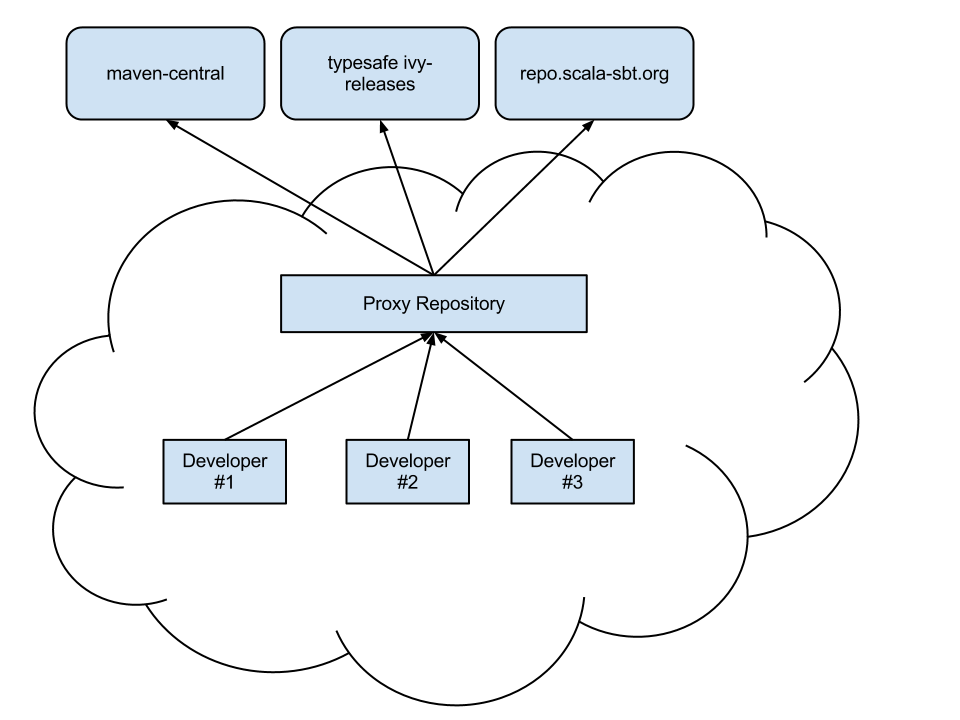
There are many good proxy repository solutions out there:
- JFrog Artifactory Open Source
- JFrog Artifactory Pro
- Sonatype Nexus Repository Manager
- Apache Archiva
- CloudRepo
Once you have a proxy repository installed and configured, then it’s time to configure sbt for your needs. Read the note at the bottom about proxy issues with ivy repositories.
sbt Configuration
sbt requires configuration in two places to make use of a proxy
repository. The first is the ~/.sbt/repositories file, and the second
is the launcher script.
~/.sbt/repositories
The repositories file is an external configuration for the Launcher. The exact syntax for the configuration file is detailed in the sbt Launcher Configuration.
Here’s an example config:
[repositories]
local
my-ivy-proxy-releases: http://repo.company.com/ivy-releases/, [organization]/[module]/(scala_[scalaVersion]/)(sbt_[sbtVersion]/)[revision]/[type]s/[artifact](-[classifier]).[ext]
my-maven-proxy-releases: http://repo.company.com/maven-releases/
This example configuration has three repositories configured for sbt.
The first resolver is local, and is used so that artifacts pushed
using publishLocal will be seen in other sbt projects.
The second resolver is my-ivy-proxy-releases. This repository is used
to resolve sbt itself from the company proxy repository, as well as
any sbt plugins that may be required. Note that the ivy resolver pattern
is important, make sure that yours matches the one shown or you may not
be able to resolve sbt plugins.
The final resolver is my-maven-proxy-releases. This repository is a
proxy for all standard maven repositories, including maven central.
This repositories file is all that’s required to use a proxy repository. These repositories will get included first in any sbt build, however you can add some additional configuration to force the use of the proxy repository instead of other configurations.
Using credentials for the proxy repository
In case you need to define credentials to connect to your proxy repository, define an environment variable SBT_CREDENTIALS that points to the file containing your credentials:
export SBT_CREDENTIALS="$HOME/.ivy2/.credentials"
with file contents
realm=My Nexus Repository Manager
host=my.artifact.repo.net
user=admin
password=admin123
If the above does not work for your system, then another approach is to explicitly provide the boot credentials via:
-Dsbt.boot.credentials="$HOME/.ivy2/.credentials"
As well as add the credentials to your build file directly:
credentials += Credentials(Path.userHome / ".ivy2" / ".credentials")
Launcher Script
The sbt launcher supports two configuration options that allow the usage
of proxy repositories. The first is the sbt.override.build.repos
setting and the second is the sbt.repository.config setting.
sbt.override.build.repos
This setting is used to specify that all sbt project added resolvers
should be ignored in favor of those configured in the repositories
configuration. Using this with a properly configured
~/.sbt/repositories file leads to only your proxy repository used for
builds.
It is specified like so:
-Dsbt.override.build.repos=true
The value defaults to false and must be explicitly enabled.
sbt.repository.config
If you are unable to create a ~/.sbt/repositories file, due to user
permission errors or for convenience of developers, you can modify the
sbt start script directly with the following:
-Dsbt.repository.config=<path-to-your-repo-file>
This is only necessary if users do not already have their own default repository file.
Proxying Ivy Repositories
The most common mistake made when setting up a proxy repository for sbt is attempting to merge both maven and ivy repositories into the same proxy repository. While some repository managers will allow this, it’s not recommended to do so.
Even if your company does not use ivy, sbt uses a custom layout to handle binary compatibility constraints of its own plugins. To ensure that these are resolved correctly, simply set up two virtual/proxy repositories, one for maven and one for ivy.
Here’s an example setup:
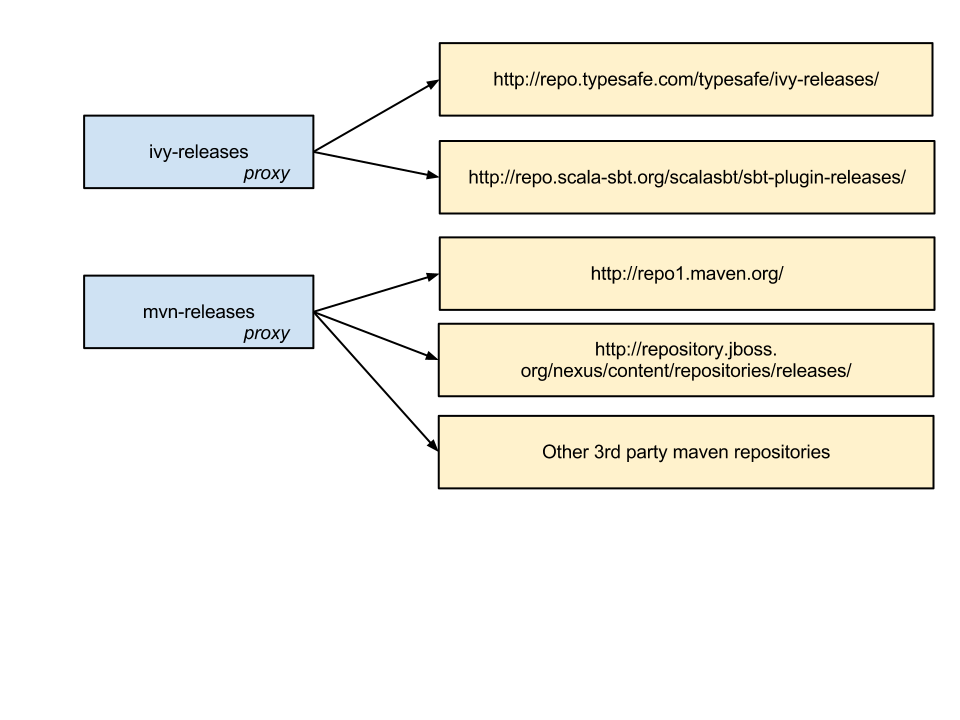
NOTE: If using Nexus as the proxy repository, then it is very important that you set the layout policy to “permissive” for the proxy mapping that you create to the upstream repository https://repo.scala-sbt.org/scalasbt/sbt-plugin-releases. If you do not, Nexus will stop short of proxying the original request to this url and issue a HTTP 404 in its place and the dependency will not resolve.
Publishing
This page describes how to publish your project. Publishing consists of uploading a descriptor, such as an Ivy file or Maven POM, and artifacts, such as a jar or war, to a repository so that other projects can specify your project as a dependency.
The publish action is used to publish your project to a remote
repository. To use publishing, you need to specify the repository to
publish to and the credentials to use. Once these are set up, you can
run publish.
The publishLocal action is used to publish your project to your Ivy local
file repository, which is usually located at $HOME/.ivy2/local/. You can
then use this project from other projects on the same machine.
Skip publishing
To avoid publishing a project, add the following setting to the subprojects that you want to skip:
publish / skip := true
Common use case is to prevent publishing of the root project.
Define the repository
To specify the repository, assign a repository to publishTo and
optionally set the publishing style. For example, to upload to Nexus:
publishTo := Some("Sonatype Snapshots Nexus" at "https://oss.sonatype.org/content/repositories/snapshots")
To publish to a local maven repository:
publishTo := Some(MavenCache("local-maven", file("path/to/maven-repo/releases")))
To publish to a local Ivy repository:
publishTo := Some(Resolver.file("local-ivy", file("path/to/ivy-repo/releases")))
If you’re using Maven repositories you will also have to select the
right repository depending on your artifacts: SNAPSHOT versions go to
the /snapshot repository while other versions go to the /releases
repository. Doing this selection can be done by using the value of the
isSnapshot SettingKey:
publishTo := {
val nexus = "https://my.artifact.repo.net/"
if (isSnapshot.value)
Some("snapshots" at nexus + "content/repositories/snapshots")
else
Some("releases" at nexus + "service/local/staging/deploy/maven2")
}
Publishing locally
The publishLocal task will publish to the “local” Ivy repository.
By default, this is at $HOME/.ivy2/local/. Other builds on the
same machine can then list the project as a dependency. For example, if
the project you are publishing has configuration parameters like:
ThisBuild / organization := "org.me"
ThisBuild / version := "0.1-SNAPSHOT"
name := "My Project"
Then another build on the same machine can depend on it:
libraryDependencies += "org.me" %% "my-project" % "0.1-SNAPSHOT"
The version number you select must end with SNAPSHOT, or you must
change the version number each time you publish to indicate that it’s
a changing artifact.
Note: SNAPSHOT dependencies should be avoided beyond local testing since it makes dependency resolution slower and the build non-repeatable.
Similar to publishLocal, publishM2 task will publish the user’s Maven local repository.
This is at the location specified by $HOME/.m2/settings.xml or at
$HOME/.m2/repository/ by default.
Another build would require Resolver.mavenLocal to resolve out of it:
resolvers += Resolver.mavenLocal
See Resolvers for more details.
Credentials
There are two ways to specify credentials for such a repository.
The first and better way is to load them from a file, for example:
credentials += Credentials(Path.userHome / ".sbt" / ".credentials")
The credentials file is a properties file with keys realm, host,
user, and password. For example:
realm=Sonatype Nexus Repository Manager
host=my.artifact.repo.net
user=admin
password=admin123
The second way is to specify them inline:
credentials += Credentials("Sonatype Nexus Repository Manager", "my.artifact.repo.net", "admin", "admin123")
NOTE: Credentials matching is done using both: realm and host keys.
The realm key is the HTTP WWW-Authenticate header’s realm directive, which is
part of the response of HTTP servers for HTTP Basic Authentication.
For a given repository, this can be found by reading all the headers received.
For example:
curl -D - my.artifact.repo.net
Cross-publishing
To support multiple incompatible Scala versions, enable cross building
and do + publish (see Cross Build). See [Resolvers] for other
supported repository types.
Overriding the publishing convention
By default sbt will publish your artifact with the binary version of Scala
you’re using. For example if your project is using Scala 2.13.x your example
artifact would be published under example_2.13. This is often what you want,
but if you’re publishing a pure Java artifact or a compiler plugin you’ll want
to change the CrossVersion. See the Cross Build page for more
details under the Overriding the publishing convention section.
Published artifacts
By default, the main binary jar, a sources jar, and a API documentation jar are published. You can declare other types of artifacts to publish and disable or modify the default artifacts. See the Artifacts page for details.
Modifying the generated POM
When publishMavenStyle is true, a POM is generated by the makePom
action and published to the repository instead of an Ivy file. This POM
file may be altered by changing a few settings. Set pomExtra to
provide XML (scala.xml.NodeSeq) to insert directly into the generated
pom. For example:
pomExtra := <something></something>
There is also a pomPostProcess setting that can be used to manipulate
the final XML before it is written. It’s type is Node => Node.
pomPostProcess := { (node: Node) =>
...
}
makePom adds to the POM any Maven-style repositories you have
declared. You can filter these by modifying pomRepositoryFilter, which
by default excludes local repositories. To instead only include local
repositories:
pomIncludeRepository := { (repo: MavenRepository) =>
repo.root.startsWith("file:")
}
Version scheme
sbt 1.4.0 adds a new setting called ThisBuild / versionScheme to track version scheme of the build:
ThisBuild / versionScheme := Some("early-semver")
The supported values are "early-semver", "pvp", "semver-spec", and "strict". sbt will include this information into pom.xml and ivy.xml as a property.
| versionScheme | description |
|---|---|
Some("early-semver") | Early Semantic Versioning that would keep binary compatibility across patch updates within 0.Y.z (for instance 0.13.0 and 0.13.2). Once it goes 1.0.0, it follows the regular Semantic Versioning where 1.1.0 is bincompat with 1.0.0. |
Some("semver-spec") | Semantic Versioning where all 0.y.z are treated as initial development (no bincompat guarantees) |
Some("pvp") | Haskell Package Versioning Policy where X.Y are treated as major version |
Some("strict") | Requires exact match of version |
Resolvers
Maven resolvers
Resolvers for Maven repositories are added as follows:
resolvers +=
"Sonatype OSS Snapshots" at "https://oss.sonatype.org/content/repositories/snapshots"
This is the most common kind of user-defined resolvers. The rest of this page describes how to define other types of repositories.
Local Maven resolvers
Following adds a resolver to the Maven local repository:
resolvers += Resolver.mavenLocal
To add a resolver for a custom location:
resolvers += MavenCache("local-maven", file("path/to/maven-repo/releases"))
Predefined resolvers
A few predefined repositories are available and are listed below
Resolver.mavenLocalThis is the local Maven repository.DefaultMavenRepositoryThis is the main Maven repository at https://repo1.maven.org/maven2/ and is included by defaultJavaNet2RepositoryThis is the java.net Maven2 Repository at https://maven.java.net/content/repositories/public/Resolver.sonatypeOssRepos("public")(or “snapshots”, “staging”, “releases”) This is Sonatype OSS Maven Repository at https://oss.sonatype.org/content/repositories/public, https://s01.oss.sonatype.org/content/repositoriesResolver.typesafeRepo("releases")(or “snapshots”) This is Typesafe Repository at https://repo.typesafe.com/typesafe/releasesResolver.typesafeIvyRepo("releases")(or “snapshots”) This is Typesafe Ivy Repository at https://repo.typesafe.com/typesafe/ivy-releasesResolver.sbtPluginRepo("releases")(or “snapshots”) This is sbt Community Repository at https://repo.scala-sbt.org/scalasbt/sbt-plugin-releasesResolver.bintrayRepo("owner", "repo")This is the Bintray repository at https://dl.bintray.com/[owner]/[repo]/Resolver.jcenterRepoThis is the Bintray JCenter repository at https://jcenter.bintray.com/
For example, to use the java.net repository, use the following setting
in your build definition:
resolvers += JavaNet2Repository
Predefined repositories will go under Resolver going forward so they are in one place:
Resolver.sonatypeOssRepos("releases") // Or "snapshots"
Custom resolvers
sbt provides an interface to the repository types available in Ivy: file, URL, SSH, and SFTP. A key feature of repositories in Ivy is using patterns to configure repositories.
Construct a repository definition using the factory in sbt.Resolver
for the desired type. This factory creates a Repository object that
can be further configured. The following table contains links to the Ivy
documentation for the repository type and the API documentation for the
factory and repository class. The SSH and SFTP repositories are
configured identically except for the name of the factory. Use
Resolver.ssh for SSH and Resolver.sftp for SFTP.
| Type | Factory | Ivy Docs | Factory API | Repository Class API |
|---|---|---|---|---|
| Filesystem | Resolver.file | Ivy filesystem | filesystem factory | FileRepository API |
| SFTP | Resolver.sftp | Ivy sftp | sftp factory | SftpRepository API |
| SSH | Resolver.ssh | Ivy ssh | ssh factory | SshRepository API |
| URL | Resolver.url | Ivy url | url factory | URLRepository API |
Basic Examples
These are basic examples that use the default Maven-style repository layout.
Filesystem
Define a filesystem repository in the test directory of the current
working directory and declare that publishing to this repository must be
atomic.
resolvers += Resolver.file("my-test-repo", file("test")) transactional()
URL
Define a URL repository at "https://example.org/repo-releases/".
resolvers += Resolver.url("my-test-repo", url("https://example.org/repo-releases/"))
To specify an Ivy repository, use:
resolvers += Resolver.url("my-test-repo", url)(Resolver.ivyStylePatterns)
or customize the layout pattern described in the Custom Layout section below.
SFTP and SSH Repositories
The following defines a repository that is served by SFTP from host
"example.org":
resolvers += Resolver.sftp("my-sftp-repo", "example.org")
To explicitly specify the port:
resolvers += Resolver.sftp("my-sftp-repo", "example.org", 22)
To specify a base path:
resolvers += Resolver.sftp("my-sftp-repo", "example.org", "maven2/repo-releases/")
Authentication for the repositories returned by sftp and ssh can be
configured by the as methods.
To use password authentication:
resolvers += Resolver.ssh("my-ssh-repo", "example.org") as("user", "password")
or to be prompted for the password:
resolvers += Resolver.ssh("my-ssh-repo", "example.org") as("user")
To use key authentication:
resolvers += {
val keyFile: File = ...
Resolver.ssh("my-ssh-repo", "example.org") as("user", keyFile, "keyFilePassword")
}
or if no keyfile password is required or if you want to be prompted for it:
resolvers += Resolver.ssh("my-ssh-repo", "example.org") as("user", keyFile)
To specify the permissions used when publishing to the server:
resolvers += Resolver.ssh("my-ssh-repo", "example.org") withPermissions("0644")
This is a chmod-like mode specification.
Custom Layout
These examples specify custom repository layouts using patterns. The
factory methods accept an Patterns instance that defines the patterns
to use. The patterns are first resolved against the base file or URL.
The default patterns give the default Maven-style layout. Provide a
different Patterns object to use a different layout. For example:
resolvers += Resolver.url("my-test-repo", url)( Patterns("[organisation]/[module]/[revision]/[artifact].[ext]") )
You can specify multiple patterns or patterns for the metadata and artifacts separately. You can also specify whether the repository should be Maven compatible (as defined by Ivy). See the patterns API for the methods to use.
For filesystem and URL repositories, you can specify absolute patterns
by omitting the base URL, passing an empty Patterns instance, and
using ivys and artifacts:
resolvers += Resolver.url("my-test-repo") artifacts
"https://example.org/[organisation]/[module]/[revision]/[artifact].[ext]"
Update Report
update and related tasks produce a value of type
sbt.UpdateReport This data
structure provides information about the resolved configurations,
modules, and artifacts. At the top level, UpdateReport provides
reports of type ConfigurationReport for each resolved configuration. A
ConfigurationReport supplies reports (of type ModuleReport) for each
module resolved for a given configuration. Finally, a ModuleReport
lists each successfully retrieved Artifact and the File it was
retrieved to as well as the Artifacts that couldn’t be downloaded.
This missing Artifact list is always empty for update, which will
fail if it is non-empty. However, it may be non-empty for
updateClassifiers and updateSbtClassifers.
Filtering a Report and Getting Artifacts
A typical use of UpdateReport is to retrieve a list of files matching
a filter. A conversion of type UpdateReport => RichUpdateReport
implicitly provides these methods for UpdateReport. The filters are
defined by the
DependencyFilter,
ConfigurationFilter,
ModuleFilter, and
ArtifactFilter types. Using
these filter types, you can filter by the configuration name, the module
organization, name, or revision, and the artifact name, type, extension,
or classifier.
The relevant methods (implicitly on UpdateReport) are:
def matching(f: DependencyFilter): Seq[File]
def select(configuration: ConfigurationFilter = ...,
module: ModuleFilter = ...,
artifact: ArtifactFilter = ...): Seq[File]
Any argument to select may be omitted, in which case all values are
allowed for the corresponding component. For example, if the
ConfigurationFilter is not specified, all configurations are accepted.
The individual filter types are discussed below.
Filter Basics
Configuration, module, and artifact filters are typically built by
applying a NameFilter to each component of a Configuration,
ModuleID, or Artifact. A basic NameFilter is implicitly
constructed from a String, with * interpreted as a wildcard.
import sbt._
// each argument is of type NameFilter
val mf: ModuleFilter = moduleFilter(organization = "*sbt*",
name = "main" | "actions", revision = "1.*" - "1.0")
// unspecified arguments match everything by default
val mf: ModuleFilter = moduleFilter(organization = "net.databinder")
// specifying "*" is the same as omitting the argument
val af: ArtifactFilter = artifactFilter(name = "*", `type` = "source",
extension = "jar", classifier = "sources")
val cf: ConfigurationFilter = configurationFilter(name = "compile" | "test")
Alternatively, these filters, including a NameFilter, may be directly
defined by an appropriate predicate (a single-argument function
returning a Boolean).
import sbt._
// here the function value of type String => Boolean is implicitly converted to a NameFilter
val nf: NameFilter = (s: String) => s.startsWith("dispatch-")
// a Set[String] is a function String => Boolean
val acceptConfigs: Set[String] = Set("compile", "test")
// implicitly converted to a ConfigurationFilter
val cf: ConfigurationFilter = acceptConfigs
val mf: ModuleFilter = (m: ModuleID) => m.organization contains "sbt"
val af: ArtifactFilter = (a: Artifact) => a.classifier.isEmpty
ConfigurationFilter
A configuration filter essentially wraps a NameFilter and is
explicitly constructed by the configurationFilter method:
def configurationFilter(name: NameFilter = ...): ConfigurationFilter
If the argument is omitted, the filter matches all configurations.
Functions of type String => Boolean are implicitly convertible to a
ConfigurationFilter. As with ModuleFilter, ArtifactFilter, and
NameFilter, the &, |, and - methods may be used to combine
ConfigurationFilters.
import sbt._
val a: ConfigurationFilter = Set("compile", "test")
val b: ConfigurationFilter = (c: String) => c.startsWith("r")
val c: ConfigurationFilter = a | b
(The explicit types are optional here.)
ModuleFilter
A module filter is defined by three NameFilters: one for the
organization, one for the module name, and one for the revision. Each
component filter must match for the whole module filter to match. A
module filter is explicitly constructed by the moduleFilter method:
def moduleFilter(organization: NameFilter = ..., name: NameFilter = ..., revision: NameFilter = ...): ModuleFilter
An omitted argument does not contribute to the match. If all arguments
are omitted, the filter matches all ModuleIDs. Functions of type
ModuleID => Boolean are implicitly convertible to a ModuleFilter. As
with ConfigurationFilter, ArtifactFilter, and NameFilter, the &,
|, and - methods may be used to combine ModuleFilters:
import sbt._
val a: ModuleFilter = moduleFilter(name = "dispatch-twitter", revision = "0.7.8")
val b: ModuleFilter = moduleFilter(name = "dispatch-*")
val c: ModuleFilter = b - a
(The explicit types are optional here.)
ArtifactFilter
An artifact filter is defined by four NameFilters: one for the name,
one for the type, one for the extension, and one for the classifier.
Each component filter must match for the whole artifact filter to match.
An artifact filter is explicitly constructed by the artifactFilter
method:
def artifactFilter(name: NameFilter = ..., `type`: NameFilter = ...,
extension: NameFilter = ..., classifier: NameFilter = ...): ArtifactFilter
Functions of type Artifact => Boolean are implicitly convertible to an
ArtifactFilter. As with ConfigurationFilter, ModuleFilter, and
NameFilter, the &, |, and - methods may be used to combine
ArtifactFilters:
import sbt._
val a: ArtifactFilter = artifactFilter(classifier = "javadoc")
val b: ArtifactFilter = artifactFilter(`type` = "jar")
val c: ArtifactFilter = b - a
(The explicit types are optional here.)
DependencyFilter
A DependencyFilter is typically constructed by combining other
DependencyFilters together using &&, ||, and --. Configuration,
module, and artifact filters are DependencyFilters themselves and can
be used directly as a DependencyFilter or they can build up a
DependencyFilter. Note that the symbols for the DependencyFilter
combining methods are doubled up to distinguish them from the
combinators of the more specific filters for configurations, modules,
and artifacts. These double-character methods will always return a
DependencyFilter, whereas the single character methods preserve the
more specific filter type. For example:
import sbt._
val df: DependencyFilter =
configurationFilter(name = "compile" | "test") &&
artifactFilter(`type` = "jar") ||
moduleFilter(name = "dispatch-*")
Here, we used && and || to combine individual component filters into
a dependency filter, which can then be provided to the
UpdateReport.matches method. Alternatively, the UpdateReport.select
method may be used, which is equivalent to calling matches with its
arguments combined with &&.
Cached Resolution
Cached Resolution is an experimental feature of sbt added since 0.13.7 to address the scalability performance of dependency resolution.
Setup
To set up Cached Resolution include the following setting in your project’s build:
updateOptions := updateOptions.value.withCachedResolution(true)
Dependency as a graph
A project declares its own library dependency using libraryDependencies setting. The libraries you added also bring in their transitive dependencies. For example, your project may depend on dispatch-core 0.11.2; dispatch-core 0.11.2 depends on async-http-client 1.8.10; async-http-client 1.8.10 depends on netty 3.9.2.Final, and so forth. If we think of each library to be a node with arrows going out to dependent nodes, we can think of the entire dependencies to be a graph — specifically a directed acyclic graph.
This graph-like structure, which was adopted from Apache Ivy, allows us to define override rules and exclusions transitively, but as the number of the node increases, the time it takes to resolve dependencies grows significantly. See Motivation section later in this page for the full description.
Cached Resolution
The Cached Resolution feature is akin to incremental compilation, which only recompiles the sources that have been changed since the last compile. Unlike the Scala compiler, Ivy does not have the concept of separate compilation, so that needed to be implemented.
Instead of resolving the full dependency graph, the Cached Resolution feature creates minigraphs — one for each direct dependency appearing in all related subprojects. These minigraphs are resolved using Ivy’s resolution engine, and the result is stored locally under $HOME/.sbt/1.0/dependency/ (or what’s specified by sbt.dependency.base flag) shared across all builds. After all minigraphs are resolved, they are stitched together by applying the conflict resolution algorithm (typically picking the latest version).
When you add a new library to your project, Cached Resolution feature will check for the minigraph files under $HOME/.sbt/1.0/dependency/ and load the previously resolved nodes, which incurs negligible I/O overhead, and only resolve the newly added library. The intended performance improvement is that the second and third subprojects can take advantage of the resolved minigraphs from the first one and avoid duplicated work. The following figure illustrates projects A, B, and C, all hitting the same set of json files.
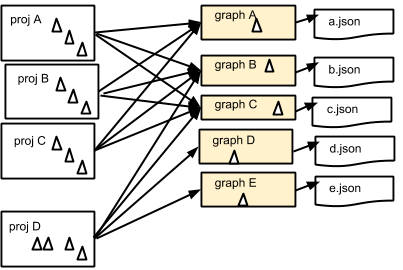
The actual speedup will vary case by case, but you should see significant speedup if you have many subprojects. An initial report from a user showed a change from 260s to 25s. Your mileage may vary.
Caveats and known issues
Cached Resolution is an experimental feature, and you might run into some issues. When you see them please report to GitHub Issue or sbt-dev list.
First runs
The first time you run, Cached Resolution will likely be slow since it needs to resolve all minigraphs and save the result into the filesystem. Whenever you add a new node the system has not seen, it will save the minigraph. The second run onwards should be faster, but comparing full-resolution update with second run onwards might not be a fair comparison.
Ivy fidelity is not guaranteed
Some of the Ivy behavior doesn’t make sense, especially around Maven emulation. For example, it seems to treat all transitive dependencies introduced by Maven-published library as force() even when the original pom.xml doesn’t say to:
$ cat ~/.ivy2/cache/com.ning/async-http-client/ivy-1.8.10.xml | grep netty
<dependency org="io.netty" name="netty" rev="3.9.2.Final" force="true" conf="compile->compile(*),master(*);runtime->runtime(*)"/>
There are also some issues around multiple dependencies to the same library with different Maven classifiers. In these cases, reproducing the exact result as normal update may not make sense or is downright impossible.
SNAPSHOT and dynamic dependencies
When a minigraph contains either a SNAPSHOT or dynamic dependency, the graph is considered dynamic, and it will be invalidated after a single task execution. Therefore, if you have any SNAPSHOT in your graph, your experience may degrade. (This could be improved in the future)
A setting key called updateOptions customizes the details of
managed dependency resolution with the update task. One of its flags is
called latestSnapshots, which controls the behavior of the chained
resolver. Up until 0.13.6, sbt was picking the first -SNAPSHOT
revision it found along the chain. When latestSnapshots is enabled
(default: true), it will look into all resolvers on the chain, and
compare them using the publish date.
The tradeoff is probably a longer resolution time if you have many remote repositories on the build or you live away from the severs. So here’s how to disable it:
updateOptions := updateOptions.value.withLatestSnapshots(false)
Motivation
sbt internally uses Apache Ivy to resolve library dependencies. While sbt has benefited from not having to reinvent its own dependency resolution engine all these years, we are increasingly seeing scalability challenges especially for projects with both multiple subprojects and large dependency graph. There are several factors involved in sbt’s resolution scalability:
- Number of transitive nodes (libraries) in the graph
- Exclusion and override rules
- Number of subprojects
- Configurations
- Number of repositories and their availability
- Classifiers (additional sources and docs used by IDE)
Of the above factors, the one that has the most impact is the number of transitive nodes.
- The more nodes there are the greater the chance of version conflicts. Conflicts are resolved typically by picking the latest version within the same library.
- The more nodes there are, the more it needs to backtrack to check for exclusion and override rules.
Exclusion and override rules are applied transitively, so any time a new node is introduced to the graph it needs to check its parent node’s rules, its grandparent node’s rules, great-grandparent node’s rules, etc.
sbt treats configurations and subprojects to be independent dependency graph. This allows us to include arbitrary libraries for different configurations and subprojects, but if the dependency resolution is slow, the linear scaling starts to hurt. There have been prior efforts to cache the result of library dependencies, but it still resulted in full resolution when libraryDependencies has changed.
Tasks and Commands
This part of the documentation has pages documenting particular sbt topics in detail. Before reading anything in here, you will need the information in the Getting Started Guide as a foundation.
Tasks
Tasks and settings are introduced in the getting started guide, which you may wish to read first. This page has additional details and background and is intended more as a reference.
Introduction
Both settings and tasks produce values, but there are two major differences between them:
- Settings are evaluated at project load time. Tasks are executed on demand, often in response to a command from the user.
- At the beginning of project loading, settings and their dependencies are fixed. Tasks can introduce new tasks during execution, however.
Features
There are several features of the task system:
- By integrating with the settings system, tasks can be added, removed, and modified as easily and flexibly as settings.
- Input Tasks use parser combinators to define the syntax for their arguments. This allows flexible syntax and tab-completions in the same way as Commands.
- Tasks produce values. Other tasks can access a task’s value by
calling
valueon it within a task definition. - Dynamically changing the structure of the task graph is possible. Tasks can be injected into the execution graph based on the result of another task.
- There are ways to handle task failure, similar to
try/catch/finally. - Each task has access to its own Logger that by default persists the logging for that task at a more verbose level than is initially printed to the screen.
These features are discussed in detail in the following sections.
Defining a Task
Hello World example (sbt)
build.sbt:
lazy val hello = taskKey[Unit]("Prints 'Hello World'")
hello := println("hello world!")
Run “sbt hello” from command line to invoke the task. Run “sbt tasks” to see this task listed.
Define the key
To declare a new task, define a lazy val of type TaskKey:
lazy val sampleTask = taskKey[Int]("A sample task.")
The name of the val is used when referring to the task in Scala code
and at the command line. The string passed to the taskKey method is a
description of the task. The type parameter passed to taskKey (here,
Int) is the type of value produced by the task.
We’ll define a couple of other keys for the examples:
lazy val intTask = taskKey[Int]("An int task")
lazy val stringTask = taskKey[String]("A string task")
The examples themselves are valid entries in a build.sbt or can be
provided as part of a sequence to Project.settings (see
.scala build definition).
Implement the task
There are three main parts to implementing a task once its key is defined:
- Determine the settings and other tasks needed by the task. They are the task’s inputs.
- Define the code that implements the task in terms of these inputs.
- Determine the scope the task will go in.
These parts are then combined just like the parts of a setting are combined.
Defining a basic task
A task is defined using :=
intTask := 1 + 2
stringTask := System.getProperty("user.name")
sampleTask := {
val sum = 1 + 2
println("sum: " + sum)
sum
}
As mentioned in the introduction, a task is evaluated on demand. Each
time sampleTask is invoked, for example, it will print the sum. If the
username changes between runs, stringTask will take different values
in those separate runs. (Within a run, each task is evaluated at most
once.) In contrast, settings are evaluated once on project load and are
fixed until the next reload.
Tasks with inputs
Tasks with other tasks or settings as inputs are also defined using
:=. The values of the inputs are referenced by the value method.
This method is special syntax and can only be called when defining a
task, such as in the argument to :=. The following defines a task that
adds one to the value produced by intTask and returns the result.
sampleTask := intTask.value + 1
Multiple settings are handled similarly:
stringTask := "Sample: " + sampleTask.value + ", int: " + intTask.value
Task Scope
As with settings, tasks can be defined in a specific scope. For example,
there are separate compile tasks for the compile and test scopes.
The scope of a task is defined the same as for a setting. In the
following example, Test/sampleTask uses the result of
Compile/intTask.
Test / sampleTask := (Compile / intTask).value * 3
On precedence
As a reminder, infix method precedence is by the name of the method and postfix methods have lower precedence than infix methods.
- Assignment methods have the lowest precedence. These are methods
with names ending in
=, except for!=,<=,>=, and names that start with=. - Methods starting with a letter have the next highest precedence.
Methods with names that start with a symbol and aren’t included in
- have the highest precedence. (This category is divided further according to the specific character it starts with. See the Scala specification for details.)
Therefore, the previous example is equivalent to the following:
(Test / sampleTask).:=( (Compile / intTask).value * 3 )
Additionally, the braces in the following are necessary:
helloTask := { "echo Hello" ! }
Without them, Scala interprets the line as
( helloTask.:=("echo Hello") ).! instead of the desired
helloTask.:=( "echo Hello".! ).
Separating implementations
The implementation of a task can be separated from the binding. For example, a basic separate definition looks like:
// Define a new, standalone task implemention
lazy val intTaskImpl: Initialize[Task[Int]] =
Def.task { sampleTask.value - 3 }
// Bind the implementation to a specific key
intTask := intTaskImpl.value
Note that whenever .value is used, it must be within a task
definition, such as within Def.task above or as an argument to :=.
Modifying an Existing Task
In the general case, modify a task by declaring the previous task as an input.
// initial definition
intTask := 3
// overriding definition that references the previous definition
intTask := intTask.value + 1
Completely override a task by not declaring the previous task as an
input. Each of the definitions in the following example completely
overrides the previous one. That is, when intTask is run, it will only
print #3.
intTask := {
println("#1")
3
}
intTask := {
println("#2")
5
}
intTask := {
println("#3")
sampleTask.value - 3
}
Getting values from multiple scopes
Introduction
The general form of an expression that gets values from multiple scopes is:
<setting-or-task>.all(<scope-filter>).value
NOTE! Make sure to assign the ScopeFilter as a val! This is an
implementation detail requirement of the .all macro.
The all method is implicitly added to tasks and settings. It accepts a
ScopeFilter that will select the Scopes. The result has type
Seq[T], where T is the key’s underlying type.
Example
A common scenario is getting the sources for all subprojects for
processing all at once, such as passing them to scaladoc. The task that
we want to obtain values for is sources and we want to get the values
in all non-root projects and in the Compile configuration. This looks
like:
lazy val core = project
lazy val util = project
val filter = ScopeFilter( inProjects(core, util), inConfigurations(Compile) )
lazy val root = project.settings(
sources := {
// each sources definition is of type Seq[File],
// giving us a Seq[Seq[File]] that we then flatten to Seq[File]
val allSources: Seq[Seq[File]] = sources.all(filter).value
allSources.flatten
}
)
The next section describes various ways to construct a ScopeFilter.
ScopeFilter
A basic ScopeFilter is constructed by the ScopeFilter.apply method.
This method makes a ScopeFilter from filters on the parts of a
Scope: a ProjectFilter, ConfigurationFilter, and TaskFilter. The
simplest case is explicitly specifying the values for the parts:
val filter: ScopeFilter =
ScopeFilter(
inProjects( core, util ),
inConfigurations( Compile, Test )
)
Unspecified filters
If the task filter is not specified, as in the example above, the default is to select scopes without a specific task (global). Similarly, an unspecified configuration filter will select scopes in the global configuration. The project filter should usually be explicit, but if left unspecified, the current project context will be used.
More on filter construction
The example showed the basic methods inProjects and
inConfigurations. This section describes all methods for constructing
a ProjectFilter, ConfigurationFilter, or TaskFilter. These methods
can be organized into four groups:
- Explicit member list (
inProjects,inConfigurations,inTasks) - Global value (
inGlobalProject,inGlobalConfiguration,inGlobalTask) - Default filter (
inAnyProject,inAnyConfiguration,inAnyTask) - Project relationships (
inAggregates,inDependencies)
See the API documentation for details.
Combining ScopeFilters
ScopeFilters may be combined with the &&, ||, --, and -
methods:
a && bSelects scopes that match both a and ba || bSelects scopes that match either a or ba -- bSelects scopes that match a but not b-bSelects scopes that do not match b
For example, the following selects the scope for the Compile and
Test configurations of the core project and the global configuration
of the util project:
val filter: ScopeFilter =
ScopeFilter( inProjects(core), inConfigurations(Compile, Test)) ||
ScopeFilter( inProjects(util), inGlobalConfiguration )
More operations
The all method applies to both settings (values of type
Initialize[T]) and tasks (values of type Initialize[Task[T]]). It
returns a setting or task that provides a Seq[T], as shown in this
table:
| Target | Result |
|---|---|
| Initialize[T] | Initialize[Seq[T]] |
| Initialize[Task[T]] | Initialize[Task[Seq[T]]] |
This means that the all method can be combined with methods that
construct tasks and settings.
Missing values
Some scopes might not define a setting or task. The ? and ?? methods
can help in this case. They are both defined on settings and tasks and
indicate what to do when a key is undefined.
| ? | On a setting or task with underlying type T, this accepts no arguments and returns a setting or task (respectively) of type Option[T]. The result is None if the setting/task is undefined and Some[T] with the value if it is. |
| ?? | On a setting or task with underlying type T, this accepts an argument of type T and uses this argument if the setting/task is undefined. |
The following contrived example sets the maximum errors to be the maximum of all aggregates of the current project.
// select the transitive aggregates for this project, but not the project itself
val filter: ScopeFilter =
ScopeFilter( inAggregates(ThisProject, includeRoot=false) )
maxErrors := {
// get the configured maximum errors in each selected scope,
// using 0 if not defined in a scope
val allVersions: Seq[Int] =
(maxErrors ?? 0).all(filter).value
allVersions.max
}
Multiple values from multiple scopes
The target of all is any task or setting, including anonymous ones.
This means it is possible to get multiple values at once without
defining a new task or setting in each scope. A common use case is to
pair each value obtained with the project, configuration, or full scope
it came from.
resolvedScoped: Provides the full enclosing ScopedKey (which is a Scope +AttributeKey[_])thisProject: Provides the Project associated with this scope (undefined at the global and build levels)thisProjectRef: Provides the ProjectRef for the context (undefined at the global and build levels)configuration: Provides the Configuration for the context (undefined for the global configuration)
For example, the following defines a task that prints non-Compile configurations that define sbt plugins. This might be used to identify an incorrectly configured build (or not, since this is a fairly contrived example):
// Select all configurations in the current project except for Compile
lazy val filter: ScopeFilter = ScopeFilter(
inProjects(ThisProject),
inAnyConfiguration -- inConfigurations(Compile)
)
// Define a task that provides the name of the current configuration
// and the set of sbt plugins defined in the configuration
lazy val pluginsWithConfig: Initialize[Task[ (String, Set[String]) ]] =
Def.task {
( configuration.value.name, definedSbtPlugins.value )
}
checkPluginsTask := {
val oddPlugins: Seq[(String, Set[String])] =
pluginsWithConfig.all(filter).value
// Print each configuration that defines sbt plugins
for( (config, plugins) <- oddPlugins if plugins.nonEmpty )
println(s"$config defines sbt plugins: ${plugins.mkString(", ")}")
}
Advanced Task Operations
The examples in this section use the task keys defined in the previous section.
Streams: Per-task logging
Per-task loggers are part of a more general system for task-specific data called Streams. This allows controlling the verbosity of stack traces and logging individually for tasks as well as recalling the last logging for a task. Tasks also have access to their own persisted binary or text data.
To use Streams, get the value of the streams task. This is a special
task that provides an instance of
TaskStreams for the defining
task. This type provides access to named binary and text streams, named
loggers, and a default logger. The default
Logger, which is the most commonly used
aspect, is obtained by the log method:
myTask := {
val s: TaskStreams = streams.value
s.log.debug("Saying hi...")
s.log.info("Hello!")
}
You can scope logging settings by the specific task’s scope:
myTask / logLevel := Level.Debug
myTask / traceLevel := 5
To obtain the last logging output from a task, use the last command:
$ last myTask
[debug] Saying hi...
[info] Hello!
The verbosity with which logging is persisted is controlled using the
persistLogLevel and persistTraceLevel settings. The last command
displays what was logged according to these levels. The levels do not
affect already logged information.
Conditional task
(Requires sbt 1.4.0+)
When Def.task { ... } consists of an if-expression at the top-level, a conditional task (or Selective task) is automatically created:
bar := {
if (number.value < 0) negAction.value
else if (number.value == 0) zeroAction.value
else posAction.value
}
Unlike the regular (Applicative) task composition, conditional tasks delays the evaluation of then-clause and else-clause as naturally expected of an if-expression. This is already possible with Def.taskDyn { ... }, but unlike dynamic tasks, conditional task works with inspect command.
Dynamic Computations with Def.taskDyn
It can be useful to use the result of a task to determine the next tasks
to evaluate. This is done using Def.taskDyn. The result of taskDyn
is called a dynamic task because it introduces dependencies at runtime.
The taskDyn method supports the same syntax as Def.task and :=
except that you return a task instead of a plain value.
For example,
val dynamic = Def.taskDyn {
// decide what to evaluate based on the value of `stringTask`
if(stringTask.value == "dev")
// create the dev-mode task: this is only evaluated if the
// value of stringTask is "dev"
Def.task {
3
}
else
// create the production task: only evaluated if the value
// of the stringTask is not "dev"
Def.task {
intTask.value + 5
}
}
myTask := {
val num = dynamic.value
println(s"Number selected was $num")
}
The only static dependency of myTask is stringTask. The dependency
on intTask is only introduced in non-dev mode.
Note: A dynamic task cannot refer to itself or a circular dependency will result. In the example above, there would be a circular dependency if the code passed to taskDyn referenced myTask.
Using Def.sequential
sbt 0.13.8 added Def.sequential function to run tasks under semi-sequential semantics.
This is similar to the dynamic task, but easier to define.
To demonstrate the sequential task, let’s create a custom task called compilecheck that runs Compile / compile and then Compile / scalastyle task added by scalastyle-sbt-plugin.
lazy val compilecheck = taskKey[Unit]("compile and then scalastyle")
lazy val root = (project in file("."))
.settings(
Compile / compilecheck := Def.sequential(
Compile / compile,
(Compile / scalastyle).toTask("")
).value
)
To call this task type in compilecheck from the shell. If the compilation fails, compilecheck would stop the execution.
root> compilecheck
[info] Compiling 1 Scala source to /Users/x/proj/target/scala-2.10/classes...
[error] /Users/x/proj/src/main/scala/Foo.scala:3: Unmatched closing brace '}' ignored here
[error] }
[error] ^
[error] one error found
[error] (compile:compileIncremental) Compilation failed
Handling Failure
This section discusses the failure, result, and andFinally
methods, which are used to handle failure of other tasks.
failure
The failure method creates a new task that returns the Incomplete
value when the original task fails to complete normally. If the original
task succeeds, the new task fails.
Incomplete is an exception with
information about any tasks that caused the failure and any underlying
exceptions thrown during task execution.
For example:
intTask := sys.error("Failed.")
intTask := {
println("Ignoring failure: " + intTask.failure.value)
3
}
This overrides the intTask so that the original exception is printed
and the constant 3 is returned.
failure does not prevent other tasks that depend on the target from
failing. Consider the following example:
intTask := if(shouldSucceed) 5 else sys.error("Failed.")
// Return 3 if intTask fails. If intTask succeeds, this task will fail.
aTask := intTask.failure.value - 2
// A new task that increments the result of intTask.
bTask := intTask.value + 1
cTask := aTask.value + bTask.value
The following table lists the results of each task depending on the initially invoked task:
| invoked task | intTask result | aTask result | bTask result | cTask result | overall result |
|---|---|---|---|---|---|
| intTask | failure | not run | not run | not run | failure |
| aTask | failure | success | not run | not run | success |
| bTask | failure | not run | failure | not run | failure |
| cTask | failure | success | failure | failure | failure |
| intTask | success | not run | not run | not run | success |
| aTask | success | failure | not run | not run | failure |
| bTask | success | not run | success | not run | success |
| cTask | success | failure | success | failure | failure |
The overall result is always the same as the root task (the directly
invoked task). A failure turns a success into a failure, and a failure
into an Incomplete. A normal task definition fails when any of its
inputs fail and computes its value otherwise.
result
The result method creates a new task that returns the full Result[T]
value for the original task. Result has
the same structure as Either[Incomplete, T] for a task result of type
T. That is, it has two subtypes:
Inc, which wrapsIncompletein case of failureValue, which wraps a task’s result in case of success.
Thus, the task created by result executes whether or not the original
task succeeds or fails.
For example:
intTask := sys.error("Failed.")
intTask := {
intTask.result.value match {
case Inc(inc: Incomplete) =>
println("Ignoring failure: " + inc)
3
case Value(v) =>
println("Using successful result: " + v)
v
}
}
This overrides the original intTask definition so that if the original
task fails, the exception is printed and the constant 3 is returned.
If it succeeds, the value is printed and returned.
andFinally
The andFinally method defines a new task that runs the original task
and evaluates a side effect regardless of whether the original task
succeeded. The result of the task is the result of the original task.
For example:
intTask := sys.error("I didn't succeed.")
lazy val intTaskImpl = intTask andFinally { println("andFinally") }
intTask := intTaskImpl.value
This modifies the original intTask to always print “andFinally” even
if the task fails.
Note that andFinally constructs a new task. This means that the new
task has to be invoked in order for the extra block to run. This is
important when calling andFinally on another task instead of overriding
a task like in the previous example. For example, consider this code:
intTask := sys.error("I didn't succeed.")
lazy val intTaskImpl = intTask andFinally { println("andFinally") }
otherIntTask := intTaskImpl.value
If intTask is run directly, otherIntTask is never involved in
execution. This case is similar to the following plain Scala code:
def intTask(): Int =
sys.error("I didn't succeed.")
def otherIntTask(): Int =
try { intTask() }
finally { println("finally") }
intTask()
It is obvious here that calling intTask() will never result in “finally” being printed.
Caching
Tasks and settings are introduced in the getting started guide, and explained in more detail in Tasks. You may wish to read them first.
When you define a custom task, you might want to cache the value to avoid unnecessary work.
Cache.cached
sbt.util.Cache provides a basic caching facility:
package sbt.util
/**
* A simple cache with keys of type `I` and values of type `O`
*/
trait Cache[I, O] {
/**
* Queries the cache backed with store `store` for key `key`.
*/
def apply(store: CacheStore)(key: I): CacheResult[O]
}
We can derive the instances of Cache[I, O] from sjsonnew.JsonFormat instances for both I and O by importing sbt.util.CacheImplicits._ (This also brings in BasicJsonProtocol).
To use the cache, we can create a cached function by calling Cache.cached with a CacheStore (or a file) and a function that does the actual work. Normally, the cache store would be created as streams.value.cacheStoreFactory / "something". In the following REPL example, I will create a cache store from a temp file.
scala> import sbt._, sbt.util.CacheImplicits._
import sbt._
import sbt.util.CacheImplicits._
scala> def doWork(i: Int): List[String] = {
println("working...")
Thread.sleep(1000)
List.fill(i)("foo")
}
doWork: (i: Int)List[String]
// use streams.value.cacheStoreFactory.make("something") for real tasks
scala> val store = sbt.util.CacheStore(file("/tmp/something"))
store: sbt.util.CacheStore = sbt.util.FileBasedStore@5a4a6716
scala> val cachedWork: Int => List[String] = Cache.cached(store)(doWork)
cachedWork: Int => List[String] = sbt.util.Cache$$$Lambda$5577/1548870528@3bb59fba
scala> cachedWork(1)
working...
res0: List[String] = List(foo)
scala> cachedWork(1)
res1: List[String] = List(foo)
scala> cachedWork(3)
working...
res2: List[String] = List(foo, foo, foo)
scala> cachedWork(1)
working...
res3: List[String] = List(foo)
As you can see, cachedWork(1) is cached when it is called consecutively.
Previous value
TaskKey has a method called previous that returns Option[A], which can be used a lightweight tracker.
Suppose we would want to create a task where it initially returns "hi", and append "!" for subsequent calls, you can define a TaskKey[String] called hi, and retrieve its previous value, which would be typed Option[String]. The previous value would be None the first time, and Some(x) for the subsequent calls.
lazy val hi = taskKey[String]("say hi again")
hi := {
import sbt.util.CacheImplicits._
val prev = hi.previous
prev match {
case None => "hi"
case Some(x) => x + "!"
}
}
We can test this by running show hi from the sbt shell:
sbt:hello> show hi
[info] hi
[success] Total time: 0 s, completed Aug 16, 2019 12:24:32 AM
sbt:hello> show hi
[info] hi!
[success] Total time: 0 s, completed Aug 16, 2019 12:24:33 AM
sbt:hello> show hi
[info] hi!!
[success] Total time: 0 s, completed Aug 16, 2019 12:24:34 AM
sbt:hello> show hi
[info] hi!!!
[success] Total time: 0 s, completed Aug 16, 2019 12:24:35 AM
For each call hi.previous contains the previous result from evaluating hi.
Tracked.lastOutput
sbt.util.Tracked provides a facility for partial caching that can be mixed and matched with other trackers.
Similar to the previous value associated with task keys, sbt.util.Tracked.lastOutput creates a tracker for the last calculated value. Tracked.lastOutput offers more flexibility in terms of where to store the value. (This allows the value to be shared across multiple tasks).
Suppose we would initially take an Int as the input, and turn it into a String, but for subsequent invocation we’d append "!":
scala> import sbt._, sbt.util.CacheImplicits._
import sbt._
import sbt.util.CacheImplicits._
// use streams.value.cacheStoreFactory.make("last") for real tasks
scala> val store = sbt.util.CacheStore(file("/tmp/last"))
store: sbt.util.CacheStore = sbt.util.FileBasedStore@5a4a6716
scala> val badCachedWork = Tracked.lastOutput[Int, String](store) {
case (in, None) => in.toString
case (in, Some(read)) => read + "!"
}
badCachedWork: Int => String = sbt.util.Tracked$$$Lambda$6326/638923124@68c6ff60
scala> badCachedWork(1)
res1: String = 1
scala> badCachedWork(1)
res2: String = 1!
scala> badCachedWork(2)
res3: String = 1!!
scala> badCachedWork(2)
res4: String = 1!!!
Note: Tracked.lastOutput does not invalidate the cache when the input changes.
See the Tracked.inputChanged section below to make this work.
Tracked.inputChanged
To track the changes of input parameters, use Tracked.inputChanged.
scala> import sbt._, sbt.util.CacheImplicits._
import sbt._
import sbt.util.CacheImplicits._
// use streams.value.cacheStoreFactory.make("input") for real tasks
scala> val store = sbt.util.CacheStore(file("/tmp/input"))
store: sbt.util.CacheStore = sbt.util.FileBasedStore@5a4a6716
scala> val tracker = Tracked.inputChanged[Int, String](store) { case (changed, in) =>
if (changed) {
println("input changed")
}
in.toString
}
tracker: Int => String = sbt.util.Tracked$$$Lambda$6357/1296627950@6e6837e4
scala> tracker(1)
input changed
res6: String = 1
scala> tracker(1)
res7: String = 1
scala> tracker(2)
input changed
res8: String = 2
scala> tracker(2)
res9: String = 2
scala> tracker(1)
input changed
res10: String = 1
Now, we can nest Tracked.inputChanged and Tracked.lastOutput to regain the cache invalidation.
// use streams.value.cacheStoreFactory
scala> val cacheFactory = sbt.util.CacheStoreFactory(file("/tmp/cache"))
cacheFactory: sbt.util.CacheStoreFactory = sbt.util.DirectoryStoreFactory@3a3d3778
scala> def doWork(i: Int): String = {
println("working...")
Thread.sleep(1000)
i.toString
}
doWork: (i: Int)String
scala> val cachedWork2 = Tracked.inputChanged[Int, String](cacheFactory.make("input")) { case (changed: Boolean, in: Int) =>
val tracker = Tracked.lastOutput[Int, String](cacheFactory.make("last")) {
case (in, None) => doWork(in)
case (in, Some(read)) =>
if (changed) doWork(in)
else read
}
tracker(in)
}
cachedWork2: Int => String = sbt.util.Tracked$$$Lambda$6548/972308467@1c9788cc
scala> cachedWork2(1)
working...
res0: String = 1
scala> cachedWork2(1)
res1: String = 1
One benefit of combining trackers and/or previous value is that we can control the invalidation timing. For example, we can create a cache that works only twice.
lazy val hi = taskKey[String]("say hi")
lazy val hiCount = taskKey[(String, Int)]("track number of the times hi was called")
hi := hiCount.value._1
hiCount := {
import sbt.util.CacheImplicits._
val prev = hiCount.previous
val s = streams.value
def doWork(x: String): String = {
s.log.info("working...")
Thread.sleep(1000)
x + "!"
}
val cachedWork = Tracked.inputChanged[String, (String, Int)](s.cacheStoreFactory.make("input")) { case (changed: Boolean, in: String) =>
prev match {
case None => (doWork(in), 0)
case Some((last, n)) =>
if (changed || n > 1) (doWork(in), 0)
else (last, n + 1)
}
}
cachedWork("hi")
}
This uses hiCount task’s previous value to track the number of times it got called, and invalidates the cache when n > 1.
sbt:hello> hi
[info] working...
[success] Total time: 1 s, completed Aug 17, 2019 10:36:34 AM
sbt:hello> hi
[success] Total time: 0 s, completed Aug 17, 2019 10:36:35 AM
sbt:hello> hi
[success] Total time: 0 s, completed Aug 17, 2019 10:36:38 AM
sbt:hello> hi
[info] working...
[success] Total time: 1 s, completed Aug 17, 2019 10:36:40 AM
Tracking file attributes
Files often come up as caching targets, but java.io.File just carries the file name, so it’s not very useful on its own for the purpose of caching.
For file caching, sbt provides a facility called sbt.util.FileFunction.cached(...)
to cache file inputs and outputs. The following example implements a cached task
that counts the number of lines in *.md and outputs *.md under cross target
directory with the number of lines as their contents.
lazy val countInput = taskKey[Seq[File]]("")
lazy val countFiles = taskKey[Seq[File]]("")
def doCount(in: Set[File], outDir: File): Set[File] =
in map { source =>
val out = outDir / source.getName
val c = IO.readLines(source).size
IO.write(out, c + "\n")
out
}
lazy val root = (project in file("."))
.settings(
countInput :=
sbt.nio.file.FileTreeView.default
.list(Glob(baseDirectory.value + "/*.md"))
.map(_._1.toFile),
countFiles := {
val s = streams.value
val in = countInput.value
val t = crossTarget.value
// wraps a function doCount in an up-to-date check
val cachedFun = FileFunction.cached(s.cacheDirectory / "count") { (in: Set[File]) =>
doCount(in, t): Set[File]
}
// Applies the cached function to the inputs files
cachedFun(in.toSet).toSeq.sorted
},
)
There are two additional arguments for the first parameter list that
allow the file tracking style to be explicitly specified. By default,
the input tracking style is FilesInfo.lastModified, based on a file’s
last modified time, and the output tracking style is FilesInfo.exists,
based only on whether the file exists.
FileInfo
FileInfo.existstracks if the file existsFileInfo.lastModifiedtrack the last modified timestampFileInfo.hashtracks the SHA-1 content hashFileInfo.fulltracks both the last modified and the content hash
scala> FileInfo.exists(file("/tmp/cache/last"))
res23: sbt.util.PlainFileInfo = PlainFile(/tmp/cache/last,true)
scala> FileInfo.lastModified(file("/tmp/cache/last"))
res24: sbt.util.ModifiedFileInfo = FileModified(/tmp/cache/last,1565855326328)
scala> FileInfo.hash(file("/tmp/cache/last"))
res25: sbt.util.HashFileInfo = FileHash(/tmp/cache/last,List(-89, -11, 75, 97, 65, -109, -74, -126, -124, 43, 37, -16, 9, -92, -70, -100, -82, 95, 93, -112))
scala> FileInfo.full(file("/tmp/cache/last"))
res26: sbt.util.HashModifiedFileInfo = FileHashModified(/tmp/cache/last,List(-89, -11, 75, 97, 65, -109, -74, -126, -124, 43, 37, -16, 9, -92, -70, -100, -82, 95, 93, -112),1565855326328)
There is also sbt.util.FilesInfo that accepts a Set of Files (though this doesn’t always work due to complicated abstract type that it uses).
scala> FilesInfo.exists(Set(file("/tmp/cache/last"), file("/tmp/cache/nonexistent")))
res31: sbt.util.FilesInfo[_1.F] forSome { val _1: sbt.util.FileInfo.Style } = FilesInfo(Set(PlainFile(/tmp/cache/last,true), PlainFile(/tmp/cache/nonexistent,false)))
Tracked.inputChanged
The following example implements a cached task that counts the number of lines in README.md.
lazy val count = taskKey[Int]("")
count := {
import sbt.util.CacheImplicits._
val prev = count.previous
val s = streams.value
val toCount = baseDirectory.value / "README.md"
def doCount(source: File): Int = {
s.log.info("working...")
IO.readLines(source).size
}
val cachedCount = Tracked.inputChanged[ModifiedFileInfo, Int](s.cacheStoreFactory.make("input")) {
(changed: Boolean, in: ModifiedFileInfo) =>
prev match {
case None => doCount(in.file)
case Some(last) =>
if (changed) doCount(in.file)
else last
}
}
cachedCount(FileInfo.lastModified(toCount))
}
We can try this by running show count from the sbt shell:
sbt:hello> show count
[info] working...
[info] 2
[success] Total time: 0 s, completed Aug 16, 2019 9:58:38 PM
sbt:hello> show count
[info] 2
[success] Total time: 0 s, completed Aug 16, 2019 9:58:39 PM
// change something in README.md
sbt:hello> show count
[info] working...
[info] 3
[success] Total time: 0 s, completed Aug 16, 2019 9:58:44 PM
This works out-of-box thanks to sbt.util.FileInfo implementing JsonFormat to persist itself.
Tracked.outputChanged
The tracking works by stamping the files (collecting file attributes), storing the stamps in a cache, and comparing them later. Sometimes, it’s important to pay attention to the timing of when stamping happens. Suppose that we want to format TypeScript files, and use SHA-1 hash to detect changes. Stamping the files before running the formatter would cause the cache to be invalidated in subsequent calls to the task. This is because the formatter itself may modify the TypeScript files.
Use Tracked.outputChanged stamps after your work is done to prevent this.
lazy val compileTypeScript = taskKey[Unit]("compiles *.ts files")
lazy val formatTypeScript = taskKey[Seq[File]]("format *.ts files")
compileTypeScript / sources := (baseDirectory.value / "src").globRecursive("*.ts").get
formatTypeScript := {
import sbt.util.CacheImplicits._
val s = streams.value
val files = (compileTypeScript / sources).value
def doFormat(source: File): File = {
s.log.info(s"formatting $source")
val lines = IO.readLines(source)
IO.writeLines(source, lines ++ List("// something"))
source
}
val tracker = Tracked.outputChanged(s.cacheStoreFactory.make("output")) {
(outChanged: Boolean, outputs: Seq[HashFileInfo]) =>
if (outChanged) outputs map { info => doFormat(info.file) }
else outputs map { _.file }
}
tracker(() => files.map(FileInfo.hash(_)))
}
Type formatTypeScript from the sbt shell to see how it works:
sbt:hello> formatTypeScript
[info] formatting /Users/eed3si9n/work/hellotest/src/util.ts
[info] formatting /Users/eed3si9n/work/hellotest/src/hello.ts
[success] Total time: 0 s, completed Aug 17, 2019 10:07:30 AM
sbt:hello> formatTypeScript
[success] Total time: 0 s, completed Aug 17, 2019 10:07:32 AM
One potential drawback of this implementation is that we only have true/false information about the fact that any of the files have changed.
This could result in a reformatting of all of the files anytime one file gets changed.
// make change to one file
sbt:hello> formatTypeScript
[info] formatting /Users/eed3si9n/work/hellotest/src/util.ts
[info] formatting /Users/eed3si9n/work/hellotest/src/hello.ts
[success] Total time: 0 s, completed Aug 17, 2019 10:13:47 AM
See the Tracked.diffOuputs in the below to prevent this all-or-nothing behavior.
Another potential use for Tracked.outputChanged is using it with FileInfo.exists(_) to track if the output file still exists.
This is usually not necessary if you output something under target directory where caches are also stored.
Tracked.diffInputs
The Tracked.inputChanged tracker only gives Boolean value, so when the cache is invalidated we need to redo all the work. Use Tracked.diffInputs to track the differences.
Tracked.diffInputs reports a datatype called sbt.util.ChangeReport:
/** The result of comparing some current set of objects against a previous set of objects.*/
trait ChangeReport[T] {
/** The set of all of the objects in the current set.*/
def checked: Set[T]
/** All of the objects that are in the same state in the current and reference sets.*/
def unmodified: Set[T]
/**
* All checked objects that are not in the same state as the reference. This includes objects that are in both
* sets but have changed and files that are only in one set.
*/
def modified: Set[T] // all changes, including added
/** All objects that are only in the current set.*/
def added: Set[T]
/** All objects only in the previous set*/
def removed: Set[T]
def +++(other: ChangeReport[T]): ChangeReport[T] = new CompoundChangeReport(this, other)
....
}
Let’s see how the report works by printing it out.
lazy val compileTypeScript = taskKey[Unit]("compiles *.ts files")
compileTypeScript / sources := (baseDirectory.value / "src").globRecursive("*.ts").get
compileTypeScript := {
val s = streams.value
val files = (compileTypeScript / sources).value
Tracked.diffInputs(s.cacheStoreFactory.make("input_diff"), FileInfo.lastModified)(files.toSet) {
(inDiff: ChangeReport[File]) =>
s.log.info(inDiff.toString)
}
}
Here’s how it looks when you rename a file for example:
sbt:hello> compileTypeScript
[info] Change report:
[info] Checked: /Users/eed3si9n/work/hellotest/src/util.ts, /Users/eed3si9n/work/hellotest/src/hello.ts
[info] Modified: /Users/eed3si9n/work/hellotest/src/util.ts, /Users/eed3si9n/work/hellotest/src/hello.ts
[info] Unmodified:
[info] Added: /Users/eed3si9n/work/hellotest/src/util.ts, /Users/eed3si9n/work/hellotest/src/hello.ts
[info] Removed:
[success] Total time: 0 s, completed Aug 17, 2019 10:42:50 AM
sbt:hello> compileTypeScript
[info] Change report:
[info] Checked: /Users/eed3si9n/work/hellotest/src/util.ts, /Users/eed3si9n/work/hellotest/src/bye.ts
[info] Modified: /Users/eed3si9n/work/hellotest/src/hello.ts, /Users/eed3si9n/work/hellotest/src/bye.ts
[info] Unmodified: /Users/eed3si9n/work/hellotest/src/util.ts
[info] Added: /Users/eed3si9n/work/hellotest/src/bye.ts
[info] Removed: /Users/eed3si9n/work/hellotest/src/hello.ts
[success] Total time: 0 s, completed Aug 17, 2019 10:43:37 AM
If we had a mapping between *.ts files and *.js files, then we should be able to make the compilation more incremental. For incremental compilation of Scala, Zinc tracks both the relationship between the *.scala and *.class files as well as the relationship among *.scala. We could make something like that for TypeScript. Save the following as project/TypeScript.scala:
import sbt._
import sjsonnew.{ :*:, LList, LNil}
import sbt.util.CacheImplicits._
/**
* products - products keep the mapping between source *.ts files and *.js files that are generated.
* references - references keep the mapping between *.ts files referencing other *.ts files.
*/
case class TypeScriptAnalysis(products: List[(File, File)], references: List[(File, File)]) {
def ++(that: TypeScriptAnalysis): TypeScriptAnalysis =
TypeScriptAnalysis(products ++ that.products, references ++ that.references)
}
object TypeScriptAnalysis {
implicit val analysisIso = LList.iso(
{ a: TypeScriptAnalysis => ("products", a.products) :*: ("references", a.references) :*: LNil },
{ in: List[(File, File)] :*: List[(File, File)] :*: LNil => TypeScriptAnalysis(in._1, in._2) })
}
In the build.sbt:
lazy val compileTypeScript = taskKey[TypeScriptAnalysis]("compiles *.ts files")
compileTypeScript / sources := (baseDirectory.value / "src").globRecursive("*.ts").get
compileTypeScript / target := target.value / "js"
compileTypeScript := {
import sbt.util.CacheImplicits._
val prev0 = compileTypeScript.previous
val prev = prev0.getOrElse(TypeScriptAnalysis(Nil, Nil))
val s = streams.value
val files = (compileTypeScript / sources).value
def doCompile(source: File): TypeScriptAnalysis = {
println("working...")
val out = (compileTypeScript / target).value / source.getName.replaceAll("""\.ts$""", ".js")
IO.touch(out)
// add a fake reference from any file to util.ts
val references: List[(File, File)] =
if (source.getName != "util.ts") List(source -> (baseDirectory.value / "src" / "util.ts"))
else Nil
TypeScriptAnalysis(List(source -> out), references)
}
Tracked.diffInputs(s.cacheStoreFactory.make("input_diff"), FileInfo.lastModified)(files.toSet) {
(inDiff: ChangeReport[File]) =>
val products = scala.collection.mutable.ListBuffer(prev.products: _*)
val references = scala.collection.mutable.ListBuffer(prev.references: _*)
val initial = inDiff.modified & inDiff.checked
val reverseRefs = initial.flatMap(x => Set(x) ++ references.collect({ case (k, `x`) => k }).toSet )
products --= products.filter({ case (k, v) => reverseRefs(k) || inDiff.removed(k) })
references --= references.filter({ case (k, v) => reverseRefs(k) || inDiff.removed(k) })
reverseRefs foreach { x =>
val temp = doCompile(x)
products ++= temp.products
references ++= temp.references
}
TypeScriptAnalysis(products.toList, references.toList)
}
}
The above is a fake compilation that just creates .js files under target/js.
sbt:hello> compileTypeScript
working...
working...
[success] Total time: 0 s, completed Aug 16, 2019 10:22:58 PM
sbt:hello> compileTypeScript
[success] Total time: 0 s, completed Aug 16, 2019 10:23:03 PM
Since we added a reference from hello.ts to util.ts, if we modified src/util.ts, it should trigger the compilation of src/util.ts as well as src/hello.ts.
sbt:hello> show compileTypeScript
working...
working...
[info] TypeScriptAnalysis(List((/Users/eed3si9n/work/hellotest/src/util.ts,/Users/eed3si9n/work/hellotest/target/js/util.ts), (/Users/eed3si9n/work/hellotest/src/hello.ts,/Users/eed3si9n/work/hellotest/target/js/hello.ts)),List((/Users/eed3si9n/work/hellotest/src/hello.ts,/Users/eed3si9n/work/hellotest/src/util.ts)))
It works.
Tracked.diffOutputs
Tracked.diffOutputs is a finer version of Tracked.outputChanged that stamps after the work is done, and also able to report the set of modified files.
This can be used to format only the changed TypeScript files.
lazy val formatTypeScript = taskKey[Seq[File]]("format *.ts files")
compileTypeScript / sources := (baseDirectory.value / "src").globRecursive("*.ts").get
formatTypeScript := {
val s = streams.value
val files = (compileTypeScript / sources).value
def doFormat(source: File): File = {
s.log.info(s"formatting $source")
val lines = IO.readLines(source)
IO.writeLines(source, lines ++ List("// something"))
source
}
Tracked.diffOutputs(s.cacheStoreFactory.make("output_diff"), FileInfo.hash)(files.toSet) {
(outDiff: ChangeReport[File]) =>
val initial = outDiff.modified & outDiff.checked
initial.toList map doFormat
}
}
Here’s how formatTypeScript looks like in the shell:
sbt:hello> formatTypeScript
[info] formatting /Users/eed3si9n/work/hellotest/src/util.ts
[info] formatting /Users/eed3si9n/work/hellotest/src/hello.ts
[success] Total time: 0 s, completed Aug 17, 2019 9:28:56 AM
sbt:hello> formatTypeScript
[success] Total time: 0 s, completed Aug 17, 2019 9:28:58 AM
Case study: sbt-scalafmt
sbt-scalafmt implements scalafmt and scalafmtCheck tasks that cooperate with each other.
For example, if scalafmt ran successfully, and no changes have been made to the sources, it will skip scalafmtCheck’s checking.
Here’s a snippet of how that may be implemented:
private def cachedCheckSources(
cacheStoreFactory: CacheStoreFactory,
sources: Seq[File],
config: Path,
log: Logger,
writer: PrintWriter
): ScalafmtAnalysis = {
trackSourcesAndConfig(cacheStoreFactory, sources, config) {
(outDiff, configChanged, prev) =>
log.debug(outDiff.toString)
val updatedOrAdded = outDiff.modified & outDiff.checked
val filesToCheck =
if (configChanged) sources
else updatedOrAdded.toList
val failed = prev.failed filter { _.exists }
val files = (filesToCheck ++ failed.toSet).toSeq
val result = checkSources(files, config, log, writer)
// cachedCheckSources moved the outDiff cursor forward,
// save filesToCheck so scalafmt can later run formatting
prev.copy(
failed = result.failed,
pending = (prev.pending ++ filesToCheck).distinct
)
}
}
private def trackSourcesAndConfig(
cacheStoreFactory: CacheStoreFactory,
sources: Seq[File],
config: Path
)(
f: (ChangeReport[File], Boolean, ScalafmtAnalysis) => ScalafmtAnalysis
): ScalafmtAnalysis = {
val prevTracker = Tracked.lastOutput[Unit, ScalafmtAnalysis](cacheStoreFactory.make("last")) {
(_, prev0) =>
val prev = prev0.getOrElse(ScalafmtAnalysis(Nil, Nil))
val tracker = Tracked.inputChanged[HashFileInfo, ScalafmtAnalysis](cacheStoreFactory.make("config")) {
case (configChanged, configHash) =>
Tracked.diffOutputs(cacheStoreFactory.make("output-diff"), FileInfo.lastModified)(sources.toSet) {
(outDiff: ChangeReport[File]) =>
f(outDiff, configChanged, prev)
}
}
tracker(FileInfo.hash(config.toFile))
}
prevTracker(())
}
In the above, trackSourcesAndConfig is a triple-nested tracker that tracks configuration file, source last modified stamps, and the previous value shared between two tasks. To share the previous value across two different tasks, we are using Tracked.lastOutput instead of the .previous method associated with the keys.
Summary
Depending on the level of control you need, sbt offers a flexible set of utilities to cache and track values and files.
.previous,FileFunction.cached, andCache.cachedare the basic cache to get started.- To invalidate some result based on a change to its input parameters, use
Tracked.inputChanged. - File attributes can be tracked as values by using
FileInfo.exists,FileInfo.lastModified, andFileInfo.hash. Trackedoffers trackers that are often nested to track input invalidation, output invalidation, and diffing.
Input Tasks
Input Tasks parse user input and produce a task to run. Parsing Input describes how to use the parser combinators that define the input syntax and tab completion. This page describes how to hook those parser combinators into the input task system.
Input Keys
A key for an input task is of type InputKey and represents the input
task like a SettingKey represents a setting or a TaskKey represents
a task. Define a new input task key using the inputKey.apply factory
method:
// goes in project/Build.scala or in build.sbt
val demo = inputKey[Unit]("A demo input task.")
The definition of an input task is similar to that of a normal task, but it can also use the result of a
Parser applied to user input. Just as
the special value method gets the value of a setting or task, the
special parsed method gets the result of a Parser.
Basic Input Task Definition
The simplest input task accepts a space-delimited sequence of arguments.
It does not provide useful tab completion and parsing is basic. The
built-in parser for space-delimited arguments is constructed via the
spaceDelimited method, which accepts as its only argument the label to
present to the user during tab completion.
For example, the following task prints the current Scala version and then echoes the arguments passed to it on their own line.
import complete.DefaultParsers._
demo := {
// get the result of parsing
val args: Seq[String] = spaceDelimited("<arg>").parsed
// Here, we also use the value of the `scalaVersion` setting
println("The current Scala version is " + scalaVersion.value)
println("The arguments to demo were:")
args foreach println
}
Input Task using Parsers
The Parser provided by the spaceDelimited method does not provide any
flexibility in defining the input syntax. Using a custom parser is just
a matter of defining your own Parser as described on the
Parsing Input page.
Constructing the Parser
The first step is to construct the actual Parser by defining a value
of one of the following types:
Parser[I]: a basic parser that does not use any settingsInitialize[Parser[I]]: a parser whose definition depends on one or more settingsInitialize[State => Parser[I]]: a parser that is defined using both settings and the current state
We already saw an example of the first case with spaceDelimited, which
doesn’t use any settings in its definition. As an example of the third
case, the following defines a contrived Parser that uses the project’s
Scala and sbt version settings as well as the state. To use these
settings, we need to wrap the Parser construction in Def.setting and
get the setting values with the special value method:
import complete.DefaultParsers._
import complete.Parser
val parser: Def.Initialize[State => Parser[(String,String)]] =
Def.setting {
(state: State) =>
( token("scala" <~ Space) ~ token(scalaVersion.value) ) |
( token("sbt" <~ Space) ~ token(sbtVersion.value) ) |
( token("commands" <~ Space) ~
token(state.remainingCommands.size.toString) )
}
This Parser definition will produce a value of type (String,String).
The input syntax defined isn’t very flexible; it is just a
demonstration. It will produce one of the following values for a
successful parse (assuming the current Scala version is 2.12.18,
the current sbt version is 1.10.10, and there are 3 commands left to
run):
- (scala,2.12.18)
- (sbt,1.10.10)
- (commands,3)
Again, we were able to access the current Scala and sbt version for the project because they are settings. Tasks cannot be used to define the parser.
Constructing the Task
Next, we construct the actual task to execute from the result of the
Parser. For this, we define a task as usual, but we can access the
result of parsing via the special parsed method on Parser.
The following contrived example uses the previous example’s output (of
type (String,String)) and the result of the package task to print
some information to the screen.
demo := {
val (tpe, value) = parser.parsed
println("Type: " + tpe)
println("Value: " + value)
println("Packaged: " + packageBin.value.getAbsolutePath)
}
The InputTask type
It helps to look at the InputTask type to understand more advanced
usage of input tasks. The core input task type is:
class InputTask[T](val parser: State => Parser[Task[T]])
Normally, an input task is assigned to a setting and you work with
Initialize[InputTask[T]].
Breaking this down,
- You can use other settings (via Initialize) to construct an input task.
- You can use the current State to construct the parser.
- The parser accepts user input and provides tab completion.
- The parser produces the task to run.
So, you can use settings or State to construct the parser that defines
an input task’s command line syntax. This was described in the previous
section. You can then use settings, State, or user input to construct
the task to run. This is implicit in the input task syntax.
Using other input tasks
The types involved in an input task are composable, so it is possible to
reuse input tasks. The .parsed and .evaluated methods are defined on
InputTasks to make this more convenient in common situations:
- Call
.parsedon anInputTask[T]orInitialize[InputTask[T]]to get theTask[T]created after parsing the command line - Call
.evaluatedon anInputTask[T]orInitialize[InputTask[T]]to get the value of typeTfrom evaluating that task
In both situations, the underlying Parser is sequenced with other
parsers in the input task definition. In the case of .evaluated, the
generated task is evaluated.
The following example applies the run input task, a literal separator
parser --, and run again. The parsers are sequenced in order of
syntactic appearance, so that the arguments before -- are passed to
the first run and the ones after are passed to the second.
val run2 = inputKey[Unit](
"Runs the main class twice with different argument lists separated by --")
val separator: Parser[String] = "--"
run2 := {
val one = (Compile / run).evaluated
val sep = separator.parsed
val two = (Compile / run).evaluated
}
For a main class Demo that echoes its arguments, this looks like:
$ sbt
> run2 a b -- c d
[info] Running Demo c d
[info] Running Demo a b
c
d
a
b
Preapplying input
Because InputTasks are built from Parsers, it is possible to
generate a new InputTask by applying some input programmatically. (It
is also possible to generate a Task, which is covered in the next
section.) Two convenience methods are provided on InputTask[T] and
Initialize[InputTask[T]] that accept the String to apply.
partialInputapplies the input and allows further input, such as from the command linefullInputapplies the input and terminates parsing, so that further input is not accepted
In each case, the input is applied to the input task’s parser. Because input tasks handle all input after the task name, they usually require initial whitespace to be provided in the input.
Consider the example in the previous section. We can modify it so that we:
- Explicitly specify all of the arguments to the first
run. We usenameandversionto show that settings can be used to define and modify parsers. - Define the initial arguments passed to the second
run, but allow further input on the command line.
Note: if the input derives from settings you need to use, for example,
Def.taskDyn { ... }.value
lazy val run2 = inputKey[Unit]("Runs the main class twice: " +
"once with the project name and version as arguments"
"and once with command line arguments preceded by hard coded values.")
// The argument string for the first run task is ' <name> <version>'
lazy val firstInput: Initialize[String] =
Def.setting(s" ${name.value} ${version.value}")
// Make the first arguments to the second run task ' red blue'
lazy val secondInput: String = " red blue"
run2 := {
val one = (Compile / run).fullInput(firstInput.value).evaluated
val two = (Compile / run).partialInput(secondInput).evaluated
}
For a main class Demo that echoes its arguments, this looks like:
$ sbt
> run2 green
[info] Running Demo demo 1.0
[info] Running Demo red blue green
demo
1.0
red
blue
green
Get a Task from an InputTask
The previous section showed how to derive a new InputTask by applying
input. In this section, applying input produces a Task. The toTask
method on Initialize[InputTask[T]] accepts the String input to apply
and produces a task that can be used normally. For example, the
following defines a plain task runFixed that can be used by other
tasks or run directly without providing any input:
lazy val runFixed = taskKey[Unit]("A task that hard codes the values to `run`")
runFixed := {
val _ = (Compile / run).toTask(" blue green").value
println("Done!")
}
For a main class Demo that echoes its arguments, running runFixed
looks like:
$ sbt
> runFixed
[info] Running Demo blue green
blue
green
Done!
Each call to toTask generates a new task, but each task is configured
the same as the original InputTask (in this case, run) but with
different input applied. For example:
lazy val runFixed2 = taskKey[Unit]("A task that hard codes the values to `run`")
run / fork := true
runFixed2 := {
val x = (Compile / run).toTask(" blue green").value
val y = (Compile / run).toTask(" red orange").value
println("Done!")
}
The different toTask calls define different tasks that each run the
project’s main class in a new jvm. That is, the fork setting
configures both, each has the same classpath, and each run the same main
class. However, each task passes different arguments to the main class.
For a main class Demo that echoes its arguments, the output of running
runFixed2 might look like:
$ sbt
> runFixed2
[info] Running Demo blue green
[info] Running Demo red orange
blue
green
red
orange
Done!
Commands
What is a “command”?
A “command” looks similar to a task: it’s a named operation that can be executed from the sbt console.
However, a command’s implementation takes as its parameter the entire state of the build (represented by State) and computes a new State. This means that a command can look at or modify other sbt settings, for example. Typically, you would resort to a command when you need to do something that’s impossible in a regular task.
Introduction
There are three main aspects to commands:
The syntax used by the user to invoke the command, including:
- Tab completion for the syntax
- The parser to turn input into an appropriate data structure
- The action to perform using the parsed data structure. This action transforms the build State.
- Help provided to the user
In sbt, the syntax part, including tab completion, is specified with
parser combinators. If you are familiar with the parser combinators in
Scala’s standard library, these are very similar. The action part is a
function (State, T) => State, where T is the data structure produced
by the parser. See the
Parsing Input page for how to
use the parser combinators.
State provides access to the build state,
such as all registered Commands, the remaining commands to execute,
and all project-related information. See States and Actions for details on
State.
Finally, basic help information may be provided that is used by the
help command to display command help.
Defining a Command
A command combines a function State => Parser[T] with an action
(State, T) => State. The reason for State => Parser[T] and not
simply Parser[T] is that often the current State is used to build
the parser. For example, the currently loaded projects (provided by
State) determine valid completions for the project command. Examples
for the general and specific cases are shown in the following sections.
See Command.scala for the source API details for constructing commands.
General commands
General command construction looks like:
val action: (State, T) => State = ...
val parser: State => Parser[T] = ...
val command: Command = Command("name")(parser)(action)
No-argument commands
There is a convenience method for constructing commands that do not accept any arguments.
val action: State => State = ...
val command: Command = Command.command("name")(action)
Single-argument command
There is a convenience method for constructing commands that accept a single argument with arbitrary content.
// accepts the state and the single argument
val action: (State, String) => State = ...
val command: Command = Command.single("name")(action)
Multi-argument command
There is a convenience method for constructing commands that accept multiple arguments separated by spaces.
val action: (State, Seq[String]) => State = ...
// <arg> is the suggestion printed for tab completion on an argument
val command: Command = Command.args("name", "<arg>")(action)
Full Example
The following example is a sample build that adds commands to a project. To try it out:
- Create
build.sbtandproject/CommandExample.scala. - Run sbt on the project.
- Try out the
hello,helloAll,failIfTrue,color, and printState commands. - Use tab-completion and the code below as guidance.
Here’s build.sbt:
import CommandExample._
ThisBuild / organization := "com.example"
ThisBuild / scalaVersion := "2.12.18"
ThisBuild / version := "0.1.0-SNAPSHOT"
lazy val root = (project in file("."))
.settings(
commands ++= Seq(hello, helloAll, failIfTrue, changeColor, printState)
)
Here’s project/CommandExample.scala:
import sbt._
import Keys._
// imports standard command parsing functionality
import complete.DefaultParsers._
object CommandExample {
// A simple, no-argument command that prints "Hi",
// leaving the current state unchanged.
def hello = Command.command("hello") { state =>
println("Hi!")
state
}
// A simple, multiple-argument command that prints "Hi" followed by the arguments.
// Again, it leaves the current state unchanged.
def helloAll = Command.args("helloAll", "<name>") { (state, args) =>
println("Hi " + args.mkString(" "))
state
}
// A command that demonstrates failing or succeeding based on the input
def failIfTrue = Command.single("failIfTrue") {
case (state, "true") => state.fail
case (state, _) => state
}
// Demonstration of a custom parser.
// The command changes the foreground or background terminal color
// according to the input.
lazy val change = Space ~> (reset | setColor)
lazy val reset = token("reset" ^^^ "\033[0m")
lazy val color = token( Space ~> ("blue" ^^^ "4" | "green" ^^^ "2") )
lazy val select = token( "fg" ^^^ "3" | "bg" ^^^ "4" )
lazy val setColor = (select ~ color) map { case (g, c) => "\033[" + g + c + "m" }
def changeColor = Command("color")(_ => change) { (state, ansicode) =>
print(ansicode)
state
}
// A command that demonstrates getting information out of State.
def printState = Command.command("printState") { state =>
import state._
println(definedCommands.size + " registered commands")
println("commands to run: " + show(remainingCommands))
println()
println("original arguments: " + show(configuration.arguments))
println("base directory: " + configuration.baseDirectory)
println()
println("sbt version: " + configuration.provider.id.version)
println("Scala version (for sbt): " + configuration.provider.scalaProvider.version)
println()
val extracted = Project.extract(state)
import extracted._
println("Current build: " + currentRef.build)
println("Current project: " + currentRef.project)
println("Original setting count: " + session.original.size)
println("Session setting count: " + session.append.size)
state
}
def show[T](s: Seq[T]) =
s.map("'" + _ + "'").mkString("[", ", ", "]")
}
Parsing and tab completion
This page describes the parser combinators in sbt. These parser combinators are typically used to parse user input and provide tab completion for Input Tasks and Commands. If you are already familiar with Scala’s parser combinators, the methods are mostly the same except that their arguments are strict. There are two additional methods for controlling tab completion that are discussed at the end of the section.
Parser combinators build up a parser from smaller parsers. A Parser[T]
in its most basic usage is a function String => Option[T]. It accepts
a String to parse and produces a value wrapped in Some if parsing
succeeds or None if it fails. Error handling and tab completion make
this picture more complicated, but we’ll stick with Option for this
discussion.
The following examples assume the imports: :
import sbt._
import complete.DefaultParsers._
Basic parsers
The simplest parser combinators match exact inputs:
// A parser that succeeds if the input is 'x', returning the Char 'x'
// and failing otherwise
val singleChar: Parser[Char] = 'x'
// A parser that succeeds if the input is "blue", returning the String "blue"
// and failing otherwise
val litString: Parser[String] = "blue"
In these examples, implicit conversions produce a literal Parser from
a Char or String. Other basic parser constructors are the
charClass, success and failure methods:
// A parser that succeeds if the character is a digit, returning the matched Char
// The second argument, "digit", describes the parser and is used in error messages
val digit: Parser[Char] = charClass( (c: Char) => c.isDigit, "digit")
// A parser that produces the value 3 for an empty input string, fails otherwise
val alwaysSucceed: Parser[Int] = success( 3 )
// Represents failure (always returns None for an input String).
// The argument is the error message.
val alwaysFail: Parser[Nothing] = failure("Invalid input.")
Built-in parsers
sbt comes with several built-in parsers defined in sbt.complete.DefaultParsers. Some commonly used built-in parsers are:
Space,NotSpace,OptSpace, andOptNotSpacefor parsing spaces or non-spaces, required or not.StringBasicfor parsing text that may be quoted.IntBasicfor parsing a signed Int value.DigitandHexDigitfor parsing a single decimal or hexadecimal digit.Boolfor parsing aBooleanvalue
See the DefaultParsers API for details.
Combining parsers
We build on these basic parsers to construct more interesting parsers. We can combine parsers in a sequence, choose between parsers, or repeat a parser.
// A parser that succeeds if the input is "blue" or "green",
// returning the matched input
val color: Parser[String] = "blue" | "green"
// A parser that matches either "fg" or "bg"
val select: Parser[String] = "fg" | "bg"
// A parser that matches "fg" or "bg", a space, and then the color, returning the matched values.
val setColor: Parser[(String, Char, String)] =
select ~ ' ' ~ color
// Often, we don't care about the value matched by a parser, such as the space above
// For this, we can use ~> or <~, which keep the result of
// the parser on the right or left, respectively
val setColor2: Parser[(String, String)] = select ~ (' ' ~> color)
// Match one or more digits, returning a list of the matched characters
val digits: Parser[Seq[Char]] = charClass(_.isDigit, "digit").+
// Match zero or more digits, returning a list of the matched characters
val digits0: Parser[Seq[Char]] = charClass(_.isDigit, "digit").*
// Optionally match a digit
val optDigit: Parser[Option[Char]] = charClass(_.isDigit, "digit").?
Transforming results
A key aspect of parser combinators is transforming results along the way
into more useful data structures. The fundamental methods for this are
map and flatMap. Here are examples of map and some convenience
methods implemented on top of map.
// Apply the `digits` parser and apply the provided function to the matched
// character sequence
val num: Parser[Int] = digits map { (chars: Seq[Char]) => chars.mkString.toInt }
// Match a digit character, returning the matched character or return '0' if the input is not a digit
val digitWithDefault: Parser[Char] = charClass(_.isDigit, "digit") ?? '0'
// The previous example is equivalent to:
val digitDefault: Parser[Char] =
charClass(_.isDigit, "digit").? map { (d: Option[Char]) => d getOrElse '0' }
// Succeed if the input is "blue" and return the value 4
val blue = "blue" ^^^ 4
// The above is equivalent to:
val blueM = "blue" map { (s: String) => 4 }
Controlling tab completion
Most parsers have reasonable default tab completion behavior. For
example, the string and character literal parsers will suggest the
underlying literal for an empty input string. However, it is impractical
to determine the valid completions for charClass, since it accepts an
arbitrary predicate. The examples method defines explicit completions
for such a parser:
val digit = charClass(_.isDigit, "digit").examples("0", "1", "2")
Tab completion will use the examples as suggestions. The other method
controlling tab completion is token. The main purpose of token is to
determine the boundaries for suggestions. For example, if your parser
is:
("fg" | "bg") ~ ' ' ~ ("green" | "blue")
then the potential completions on empty input are:
console fg green fg blue bg green bg blue
Typically, you want to suggest smaller segments or the number of suggestions becomes unmanageable. A better parser is:
token( ("fg" | "bg") ~ ' ') ~ token("green" | "blue")
Now, the initial suggestions would be (with _ representing a space):
console fg_ bg_
Be careful not to overlap or nest tokens, as in
token("green" ~ token("blue")). The behavior is unspecified (and
should generate an error in the future), but typically the outer most
token definition will be used.
Dependent parsers
Sometimes a parser must analyze some data and then more data needs to be parsed,
and it is dependent on the previous one.
The key for obtaining this behaviour is to use the flatMap function.
As an example, it will shown how to select several items from a list of valid ones with completion, but no duplicates are possible. A space is used to separate the different items.
def select1(items: Iterable[String]) =
token(Space ~> StringBasic.examples(FixedSetExamples(items)))
def selectSome(items: Seq[String]): Parser[Seq[String]] = {
select1(items).flatMap { v =>
val remaining = items filter { _ != v }
if (remaining.size == 0)
success(v :: Nil)
else
selectSome(remaining).?.map(v +: _.getOrElse(Seq()))
}
As you can see, the flatMap function provides the previous value. With this info, a new
parser is constructed for the remaining items. The map combinator is also used in order
to transform the output of the parser.
The parser is called recursively, until it is found the trivial case of no possible choices.
State and actions
State is the entry point to all available information in sbt. The key methods are:
definedCommands: Seq[Command]returns all registered Command definitionsremainingCommands: List[Exec]returns the remaining commands to be runattributes: AttributeMapcontains generic data.
The action part of a command performs work and transforms State. The
following sections discuss State => State transformations. As
mentioned previously, a command will typically handle a parsed value as
well: (State, T) => State.
Command-related data
A Command can modify the currently registered commands or the commands to be executed. This is done in the action part by transforming the (immutable) State provided to the command. A function that registers additional power commands might look like:
val powerCommands: Seq[Command] = ...
val addPower: State => State =
(state: State) =>
state.copy(definedCommands =
(state.definedCommands ++ powerCommands).distinct
)
This takes the current commands, appends new commands, and drops duplicates. Alternatively, State has a convenience method for doing the above:
val addPower2 = (state: State) => state ++ powerCommands
Some examples of functions that modify the remaining commands to execute:
val appendCommand: State => State =
(state: State) =>
state.copy(remainingCommands = state.remainingCommands :+ "cleanup")
val insertCommand: State => State =
(state: State) =>
state.copy(remainingCommands = "next-command" +: state.remainingCommands)
The first adds a command that will run after all currently specified commands run. The second inserts a command that will run next. The remaining commands will run after the inserted command completes.
To indicate that a command has failed and execution should not continue,
return state.fail.
(state: State) => {
val success: Boolean = ...
if(success) state else state.fail
}
Project-related data
Project-related information is stored in attributes. Typically,
commands won’t access this directly but will instead use a convenience
method to extract the most useful information:
val state: State
val extracted: Extracted = Project.extract(state)
import extracted._
Extracted provides:
- Access to the current build and project (
currentRef) - Access to initialized project setting data (
structure.data) - Access to session
Settings and the original, permanent settings from .sbt and .scala files (session.append and session.original, respectively) - Access to the current Eval instance for evaluating Scala expressions in the build context.
Project data
All project data is stored in structure.data, which is of type
sbt.Settings[Scope]. Typically, one gets information of type T in
the following way:
val key: SettingKey[T]
val scope: Scope
val value: Option[T] = key in scope get structure.data
Here, a SettingKey[T] is typically obtained from
Keys and is the same type that is used to
define settings in .sbt files, for example.
Scope selects the scope the key is
obtained for. There are convenience overloads of in that can be used
to specify only the required scope axes. See
Structure.scala for where in
and other parts of the settings interface are defined. Some examples:
import Keys._
val extracted: Extracted
import extracted._
// get name of current project
val nameOpt: Option[String] = (currentRef / name).get(structure.data)
// get the package options for the `Test/packageSrc` task or Nil if none are defined
val pkgOpts: Seq[PackageOption] = (currentRef / Test / packageSrc / packageOptions).get(structure.data).getOrElse(Nil)
BuildStructure contains information about build and project relationships. Key members are:
units: Map[URI, LoadedBuildUnit]
root: URI
A URI identifies a build and root identifies the initial build
loaded. LoadedBuildUnit
provides information about a single build. The key members of
LoadedBuildUnit are:
// Defines the base directory for the build
localBase: File
// maps the project ID to the Project definition
defined: Map[String, ResolvedProject]
ResolvedProject has the same
information as the Project used in a project/Build.scala except that
ProjectReferences are resolved
to ProjectRefs.
Classpaths
Classpaths in sbt are of type Seq[Attributed[File]]. This allows
tagging arbitrary information to classpath entries. sbt currently uses
this to associate an Analysis with an entry. This is how it manages
the information needed for multi-project incremental recompilation. It
also associates the ModuleID and Artifact with managed entries (those
obtained by dependency management). When you only want the underlying
Seq[File], use files:
val attributedClasspath: Seq[Attribute[File]] = ...
val classpath: Seq[File] = attributedClasspath.files
Running tasks
It can be useful to run a specific project task from a
command (not from another task) and get its result. For
example, an IDE-related command might want to get the classpath from a
project or a task might analyze the results of a compilation. The
relevant method is Project.runTask, which has the following
signature:
def runTask[T](taskKey: ScopedKey[Task[T]], state: State,
checkCycles: Boolean = false): Option[(State, Result[T])]
For example,
val eval: State => State = (state: State) => {
// This selects the main 'compile' task for the current project.
// The value produced by 'compile' is of type inc.Analysis,
// which contains information about the compiled code.
val taskKey = Compile / Keys.compile
// Evaluate the task
// None if the key is not defined
// Some(Inc) if the task does not complete successfully (Inc for incomplete)
// Some(Value(v)) with the resulting value
val result: Option[(State, Result[inc.Analysis])] = Project.runTask(taskKey, state)
// handle the result
result match
{
case None => // Key wasn't defined.
case Some((newState, Inc(inc))) => // error detail, inc is of type Incomplete, use Incomplete.show(inc.tpe) to get an error message
case Some((newState, Value(v))) => // do something with v: inc.Analysis
}
}
For getting the test classpath of a specific project, use this key:
val projectRef: ProjectRef = ...
val taskKey: Task[Seq[Attributed[File]]] =
(projectRef / Test / Keys.fullClasspath)
Using State in a task
To access the current State from a task, use the state task as an
input. For example,
myTask := ... state.value ...
Updating State in a task
It is also possible to update the sbt state in a task. To do this, the
task must return type StateTransform. The state will be transformed upon
completion of task evaluation. The StateTransform is constructed with
a function from State => State that accepts the previous value of the State
and generates a new state. For example:
import complete.DefaultParsers._
val counter = AttributeKey[Int]("counter")
val setCounter = inputKey[StateTransform]("Set the value of the counter attribute")
setCounter := {
val count = (Space ~> IntBasic).parsed
StateTransform(_.put(counter, count))
}
creates the input task setCounter that sets the counter attribute to some
value.
Tasks/Settings: Motivation
This page motivates the task and settings system. You should already know how to use tasks and settings, which are described in the getting started guide and on the Tasks page.
An important aspect of the task system is to combine two common, related steps in a build:
- Ensure some other task is performed.
- Use some result from that task.
Earlier versions of sbt configured these steps separately using
- Dependency declarations
- Some form of shared state
To see why it is advantageous to combine them, compare the situation to that of deferring initialization of a variable in Scala. This Scala code is a bad way to expose a value whose initialization is deferred:
// Define a variable that will be initialized at some point
// We don't want to do it right away, because it might be expensive
var foo: Foo = _
// Define a function to initialize the variable
def makeFoo(): Unit = ... initialize foo ...
Typical usage would be:
makeFoo()
doSomething(foo)
This example is rather exaggerated in its badness, but I claim it is nearly the same situation as our two step task definitions. Particular reasons this is bad include:
- A client needs to know to call
makeFoo()first. foocould be changed by other code. There could be a def makeFoo2(), for example.- Access to foo is not thread safe.
The first point is like declaring a task dependency, the second is like two tasks modifying the same state (either project variables or files), and the third is a consequence of unsynchronized, shared state.
In Scala, we have the built-in functionality to easily fix this:
lazy val.
lazy val foo: Foo = ... initialize foo ...
with the example usage:
doSomething(foo)
Here, lazy val gives us thread safety, guaranteed initialization
before access, and immutability all in one, DRY construct. The task
system in sbt does the same thing for tasks (and more, but we won’t go
into that here) that lazy val did for our bad example.
A task definition must declare its inputs and the type of its output. sbt will ensure that the input tasks have run and will then provide their results to the function that implements the task, which will generate its own result. Other tasks can use this result and be assured that the task has run (once) and be thread-safe and typesafe in the process.
The general form of a task definition looks like:
myTask := {
val a: A = aTask.value
val b: B = bTask.value
... do something with a, b and generate a result ...
}
(This is only intended to be a discussion of the ideas behind tasks, so
see the sbt Tasks page for details on usage.)
Here, aTask is assumed to produce a result of type A and bTask is
assumed to produce a result of type B.
Application
As an example, consider generating a zip file containing the binary jar,
source jar, and documentation jar for your project. First, determine
what tasks produce the jars. In this case, the input tasks are
packageBin, packageSrc, and packageDoc in the main Compile
scope. The result of each of these tasks is the File for the jar that
they generated. Our zip file task is defined by mapping these package
tasks and including their outputs in a zip file. As good practice, we
then return the File for this zip so that other tasks can map on the zip
task.
zip := {
val bin: File = (Compile / packageBin).value
val src: File = (Compile / packageSrc).value
val doc: File = (Compile / packageDoc).value
val out: File = zipPath.value
val inputs: Seq[(File,String)] = Seq(bin, src, doc) x Path.flat
IO.zip(inputs, out)
out
}
The val inputs line defines how the input files are mapped to paths in
the zip. See Mapping Files for details. The explicit
types are not required, but are included for clarity.
The zipPath input would be a custom task to define the location of the
zip file. For example:
zipPath := target.value / "out.zip"
Plugins and Best Practices
This part of the documentation has pages documenting particular sbt topics in detail. Before reading anything in here, you will need the information in the Getting Started Guide as a foundation.
General Best Practices
This page describes best practices for working with sbt.
project/ vs. ~/.sbt/
Anything that is necessary for building the project should go in
project/. This includes things like the web plugin. ~/.sbt/ should
contain local customizations and commands for working with a build, but
are not necessary. An example is an IDE plugin.
Local settings
There are two options for settings that are specific to a user. An example of such a setting is inserting the local Maven repository at the beginning of the resolvers list:
resolvers := {
val localMaven = "Local Maven Repository" at "file://"+Path.userHome.absolutePath+"/.m2/repository"
localMaven +: resolvers.value
}
- Put settings specific to a user in a global
.sbtfile, such as$HOME/.sbt/1.0/global.sbt. These settings will be applied to all projects. - Put settings in a
.sbtfile in a project that isn’t checked into version control, such as<project>/local.sbt. sbt combines the settings from multiple .sbt files, so you can still have the standard<project>/build.sbtand check that into version control.
.sbtrc
Put commands to be executed when sbt starts up in a .sbtrc file, one
per line. These commands run before a project is loaded and are useful
for defining aliases, for example. sbt executes commands in
$HOME/.sbtrc (if it exists) and then <project>/.sbtrc (if it
exists).
Generated files
Write any generated files to a subdirectory of the output directory,
which is specified by the target setting. This makes it easy to clean
up after a build and provides a single location to organize generated
files. Any generated files that are specific to a Scala version should
go in crossTarget for efficient cross-building.
For generating sources and resources, see Generating Files.
Don’t hard code
Don’t hard code constants, like the output directory target/. This is
especially important for plugins. A user might change the target
setting to point to build/, for example, and the plugin needs to
respect that. Instead, use the setting, like:
myDirectory := target.value / "sub-directory"
Don’t “mutate” files
A build naturally consists of a lot of file manipulation. How can we reconcile this with the task system, which otherwise helps us avoid mutable state? One approach, which is the recommended approach and the approach used by sbt’s default tasks, is to only write to any given file once and only from a single task.
A build product (or by-product) should be written exactly once by only one task. The task should then, at a minimum, provide the Files created as its result. Another task that wants to use Files should map the task, simultaneously obtaining the File reference and ensuring that the task has run (and thus the file is constructed). Obviously you cannot do much about the user or other processes modifying the files, but you can make the I/O that is under the build’s control more predictable by treating file contents as immutable at the level of Tasks.
For example:
lazy val makeFile = taskKey[File]("Creates a file with some content.")
// define a task that creates a file,
// writes some content, and returns the File
makeFile := {
val f: File = file("/tmp/data.txt")
IO.write(f, "Some content")
f
}
// The result of makeFile is the constructed File,
// so useFile can map makeFile and simultaneously
// get the File and declare the dependency on makeFile
useFile :=
doSomething( makeFile.value )
This arrangement is not always possible, but it should be the rule and not the exception.
Use absolute paths
Construct only absolute Files. Either specify an absolute path
file("/home/user/A.scala")
or construct the file from an absolute base:
base / "A.scala"
This is related to the no hard coding best practice because the proper
way involves referencing the baseDirectory setting. For example, the
following defines the myPath setting to be the <base>/licenses/
directory.
myPath := baseDirectory.value / "licenses"
In Java (and thus in Scala), a relative File is relative to the current working directory. The working directory is not always the same as the build root directory for a number of reasons.
The only exception to this rule is when specifying the base directory for a Project. Here, sbt will resolve a relative File against the build root directory for you for convenience.
Parser combinators
- Use
tokeneverywhere to clearly delimit tab completion boundaries. - Don’t overlap or nest tokens. The behavior here is unspecified and will likely generate an error in the future.
- Use
flatMapfor general recursion. sbt’s combinators are strict to limit the number of classes generated, so use flatMap like:
lazy val parser: Parser[Int] =
token(IntBasic) flatMap { i =>
if(i <= 0)
success(i)
else
token(Space ~> parser)
}
This example defines a parser a whitespace-delimited list of integers, ending with a negative number, and returning that final, negative number.
Plugins
There’s a getting started page focused on using existing plugins, which you may want to read first.
A plugin is a way to use external code in a build definition.
A plugin can be a library used to implement a task (you might use
Knockoff to write a
markdown processing task). A plugin can define a sequence of sbt settings
that are automatically added to all projects or that are explicitly
declared for selected projects. For example, a plugin might add a
proguard task and associated (overridable) settings. Finally, a plugin
can define new commands (via the commands setting).
sbt 0.13.5 introduces auto plugins, with improved dependency management among the plugins and explicitly scoped auto importing. Going forward, our recommendation is to migrate to the auto plugins. The Plugins Best Practices page describes the currently evolving guidelines to writing sbt plugins. See also the general best practices.
Using an auto plugin
A common situation is when using a binary plugin published to a repository.
You can create project/plugins.sbt with all of the desired sbt plugins, any general dependencies, and any necessary repositories:
addSbtPlugin("org.example" % "plugin" % "1.0")
addSbtPlugin("org.example" % "another-plugin" % "2.0")
// plain library (not an sbt plugin) for use in the build definition
libraryDependencies += "org.example" % "utilities" % "1.3"
resolvers += "Example Plugin Repository" at "https://example.org/repo/"
Many of the auto plugins automatically add settings into projects, however, some may require explicit enablement. Here’s an example:
lazy val util = (project in file("util"))
.enablePlugins(FooPlugin, BarPlugin)
.disablePlugins(plugins.IvyPlugin)
.settings(
name := "hello-util"
)
See using plugins in the Getting Started guide for more details on using plugins.
By Description
A plugin definition is a project under project/ folder. This
project’s classpath is the classpath used for build definitions in
project/ and any .sbt files in the project’s base
directory. It is also used for the eval and set commands.
Specifically,
- Managed dependencies declared by the
project/project are retrieved and are available on the build definition classpath, just like for a normal project. - Unmanaged dependencies in
project/lib/are available to the build definition, just like for a normal project. - Sources in the
project/project are the build definition files and are compiled using the classpath built from the managed and unmanaged dependencies. - Project dependencies can be declared in
project/plugins.sbt(similarly tobuild.sbtfile in a normal project) and will be available to the build definitions.
The build definition classpath is searched for sbt/sbt.autoplugins
descriptor files containing the names of
sbt.AutoPlugin implementations.
The reload plugins command changes the current build to
the (root) project’s project/ build definition. This allows manipulating
the build definition project like a normal project. reload return changes back
to the original build. Any session settings for the plugin definition
project that have not been saved are dropped.
An auto plugin is a module that defines settings to automatically inject into projects. In addition an auto plugin provides the following feature:
- Automatically import selective names to
.sbtfiles and theevalandsetcommands. - Specify plugin dependencies to other auto plugins.
- Automatically activate itself when all dependencies are present.
- Specify
projectSettings,buildSettings, andglobalSettingsas appropriate.
Plugin dependencies
When a traditional plugin wanted to reuse some functionality from an existing plugin, it would pull in the plugin as a library dependency, and then it would either:
- add the setting sequence from the dependency as part of its own setting sequence, or
- tell the build users to include them in the right order.
This becomes complicated as the number of plugins increase within an application, and becomes more error prone. The main goal of auto plugin is to alleviate this setting dependency problem. An auto plugin can depend on other auto plugins and ensure these dependency settings are loaded first.
Suppose we have the SbtLessPlugin and the SbtCoffeeScriptPlugin, which in turn depends on the SbtJsTaskPlugin, SbtWebPlugin, and JvmPlugin. Instead of manually activating all of these plugins, a project can just activate the SbtLessPlugin and SbtCoffeeScriptPlugin like this:
lazy val root = (project in file("."))
.enablePlugins(SbtLessPlugin, SbtCoffeeScriptPlugin)
This will pull in the right setting sequence from the plugins in the right order. The key notion here is you declare the plugins you want, and sbt can fill in the gap.
A plugin implementation is not required to produce an auto plugin, however. It is a convenience for plugin consumers and because of the automatic nature, it is not always appropriate.
Global plugins
The $HOME/.sbt/1.0/plugins/ directory is treated as a global plugin
definition project. It is a normal sbt project whose classpath is
available to all sbt project definitions for that user as described
above for per-project plugins.
Creating an auto plugin
A minimal sbt plugin is a Scala library that is built against the version of Scala that sbt runs (currently, 2.12.18) or a Java library. Nothing special needs to be done for this type of library. A more typical plugin will provide sbt tasks, commands, or settings. This kind of plugin may provide these settings automatically or make them available for the user to explicitly integrate.
To make an auto plugin, create a project and enable SbtPlugin.
ThisBuild / version := "0.1.0-SNAPSHOT"
ThisBuild / organization := "com.example"
ThisBuild / homepage := Some(url("https://github.com/sbt/sbt-hello"))
lazy val root = (project in file("."))
.enablePlugins(SbtPlugin)
.settings(
name := "sbt-hello",
pluginCrossBuild / sbtVersion := {
scalaBinaryVersion.value match {
case "2.12" => "1.2.8" // set minimum sbt version
}
}
)
Some details to note:
- sbt plugins must be compiled with Scala 2.12.x that sbt itself is compiled in. By NOT specifying
scalaVersion, sbt will default to the Scala version suited for a plugin. - By default sbt plugin is compiled with whichever the sbt version you are using. Because sbt does NOT keep forward compatibility, that would typically require all of your plugin users to upgrade to the latest too.
pluginCrossBuild / sbtVersionis an optional setting to compile your plugin against an older version of sbt, which allows the plugin users to choose from a range of sbt versions.
Then, write the plugin code and publish your project to a repository. The plugin can be used as described in the previous section.
First, in an appropriate namespace, define your auto plugin object
by extending sbt.AutoPlugin.
projectSettings and buildSettings
With auto plugins, all provided settings (e.g. assemblySettings) are provided by the plugin directly via the projectSettings method. Here’s an example plugin that adds a task named hello to sbt projects:
package sbthello
import sbt._
import Keys._
object HelloPlugin extends AutoPlugin {
override def trigger = allRequirements
object autoImport {
val helloGreeting = settingKey[String]("greeting")
val hello = taskKey[Unit]("say hello")
}
import autoImport._
override lazy val globalSettings: Seq[Setting[_]] = Seq(
helloGreeting := "hi",
)
override lazy val projectSettings: Seq[Setting[_]] = Seq(
hello := {
val s = streams.value
val g = helloGreeting.value
s.log.info(g)
}
)
}
If the plugin needs to append settings at the build-level (that is, in ThisBuild) there’s a buildSettings method. The settings returned here are guaranteed to be added to a given build scope only once
regardless of how many projects for that build activate this AutoPlugin.
override def buildSettings: Seq[Setting[_]] = Nil
The globalSettings is appended once to the global settings (in Global).
These allow a plugin to automatically provide new functionality or new defaults.
One main use of this feature is to globally add commands, such as for IDE plugins.
override def globalSettings: Seq[Setting[_]] = Nil
Use globalSettings to define the default value of a setting.
Implementing plugin dependencies
Next step is to define the plugin dependencies.
package sbtless
import sbt._
import Keys._
object SbtLessPlugin extends AutoPlugin {
override def requires = SbtJsTaskPlugin
override lazy val projectSettings = ...
}
The requires method returns a value of type Plugins, which is a DSL for constructing the dependency list. The requires method typically contains one of the following values:
empty(No plugins)- other auto plugins
&&operator (for defining multiple dependencies)
Root plugins and triggered plugins
Some plugins should always be explicitly enabled on projects. we call these root plugins, i.e. plugins that are “root” nodes in the plugin dependency graph. An auto plugin is by default a root plugin.
Auto plugins also provide a way for plugins to automatically attach themselves to
projects if their dependencies are met. We call these triggered plugins,
and they are created by overriding the trigger method.
For example, we might want to create a triggered plugin that can append commands automatically to the build. To do this, set the requires method to return empty, and override the trigger method with allRequirements.
package sbthello
import sbt._
import Keys._
object HelloPlugin2 extends AutoPlugin {
override def trigger = allRequirements
override lazy val buildSettings = Seq(commands += helloCommand)
lazy val helloCommand =
Command.command("hello") { (state: State) =>
println("Hi!")
state
}
}
The build user still needs to include this plugin in project/plugins.sbt, but it is no longer needed to be included in build.sbt. This becomes more interesting when you do specify a plugin with requirements. Let’s modify the SbtLessPlugin so that it depends on another plugin:
package sbtless
import sbt._
import Keys._
object SbtLessPlugin extends AutoPlugin {
override def trigger = allRequirements
override def requires = SbtJsTaskPlugin
override lazy val projectSettings = ...
}
As it turns out, PlayScala plugin (in case you didn’t know, the Play framework is an sbt plugin) lists SbtJsTaskPlugin as one of its required plugins. So, if we define a build.sbt with:
lazy val root = (project in file("."))
.enablePlugins(PlayScala)
then the setting sequence from SbtLessPlugin will be automatically appended somewhere after the settings from PlayScala.
This allows plugins to silently, and correctly, extend existing plugins with more features. It also can help remove the burden of ordering from the user, allowing the plugin authors greater freedom and power when providing feature for their users.
Controlling the import with autoImport
When an auto plugin provides a stable field such as val or object
named autoImport, the contents of the field are wildcard imported
in set, eval, and .sbt files. In the next example, we’ll replace
our hello command with a task to get the value of greeting easily.
In practice, it’s recommended to prefer settings or tasks to commands.
package sbthello
import sbt._
import Keys._
object HelloPlugin3 extends AutoPlugin {
object autoImport {
val greeting = settingKey[String]("greeting")
val hello = taskKey[Unit]("say hello")
}
import autoImport._
override def trigger = allRequirements
override lazy val buildSettings = Seq(
greeting := "Hi!",
hello := helloTask.value)
lazy val helloTask =
Def.task {
println(greeting.value)
}
}
Typically, autoImport is used to provide new keys - SettingKeys, TaskKeys,
or InputKeys - or core methods without requiring an import or qualification.
Example Plugin
An example of a typical plugin:
build.sbt:
ThisBuild / version := "0.1.0-SNAPSHOT"
ThisBuild / organization := "com.example"
ThisBuild / homepage := Some(url("https://github.com/sbt/sbt-obfuscate"))
lazy val root = (project in file("."))
.enablePlugins(SbtPlugin)
.settings(
name := "sbt-obfuscate",
pluginCrossBuild / sbtVersion := {
scalaBinaryVersion.value match {
case "2.12" => "1.2.8" // set minimum sbt version
}
}
)
ObfuscatePlugin.scala:
package sbtobfuscate
import sbt._
import sbt.Keys._
object ObfuscatePlugin extends AutoPlugin {
// by defining autoImport, the settings are automatically imported into user's `*.sbt`
object autoImport {
// configuration points, like the built-in `version`, `libraryDependencies`, or `compile`
val obfuscate = taskKey[Seq[File]]("Obfuscates files.")
val obfuscateLiterals = settingKey[Boolean]("Obfuscate literals.")
// default values for the tasks and settings
lazy val baseObfuscateSettings: Seq[Def.Setting[_]] = Seq(
obfuscate := {
Obfuscate(sources.value, (obfuscate / obfuscateLiterals).value)
},
obfuscate / obfuscateLiterals := false
)
}
import autoImport._
override def requires = sbt.plugins.JvmPlugin
// This plugin is automatically enabled for projects which are JvmPlugin.
override def trigger = allRequirements
// a group of settings that are automatically added to projects.
override val projectSettings =
inConfig(Compile)(baseObfuscateSettings) ++
inConfig(Test)(baseObfuscateSettings)
}
object Obfuscate {
def apply(sources: Seq[File], obfuscateLiterals: Boolean): Seq[File] = {
// TODO obfuscate stuff!
sources
}
}
Usage example
A build definition that uses the plugin might look like obfuscate.sbt:
obfuscate / obfuscateLiterals := true
Global plugins example
The simplest global plugin definition is declaring a library or plugin
in $HOME/.sbt/1.0/plugins/build.sbt:
libraryDependencies += "org.example" %% "example-plugin" % "0.1"
This plugin will be available for every sbt project for the current user.
In addition:
- Jars may be placed directly in
$HOME/.sbt/1.0/plugins/lib/and will be available to every build definition for the current user. - Dependencies on plugins built from source may be declared in
$HOME/.sbt/1.0/plugins/project/Build.scalaas described at .scala build definition. - A Plugin may be directly defined in Scala
source files in
$HOME/.sbt/1.0/plugins/, such as$HOME/.sbt/1.0/plugins/MyPlugin.scala.$HOME/.sbt/1.0/plugins//build.sbtshould containsbtPlugin := true. This can be used for quicker turnaround when developing a plugin initially:
- Edit the global plugin code
reloadthe project you want to use the modified plugin insbt will rebuild the plugin and use it for the project.
Additionally, the plugin will be available in other projects on the machine without recompiling again. This approach skips the overhead of
publishLocalandcleaning the plugins directory of the project using the plugin.
These are all consequences of $HOME/.sbt/1.0/plugins/ being a standard
project whose classpath is added to every sbt project’s build
definition.
Using a library in a build definition example
As an example, we’ll add the Grizzled Scala library as a plugin. Although this does not provide sbt-specific functionality, it demonstrates how to declare plugins.
1a) Manually managed
- Download the jar manually from https://oss.sonatype.org/content/repositories/releases/org/clapper/grizzled-scala2.8.1/1.0.4/grizzled-scala2.8.1-1.0.4.jar
- Put it in
project/lib/
1b) Automatically managed: direct editing approach
Edit project/plugins.sbt to contain:
libraryDependencies += "org.clapper" %% "grizzled-scala" % "1.0.4"
If sbt is running, do reload.
1c) Automatically managed: command-line approach
We can change to the plugins project in project/ using
reload plugins.
$ sbt
> reload plugins
[info] Set current project to default (in build file:/Users/sbt/demo2/project/)
>
Then, we can add dependencies like usual and save them to
project/plugins.sbt. It is useful, but not required, to run update
to verify that the dependencies are correct.
> set libraryDependencies += "org.clapper" %% "grizzled-scala" % "1.0.4"
...
> update
...
> session save
...
To switch back to the main project use reload return:
> reload return
[info] Set current project to root (in build file:/Users/sbt/demo2/)
1d) Project dependency
This variant shows how to use sbt’s external project support to declare a source dependency on a plugin. This means that the plugin will be built from source and used on the classpath.
Edit project/plugins.sbt
lazy val root = (project in file(".")).dependsOn(assemblyPlugin)
lazy val assemblyPlugin = RootProject(uri("git://github.com/sbt/sbt-assembly"))
If sbt is running, run reload.
Note that this approach can be useful when developing a plugin. A
project that uses the plugin will rebuild the plugin on reload. This
saves the intermediate steps of publishLocal and update. It can also
be used to work with the development version of a plugin from its
repository.
It is however recommended to explicitly specify the commit or tag by appending it to the repository as a fragment:
lazy val assemblyPlugin = uri("git://github.com/sbt/sbt-assembly#0.9.1")
One caveat to using this method is that the local sbt will try to run the remote plugin’s build. It is quite possible that the plugin’s own build uses a different sbt version, as many plugins cross-publish for several sbt versions. As such, it is recommended to stick with binary artifacts when possible.
2) Use the library
Grizzled Scala is ready to be used in build definitions. This includes
the eval and set commands and .sbt and project/*.scala files.
> eval grizzled.sys.os
In a build.sbt file:
import grizzled.sys._
import OperatingSystem._
libraryDependencies ++=
if(os == Windows)
Seq("org.example" % "windows-only" % "1.0")
else
Seq.empty
Publishing a plugin
Plugins can be published like any other projects. When publishing your plugin to a Maven-layout repository, use sbt 1.9.x or above.
However, there is one caveat if you attempt to publish your plugin to a repository that follows the Maven layout.
If your artifacts repository expect artifacts to be compliant with Maven layout and rejects artifacts that do not adhere to it you can:
- (recommended) If you and consumers of your plugin use sbt 1.9.x or above
Since sbt 1.9, it tries to publish any plugin with both the new and legacy Maven style (for backward compatibility). The legacy Maven style is not fully compatible with Maven layout.
You need to disable it with:
sbtPluginPublishLegacyMavenStyle := false
Notice that you won’t be able to consume this plugin with sbt older than 1.9, as it can only resolve the legacy Maven style (or you need to use the trick described in sbt-vspp).
- If you use sbt < 1.9.x
You can use https://github.com/esbeetee/sbt-vspp/ 1. If you cannot use sbt 1.9.x and you cannot/don’t want to use sbt-vspp
There should be an option like Suppress POM Consistency Checks in your artifactory settings that will allow you to submit artifacts even if they don’t fully follow Maven layout.
You can find more details about this in the following issue.
Best Practices
If you’re a plugin writer, please consult the Plugins Best Practices page; it contains a set of guidelines to help you ensure that your plugin is consistent and plays well with other plugins.
For cross building sbt plugins see also Cross building plugins.
Plugins Best Practices
This page is intended primarily for sbt plugin authors. This page assumes you’ve read using plugins and Plugins.
A plugin developer should strive for consistency and ease of use. Specifically:
- Plugins should play well with other plugins. Avoiding namespace clashes (in both sbt and Scala) is paramount.
- Plugins should follow consistent conventions. The experiences of an sbt user should be consistent, no matter what plugins are pulled in.
Here are some current plugin best practices.
Note: Best practices are evolving, so check back frequently.
Key naming convention: Use prefix
Sometimes, you need a new key, because there is no existing sbt key. In this case, use a plugin-specific prefix.
package sbtassembly
import sbt._, Keys._
object AssemblyPlugin extends AutoPlugin {
object autoImport {
val assembly = taskKey[File]("Builds a deployable fat jar.")
val assembleArtifact = settingKey[Boolean]("Enables (true) or disables (false) assembling an artifact.")
val assemblyOption = taskKey[AssemblyOption]("Configuration for making a deployable fat jar.")
val assembledMappings = taskKey[Seq[MappingSet]]("Keeps track of jar origins for each source.")
val assemblyPackageScala = taskKey[File]("Produces the scala artifact.")
val assemblyJarName = taskKey[String]("name of the fat jar")
val assemblyMergeStrategy = settingKey[String => MergeStrategy]("mapping from archive member path to merge strategy")
}
import autoImport._
....
}
In this approach, every val starts with assembly. A user of the
plugin would refer to the settings like this in build.sbt:
assembly / assemblyJarName := "something.jar"
Inside sbt shell, the user can refer to the setting in the same way:
sbt:helloworld> show assembly/assemblyJarName
[info] helloworld-assembly-0.1.0-SNAPSHOT.jar
Avoid sbt 0.12 style key names where the key’s Scala identifier and shell uses kebab-casing:
- BAD:
val jarName = SettingKey[String]("assembly-jar-name") - BAD:
val jarName = SettingKey[String]("jar-name") - GOOD:
val assemblyJarName = taskKey[String]("name of the fat jar")
Because there’s a single namespace for keys both in build.sbt and in sbt shell,
if different plugins use generic sounding key names like jarName and excludedFiles they will cause name conflict.
Artifact naming convention
Use the sbt-$projectname scheme to name your library and artifact.
A plugin ecosystem with a consistent naming convention makes it easier for users to tell whether a
project or dependency is an SBT plugin.
If the project’s name is foobar the following holds:
- BAD:
foobar - BAD:
foobar-sbt - BAD:
sbt-foobar-plugin - GOOD:
sbt-foobar
If your plugin provides an obvious “main” task, consider naming it foobar or foobar... to make
it more intuitive to explore the capabilities of your plugin within the sbt shell and tab-completion.
(optional) Plugin naming convention
Name your plugin as FooBarPlugin.
Don’t use default package
Users who have their build files in some package will not be able to use your plugin if it’s defined in default (no-name) package.
Get your plugins known
Make sure people can find your plugin. Here are some of the recommended steps:
- Mention @scala_sbt in your announcement, and we will RT it.
- Send a pull request to sbt/website and add your plugin on the plugins list.
Reuse existing keys
sbt has a number of predefined keys. Where possible, reuse them in your plugin. For instance, don’t define:
val sourceFiles = settingKey[Seq[File]]("Some source files")
Instead, reuse sbt’s existing sources key.
Use settings and tasks. Avoid commands.
Your plugin should fit in naturally with the rest of the sbt ecosystem.
The first thing you can do is to avoid defining commands,
and use settings and tasks and task-scoping instead (see below for more on task-scoping).
Most of the interesting things in sbt like
compile, test and publish are provided using tasks.
Tasks can take advantage of duplication reduction and parallel execution by the task engine.
With features like ScopeFilter, many of the features that previously required
commands are now possible using tasks.
Settings can be composed from other settings and tasks.
Tasks can be composed from other tasks and input tasks.
Commands, on the other hand, cannot be composed from any of the above.
In general, use the minimal thing that you need.
One legitimate use of commands may be using plugin to access the build definition itself not the code.
sbt-inspectr was implemented using a command before it became inspect tree.
Provide core feature in a plain old Scala object
The core feature of sbt’s package task, for example, is implemented in sbt.Package,
which can be called via its apply method.
This allows greater reuse of the feature from other plugins such as sbt-assembly,
which in return implements sbtassembly.Assembly object to implement its core feature.
Follow their lead, and provide core feature in a plain old Scala object.
Configuration advice
If your plugin introduces either a new set of source code or its own library dependencies, only then you want your own configuration.
You probably won’t need your own configuration
Configurations should not be used to namespace keys for a plugin. If you’re merely adding tasks and settings, don’t define your own configuration. Instead, reuse an existing one or scope by the main task (see below).
package sbtwhatever
import sbt._, Keys._
object WhateverPlugin extends sbt.AutoPlugin {
override def requires = plugins.JvmPlugin
override def trigger = allRequirements
object autoImport {
// BAD sample
lazy val Whatever = config("whatever") extend(Compile)
lazy val specificKey = settingKey[String]("A plugin specific key")
}
import autoImport._
override lazy val projectSettings = Seq(
Whatever / specificKey := "another opinion" // DON'T DO THIS
)
}
When to define your own configuration
If your plugin introduces either a new set of source code or
its own library dependencies, only then you want your own configuration.
For instance, suppose you’ve built a plugin that performs fuzz testing
that requires its own fuzzing library and fuzzing source code.
scalaSource key can be reused similar to Compile and Test configuration,
but scalaSource scoped to Fuzz configuration (denoted as scalaSource in Fuzz)
can point to src/fuzz/scala so it is distinct from other Scala source directories.
Thus, these three definitions use
the same key, but they represent distinct values. So, in a user’s
build.sbt, we might see:
Fuzz / scalaSource := baseDirectory.value / "source" / "fuzz" / "scala"
Compile / scalaSource := baseDirectory.value / "source" / "main" / "scala"
In the fuzzing plugin, this is achieved with an inConfig definition:
package sbtfuzz
import sbt._, Keys._
object FuzzPlugin extends sbt.AutoPlugin {
override def requires = plugins.JvmPlugin
override def trigger = allRequirements
object autoImport {
lazy val Fuzz = config("fuzz") extend(Compile)
}
import autoImport._
lazy val baseFuzzSettings: Seq[Def.Setting[_]] = Seq(
test := {
println("fuzz test")
}
)
override lazy val projectSettings = inConfig(Fuzz)(baseFuzzSettings)
}
When defining a new type of configuration, e.g.
lazy val Fuzz = config("fuzz") extend(Compile)
should be used to create a configuration. Configurations actually tie into dependency resolution (with Ivy) and can alter generated pom files.
Playing nice with configurations
Whether you ship with a configuration or not, a plugin should strive to support multiple configurations, including those created by the build user. Some tasks that are tied to a particular configuration can be re-used in other configurations. While you may not see the need immediately in your plugin, some project may and will ask you for the flexibility.
Provide raw settings and configured settings
Split your settings by the configuration axis like so:
package sbtobfuscate
import sbt._, Keys._
object ObfuscatePlugin extends sbt.AutoPlugin {
override def requires = plugins.JvmPlugin
override def trigger = allRequirements
object autoImport {
lazy val obfuscate = taskKey[Seq[File]]("obfuscate the source")
lazy val obfuscateStylesheet = settingKey[File]("obfuscate stylesheet")
}
import autoImport._
lazy val baseObfuscateSettings: Seq[Def.Setting[_]] = Seq(
obfuscate := Obfuscate((obfuscate / sources).value),
obfuscate / sources := sources.value
)
override lazy val projectSettings = inConfig(Compile)(baseObfuscateSettings)
}
// core feature implemented here
object Obfuscate {
def apply(sources: Seq[File]): Seq[File] = {
sources
}
}
The baseObfuscateSettings value provides base configuration for the
plugin’s tasks. This can be re-used in other configurations if projects
require it. The obfuscateSettings value provides the default Compile
scoped settings for projects to use directly. This gives the greatest
flexibility in using features provided by a plugin. Here’s how the raw
settings may be reused:
import sbtobfuscate.ObfuscatePlugin
lazy val app = (project in file("app"))
.settings(inConfig(Test)(ObfuscatePlugin.baseObfuscateSettings))
Scoping advice
In general, if a plugin provides keys (settings and tasks) with the widest scoping, and refer to them with the narrowest scoping, it will give the maximum flexibility to the build users.
Provide default values in globalSettings
If the default value of your settings or task does not transitively depend on a project-level settings
(such as baseDirectory, compile, etc), define it in globalSettings.
For example, in sbt.Defaults keys related to publishing such as licenses, developers,
and scmInfo are all defined at the Global scope, typically to empty values like Nil and None.
package sbtobfuscate
import sbt._, Keys._
object ObfuscatePlugin extends sbt.AutoPlugin {
override def requires = plugins.JvmPlugin
override def trigger = allRequirements
object autoImport {
lazy val obfuscate = taskKey[Seq[File]]("obfuscate the source")
lazy val obfuscateOption = settingKey[ObfuscateOption]("options to configure obfuscate")
}
import autoImport._
override lazy val globalSettings = Seq(
obfuscateOption := ObfuscateOption()
)
override lazy val projectSettings = inConfig(Compile)(
obfuscate := {
Obfuscate(
(obfuscate / sources).value,
(obfuscate / obfuscateOption).value
)
},
obfuscate / sources := sources.value
)
}
// core feature implemented here
object Obfuscate {
def apply(sources: Seq[File], opt: ObfuscateOption): Seq[File] = {
sources
}
}
In the above, obfuscateOption is set a default made-up value in the globalSettings;
but is used as (obfuscate / obfuscateOption) in the projectSettings.
This lets the user either set obfuscate / obfuscateOption at a particular subproject level,
or scoped to ThisBuild affecting all subprojects:
ThisBuild / obfuscate / obfuscateOption := ObfuscateOption().withX(true)
Giving keys default values in global scope requires knowing that every key (if any) used to define that key must also be defined in global scope, otherwise it will fail at load time.
Using a “main” task scope for settings
Sometimes you want to define some settings for a particular “main” task
in your plugin. In this instance, you can scope your settings using the
task itself. See the baseObfuscateSettings:
lazy val baseObfuscateSettings: Seq[Def.Setting[_]] = Seq(
obfuscate := Obfuscate((obfuscate / sources).value),
obfuscate / sources := sources.value
)
In the above example, obfuscate / sources is scoped under the main
task, obfuscate.
Rewiring existing keys in globalSettings
There may be times when you need to rewire an existing key in globalSettings.
The general rule is be careful what you touch.
Care should be taken to ensure previous settings from other plugins are not ignored. e.g. when creating a new
onLoad handler, ensure that the previous onLoad handler is not
removed.
package sbtsomething
import sbt._, Keys._
object MyPlugin extends AutoPlugin {
override def requires = plugins.JvmPlugin
override def trigger = allRequirements
override val globalSettings: Seq[Def.Setting[_]] = Seq(
Global / onLoad := (Global / onLoad).value andThen { state =>
... return new state ...
}
)
}
Setting up GitHub Actions with sbt
GitHub Actions is a workflow system by GitHub that supports continuous integration (CI) and continuous deployment (CD). As CI/CD feature was introduced in 2019, it’s a newcomer in the CI/CD field, but it quickly rised to the de-facto standard CI solution for open source Scala projects.
Set project/build.properties
Continuous integration is a great way of checking that your code works outside of your machine.
If you haven’t created one already, make sure to create project/build.properties and explicitly set the
sbt.version number:
sbt.version=1.10.10
Your build will now use 1.10.10.
Read the GitHub Actions manual
A treasure trove of Github Actions tricks can be found in the Github Actions official documentation, including the Reference. Use this guide as an inspiration, but consult the official source for more details.
Basic setup
To build an sbt project on GitHub Actions you will need to config Java (using actions/setup-java) and an sbt launcher (using actions/setup-sbt). A minimal CI workflow for running tests would look something like:
name: CI
on:
pull_request:
push:
jobs:
test:
runs-on: ubuntu-latest
steps:
- name: Checkout
uses: actions/checkout@v4
- name: Setup JDK
uses: actions/setup-java@v4
with:
distribution: temurin
java-version: 11
- name: Setup sbt launcher
uses: sbt/setup-sbt@v1
- name: Build and Test
run: sbt +test
Custom JVM options
The default JVM options provided by the sbt runner installed by actions/setup-sbt should work for most cases. If you do decide to customize it,
add the -v parameter to your sbt call to enable verbose output:
- name: Build and Test (with debug)
run: sbt -v +test
This will cause the Java command line to be logged along with the JVM arguments:
# Executing command line:
java
-Dfile.encoding=UTF-8
-Xms1024m
-Xmx1024m
-Xss4M
-XX:ReservedCodeCacheSize=128m
-jar
/usr/share/sbt/bin/sbt-launch.jar
We can define JAVA_OPTS and JVM_OPTS environment variables to override this.
name: CI
on:
pull_request:
push:
jobs:
test:
runs-on: ubuntu-latest
env:
JAVA_OPTS: -Xms2048M -Xmx2048M -Xss6M -XX:ReservedCodeCacheSize=256M -Dfile.encoding=UTF-8
JVM_OPTS: -Xms2048M -Xmx2048M -Xss6M -XX:ReservedCodeCacheSize=256M -Dfile.encoding=UTF-8
steps:
- name: Checkout
uses: actions/checkout@v4
- name: Setup JDK
uses: actions/setup-java@v4
with:
distribution: temurin
java-version: 11
- name: Setup sbt launcher
uses: sbt/setup-sbt@v1
- name: Build and Test
run: sbt -v +test
Again, let’s check the log to see if the flags are taking effect:
# Executing command line:
[process_args] java_version = '11'
java
-Xms2048M
-Xmx2048M
-Xss6M
-XX:ReservedCodeCacheSize=256M
-Dfile.encoding=UTF-8
-jar
/usr/share/sbt/bin/sbt-launch.jar
+test
Caching
You can speed up your sbt builds on GitHub Actions by caching various artifacts in-between the jobs.
The action setup-java has built-in support for caching artifacts downloaded by
sbt when loading the build or when building the project.
To use it, set the input parameter cache of the action setup-java to the value "sbt":
- name: Setup JDK
uses: actions/setup-java@v4
with:
distribution: temurin
java-version: 8
cache: sbt
- name: Setup sbt launcher
uses: sbt/setup-sbt@v1
- name: Build and test
run: sbt -v +test
Note the added line cache: sbt.
Overall, the use of caching should shave off a few minutes of build time per job.
Build matrix
When creating a continous integration job, it’s fairly common to split up the task into multiple jobs that runs in parallel. For example, we could:
- Run identical tests on JDK 8, JDK 11, Linux, macOS, and Windows
- Run different subset of tests on the same JDK, OS, and other setups
Both use cases are possible using the build matrix. The point here is that we would like to mostly reuse the steps except for a few variance. For tasks that do not overlap in steps (like testing vs deployment), it might be better to just create a different job or a new workflow.
Here’s an example of forming a build matrix using JDK version and operating system.
name: CI
on:
pull_request:
push:
jobs:
test:
strategy:
fail-fast: false
matrix:
include:
- os: ubuntu-latest
java: 8
- os: ubuntu-latest
java: 17
- os: windows-latest
java: 17
runs-on: ${{ matrix.os }}
steps:
- name: Checkout
uses: actions/checkout@v4
- name: Setup JDK
uses: actions/setup-java@v4
with:
distribution: temurin
java-version: ${{ matrix.java }}
- name: Setup sbt launcher
uses: sbt/setup-sbt@v1
- name: Build and test
shell: bash
run: sbt -v +test
Note that there’s nothing magical about the os or java keys in the build matrix.
The keys you define become properties in the
matrixcontext and you can reference the property in other areas of your workflow file.
You can create an arbitrary key to iterate over! We can use this and create a key named jobtype to split the work too.
name: CI
on:
pull_request:
push:
jobs:
test:
strategy:
fail-fast: false
matrix:
include:
- os: ubuntu-latest
java: 17
jobtype: 1
- os: ubuntu-latest
java: 17
jobtype: 2
- os: ubuntu-latest
java: 17
jobtype: 3
runs-on: ${{ matrix.os }}
steps:
- name: Checkout
uses: actions/checkout@v4
- name: Setup JDK
uses: actions/setup-java@v4
with:
distribution: temurin
java-version: ${{ matrix.java }}
- name: Setup sbt launcher
uses: sbt/setup-sbt@v1
- name: Build and test (1)
if: ${{ matrix.jobtype == 1 }}
shell: bash
run: |
sbt -v "mimaReportBinaryIssues; scalafmtCheckAll; +test;"
- name: Build and test (2)
if: ${{ matrix.jobtype == 2 }}
shell: bash
run: |
sbt -v "scripted actions/*"
- name: Build and test (3)
if: ${{ matrix.jobtype == 3 }}
shell: bash
run: |
sbt -v "dependency-management/*"
Sample .github/workflows/ci.yml setting
Here’s a sample that puts them all together. Remember, most of the sections are optional.
name: CI
on:
pull_request:
push:
jobs:
test:
strategy:
fail-fast: false
matrix:
include:
- os: ubuntu-latest
java: 17
jobtype: 1
- os: ubuntu-latest
java: 17
jobtype: 2
- os: windows-latest
java: 17
jobtype: 2
- os: ubuntu-latest
java: 17
jobtype: 3
runs-on: ${{ matrix.os }}
env:
JAVA_OPTS: -Xms2048M -Xmx2048M -Xss6M -XX:ReservedCodeCacheSize=256M -Dfile.encoding=UTF-8
JVM_OPTS: -Xms2048M -Xmx2048M -Xss6M -XX:ReservedCodeCacheSize=256M -Dfile.encoding=UTF-8
steps:
- name: Checkout
uses: actions/checkout@v4
- name: Setup JDK
uses: actions/setup-java@v4
with:
distribution: temurin
java-version: ${{ matrix.java }}
cache: sbt
- name: Setup sbt launcher
uses: sbt/setup-sbt@v1
- name: Build and test (1)
if: ${{ matrix.jobtype == 1 }}
shell: bash
run: |
sbt -v "mimaReportBinaryIssues; scalafmtCheckAll; +test;"
- name: Build and test (2)
if: ${{ matrix.jobtype == 2 }}
shell: bash
run: |
sbt -v "scripted actions/*"
- name: Build and test (3)
if: ${{ matrix.jobtype == 3 }}
shell: bash
run: |
sbt -v "dependency-management/*"
sbt-github-actions
There’s also sbt-github-actions, an sbt plugin by Daniel Spiewak that can generate the workflow files, and keep the settings in build.sbt file.
Setting up Travis CI with sbt
Travis CI is a hosted continuous integration service for open source and private projects. Many of the OSS projects hosted on GitHub uses open source edition of Travis CI to validate pushes and pull requests. We’ll discuss some of the best practices setting up Travis CI.
Set project/build.properties
Continuous integration is a great way of checking that your code works outside of your machine.
If you haven’t created one already, make sure to create project/build.properties and explicitly set the
sbt.version number:
sbt.version=1.10.10
Your build will now use 1.10.10.
Read the Travis manual
A treasure trove of Travis tricks can be found in the Travis’s official documentation. Use this guide as an inspiration, but consult the official source for more details.
Basic setup
Setting up your build for Travis CI is mostly about setting up .travis.yml.
Scala page says the basic file can look like:
language: scala
jdk: openjdk8
scala:
- 2.10.4
- 2.12.18
By default Travis CI executes sbt ++$TRAVIS_SCALA_VERSION test.
Let’s specify that explicitly:
language: scala
jdk: openjdk8
scala:
- 2.10.4
- 2.12.18
script:
- sbt ++$TRAVIS_SCALA_VERSION test
More info on script section can be found in Configuring your build.
As noted on the Scala page, Travis CI uses paulp/sbt-extras as the sbt command.
This becomes relevant when you want to override JVM options, which we’ll see later.
Plugin build setup
For sbt plugins, there is no need for cross building on Scala, so the following is all you need:
language: scala
jdk: openjdk8
script:
- sbt scripted
Another source of good information is to read the output by Travis CI itself to learn about how the virtual environment is set up.
For example, from the following output we learn that it is using JVM_OPTS environment variable to pass in the JVM options.
$ export JVM_OPTS=@/etc/sbt/jvmopts
$ export SBT_OPTS=@/etc/sbt/sbtopts
Custom JVM options
The default sbt and JVM options are set by Travis CI people,
and it should work for most cases.
If you do decide to customize it, read what they currently use as the defaults first.
Because Travis is already using the environment variable JVM_OPTS, we can instead create a file travis/jvmopts:
-Dfile.encoding=UTF8
-Xms2048M
-Xmx2048M
-Xss6M
-XX:ReservedCodeCacheSize=256M
and then write out the script section with -jvm-opts option:
script:
- sbt ++$TRAVIS_SCALA_VERSION -jvm-opts travis/jvmopts test
After making the change, confirm on the Travis log to see if the flags are taking effect:
# Executing command line:
java
-Dfile.encoding=UTF8
-Xms2048M
-Xmx2048M
-Xss6M
-XX:ReservedCodeCacheSize=256M
-jar
/home/travis/.sbt/launchers/1.10.10/sbt-launch.jar
It seems to be working. One downside of setting all of the parameters is that we might be left behind when the environment updates and the default values gives us more memory in the future.
Here’s how we can add just a few JVM options:
script:
- sbt ++$TRAVIS_SCALA_VERSION -Dfile.encoding=UTF8 -J-XX:ReservedCodeCacheSize=256M -J-Xms1024M test
sbt-extra script passes any arguments starting with either -D or -J directly to JVM.
Again, let’s check the Travis log to see if the flags are taking effect:
# Executing command line:
java
-Xms2048M
-Xmx2048M
-Xss6M
-Dfile.encoding=UTF8
-XX:ReservedCodeCacheSize=256M
-Xms1024M
-jar
/home/travis/.sbt/launchers/1.10.10/sbt-launch.jar
Note: This duplicates the -Xms flag as intended, which might not the best thing to do.
Caching
You can speed up your sbt builds on Travis CI by using their caching feature.
Here’s a sample cache: configuration that you can use:
cache:
directories:
- $HOME/.cache/coursier
- $HOME/.ivy2/cache
- $HOME/.sbt
Note: Coursier uses different cache location depending on the OS, so the above needs to be changed accordingly for macOS or Windows images.
You’ll also need the following snippet to avoid unnecessary cache updates:
before_cache:
- rm -fv $HOME/.ivy2/.sbt.ivy.lock
- find $HOME/.ivy2/cache -name "ivydata-*.properties" -print -delete
- find $HOME/.sbt -name "*.lock" -print -delete
With the above changes combined Travis CI will tar up the cached directories and uploads them to a cloud storage provider. Overall, the use of caching should shave off a few minutes of build time per job.
Build matrix
We’ve already seen the example of Scala cross building.
language: scala
jdk: openjdk8
scala:
- 2.10.4
- 2.12.18
script:
- sbt ++$TRAVIS_SCALA_VERSION test
We can also form a build matrix using environment variables:
env:
global:
- SOME_VAR="1"
# This splits the build into two parts
matrix:
- TEST_COMMAND="scripted sbt-assembly/*"
- TEST_COMMAND="scripted merging/* caching/*"
script:
- sbt "$TEST_COMMAND"
Now two jobs will be created to build this sbt plugin, simultaneously running different integration tests. This technique is described in Parallelizing your builds across virtual machines.
Notification
You can configure Travis CI to notify you.
By default, email notifications will be sent to the committer and the commit author, if they are members of the repository[…].
And it will by default send emails when, on the given branch:
- a build was just broken or still is broken
- a previously broken build was just fixed
The default behavior looks reasonable, but if you want, we can override the notifications section to email you on successful builds too, or to use some other channel of communication like IRC.
# Email specific recipient all the time
notifications:
email:
recipients:
- [email protected]
on_success: always # default: change
This might also be a good time to read up on encryption using the command line travis tool.
$ travis encrypt [email protected]
Dealing with flaky network or tests
For builds that are more prone to flaky network or tests, Travis CI has created some tricks described in the page My builds is timing out.
Starting your command with travis_retry retries the command three times if the return code is non-zero.
With caching, hopefully the effect of flaky network is reduced, but it’s an interesting one nonetheless.
Here are some cautionary words from the documentation:
We recommend careful use of
travis_retry, as overusing it can extend your build time when there could be a deeper underlying issue.
Another tidbit about Travis is the output timeout:
Our builds have a global timeout and a timeout that’s based on the output. If no output is received from a build for 10 minutes, it’s assumed to have stalled for unknown reasons and is subsequently killed.
There’s a function called travis_wait that can extend this to 20 minutes.
More things
There are more thing you can do, such as set up databases, installing Ubuntu packages, and deploy continuously.
Travis offers the ability to run tests in parallel, and also imposes time limits on builds. If you have an especially long-running suite of scripted tests for your plugin, you can run a subset of scripted tests in a directory, for example:
- TEST_COMMAND="scripted tests/*1of3"
- TEST_COMMAND="scripted tests/*2of3"
- TEST_COMMAND="scripted tests/*3of3"
Will create three chunks and run each of the chunks separately for the
directory tests.
Sample setting
Here’s a sample that puts them all together. Remember, most of the sections are optional.
language: scala
jdk: openjdk8
env:
# This splits the build into two parts
matrix:
- TEST_COMMAND="scripted sbt-assembly/*"
- TEST_COMMAND="scripted merging/* caching/*"
script:
- sbt -Dfile.encoding=UTF8 -J-XX:ReservedCodeCacheSize=256M "$TEST_COMMAND"
before_cache:
- rm -fv $HOME/.ivy2/.sbt.ivy.lock
- find $HOME/.ivy2/cache -name "ivydata-*.properties" -print -delete
- find $HOME/.sbt -name "*.lock" -print -delete
cache:
directories:
- $HOME/.cache/coursier
- $HOME/.ivy2/cache
- $HOME/.sbt
Testing sbt plugins
Let’s talk about testing. Once you write a plugin, it turns into a long-term thing. To keep adding new features (or to keep fixing bugs), writing tests makes sense.
scripted test framework
sbt comes with scripted test framework, which lets you script a build scenario. It was written to test sbt itself on complex scenarios — such as change detection and partial compilation:
Now, consider what happens if you were to delete B.scala but do not update A.scala. When you recompile, you should get an error because B no longer exists for A to reference. [… (really complicated stuff)]
The scripted test framework is used to verify that sbt handles cases such as that described above.
The framework is made available via scripted-plugin. The rest of this page explains how to include the scripted-plugin into your plugin.
step 1: snapshot
Before you start, set your version to a -SNAPSHOT one because scripted-plugin will publish your plugin locally. If you don’t use SNAPSHOT, you could get into a horrible inconsistent state of you and the rest of the world seeing different artifacts.
step 2: SbtPlugin
Enable SbtPlugin in build.sbt:
lazy val root = (project in file("."))
.enablePlugins(SbtPlugin)
.settings(
name := "sbt-something"
)
Then add the following settings to build.sbt:
lazy val root = (project in file("."))
.enablePlugins(SbtPlugin)
.settings(
name := "sbt-something",
scriptedLaunchOpts := { scriptedLaunchOpts.value ++
Seq("-Xmx1024M", "-Dplugin.version=" + version.value)
},
scriptedBufferLog := false
)
Note: You must use sbt 1.2.1 and above to use SbtPlugin.
step 3: src/sbt-test
Make dir structure src/sbt-test/<test-group>/<test-name>. For starters, try something like src/sbt-test/<your-plugin-name>/simple.
Now ready? Create an initial build in simple. Like a real build using your plugin. I’m sure you already have several of them to test manually. Here’s an example build.sbt:
lazy val root = (project in file("."))
.settings(
version := "0.1",
scalaVersion := "2.10.6",
assembly / assemblyJarName := "foo.jar"
)
In project/plugins.sbt:
sys.props.get("plugin.version") match {
case Some(x) => addSbtPlugin("com.eed3si9n" % "sbt-assembly" % x)
case _ => sys.error("""|The system property 'plugin.version' is not defined.
|Specify this property using the scriptedLaunchOpts -D.""".stripMargin)
}
This a trick I picked up from earldouglas/xsbt-web-plugin@feabb2, which allows us to pass version number into the test.
I also have src/main/scala/hello.scala:
object Main {
def main(args: Array[String]): Unit = {
println("hello")
}
}
step 4: write a script
Now, write a script to describe your scenario in a file called test located at the root dir of your test project.
# check if the file gets created
> assembly
$ exists target/scala-2.10/foo.jar
Here is the syntax for the script:
#starts a one-line comment>namesends a task to sbt (and tests if it succeeds)$name arg*performs a file command (and tests if it succeeds)->namesends a task to sbt, but expects it to fail-$name arg*performs a file command, but expects it to fail
File commands are:
touchpath+creates or updates the timestamp on the filesdeletepath+deletes the filesexistspath+checks if the files existmkdirpath+creates dirsabsentpath+checks if the files don’t existnewersource targetchecks ifsourceis newermust-mirrorsource targetchecks ifsourceis identicalpausepauses until enter is pressedsleeptimesleeps (in milliseconds)execcommand args*runs the command in another processcopy-filefromPath toPathcopies the filecopyfromPath+ toDircopies the paths totoDirpreserving relative structurecopy-flatfromPath+ toDircopies the paths totoDirflat
So my script will run assembly task, and checks if foo.jar gets created. We’ll cover more complex tests later.
step 5: run the script
To run the scripts, go back to your plugin project, and run:
> scripted
Note: scripted runs all your tests, you can execute single scripted test with scripted sbt-assembly/simple
This will copy your test build into a temporary dir, and executes the test script. If everything works out, you’d see publishLocal running, then:
Running sbt-assembly / simple
[success] Total time: 18 s, completed Sep 17, 2011 3:00:58 AM
step 6: custom assertion
The file commands are great, but not nearly enough because none of them test the actual contents. An easy way to test the contents is to implement a custom task in your test build.
For my hello project, I’d like to check if the resulting jar prints out “hello”. I can take advantage of scala.sys.process.Process to run the jar. To express a failure, just throw an error. Here’s build.sbt:
import scala.sys.process.Process
lazy val root = (project in file("."))
.settings(
version := "0.1",
scalaVersion := "2.10.6",
assembly / assemblyJarName := "foo.jar",
TaskKey[Unit]("check") := {
val process = Process("java", Seq("-jar", (crossTarget.value / "foo.jar").toString))
val out = (process!!)
if (out.trim != "bye") sys.error("unexpected output: " + out)
()
}
)
I am intentionally testing if it matches “bye”, to see how the test fails.
Here’s test:
# check if the file gets created
> assembly
$ exists target/foo.jar
# check if it says hello
> check
Running scripted fails the test as expected:
[info] [error] {file:/private/var/folders/Ab/AbC1EFghIj4LMNOPqrStUV+++XX/-Tmp-/sbt_cdd1b3c4/simple/}default-0314bd/*:check: unexpected output: hello
[info] [error] Total time: 0 s, completed Sep 21, 2011 8:43:03 PM
[error] x sbt-assembly / simple
[error] {line 6} Command failed: check failed
[error] {file:/Users/foo/work/sbt-assembly/}default-373f46/*:scripted: sbt-assembly / simple failed
[error] Total time: 14 s, completed Sep 21, 2011 8:00:00 PM
step 7: testing the test
Until you get the hang of it, it might take a while for the test itself to behave correctly. There are several techniques that may come in handy.
First place to start is turning off the log buffering.
> set scriptedBufferLog := false
This for example should print out the location of the temporary dir:
[info] [info] Set current project to default-c6500b (in build file:/private/var/folders/Ab/AbC1EFghIj4LMNOPqrStUV+++XX/-Tmp-/sbt_8d950687/simple/project/plugins/)
...
Add the following line to your test script to suspend the test until you hit the enter key:
$ pause
If you’re thinking about going down to the sbt/sbt-test/sbt-foo/simple and running sbt, don’t do it. The right way, is to copy the dir somewhere else and run it.
step 8: get inspired
There are literally 100+ scripted tests under sbt project itself. Browse around to get inspirations.
For example, here’s the one called by-name.
> compile
# change => Int to Function0
$ copy-file changes/A.scala A.scala
# Both A.scala and B.scala need to be recompiled because the type has changed
-> compile
xsbt-web-plugin and sbt-assembly have some scripted tests too.
That’s it! Let me know about your experience in testing plugins!
sbt new and Templates
sbt 0.13.13 adds a new command called new, to create new build definitions from a template.
The new command is extensible via a mechanism called the template resolver.
Trying new command
First, you need sbt’s launcher version 0.13.13 or above.
Normally the exact version for the sbt launcher does not matter
because it will use the version specified by sbt.version in project/build.properties;
however for new sbt’s launcher 0.13.13 or above is required as the command functions without a project/build.properties present.
Next, run:
$ sbt new scala/scala-seed.g8
....
name [hello]:
Template applied in ./hello
This ran the template scala/scala-seed.g8 using Giter8, prompted for values for “name” (which has a default value of “hello”, which we accepted hitting [Enter]), and created a build under ./hello.
scala-seed is the official template for a “minimal” Scala project, but it’s definitely not the only one out there.
Giter8 support
Giter8 is a templating project originally started by Nathan Hamblen in 2010, and now maintained by the foundweekends project. The unique aspect of Giter8 is that it uses GitHub (or any other git repository) to host the templates, so it allows anyone to participate in template creation. Here are some of the templates provided by official sources:
- foundweekends/giter8.g8 (A template for Giter8 templates)
- scala/scala-seed.g8 (Seed template for Scala)
- scala/scala3.g8 (A template for Scala 3 projects)
- scala/hello-world.g8 (A template to demonstrate a minimal Scala application)
- scala/scalatest-example.g8 (A template for trying out ScalaTest)
- akka-quickstart-scala.g8 (A minimal seed template for an Akka with Scala build )
- akka/akka-java-seed.g8 (A minimal seed template for an Akka in Java )
- playframework/play-scala-seed.g8 (Play Scala Seed Template)
- playframework/play-java-seed.g8 (Play Java Seed template)
- lagom/lagom-scala.g8 (A Lagom Scala seed template for sbt)
- lagom/lagom-java.g8 (A Lagom Java seed template for sbt)
- scala-native/scala-native.g8 (Scala Native)
- portable-scala/sbt-crossproject.g8 (sbt-crosspoject)
- http4s/http4s.g8 (http4s services)
- unfiltered/unfiltered.g8 (Unfiltered application)
- scalatra/scalatra-sbt.g8 (Basic Scalatra template using SBT 0.13.x.)
For more, see Giter8 templates on the Giter8 wiki. sbt provides out-of-the-box support for Giter8 templates by shipping with a template resolver for Giter8.
Giter8 parameters
You can append Giter8 parameters to the end of the command, so for example to specify a particular branch you can use:
$ sbt new scala/scala-seed.g8 --branch myBranch
How to create a Giter8 template
See Making your own templates for the details on how to create a new Giter8 template.
$ sbt new foundweekends/giter8.g8
Use CC0 1.0 for template licensing
We recommend licensing software templates under CC0 1.0, which waives all copyrights and related rights, similar to the “public domain.”
If you reside in a country covered by the Berne Convention, such as the US, copyright will arise automatically without registration. Thus, people won’t have legal right to use your template if you do not declare the terms of license. The tricky thing is that even permissive licenses such as MIT License and Apache License will require attribution to your template in the template user’s software. To remove all claims to the templated snippets, distribute it under CC0, which is an international equivalent to public domain.
License
-------
Written in <YEAR> by <AUTHOR NAME> <AUTHOR E-MAIL ADDRESS>
[other author/contributor lines as appropriate]
To the extent possible under law, the author(s) have dedicated all copyright and related and neighboring rights to this software to the public domain worldwide. This software is distributed without any warranty.
You should have received a copy of the CC0 Public Domain Dedication along with this software. If not, see <https://creativecommons.org/publicdomain/zero/1.0/>.
How to extend sbt new
The rest of this page explains how to extend the sbt new command
to provide support for something other than Giter8 templates.
You can skip this section if you’re not interested in extending new.
Template Resolver
A template resolver is a partial function that looks at the arguments
after sbt new and determines whether it can resolve to a particular template. This is analogous to resolvers resolving a ModuleID from the Internet.
The Giter8TemplateResolver takes the first argument that does not start with a hyphen (-), and checks whether it looks like
a GitHub repo or a git repo that ends in ”.g8”.
If it matches one of the patterns, it will pass the arguments to Giter8 to process.
To create your own template resolver, create a library that has template-resolver as a dependency:
val templateResolverApi = "org.scala-sbt" % "template-resolver" % "0.1"
and extend TemplateResolver, which is defined as:
package sbt.template;
/** A way of specifying template resolver.
*/
public interface TemplateResolver {
/** Returns true if this resolver can resolve the given argument.
*/
public boolean isDefined(String[] arguments);
/** Resolve the given argument and run the template.
*/
public void run(String[] arguments);
}
Publish the library to sbt community repo or Maven Central.
templateResolverInfos
Next, create an sbt plugin that adds a TemplateResolverInfo to templateResolverInfos.
import Def.Setting
import Keys._
/** An experimental plugin that adds the ability for Giter8 templates to be resolved
*/
object Giter8TemplatePlugin extends AutoPlugin {
override def requires = CorePlugin
override def trigger = allRequirements
override lazy val globalSettings: Seq[Setting[_]] =
Seq(
templateResolverInfos +=
TemplateResolverInfo(ModuleID("org.scala-sbt.sbt-giter8-resolver", "sbt-giter8-resolver", "0.1.0") cross CrossVersion.binary,
"sbtgiter8resolver.Giter8TemplateResolver")
)
}
This indirecton allows template resolvers to have a classpath independent from the rest of the build.
Cross building plugins
Like we are able to cross build against multiple Scala versions, we can cross build sbt 0.13 plugins while staying on sbt 1.x.
crossSbtVersions := Vector("1.2.8", "0.13.18")
If you need to make changes specific to a sbt version, you can now include them into src/main/scala-sbt-0.13
and src/main/scala-sbt-1.0. To switch between the sbt versions use
^^ 0.13.18
[info] Setting `sbtVersion in pluginCrossBuild` to 0.13.18
[info] Set current project to sbt-something (in build file:/xxx/sbt-something/)
or ^compile to cross compile.
Mixing libraries and sbt plugins in a build
When you want to mix both libraries and sbt plugins into a multi-project build, it’s more convenient to drive the sbt version based on the Scala version.
You can do that as follows:
ThisBuild / crossScalaVersions := Seq("2.10.7", "2.12.10")
lazy val core = (project in file("core"))
lazy val plugin = (project in file("sbt-something"))
.enablePlugins(SbtPlugin)
.dependsOn(core)
.settings(
// change the sbt version based on Scala version
pluginCrossBuild / sbtVersion := {
scalaBinaryVersion.value match {
case "2.10" => "0.13.18"
case "2.12" => "1.2.8"
}
}
)
This is a technique discovered by @jroper in sbt-pgp#115. It works because sbt 0.13 and 1.x series use different Scala binary versions.
Using the setting, you can now use Scala cross building commands such as +compile and +publish.
How to…
See Detailed Table of Contents for the list of all the how-tos.
Classpaths
Include a new type of managed artifact on the classpath, such as mar
The classpathTypes setting controls the types of managed artifacts
that are included on the classpath by default. To add a new type, such
as mar,
classpathTypes += "mar"
Get the classpath used for compilation
See the default types included by running show classpathTypes at the
sbt prompt.
The dependencyClasspath task scoped to Compile provides the
classpath to use for compilation. Its type is Seq[Attributed[File]],
which means that each entry carries additional metadata. The files
method provides just the raw Seq[File] for the classpath. For example,
to use the files for the compilation classpath in another task, :
example := {
val cp: Seq[File] = (Compile / dependencyClasspath).value.files
...
}
Note: This classpath does not include the class directory, which may be necessary for compilation in some situations.
Get the runtime classpath, including the project’s compiled classes
The fullClasspath task provides a classpath including both the
dependencies and the products of project. For the runtime classpath,
this means the main resources and compiled classes for the project as
well as all runtime dependencies.
The type of a classpath is Seq[Attributed[File]], which means that
each entry carries additional metadata. The files method provides just
the raw Seq[File] for the classpath. For example, to use the files for
the runtime classpath in another task, :
example := {
val cp: Seq[File] = (fullClasspath in Runtime).value.files
...
}
Get the test classpath, including the project’s compiled test classes
The fullClasspath task provides a classpath including both the
dependencies and the products of a project. For the test classpath, this
includes the main and test resources and compiled classes for the
project as well as all dependencies for testing.
The type of a classpath is Seq[Attributed[File]], which means that
each entry carries additional metadata. The files method provides just
the raw Seq[File] for the classpath. For example, to use the files for
the test classpath in another task, :
example := {
val cp: Seq[File] = (Test / fullClasspath).value.files
...
}
Use packaged jars on classpaths instead of class directories
By default, fullClasspath includes a directory containing class files
and resources for a project. This in turn means that tasks like
compile, test, and run have these class directories on their
classpath. To use the packaged artifact (such as a jar) instead,
configure exportJars :
exportJars := true
This will use the result of packageBin on the classpath instead of the
class directory.
Note: Specifically, fullClasspath is the concatenation of dependencyClasspath and exportedProducts. When exportJars is true, exportedProducts is the output of packageBin. When exportJars is false, exportedProducts is just products, which is by default the directory containing class files and resources.
Get all managed jars for a configuration
The result of the update task has type
UpdateReport, which contains the
results of dependency resolution. This can be used to extract the files
for specific types of artifacts in a specific configuration. For
example, to get the jars and zips of dependencies in the Compile
configuration, :
example := {
val artifactTypes = Set("jar", "zip")
val files =
Classpaths.managedJars(Compile, artifactTypes, update.value)
...
}
Get the files included in a classpath
A classpath has type Seq[Attributed[File]], which means that each
entry carries additional metadata. The files method provides just the
raw Seq[File] for the classpath. For example, :
val cp: Seq[Attributed[File]] = ...
val files: Seq[File] = cp.files
Get the module and artifact that produced a classpath entry
A classpath has type Seq[Attributed[File]], which means that each
entry carries additional metadata. This metadata is in the form of an
AttributeMap. Useful keys for
entries in the map are artifact.key, moduleID.key, and analysis. For
example,
val classpath: Seq[Attributed[File]] = ???
for(entry <- classpath) yield {
val art: Option[Artifact] = entry.get(artifact.key)
val mod: Option[ModuleID] = entry.get(moduleID.key)
val an: Option[inc.Analysis] = entry.get(analysis)
...
}
Note: Entries may not have some or all metadata. Only entries from source dependencies, such as internal projects, have an incremental compilation Analysis. Only entries for managed dependencies have an Artifact and ModuleID.
Customizing paths
This page describes how to modify the default source, resource, and library directories and what files get included from them.
Change the default Scala source directory
The directory that contains the main Scala sources is by default
src/main/scala. For test Scala sources, it is src/test/scala. To
change this, modify scalaSource in the Compile (for main sources) or
Test (for test sources). For example,
Compile / scalaSource := baseDirectory.value / "src"
Test / scalaSource := baseDirectory.value / "test-src"
Note: The Scala source directory can be the same as the Java source directory.
Change the default Java source directory
The directory that contains the main Java sources is by default
src/main/java. For test Java sources, it is src/test/java. To change
this, modify javaSource in the Compile (for main sources) or Test
(for test sources).
For example,
Compile / javaSource := baseDirectory.value / "src"
Test / javaSource := baseDirectory.value / "test-src"
Note: The Scala source directory can be the same as the Java source directory.
Change the default resource directory
The directory that contains the main resources is by default
src/main/resources. For test resources, it is src/test/resources. To
change this, modify resourceDirectory in either the Compile or
Test configuration.
For example,
Compile / resourceDirectory := baseDirectory.value / "resources"
Test / resourceDirectory := baseDirectory.value / "test-resources"
Change the default (unmanaged) library directory
The directory that contains the unmanaged libraries is by default
lib/. To change this, modify unmanagedBase. This setting can be
changed at the project level or in the Compile, Runtime, or Test
configurations.
When defined without a configuration, the directory is the default
directory for all configurations. For example, the following declares
jars/ as containing libraries:
unmanagedBase := baseDirectory.value / "jars"
When set for Compile, Runtime, or Test, unmanagedBase is the
directory containing libraries for that configuration, overriding the
default. For example, the following declares lib/main/ to contain jars
only for Compile and not for running or testing:
Compile / unmanagedBase := baseDirectory.value / "lib" / "main"
Disable using the project’s base directory as a source directory
By default, sbt includes .scala files from the project’s base
directory as main source files. To disable this, configure
sourcesInBase:
sourcesInBase := false
Add an additional source directory
sbt collects sources from unmanagedSourceDirectories, which by
default consists of scalaSource and javaSource. Add a directory to
unmanagedSourceDirectories in the appropriate configuration to add a
source directory. For example, to add extra-src to be an additional
directory containing main sources,
Compile / unmanagedSourceDirectories += baseDirectory.value / "extra-src"
Note: This directory should only contain unmanaged sources, which are sources that are manually created and managed. See [Generating Files][Howto-Generating-Files] for working with automatically generated sources.
Add an additional resource directory
sbt collects resources from unmanagedResourceDirectories, which by
default consists of resourceDirectory. Add a directory to
unmanagedResourceDirectories in the appropriate configuration to add
another resource directory. For example, to add extra-resources to be
an additional directory containing main resources,
Compile / unmanagedResourceDirectories += baseDirectory.value / "extra-resources"
Note: This directory should only contain unmanaged resources, which are resources that are manually created and managed. See [Generating Files][Howto-Generating-Files] for working with automatically generated resources.
Include/exclude files in the source directory
When sbt traverses unmanagedSourceDirectories for sources, it only
includes directories and files that match includeFilter and do not
match excludeFilter. includeFilter and excludeFilter have type
java.io.FileFilter and sbt
provides some useful combinators for constructing a
FileFilter. For example, in addition to the default hidden files
exclusion, the following also ignores files containing impl in their
name,
unmanagedSources / excludeFilter := HiddenFileFilter || "*impl*"
To have different filters for main and test libraries, configure
Compile and Test separately:
Compile / unmanagedSources / includeFilter := "*.scala" || "*.java"
Test / unmanagedSources / includeFilter := HiddenFileFilter || "*impl*"
Note: By default, sbt includes
.scalaand.javasources, excluding hidden files.
Include/exclude files in the resource directory
When sbt traverses unmanagedResourceDirectories for resources, it only
includes directories and files that match includeFilter and do not
match excludeFilter. includeFilter and excludeFilter have type
java.io.FileFilter and sbt
provides some useful combinators for constructing a
FileFilter. For example, in addition to the default hidden files
exclusion, the following also ignores files containing impl in their
name,
unmanagedResources / excludeFilter := HiddenFileFilter || "*impl*"
To have different filters for main and test libraries, configure
Compile and Test separately:
Compile / unmanagedResources / includeFilter := "*.txt"
Test / unmanagedResources / includeFilter := "*.html"
Note: By default, sbt includes all files that are not hidden.
Include only certain (unmanaged) libraries
When sbt traverses unmanagedBase for resources, it only includes
directories and files that match includeFilter and do not match
excludeFilter. includeFilter and excludeFilter have type
java.io.FileFilter and sbt
provides some useful combinators for constructing a
FileFilter. For example, in addition to the default hidden files
exclusion, the following also ignores zips,
unmanagedJars / excludeFilter := HiddenFileFilter || "*.zip"
To have different filters for main and test libraries, configure
Compile and Test separately:
Compile / unmanagedJars / includeFilter := "*.jar"
Test / unmanagedJars / includeFilter := "*.jar" || "*.zip"
Note: By default, sbt includes jars, zips, and native dynamic libraries, excluding hidden files.
Generating files
sbt provides standard hooks for adding source and resource generation tasks.
Generate sources
A source generation task should generate sources in a subdirectory of
sourceManaged and return a sequence of files generated. The signature
of a source generation function (that becomes a basis for a task) is
usually as follows:
def makeSomeSources(base: File): Seq[File]
The key to add the task to is called sourceGenerators. Because we want
to add the task, and not the value after its execution, we use
taskValue instead of the usual value. sourceGenerators should be
scoped according to whether the generated files are main (Compile) or
test (Test) sources. This basic structure looks like:
Compile / sourceGenerators += <task of type Seq[File]>.taskValue
For example, assuming a method
def makeSomeSources(base: File): Seq[File],
Compile / sourceGenerators += Def.task {
makeSomeSources((Compile / sourceManaged).value / "demo")
}.taskValue
As a specific example, the following source generator generates
Test.scala application object that once executed, prints "Hi" to the
console:
Compile / sourceGenerators += Def.task {
val file = (Compile / sourceManaged).value / "demo" / "Test.scala"
IO.write(file, """object Test extends App { println("Hi") }""")
Seq(file)
}.taskValue
Executing run will print "Hi".
> run
[info] Running Test
Hi
Change Compile to Test to make it a test source.
NOTE: For the efficiency of the build, sourceGenerators should avoid
regenerating source files upon each call. Instead, the outputs should be cached
based on the input values either using the File tracking
system or by manually
tracking the input values using sbt.Tracked.{ inputChanged, outputChanged }
etc.
By default, generated sources are not included in the packaged source artifact. To do so, add them as you would other mappings. See Adding files to a package. A source generator can return both Java and Scala sources mixed together in the same sequence. They will be distinguished by their extension later.
Generate resources
A resource generation task should generate resources in a subdirectory
of resourceManaged and return a sequence of files generated. Like a
source generation function, the signature of a resource generation
function (that becomes a basis for a task) is usually as follows:
def makeSomeResources(base: File): Seq[File]
The key to add the task to is called resourceGenerators. Because we
want to add the task, and not the value after its execution, we use
taskValue instead of the usual value. It should be scoped according
to whether the generated files are main (Compile) or test (Test)
resources. This basic structure looks like:
Compile / resourceGenerators += <task of type Seq[File]>.taskValue
For example, assuming a method
def makeSomeResources(base: File): Seq[File],
Compile / resourceGenerators += Def.task {
makeSomeResources((Compile / resourceManaged).value / "demo")
}.taskValue
Executing run (or package, not compile) will add a file demo to
resourceManaged, which is target/scala-*/resource_managed". By default,
generated resources are not included in the packaged source artifact. To do so,
add them as you would other mappings.
See Adding files to a package.
As a specific example, the following generates a properties file
myapp.properties containing the application name and version:
Compile / resourceGenerators += Def.task {
val file = (Compile / resourceManaged).value / "demo" / "myapp.properties"
val contents = "name=%s\nversion=%s".format(name.value,version.value)
IO.write(file, contents)
Seq(file)
}.taskValue
Change Compile to Test to make it a test resource.
NOTE: For the efficiency of the build, resourceGenerators should avoid regenerating resource files upon each call,
and cache based on the input values using sbt.Tracked.{ inputChanged, outputChanged } etc instead.
Inspect the build
Show or search help for a command, task, or setting
The help command is used to show available commands and search the
help for commands, tasks, or settings. If run without arguments, help
lists the available commands.
> help
help Displays this help message or prints detailed help on
requested commands (run 'help <command>').
about Displays basic information about sbt and the build.
reload (Re)loads the project in the current directory
...
> help compile
If the argument passed to help is the name of an existing command,
setting or task, the help for that entity is displayed. Otherwise, the
argument is interpreted as a regular expression that is used to search
the help of all commands, settings and tasks.
The tasks command is like help, but operates only on tasks.
Similarly, the settings command only operates on settings.
See also help help, help tasks, and help settings.
List available tasks
The tasks command, without arguments, lists the most commonly used
tasks. It can take a regular expression to search task names and
descriptions. The verbosity can be increased to show or search less
commonly used tasks. See help tasks for details.
The settings command, without arguments, lists the most commonly used
settings. It can take a regular expression to search setting names and
descriptions. The verbosity can be increased to show or search less
commonly used settings. See help settings for details.
List available settings
The inspect command displays several pieces of information about a
given setting or task, including the dependencies of a task/setting as
well as the tasks/settings that depend on the it. For example,
> inspect Test/compile
...
[info] Dependencies:
[info] Test / manipulateBytecode
[info] Test / enableBinaryCompileAnalysis
[info] Test / compileIncSetup
[info] Reverse dependencies:
[info] Test / products
[info] Test / discoveredMainClasses
[info] Test / printWarnings
[info] Test / definedTestNames
[info] Test / definedTests
...
See the Inspecting Settings page for details.
Display tree of setting/task dependencies
In addition to displaying immediate forward and reverse dependencies as
described in the previous section, the inspect command can display the
full dependency tree for a task or setting. For example,
> inspect tree clean
[info] clean = Task[Unit]
[info] +-clean / streams = Task[sbt.std.TaskStreams[sbt.internal.util.Init$ScopedKey[_ <: Any]]]
[info] | +-Global / streamsManager = Task[sbt.std.Streams[sbt.internal.util.Init$ScopedKey[_ <: Any]]]
[info] |
[info] +-cleanFiles = Task[scala.collection.Seq[java.io.File]]
[info] | +-cleanKeepFiles = Vector(<project>/target/.history)
[info] | | +-history = Some(<project>/target/.history)
[info] | | +-target = target
[info] | | +-baseDirectory =
...
For each task, inspect tree show the type of the value generated by
the task. For a setting, the toString of the setting is displayed. See
the Inspecting Settings page for details on the
inspect command.
Display the description and type of a setting or task
While the help, settings, and tasks commands display a description
of a task, the inspect command also shows the type of a setting or
task and the value of a setting. For example:
> inspect update
[info] Task: sbt.librarymanagement.UpdateReport
[info] Description:
[info] Resolves and optionally retrieves dependencies, producing a report.
...
> inspect scalaVersion
[info] Setting: java.lang.String = 2.12.6
[info] Description:
[info] The version of Scala used for building.
...
See the Inspecting Settings page for details.
Display the delegation chain of a setting or task
See the Inspecting Settings page for details.
Display related settings or tasks
The inspect command can help find scopes where a setting or task is
defined. The following example shows that different options may be
specified to the Scala for testing and API documentation generation.
> inspect scalacOptions
...
[info] Related:
[info] Compile / scalacOptions
[info] Global / scalacOptions
[info] Test / scalacOptions
See the Inspecting Settings page for details.
Show the list of projects and builds
The projects command displays the currently loaded projects. The
projects are grouped by their enclosing build and the current project is
indicated by an asterisk. For example,
> projects
[info] In file:/home/user/demo/
[info] * parent
[info] sub
[info] In file:/home/user/dep/
[info] sample
Show the current session (temporary) settings
session list displays the settings that have been added at the command
line for the current project. For example,
> session list
1. maxErrors := 5
2. scalacOptions += "-explaintypes"
session list-all displays the settings added for all projects. For
details, see help session.
Show basic information about sbt and the current build
> about
[info] This is sbt 1.1.5
[info] The current project is {file:~/code/sbt.github.com/}default
[info] The current project is built against Scala 2.12.6
[info] Available Plugins: sbt.plugins.IvyPlugin, sbt.plugins.JvmPlugin, sbt.plugins.CorePlugin, sbt.plugins.JUnitXmlReportPlugin, sbt.plugins.Giter8TemplatePlugin
[info] sbt, sbt plugins, and build definitions are using Scala 2.12.6
Show the value of a setting
The inspect command shows the value of a setting as part of its
output, but the show command is dedicated to this job. It shows the
output of the setting provided as an argument. For example,
> show organization
[info] com.github.sbt
The show command also works for tasks, described next.
Show the result of executing a task
> show update
... <output of update> ...
[info] Update report:
[info] Resolve time: 122 ms, Download time: 5 ms, Download size: 0 bytes
[info] compile:
[info] org.scala-lang:scala-library:
[info] - 2.12.6
[info] ...
The show command will execute the task provided as an argument and
then print the result. Note that this is different from the behavior of
the inspect command (described in other sections), which does not
execute a task and thus can only display its type and not its generated
value.
> show compile:dependencyClasspath
...
[info] ArrayBuffer(Attributed(/Users/foo/.sbt/boot/scala-2.12.6/lib/scala-library.jar))
Show the classpath used for compilation or testing
For the test classpath,
> show Test/dependencyClasspath
...
[info] List(Attributed(/Users/foo/code/sbt.github.com/target/scala-2.12/classes), Attributed(~/.sbt/boot/scala-2.12.6/lib/scala-library.jar), Attributed(/Users/foo/.ivy2/cache/junit/junit/jars/junit-4.8.2.jar))
...
Show the main classes detected in a project
sbt detects the classes with public, static main methods for use by the
run method and to tab-complete the runMain method. The
discoveredMainClasses task does this discovery and provides as its
result the list of class names. For example, the following shows the
main classes discovered in the main sources:
> show compile:discoveredMainClasses
... <runs compile if out of date> ...
[info] List(org.example.Main)
Show the test classes detected in a project
sbt detects tests according to fingerprints provided by test frameworks.
The definedTestNames task provides as its result the list of test
names detected in this way. For example,
> show Test/definedTestNames
... < runs test:compile if out of date > ...
[info] List(org.example.TestA, org.example.TestB)
Interactive mode
Use tab completion
By default, sbt’s interactive mode is started when no commands are
provided on the command line or when the shell command is invoked.
As the name suggests, tab completion is invoked by hitting the tab key. Suggestions are provided that can complete the text entered to the left of the current cursor position. Any part of the suggestion that is unambiguous is automatically appended to the current text. Commands typically support tab completion for most of their syntax.
As an example, entering tes and hitting tab:
> tes<TAB>
results in sbt appending a t:
> test
To get further completions, hit tab again:
> test<TAB>
testFrameworks testListeners testLoader testOnly testOptions test:
Now, there is more than one possibility for the next character, so sbt
prints the available options. We will select testOnly and get more
suggestions by entering the rest of the command and hitting tab twice:
> testOnly<TAB><TAB>
-- sbt.DagSpecification sbt.EmptyRelationTest sbt.KeyTest sbt.RelationTest sbt.SettingsTest
The first tab inserts an unambiguous space and the second suggests names
of tests to run. The suggestion of -- is for the separator between
test names and options provided to the test framework. The other
suggestions are names of test classes for one of sbt’s modules. Test
name suggestions require tests to be compiled first. If tests have been
added, renamed, or removed since the last test compilation, the
completions will be out of date until another successful compile.
Show more tab completion suggestions
Some commands have different levels of completion. Hitting tab multiple
times increases the verbosity of completions. (Presently, this feature
is only used by the set command.)
Modify the default JLine keybindings
JLine, used by both Scala and sbt, uses a configuration file for many of
its keybindings. The location of this file can be changed with the
system property jline.keybindings. The default keybindings file is
included in the sbt launcher and may be used as a starting point for
customization.
Configure the prompt string
By default, sbt only displays > to prompt for a command. This can be
changed through the shellPrompt setting, which has type
State => String. State contains all state
for sbt and thus provides access to all build information for use in the
prompt string.
Examples:
// set the prompt (for this build) to include the project id.
ThisBuild / shellPrompt := { state => Project.extract(state).currentRef.project + "> " }
// set the prompt (for the current project) to include the username
shellPrompt := { state => System.getProperty("user.name") + "> " }
Use history
See sbt shell history.
Change the location of the interactive history file
By default, interactive history is stored in the target/ directory for
the current project (but is not removed by a clean). History is thus
separate for each subproject. The location can be changed with the
historyPath setting, which has type Option[File]. For example,
history can be stored in the root directory for the project instead of
the output directory:
historyPath := Some(baseDirectory.value / ".history")
The history path needs to be set for each project, since sbt will use
the value of historyPath for the current project (as selected by the
project command).
Use the same history for all projects
The previous section describes how to configure the location of the
history file. This setting can be used to share the interactive history
among all projects in a build instead of using a different history for
each project. The way this is done is to set historyPath to be the
same file, such as a file in the root project’s target/ directory:
historyPath :=
Some( (target in LocalRootProject).value / ".history")
The in LocalRootProject part means to get the output directory for the
root project for the build.
Disable interactive history
If, for whatever reason, you want to disable history, set historyPath
to None in each project it should be disabled in:
> historyPath := None
Run commands before entering interactive mode
Interactive mode is implemented by the shell command. By default, the
shell command is run if no commands are provided to sbt on the command
line. To run commands before entering interactive mode, specify them on
the command line followed by shell. For example,
$ sbt clean compile shell
This runs clean and then compile before entering the interactive
prompt. If either clean or compile fails, sbt will exit without
going to the prompt. To enter the prompt whether or not these initial
commands succeed, prepend "onFailure shell", which means to run shell if any
command fails. For example,
$ sbt "onFailure shell" clean compile shell
Configure and use logging
View the logging output of the previously executed command
When a command is run, more detailed logging output is sent to a file
than to the screen (by default). This output can be recalled for the
command just executed by running last.
For example, the output of run when the sources are up to date is:
> run
[info] Running A
Hi!
[success] Total time: 0 s, completed Feb 25, 2012 1:00:00 PM
The details of this execution can be recalled by running last:
> last
[debug] Running task... Cancelable: false, max worker threads: 4, check cycles: false
[debug]
[debug] Initial source changes:
[debug] removed:Set()
[debug] added: Set()
[debug] modified: Set()
[debug] Removed products: Set()
[debug] Modified external sources: Set()
[debug] Modified binary dependencies: Set()
[debug] Initial directly invalidated sources: Set()
[debug]
[debug] Sources indirectly invalidated by:
[debug] product: Set()
[debug] binary dep: Set()
[debug] external source: Set()
[debug] Initially invalidated: Set()
[debug] Copy resource mappings:
[debug]
[info] Running A
[debug] Starting sandboxed run...
[debug] Waiting for threads to exit or System.exit to be called.
[debug] Classpath:
[debug] /tmp/e/target/scala-2.9.2/classes
[debug] /tmp/e/.sbt/0.12.0/boot/scala-2.9.2/lib/scala-library.jar
[debug] Waiting for thread runMain to exit
[debug] Thread runMain exited.
[debug] Interrupting remaining threads (should be all daemons).
[debug] Sandboxed run complete..
[debug] Exited with code 0
[success] Total time: 0 s, completed Jan 1, 2012 1:00:00 PM
Configuration of the logging level for the console and for the backing file are described in following sections.
View the previous logging output of a specific task
When a task is run, more detailed logging output is sent to a file than
to the screen (by default). This output can be recalled for a specific
task by running last <task>. For example, the first time compile is
run, output might look like:
> compile
[info] Updating {file:/.../demo/}example...
[info] Resolving org.scala-lang#scala-library;2.9.2 ...
[info] Done updating.
[info] Compiling 1 Scala source to .../demo/target/scala-2.9.2/classes...
[success] Total time: 0 s, completed Jun 1, 2012 1:11:11 PM
The output indicates that both dependency resolution and compilation were performed. The detailed output of each of these may be recalled individually. For example,
> last compile
[debug]
[debug] Initial source changes:
[debug] removed:Set()
[debug] added: Set(/home/mark/tmp/a/b/A.scala)
[debug] modified: Set()
...
and:
> last update
[info] Updating {file:/.../demo/}example...
[debug] post 1.3 ivy file: using exact as default matcher
[debug] :: resolving dependencies :: example#example_2.9.2;0.1-SNAPSHOT
[debug] confs: [compile, runtime, test, provided, optional, compile-internal, runtime-internal, test-internal, plugin, sources, docs, pom]
[debug] validate = true
[debug] refresh = false
[debug] resolving dependencies for configuration 'compile'
...
Show warnings from the previous compilation
The Scala compiler does not print the full details of warnings by
default. Compiling code that uses the deprecated error method from
Predef might generate the following output:
> compile
[info] Compiling 1 Scala source to <...>/classes...
[warn] there were 1 deprecation warnings; re-run with -deprecation for details
[warn] one warning found
The details aren’t provided, so it is necessary to add -deprecation to
the options passed to the compiler (scalacOptions) and recompile. An
alternative when using Scala 2.10 and later is to run printWarnings.
This task will display all warnings from the previous compilation. For
example,
> printWarnings
[warn] A.scala:2: method error in object Predef is deprecated: Use sys.error(message) instead
[warn] def x = error("Failed.")
[warn] ^
Change the logging level globally
The quickest way to change logging levels is by using the error,
warn, info, or debug commands. These set the default logging level
for commands and tasks. For example,
> warn
will by default show only warnings and errors. To set the logging level
before any commands are executed on startup, use -- before the logging
level. For example,
$ sbt --warn
> compile
[warn] there were 2 feature warning(s); re-run with -feature for details
[warn] one warning found
[success] Total time: 4 s, completed ...
>
The logging level can be overridden at a finer granularity, which is described next.
Change the logging level for a specific task, configuration, or project
The amount of logging is controlled by the logLevel setting, which
takes values from the Level enumeration. Valid values are Error,
Warn, Info, and Debug in order of increasing verbosity. The
logging level may be configured globally, as described in the previous
section, or it may be applied to a specific project, configuration, or
task. For example, to change the logging level for compilation to only
show warnings and errors:
> set Compile / compile / logLevel := Level.Warn
To enable debug logging for all tasks in the current project,
> set logLevel := Level.Warn
A common scenario is that after running a task, you notice that you need
more information than was shown by default. A logLevel based solution
typically requires changing the logging level and running a task again.
However, there are two cases where this is unnecessary. First, warnings
from a previous compilation may be displayed using printWarnings for
the main sources or Test/printWarnings for test sources. Second,
output from the previous execution is available either for a single task
or for in its entirety. See the section on
printWarnings and the sections on
previous output.
Configure printing of stack traces
By default, sbt hides the stack trace of most exceptions thrown during execution. It prints a message that indicates how to display the exception. However, you may want to show more of stack traces by default.
The setting to configure is traceLevel, which is a setting with an Int
value. When traceLevel is set to a negative value, no stack traces are
shown. When it is zero, the stack trace is displayed up to the first sbt
stack frame. When positive, the stack trace is shown up to that many
stack frames.
For example, the following configures sbt to show stack traces up to the first sbt frame:
> set every traceLevel := 0
The every part means to override the setting in all scopes. To change
the trace printing behavior for a single project, configuration, or
task, scope traceLevel appropriately:
> set Test / traceLevel := 5
> set update / traceLevel := 0
> set ThisProject / traceLevel := -1
Print the output of tests immediately instead of buffering
By default, sbt buffers the logging output of a test until the whole
class finishes. This is so that output does not get mixed up when
executing in parallel. To disable buffering, set the logBuffered
setting to false:
logBuffered := false
Add a custom logger
The setting extraLoggers can be used to add custom loggers. Internally, sbt
makes use of the log4j2 library, so a custom
logger should implement org.apache.logging.log4j.core.Appender,
usually by extending AbstractAppender.
extraLoggers is a function
ScopedKey[_] => Seq[Appender]. This means that it can provide
different logging based on the task that requests the logger.
extraLoggers := {
val currentFunction = extraLoggers.value
(key: ScopedKey[_]) => {
myCustomLogger(key) +: currentFunction(key)
}
}
Here, we take the current function currentFunction for the setting and
provide a new function. The new function prepends our custom logger to
the ones provided by the old function.
An Appender in log4j2 appends a LogEvent,
whose core internally is a Message. There can
be many types of Message, but sbt generates events containing instances of ObjectMessage,
containing a payload that can be retrieved by calling getParameter().
The payload emitted by sbt logging is an instance of StringEvent,
which contains String fields including message and level.
Putting all that together, here’s a (completely useless!) example of an extra logger that logs messages from tasks in reverse to the console:
extraLoggers := {
import org.apache.logging.log4j.core.LogEvent;
import org.apache.logging.log4j.core.appender.AbstractAppender
import org.apache.logging.log4j.message.{Message,ObjectMessage}
import sbt.internal.util.StringEvent
def loggerNameForKey( key : sbt.Def.ScopedKey[_] ) = s"""reverse.${key.scope.task.toOption.getOrElse("<unknown>")}"""
class ReverseConsoleAppender( key : ScopedKey[_] ) extends AbstractAppender (
loggerNameForKey( key ), // name : String
null, // filter : org.apache.logging.log4j.core.Filter
null, // layout : org.apache.logging.log4j.core.Layout[ _ <: Serializable]
false // ignoreExceptions : Boolean
) {
this.start() // the log4j2 Appender must be started, or it will fail with an Exception
override def append( event : LogEvent ) : Unit = {
val output = {
def forUnexpected( message : Message ) = s"[${this.getName()}] Unexpected: ${message.getFormattedMessage()}"
event.getMessage() match {
case om : ObjectMessage => { // what we expect
om.getParameter() match {
case se : StringEvent => s"[${this.getName()} - ${se.level}] ${se.message.reverse}"
case other => forUnexpected( om )
}
}
case unexpected : Message => forUnexpected( unexpected )
}
}
System.out.synchronized { // sbt adopts a convention of acquiring System.out's monitor printing to the console
println( output )
}
}
}
val currentFunction = extraLoggers.value
(key: ScopedKey[_]) => {
new ReverseConsoleAppender(key) +: currentFunction(key)
}
}
Now, if we execute a task that logs messages, we should see our logger invoked:
sbt:sbt-logging-example> update
[info] Updating ...
[reverse.update - info] ... gnitadpU
[info] Done updating.
[reverse.update - info] .gnitadpu enoD
[success] Total time: 0 s, completed Oct 16, 2019 5:22:22 AM
Log messages in a task
The special task streams provides per-task logging and I/O via a
Streams instance. To log, a task uses
the log member from the streams task. Calling log provides
a Logger:
import sbt.Keys.streams
myTask := {
val log = streams.value.log
log.warn("A warning.")
}
Log messages in a setting
Since settings cannot reference tasks, the special task streams
cannot be used to provide logging during setting initialization.
The recommended way is to use sLog. Calling sLog.value provides
a Logger.
mySetting := {
val log = sLog.value
log.warn("A warning.")
}
Project metadata
Set the project name
A project should define name and version. These will be used in
various parts of the build, such as the names of generated artifacts.
Projects that are published to a repository should also override
organization.
name := "Your project name"
For published projects, this name is normalized to be suitable for use
as an artifact name and dependency ID. This normalized name is stored in
normalizedName.
Set the project version
version := "1.0"
Set the project organization
organization := "org.example"
By convention, this is a reverse domain name that you own, typically one specific to your project. It is used as a namespace for projects.
A full/formal name can be defined in the organizationName setting.
This is used in the generated pom.xml. If the organization has a web
site, it may be set in the organizationHomepage setting. For example:
organizationName := "Example, Inc."
organizationHomepage := Some(url("http://example.org"))
Set the project’s homepage and other metadata
homepage := Some(url("https://www.scala-sbt.org"))
startYear := Some(2008)
description := "A build tool for Scala."
licenses += "GPLv2" -> url("https://www.gnu.org/licenses/gpl-2.0.html")
Configure packaging
Use the packaged jar on classpaths instead of class directory
By default, a project exports a directory containing its resources and
compiled class files. Set exportJars to true to export the packaged
jar instead. For example,
exportJars := true
The jar will be used by run, test, console, and other tasks that
use the full classpath.
Add manifest attributes
By default, sbt constructs a manifest for the binary package from
settings such as organization and mainClass. Additional attributes
may be added to the packageOptions setting scoped by the configuration
and package task.
Main attributes may be added with Package.ManifestAttributes. There
are two variants of this method, once that accepts repeated arguments
that map an attribute of type java.util.jar.Attributes.Name to a
String value and other that maps attribute names (type String) to the
String value.
For example,
Compile / packageBin / packageOptions +=
Package.ManifestAttributes(java.util.jar.Attributes.Name.SEALED -> "true")
Other attributes may be added with Package.JarManifest.
Compile / packageBin / packageOptions += {
import java.util.jar.{Attributes, Manifest}
val manifest = new Manifest
manifest.getAttributes("foo/bar/").put(Attributes.Name.SEALED, "false")
Package.JarManifest( manifest )
}
Or, to read the manifest from a file:
Compile / packageBin / packageOptions += {
val file = new java.io.File("META-INF/MANIFEST.MF")
val manifest = Using.fileInputStream(file)( in => new java.util.jar.Manifest(in) )
Package.JarManifest( manifest )
}
Change the file name of a package
The artifactName setting controls the name of generated packages. See
the Artifacts page for details.
Modify the contents of the package
The contents of a package are defined by the mappings task, of type
Seq[(File,String)]. The mappings task is a sequence of mappings from
a file to include in the package to the path in the package. See
Mapping Files for convenience functions for
generating these mappings. For example, to add the file in/example.txt
to the main binary jar with the path “out/example.txt”,
Compile / packageBin / mappings += {
(baseDirectory.value / "in" / "example.txt") -> "out/example.txt"
}
Note that mappings is scoped by the configuration and the specific
package task. For example, the mappings for the test source package are
defined by the Test / packageSrc / mappings task.
Running commands
Pass arguments to a command or task in batch mode
sbt interprets each command line argument provided to it as a command together with the command’s arguments. Therefore, to run a command that takes arguments in batch mode, quote the command using double quotes, and its arguments. For example,
$ sbt "project X" clean "~ compile"
Provide multiple commands to run consecutively
Multiple commands can be scheduled at once by prefixing each command
with a semicolon. This is useful for specifying multiple commands where
a single command string is accepted. For example, the syntax for
triggered execution is ~ <command>. To have more than one command run
for each triggering, use semicolons. For example, the following runs
clean and then compile each time a source file changes:
> ~ ;clean;compile
Read commands from a file
The < command reads commands from the files provided to it as
arguments. Run help < at the sbt prompt for details.
Define an alias for a command or task
The alias command defines, removes, and displays aliases for commands.
Run help alias at the sbt prompt for details.
Example usage:
> alias a=about
> alias
a = about
> a
[info] This is sbt ...
> alias a=
> alias
> a
[error] Not a valid command: a ...
Quickly evaluate a Scala expression
The eval command compiles and runs the Scala expression passed to it
as an argument. The result is printed along with its type. For example,
> eval 2+2
4: Int
Variables defined by an eval are not visible to subsequent evals,
although changes to system properties persist and affect the JVM that is
running sbt. Use the Scala REPL (console and related commands) for
full support for evaluating Scala code interactively.
Configure and use Scala
Set the Scala version used for building the project
The scalaVersion configures the version of Scala used for compilation.
By default, sbt also adds a dependency on the Scala library with this
version. See the next section for how to disable this automatic
dependency. If the Scala version is not specified, the version sbt was
built against is used. It is recommended to explicitly specify the
version of Scala.
For example, to set the Scala version to “2.11.1”,
scalaVersion := "2.11.1"
Disable the automatic dependency on the Scala library
sbt adds a dependency on the Scala standard library by default. To
disable this behavior, set the autoScalaLibrary setting to false.
autoScalaLibrary := false
Temporarily switch to a different Scala version
To set the Scala version in all scopes to a specific value, use the ++
command. For example, to temporarily use Scala 2.10.4, run:
> ++ 2.10.4
Use a local Scala installation for building a project
Defining the scalaHome setting with the path to the Scala home
directory will use that Scala installation. sbt still requires
scalaVersion to be set when a local Scala version is used. For
example,
scalaVersion := "2.10.0-local"
scalaHome := Some(file("/path/to/scala/home/"))
Build a project against multiple Scala versions
See cross building.
Enter the Scala REPL with a project’s dependencies on the classpath, but not the compiled project classes
The consoleQuick action retrieves dependencies and puts them on the
classpath of the Scala REPL. The project’s sources are not compiled, but
sources of any source dependencies are compiled. To enter the REPL with
test dependencies on the classpath but without compiling test sources,
run Test/consoleQuick. This will force compilation of main sources.
Enter the Scala REPL with a project’s dependencies and compiled code on the classpath
The console action retrieves dependencies and compiles sources and
puts them on the classpath of the Scala REPL. To enter the REPL with
test dependencies and compiled test sources on the classpath, run
Test/console.
Enter the Scala REPL with plugins and the build definition on the classpath
> consoleProject
For details, see the consoleProject page.
Define the initial commands evaluated when entering the Scala REPL
Set console / initialCommands to set the initial statements to
evaluate when console and consoleQuick are run. To configure
consoleQuick separately, use consoleQuick / initialCommands. For
example,
console / initialCommands := """println("Hello from console")"""
consoleQuick / initialCommands := """println("Hello from consoleQuick")"""
The consoleProject command is configured separately by
consoleProject / initialCommands. It does not use the value from
console / initialCommands by default. For example,
consoleProject / initialCommands := """println("Hello from consoleProject")"""
Define the commands evaluated when exiting the Scala REPL
Set console / cleanupCommands to set the statements to evaluate after
exiting the Scala REPL started by console and consoleQuick. To
configure consoleQuick separately, use
consoleQuick / cleanupCommands. For example,
console / cleanupCommands := """println("Bye from console")"""
consoleQuick / cleanupCommands := """println("Bye from consoleQuick")"""
The consoleProject command is configured separately by
consoleProject / cleanupCommands. It does not use the value from
console / cleanupCommands by default. For example,
consoleProject / cleanupCommands := """println("Bye from consoleProject")"""
Use the Scala REPL from project code
sbt runs tests in the same JVM as sbt itself and Scala classes are not
in the same class loader as the application classes. This is also the
case in console and when run is not forked. Therefore, when using
the Scala interpreter, it is important to set it up properly to avoid an
error message like:
Failed to initialize compiler: class scala.runtime.VolatileBooleanRef not found.
** Note that as of 2.8 scala does not assume use of the java classpath.
** For the old behavior pass -usejavacp to scala, or if using a Settings
** object programmatically, settings.usejavacp.value = true.
The key is to initialize the Settings for the interpreter using embeddedDefaults. For example:
val settings = new Settings
settings.embeddedDefaults[MyType]
val interpreter = new Interpreter(settings, ...)
Here, MyType is a representative class that should be included on the
interpreter’s classpath and in its application class loader. For more
background, see the
original proposal that resulted in
embeddedDefaults being added.
Similarly, use a representative class as the type argument when using the break and breakIf methods of ILoop, as in the following example:
def x(a: Int, b: Int) = {
import scala.tools.nsc.interpreter.ILoop
ILoop.breakIf[MyType](a != b, "a" -> a, "b" -> b )
}
Generate API documentation
Select javadoc or scaladoc
sbt will run javadoc if there are only Java sources in the project. If
there are any Scala sources, sbt will run scaladoc. (This situation
results from scaladoc not processing Javadoc comments in Java sources
nor linking to Javadoc.)
Set the options used for generating scaladoc independently of compilation
Scope scalacOptions to the doc task to configure scaladoc. Use
:= to definitively set the options without appending to the options
for compile. Scope to Compile for main sources or to Test for test
sources. For example,
Compile / doc / scalacOptions := Seq("-groups", "-implicits")
Add options for scaladoc to the compilation options
Scope scalacOptions to the doc task to configure scaladoc. Use
+= or ++= to append options to the base options. To append a single
option, use +=. To append a Seq[String], use ++=. Scope to
Compile for main sources or to Test for test sources. For example,
Compile / doc / scalacOptions ++= Seq("-groups", "-implicits")
Set the options used for generating javadoc independently of compilation
Scope javacOptions to the doc task to configure javadoc. Use :=
to definitively set the options without appending to the options for
compile. Scope to Compile for main sources or to Test for test
sources.
Add options for javadoc to the compilation options
Scope javacOptions to the doc task to configure javadoc. Use +=
or ++= to append options to the base options. To append a single
option, use +=. To append a Seq[String], use ++=. Scope to
Compile for main sources or to Test for test sources. For example,
Compile / doc / javacOptions ++= Seq("-notimestamp", "-linksource")
Enable automatic linking to the external Scaladoc of managed dependencies
Set autoAPIMappings := true for sbt to tell scaladoc where it can
find the API documentation for managed dependencies. This requires that
dependencies have this information in its metadata and you are using
scaladoc for Scala 2.10.2 or later.
Enable manual linking to the external Scaladoc of managed dependencies
Add mappings of type (File, URL) to apiMappings to manually tell
scaladoc where it can find the API documentation for dependencies.
(This requires scaladoc for Scala 2.10.2 or later.) These mappings are
used in addition to autoAPIMappings, so this manual configuration is
typically done for unmanaged dependencies. The File key is the
location of the dependency as passed to the classpath. The URL value
is the base URL of the API documentation for the dependency. For
example,
apiMappings += (
(unmanagedBase.value / "a-library.jar") ->
url("https://example.org/api/")
)
Define the location of API documentation for a library
Set apiURL to define the base URL for the Scaladocs for your
library. This will enable clients of your library to automatically link
against the API documentation using autoAPIMappings. (This only works
for Scala 2.10.2 and later.) For example,
apiURL := Some(url("https://example.org/api/"))
This information will get included in a property of the published
pom.xml, where it can be automatically consumed by sbt.
Define Custom Tasks
Define a Task that runs tests in specific sub-projects
Consider a hypothetical multi-build project with 3 subprojects. The following defines a task myTestTask that will
run the test Task in specific subprojects core and tools but not client:
lazy val core = project.in(file("./core"))
lazy val tools = project.in(file("./tools"))
lazy val client = project.in(file("./client"))
lazy val myTestTask = taskKey[Unit]("my test task")
myTestTask := {
(core / Test / test).value
(tools / Test / test).value
}
How to take an action on startup
A global setting onLoad is of type State => State and is executed once, after all projects are built and loaded. There is a similar hook onUnload for when a project is unloaded.
Project unloading typically occurs as a result of a reload command or a set command. Because the onLoad and onUnload hooks are global, modifying this setting typically involves composing a new function with the previous value. The following example shows the basic structure of defining onLoad.
Suppose you want to run a task named dependencyUpdates on start up. Here’s what you can do:
lazy val dependencyUpdates = taskKey[Unit]("foo")
// This prepends the String you would type into the shell
lazy val startupTransition: State => State = { s: State =>
"dependencyUpdates" :: s
}
lazy val root = (project in file("."))
.settings(
ThisBuild / scalaVersion := "2.12.6",
ThisBuild / organization := "com.example",
name := "helloworld",
dependencyUpdates := { println("hi") },
// onLoad is scoped to Global because there's only one.
Global / onLoad := {
val old = (Global / onLoad).value
// compose the new transition on top of the existing one
// in case your plugins are using this hook.
startupTransition compose old
}
)
You can use this technique to switch the startup subproject too.
Track file inputs and outputs
Many sbt tasks depend on a collection of files. For example, the
package task generates a jar file containing the resources and class files,
which are generated by the compile task, for a project. Staring with version
1.3.0, sbt provides a file management system that tracks the inputs and outputs
of any task. The task can query which of its file dependencies have changed
since the task last completed allowing it to incrementally re-build only the
modified files. This system integrates with Triggered
execution so that the file dependencies of a task are
automatically monitored in a continuous build.
To best illustrate the file tracking system, we construct a build.sbt that
illustrates all of the essential features. The example will be a project that is
able to build a shared library in c using gcc. This will be done with two tasks:
buildObjects, which compiles c source files to object files, and
linkLibrary, which links the object files into a shared library. These can be
defined with:
import java.nio.file.Path
val buildObjects = taskKey[Seq[Path]]("Compiles c files into object files.")
val linkLibrary = taskKey[Path]("Links objects into a shared library.")
The buildObjects task will depend on *.c source file inputs. The linkLibrary
task depends on the output *.o object files generated by buildObjects. This
creates a build pipeline: if none of the input sources to buildObjects are
modified between calls to linkLibrary then neither compilation nor linking
should occur. Conversely, when input source changes are detected, sbt should
both generate new object files corresponding to the modified source files and
link the shared library.
File inputs
It is natural for a task to specify the inputs on which it depends. These are
set with the fileInputs key, which has type: Seq[Glob] (see Globs).
The fileInputs are specified as Seq[Glob] so that more than one search query
may be provided, which may be necessary if sources are located in multiple
directories or different file types are needed within the same task.
When the fileInputs key is set in a given scope, sbt automatically generates
a task named allInputFiles for that scope that returns a Seq[Path]
containing all of the files matching the fileInputs queries. For convenience,
there is an extension method defined for Task[_] that translates
foo.inputFiles to (foo / allInputFiles).value. We can use these to write a
simple implementation of buildObjects:
import scala.sys.process._
import java.nio.file.{ Files, Path }
import sbt.nio._
import sbt.nio.Keys._
val buildObjects = taskKey[Seq[Path]]("Compiles c files into object files.")
buildObjects / fileInputs += baseDirectory.value.toGlob / "src" / "*.c"
buildObjects := {
val outputDir = Files.createDirectories(streams.value.cacheDirectory.toPath)
def outputPath(path: Path): Path =
outputDir / path.getFileName.toString.replaceAll(".c$", ".o")
val logger = streams.value.log
buildObjects.inputFiles.map { path =>
val output = outputPath(path)
logger.info(s"Compiling $path to $output")
Seq("gcc", "-c", path.toString, "-o", output.toString).!!
output
}
}
This implementation will gather all of the files ending with the *.c extension
and shell out to gcc to compile them to the output directory.
sbt will automatically monitor any file matched by the globs specified by
fileInputs. In this
case, modifying any file with *.c extension in the src directory will trigger
a build in a continuous build.
Incremental builds
Every time that buildObjects is invoked from the sbt shell, it will re-compile
all of the source files. This becomes expensive as the number of source files
increases. In addition to fileInputs, sbt also provides another api,
inputFileChanges, that provides information about what source files have changed
since the last time the task successfully completed. Using the
inputFileChanges, we can make the build above incremental:
import scala.sys.process._
import java.nio.file.{ Files, Path }
import sbt.nio._
import sbt.nio.Keys._
val buildObjects = taskKey[Seq[Path]]("Generate object files from c sources")
buildObjects / fileInputs += baseDirectory.value.toGlob / "src" / "*.c"
buildObjects := {
val outputDir = Files.createDirectories(streams.value.cacheDirectory.toPath)
val logger = streams.value.log
def outputPath(path: Path): Path =
outputDir / path.getFileName.toString.replaceAll(".c$", ".o")
def compile(path: Path): Path = {
val output = outputPath(path)
logger.info(s"Compiling $path to $output")
Seq("gcc", "-fPIC", "-std=gnu99", "-c", s"$path", "-o", s"$output").!!
output
}
val sourceMap = buildObjects.inputFiles.view.map(p => outputPath(p) -> p).toMap
val existingTargets = fileTreeView.value.list(outputDir.toGlob / **).flatMap { case (p, _) =>
if (!sourceMap.contains(p)) {
Files.deleteIfExists(p)
None
} else {
Some(p)
}
}.toSet
val changes = buildObjects.inputFileChanges
val updatedPaths = (changes.created ++ changes.modified).toSet
val needCompile = updatedPaths ++ sourceMap.filterKeys(!existingTargets(_)).values
needCompile.foreach(compile)
sourceMap.keys.toVector
}
The FileChangeReport makes it possible to write an incremental task without
manually tracking the input files. It is a sealed trait implemented by three case classes:
Changes— indicates that one or more source files have been modified.Unmodified— none of the source file have been modified since the last run.Fresh— there is no cache entry for the previous source file hashes.
It is sometimes convenient to pattern match on the result of the
inputFileChanges:
foo.inputFileChanges match {
case FileChanges(created, deleted, modified, unmodified)
if created.nonEmpty || modified.nonEmpty =>
build(created ++ modified)
delete(deleted)
case _ => // no changes
}
The input file report says nothing about the outputs. This is why the
buildObjects implementation needs to check the target directory to see which
outputs exist. In that example, there is a 1:1 mapping between inputs and
outputs, but this need not be the case in general. An implementation of buildObjects may include header files in the fileInputs. These are not compiled themselves, but they may
trigger re-compilation of one or more *.c source files.
Note that calling buildObjects.inputFileChanges also causes buildObjects /
fileInputs to automatically be watched in a continuous build.
File outputs
The outputs of a file are often best specified as the result of a task. In the
example above, buildObjects is a Task returning a Seq[Path] containing the
object files generated by compilation. sbt will automatically track the outputs
of any task that returns one of the following result types: Path, Seq[Path],
File or Seq[File]. We can use this to build on the buildObjects example to
write a task that links the object into a shared library:
val linkLibrary = taskKey[Path]("Links objects into a shared library.")
linkLibrary := {
val outputDir = Files.createDirectories(streams.value.cacheDirectory.toPath)
val logger = streams.value.log
val isMac = scala.util.Properties.isMac
val library = outputDir / s"mylib.${if (isMac) "dylib" else "so"}"
val linkOpts = if (isMac) Seq("-dynamiclib") else Seq("-shared", "-fPIC")
if (buildObjects.outputFileChanges.hasChanges || !Files.exists(library)) {
logger.info(s"Linking $library")
(Seq("gcc") ++ linkOpts ++ Seq("-o", s"$library") ++
buildObjects.outputFiles.map(_.toString)).!!
} else {
logger.debug(s"Skipping linking of $library")
}
library
}
Here the tracking was simpler because linking a shared library is not
incremental. Thus we have to rebuild if any of the outputs of buildObjects has
changed or if the library doesn’t exist.
Similar to fileInputs, there is a fileOutputs key. This can be used as an
alternative to returning the output files in the task when the outputs have a
known pattern. For example, buildObjects could have been defined as:
val buildObjects = taskKey[Unit]("Compiles c files into object files.")
buildObjects / fileOutputs := target.value / "objects" / ** / "*.o"
This can be useful when using an opaque external tool where the mapping of inputs to outputs is not known.
Like allInputFiles, there is an allOutputFiles task of return type
Seq[Path] that is automatically
generated for a task, foo, if the return type of foo is one of Seq[Path],
Path, Seq[File] or File. It is also generated if foo / outputFiles is
specified. When both fileOutputs is specified and the return type represents a
file or collection of files, the result of allOutputFiles is the distinct
union of the files returned by the task and the files described by ouputFiles.
Calling foo.outputFiles is syntactic sugar for (foo / allOutputFiles).value.
Filters
The fileInputs and fileOutputs can be filtered beyond what is specified by
their Glob patterns. sbt provides four settings of type
sbt.nio.file.PathFilter:
1. fileInputIncludeFilter — only include file inputs that also match this
filter
2. fileInputExcludeFilter— exclude any file inputs that also match this filter
3. fileOutputIncludeFilter — only include file inputs that also match this
filter
4. fileOutputExcludeFilter — exclude any file output that also match this filter
By default, sbt sets
`scala
fileInputExcludeFilter := HiddenFileFilter.toNio || DirectoryFilter
Both fileInputIncludeFilter and fileInputOutputFilter are set to
AllPassFilter.toNio. The fileOutputExcludeFilter is set to
NothingFilter.toNio`.
To exclude files matching with test in the name from buildObjects, write:
buildObjects / fileInputExcludeFilter := "*test*"
To preserve the previous excludes of hidden files and directories, write:
buildObjects / fileInputExcludeFilter :=
(buildObjects / fileInputExcludeFilter).value || "*test*"
or
buildObjects / fileInputExcludeFilter ~= { ef => ef || "*test*" }
In most cases, it shouldn’t be necessary to set the fileInputIncludeFilter
since the path name filtering it should be handled by fileInputs itself. It
also shouldn’t commonly be necessary to filter the outputs.
Cleaning outputs
sbt automatically generates an implementation of clean scoped to the task
foo whenever it also generates the allOutputFiles task. Calling foo /
clean will remove all of the files previously generated by foo. It will not
re-evaluate foo. For example, calling buildObjects / clean will remove all
of the object files generated by the previous call to buildObjects. The
generated clean tasks are not transitive. Calling linkLibrary / clean will
delete the shared library but will not delete the object files generated by
buildObjects.
File change tracking
For each input or output file tracked by sbt, there is an associated
FileStamp. This can either be the last modified time of the file or a hash. By
default, inputs are tracked using the hash and outputs are tracked using the
last modified time. To change this, set the inputFileStamper or
outputFileStamper:
val generateSources = taskKey[Seq[Path]]("Generates source files from json schema.")
generateSources / fileInputs := baseDirectory.value.toGlob / "schema" / ** / "*.json"
generateSources / outputFileStamper := FileStamper.Hash
Continuous build file monitoring
In a continuous build, ~bar, for an arbitrary task, bar, given some task,
foo, any calls to foo.inputFiles and foo.inputFileChanges within bar
will cause all of the globs specified by foo / fileInputs to be monitored in a
continuous build. Transitive file input dependencies are automatically
monitored. For example, the ~linkLibrary continuous build command will monitor
the *.c source files defined for buildObjects.
Input files will only trigger a re-build if their hash has changed. This behavior can be overridden with:
Global / watchForceTriggerOnAnyChange := true
Changes to file outputs, which are gathered with either foo.outputFiles or
foo.outputFileChanges, do not trigger a re-build.
Partial pipeline evaluation / error handling
The stamps for each file are tracked on a per-task basis. They are only updated
if the incremental task itself succeeds. In the example above, this means that
the current file last modified times for buildObjects are stored by the linkLibrary
task only when it succeeds. This means that buildObjects can be run many times
between calls to linkLibrary and linkLibrary will see the cumulative changes
to the outputs of buildObjects.
If linkLibrary fails to complete, sbt will also skip updating the last
modified times for the outputs of buildObjects corresponding to linkLibrary
because it is impossible to know in general which files were successfully
processed.
Troubleshoot memory issues
sbt may sometimes run out of memory, leading to a crash or badly degraded performance. The amount of memory needed by sbt is dependent on the number of subprojects in the build and the plugins that are enabled. For projects with a large memory footprint, it may be necessary to start sbt with an increased java heap size. The default java heap size is 1GB. To increase it to 2GB, you can run the following command:
sbt -J-Xmx2G
Any command argument with a leading -J is interpreted as a java vm argument.
To automatically increase the heap to 2GB in a project, create or edit the file
.sbtopts and add a line with -J-Xmx2G.
When sbt is run in interactive mode or as a server (i.e. it was started
with sbt --client or sbtn), it is important that each task in the build
clean up all of its resources or the memory footprint of sbt may grow over time.
For example, if the run task starts an Akka
ActorSystem,
it is necessary to shutdown the ActorSystem before run exits or else the
memory utilization of the sbt process will increase each time run is invoked.
In order to fix memory leaks, it is necessary to figure out what classes are
persisting in memory longer than expected. The easiest way to do this is with
the
jmap
command, which is provided by the jdk, and a jvm memory analyzer tool like
VisualVM. Find the process id of the sbt process
that you with to debug using the ps command. Then run
jmap -dump:format=b,file=leak.hprof $SBT_PID. Open the leak.hprof file in
VisualVM. It may be obvious what classes are taking up the most memory, but
sometimes it is necessary to click the “Compute Retained Sizes” button. This may
take a while if there is a large heap, but it can identify what classes are
taking up the most memory. Often this will help you identify where there is a
thread that has leaked or a cache that has not been cleared.
Sequencing
One of the most frequently asked questions is in the form of “how do I do X and then do Y in sbt”?
Generally speaking, that’s not how sbt tasks are set up. build.sbt is a DSL to define dependency graph of tasks. This is covered in Execution semantics of tasks. So ideally, what you should do is define task Y yourself, and depend on the task X.
taskY := {
val x = taskX.value
x + 1
}
This is more constrained compared to the imperative style plain Scala code with side effects such as the follows:
def foo(): Unit = {
doX()
doY()
}
The benefit of the dependency-oriented programming model is that sbt’s task engine is able to reorder the task execution. When possible we run dependent tasks in parallel. Another benefit is that we can deduplicate the graph, and make sure that the task evaluation, such as Compile / compile, is called once per command execution, as opposed to compiling the same source many times.
Because task system is generally set up this way, running something sequentially is possible, but you will be fighting the system a bit, and it’s not always going to be easy.
- Defining a sequential task with Def.sequential
- Defining a dynamic task with Def.taskDyn
- Doing something after an input task
- Defining a dynamic input task with Def.inputTaskDyn
- How to sequence using commands
Defining a sequential task with Def.sequential
sbt 0.13.8 added Def.sequential function to run tasks under semi-sequential semantics.
To demonstrate the sequential task, let’s create a custom task called compilecheck that runs Compile / compile and then Compile / scalastyle task added by scalastyle-sbt-plugin.
Here’s how to set it up
project/build.properties
sbt.version=1.10.10
project/style.sbt
addSbtPlugin("org.scalastyle" %% "scalastyle-sbt-plugin" % "1.0.0")
build.sbt
lazy val compilecheck = taskKey[Unit]("compile and then scalastyle")
lazy val root = (project in file("."))
.settings(
Compile / compilecheck := Def.sequential(
Compile / compile,
(Compile / scalastyle).toTask("")
).value
)
To call this task type in compilecheck from the shell. If the compilation fails, compilecheck would stop the execution.
root> compilecheck
[info] Compiling 1 Scala source to /Users/x/proj/target/scala-2.10/classes...
[error] /Users/x/proj/src/main/scala/Foo.scala:3: Unmatched closing brace '}' ignored here
[error] }
[error] ^
[error] one error found
[error] (compile:compileIncremental) Compilation failed
Looks like we were able to sequence these tasks.
Defining a dynamic task with Def.taskDyn
If sequential task is not enough, another step up is the dynamic task. Unlike Def.task which expects you to return pure value A, with a Def.taskDyn you return a task sbt.Def.Initialize[sbt.Task[A]] which the task engine can continue the rest of the computation with.
Let’s try implementing a custom task called compilecheck that runs Compile / compile and then Compile / scalastyle task added by scalastyle-sbt-plugin.
project/build.properties
sbt.version=1.10.10
project/style.sbt
addSbtPlugin("org.scalastyle" %% "scalastyle-sbt-plugin" % "1.0.0")
build.sbt v1
lazy val compilecheck = taskKey[sbt.inc.Analysis]("compile and then scalastyle")
lazy val root = (project in file("."))
.settings(
compilecheck := (Def.taskDyn {
val c = (Compile / compile).value
Def.task {
val x = (Compile / scalastyle).toTask("").value
c
}
}).value
)
Now we have the same thing as the sequential task, except we can now return the result c from the first task.
build.sbt v2
If we can return the same return type as Compile / compile, might actually rewire the key to our dynamic task.
lazy val root = (project in file("."))
.settings(
Compile / compile := (Def.taskDyn {
val c = (Compile / compile).value
Def.task {
val x = (Compile / scalastyle).toTask("").value
c
}
}).value
)
Now we can actually call Compile / compile from the shell and make it do what we want it to do.
Doing something after an input task
Thus far we’ve mostly looked at tasks. There’s another kind of tasks called input tasks that accepts user input from the shell.
A typical example for this is the Compile / run task. The scalastyle task is actually an input task too. See input task for the details of the input tasks.
Now suppose we want to call Compile / run task and then open the browser for testing purposes.
src/main/scala/Greeting.scala
object Greeting {
def main(args: Array[String]): Unit = {
println("hello " + args.toList)
}
}
build.sbt v1
lazy val runopen = inputKey[Unit]("run and then open the browser")
lazy val root = (project in file("."))
.settings(
runopen := {
(Compile / run).evaluated
println("open browser!")
}
)
Here, I’m faking the browser opening using println as the side effect. We can now call this task from the shell:
> runopen foo
[info] Compiling 1 Scala source to /x/proj/...
[info] Running Greeting foo
hello List(foo)
open browser!
build.sbt v2
We can actually remove runopen key, by rewriting the new input task to Compile / run:
lazy val root = (project in file("."))
.settings(
Compile / run := {
(Compile / run).evaluated
println("open browser!")
}
)
Defining a dynamic input task with Def.inputTaskDyn
Let’s suppose that there’s a task already that does the browser opening called openbrowser because of a plugin. Here’s how we can sequence a task after an input tasks.
build.sbt v1
lazy val runopen = inputKey[Unit]("run and then open the browser")
lazy val openbrowser = taskKey[Unit]("open the browser")
lazy val root = (project in file("."))
.settings(
runopen := (Def.inputTaskDyn {
import sbt.complete.Parsers.spaceDelimited
val args = spaceDelimited("<args>").parsed
Def.taskDyn {
(Compile / run).toTask(" " + args.mkString(" ")).value
openbrowser
}
}).evaluated,
openbrowser := {
println("open browser!")
}
)
build.sbt v2
Trying to rewire Compile / run is going to be complicated. Since the reference to the inner Compile / run is already inside the continuation task, simply rewiring runopen to Compile / run will create a cyclic reference.
To break the cycle, we will introduce a clone of Compile / run called Compile / actualRun:
lazy val actualRun = inputKey[Unit]("The actual run task")
lazy val openbrowser = taskKey[Unit]("open the browser")
lazy val root = (project in file("."))
.settings(
Compile / run := (Def.inputTaskDyn {
import sbt.complete.Parsers.spaceDelimited
val args = spaceDelimited("<args>").parsed
Def.taskDyn {
(Compile / actualRun).toTask(" " + args.mkString(" ")).value
openbrowser
}
}).evaluated,
Comile / actualRun := Defaults.runTask(
Runtime / fullClasspath,
Compile / run / mainClass,
Compile / run / runner
).evaluated,
openbrowser := {
println("open browser!")
}
)
* Note that some tasks (ie. testOnly) will fail with trailing spaces, so a right trim (.replaceAll("\s+$", "")) of the string built for toTask might be needed to handle empty args.\
The Compile / actualRun’s implementation was copy-pasted from run task’s implementation in Defaults.scala.
Now we can call run foo from the shell and it will evaluate Compile / actualRun with the passed in argument, and then evaluate the openbrowser task.
How to sequence using commands
If all you care about is the side effects, and you really just want to emulate humans typing in one command after another, a custom command might be just want you need. This comes in handy for release procedures.
Here’s from the build script of sbt itself:
commands += Command.command("releaseNightly") { state =>
"stampVersion" ::
"clean" ::
"compile" ::
"publish" ::
"bintrayRelease" ::
state
}
How to define a custom dependency configuration
A dependency configuration (or configuration for short) defines a graph of library dependencies, potentially with its own classpath, sources, generated packages, etc. The dependency configuration concept comes from Ivy, which sbt used to use for managed dependencies [Library Dependencies][Library-Dependencies], and from [MavenScopes](https://maven.apache.org/guides/introduction/introduction-to-dependency-mechanism.html#Dependency_Scope).
Some configurations you’ll see in sbt:
Compilewhich defines the main build (src/main/scala).Testwhich defines how to build tests (src/test/scala).Runtimewhich defines the classpath for theruntask.
Cautions on custom dependency configurations
A custom configuration should be considered only when you are
introducing either a new set of source code or its own
library dependencies (like Test).
In general, it would be a bad idea to introduce configuration merely as a way to namespace keys.
One drawback of the custom configuration is that the users will be confused about the complexity around scoping. They might be familar with subprojects and tasks, but it becomes complicated when configuration scoping is involved.
Another drawback is that there is limited support from sbt.
For instance, you can express that a configuration is meant to extend
another configuration, but there is no inheritance of settings.
You have to provide all expected settings and tasks.
This means that when a new features are added to sbt, there’s a good
chance the custom configurations will not be covered.
The same goes for third-party plugins.
Example basic custom configuration
Here’s an example of a minimum custom configuration.
project/FuzzPlugin.scala
package com.example.sbtfuzz
import sbt._
object FuzzPlugin extends AutoPlugin {
object autoImport {
lazy val Fuzz = config("fuzz")
}
import autoImport._
override lazy val projectSettings =
inConfig(Fuzz)(Defaults.configSettings)
}
build.sbt
ThisBuild / scalaVersion := "2.13.4"
ThisBuild / version := "0.1.0-SNAPSHOT"
lazy val root = (project in file("."))
.configs(Fuzz)
.enablePlugins(FuzzPlugin, ScalafmtCliPlugin)
.settings(
name := "use",
)
Example sandbox configuration
One sometimes useful technique with a configuration is adding a side graph to the user’s project so Coursier would download some JARs, which your task can invoke. This is called a sandbox configuration. This can be used for instance to invoke Scala 2.13 CLI version of scalafmt. As of sbt 1.4.x there’s a limitation so the sandbox configuration must use the same Scala version as the user’s subproject.
project/ScalafmtPlugin.scala
package com.example
import sbt._
import Keys._
object ScalafmtCliPlugin extends AutoPlugin {
object autoImport {
lazy val ScalafmtSandbox = config("scalafmt").hide
lazy val scalafmt = inputKey[Unit]("")
}
import autoImport._
override lazy val projectSettings = Seq(
ivyConfigurations += ScalafmtSandbox,
libraryDependencies += "org.scalameta" %% "scalafmt-cli" % "2.7.5" % ScalafmtSandbox,
scalafmt := (ScalafmtSandbox / run).evaluated
) ++ inConfig(ScalafmtSandbox)(
Seq(
run := Defaults.runTask(managedClasspath, run / mainClass, run / runner)
.evaluated,
managedClasspath := Classpaths.managedJars(
ScalafmtSandbox,
classpathTypes.value,
update.value,
)
) ++
inTask(run)(
Seq(
mainClass := Some("org.scalafmt.cli.Cli"),
fork := true, // to avoid exit
) ++ Defaults.runnerSettings
)
)
}
Enabling ScalafmtPlugin would add scalafmt task, which runs the CLI.
sbt:custom-configs> scalafmt --version
[info] running (fork) org.scalafmt.cli.Cli --version
[info] scalafmt 2.7.5
[success] Total time: 3 s, completed Feb 8, 2021 12:01:34 AM
sbt:custom-configs> scalafmt
[info] running (fork) org.scalafmt.cli.Cli
[info] Reformatting...
Reformatting...
[success] Total time: 6 s, completed Feb 8, 2021 12:01:40 AM
How do I add a test configuration?
See the Additional test configurations section of Testing.
Examples
This section of the documentation has example sbt build definitions and code. Contributions are welcome!
You may want to read the Getting Started Guide as a foundation for understanding the examples.
.sbt build examples
Note: As of sbt 0.13.7 blank lines are no longer used to delimit build.sbt files. The following example requires sbt 0.13.7+.
Listed here are some examples of settings (each setting is independent). See .sbt build definition for details.
import scala.concurrent.duration._
// factor out common settings
ThisBuild / organization := "org.myproject"
ThisBuild / scalaVersion := "2.12.18"
// set the Scala version used for the project
ThisBuild / version := "0.1.0-SNAPSHOT"
// set the prompt (for this build) to include the project id.
ThisBuild / shellPrompt := { state => Project.extract(state).currentRef.project + "> " }
// define ModuleID for library dependencies
lazy val scalacheck = "org.scalacheck" %% "scalacheck" % "1.17.0"
// define ModuleID using string interpolator
lazy val osmlibVersion = "2.5.2-RC1"
lazy val osmlib = ("net.sf.travelingsales" % "osmlib" % osmlibVersion from
s"""http://downloads.sourceforge.net/project/travelingsales/libosm/$osmlibVersion/libosm-$osmlibVersion.jar""")
lazy val root = (project in file("."))
.settings(
// set the name of the project
name := "My Project",
// set the main Scala source directory to be <base>/src
Compile / scalaSource := baseDirectory.value / "src",
// set the Scala test source directory to be <base>/test
Test / scalaSource := baseDirectory.value / "test",
// add a test dependency on ScalaCheck
libraryDependencies += scalacheck % Test,
// add compile dependency on osmlib
libraryDependencies += osmlib,
// reduce the maximum number of errors shown by the Scala compiler
maxErrors := 20,
// increase the time between polling for file changes when using continuous execution
pollInterval := 1.second,
// append several options to the list of options passed to the Java compiler
javacOptions ++= Seq("-source", "1.5", "-target", "1.5"),
// append -deprecation to the options passed to the Scala compiler
scalacOptions += "-deprecation",
// define the statements initially evaluated when entering 'console', 'consoleQuick', or 'consoleProject'
initialCommands := """
|import System.{currentTimeMillis => now}
|def time[T](f: => T): T = {
| val start = now
| try { f } finally { println("Elapsed: " + (now - start)/1000.0 + " s") }
|}""".stripMargin,
// set the initial commands when entering 'console' or 'consoleQuick', but not 'consoleProject'
console / initialCommands := "import myproject._",
// set the main class for packaging the main jar
// 'run' will still auto-detect and prompt
// change Compile to Test to set it for the test jar
Compile / packageBin / mainClass := Some("myproject.MyMain"),
// set the main class for the main 'run' task
// change Compile to Test to set it for 'Test/run'
Compile / run / mainClass := Some("myproject.MyMain"),
// add <base>/input to the files that '~' triggers on
watchSources += baseDirectory.value / "input",
// add a maven-style repository
resolvers += "name" at "url",
// add a sequence of maven-style repositories
resolvers ++= Seq("name" at "url"),
// define the repository to publish to
publishTo := Some("name" at "url"),
// set Ivy logging to be at the highest level
ivyLoggingLevel := UpdateLogging.Full,
// disable updating dynamic revisions (including -SNAPSHOT versions)
offline := true,
// set the prompt (for the current project) to include the username
shellPrompt := { state => System.getProperty("user.name") + "> " },
// disable printing timing information, but still print [success]
showTiming := false,
// disable printing a message indicating the success or failure of running a task
showSuccess := false,
// change the format used for printing task completion time
timingFormat := {
import java.text.DateFormat
DateFormat.getDateTimeInstance(DateFormat.SHORT, DateFormat.SHORT)
},
// disable using the Scala version in output paths and artifacts
crossPaths := false,
// fork a new JVM for 'run' and 'Test/run'
fork := true,
// fork a new JVM for 'Test/run', but not 'run'
Test / fork := true,
// add a JVM option to use when forking a JVM for 'run'
javaOptions += "-Xmx2G",
// only use a single thread for building
parallelExecution := false,
// Execute tests in the current project serially
// Tests from other projects may still run concurrently.
Test / parallelExecution := false,
// set the location of the JDK to use for compiling Java code.
// if 'fork' is true, this is used for 'run' as well
javaHome := Some(file("/usr/lib/jvm/sun-jdk-1.6")),
// Use Scala from a directory on the filesystem instead of retrieving from a repository
scalaHome := Some(file("/home/user/scala/trunk/")),
// don't aggregate clean (See FullConfiguration for aggregation details)
clean / aggregate := false,
// only show warnings and errors on the screen for compilations.
// this applies to both Test/compile and compile and is Info by default
compile / logLevel := Level.Warn,
// only show warnings and errors on the screen for all tasks (the default is Info)
// individual tasks can then be more verbose using the previous setting
logLevel := Level.Warn,
// only store messages at info and above (the default is Debug)
// this is the logging level for replaying logging with 'last'
persistLogLevel := Level.Debug,
// only show 10 lines of stack traces
traceLevel := 10,
// only show stack traces up to the first sbt stack frame
traceLevel := 0,
// add SWT to the unmanaged classpath
Compile / unmanagedJars += Attributed.blank(file("/usr/share/java/swt.jar")),
// publish test jar, sources, and docs
Test / publishArtifact := true,
// disable publishing of main docs
Compile / packageDoc / publishArtifact := false,
// change the classifier for the docs artifact
packageDoc / artifactClassifier := Some("doc"),
// Copy all managed dependencies to <build-root>/lib_managed/
// This is essentially a project-local cache. There is only one
// lib_managed/ in the build root (not per-project).
retrieveManaged := true,
/* Specify a file containing credentials for publishing. The format is:
realm=Sonatype Nexus Repository Manager
host=nexus.scala-tools.org
user=admin
password=admin123
*/
credentials += Credentials(Path.userHome / ".ivy2" / ".credentials"),
// Directly specify credentials for publishing.
credentials += Credentials("Sonatype Nexus Repository Manager", "nexus.scala-tools.org", "admin", "admin123"),
// Exclude transitive dependencies, e.g., include log4j without including logging via jdmk, jmx, or jms.
libraryDependencies +=
"log4j" % "log4j" % "1.2.15" excludeAll(
ExclusionRule(organization = "com.sun.jdmk"),
ExclusionRule(organization = "com.sun.jmx"),
ExclusionRule(organization = "javax.jms")
)
)
.sbt build with .scala files example
.sbt builds can be supplemented with project/*.scala files.
When the build file gets large enough, the first thing to factor out are resolvers and dependencies.
project/Resolvers.scala
import sbt._
import Keys._
object Resolvers {
val sunrepo = "Sun Maven2 Repo" at "http://download.java.net/maven/2"
val sunrepoGF = "Sun GF Maven2 Repo" at "http://download.java.net/maven/glassfish"
val oraclerepo = "Oracle Maven2 Repo" at "http://download.oracle.com/maven"
val oracleResolvers = Seq(sunrepo, sunrepoGF, oraclerepo)
}
project/Dependencies.scala
import sbt._
import Keys._
object Dependencies {
val logbackVersion = "0.9.16"
val grizzlyVersion = "1.9.19"
val logbackcore = "ch.qos.logback" % "logback-core" % logbackVersion
val logbackclassic = "ch.qos.logback" % "logback-classic" % logbackVersion
val jacksonjson = "org.codehaus.jackson" % "jackson-core-lgpl" % "1.7.2"
val grizzlyframwork = "com.sun.grizzly" % "grizzly-framework" % grizzlyVersion
val grizzlyhttp = "com.sun.grizzly" % "grizzly-http" % grizzlyVersion
val grizzlyrcm = "com.sun.grizzly" % "grizzly-rcm" % grizzlyVersion
val grizzlyutils = "com.sun.grizzly" % "grizzly-utils" % grizzlyVersion
val grizzlyportunif = "com.sun.grizzly" % "grizzly-portunif" % grizzlyVersion
val sleepycat = "com.sleepycat" % "je" % "4.0.92"
val apachenet = "commons-net" % "commons-net" % "2.0"
val apachecodec = "commons-codec" % "commons-codec" % "1.4"
val scalatest = "org.scalatest" %% "scalatest" % "3.2.17"
}
These files can be used mange library dependencies in one place.
project/ShellPromptPlugin.scala
When you want to implement custom commands or tasks, you can organize your build by defining an one-off auto plugin.
import sbt._
import Keys._
import scala.sys.process._
// Shell prompt which show the current project and git branch
object ShellPromptPlugin extends AutoPlugin {
override def trigger = allRequirements
override lazy val projectSettings = Seq(
shellPrompt := buildShellPrompt
)
val devnull: ProcessLogger = new ProcessLogger {
def out(s: => String): Unit = {}
def err(s: => String): Unit = {}
def buffer[T] (f: => T): T = f
}
def currBranch =
("git status -sb" lineStream_! devnull headOption)
.getOrElse("-").stripPrefix("## ")
val buildShellPrompt: State => String = {
case (state: State) =>
val currProject = Project.extract (state).currentProject.id
s"""$currProject:$currBranch> """
}
}
This auto plugin will display the current project name and the git branch.
build.sbt
Now that we factored out custom settings and dependencies out to project/*.scala, we can make use of them in build.sbt:
import Resolvers._
import Dependencies._
// factor out common settings into a sequence
lazy val buildSettings = Seq(
organization := "com.example",
version := "0.1.0",
scalaVersion := "2.12.18"
)
// Sub-project specific dependencies
lazy val commonDeps = Seq(
logbackcore,
logbackclassic,
jacksonjson,
scalatest % Test
)
lazy val serverDeps = Seq(
grizzlyframwork,
grizzlyhttp,
grizzlyrcm,
grizzlyutils,
grizzlyportunif,
sleepycat,
scalatest % Test
)
lazy val pricingDeps = Seq(
apachenet,
apachecodec,
scalatest % Test
)
lazy val cdap2 = (project in file("."))
.aggregate(common, server, compact, pricing, pricing_service)
.settings(buildSettings)
lazy val common = (project in file("cdap2-common"))
.settings(
buildSettings,
libraryDependencies ++= commonDeps
)
lazy val server = (project in file("cdap2-server"))
.dependsOn(common)
.settings(
buildSettings,
resolvers := oracleResolvers,
libraryDependencies ++= serverDeps
)
lazy val pricing = (project in file("cdap2-pricing"))
.dependsOn(common, compact, server)
.settings(
buildSettings,
libraryDependencies ++= pricingDeps
)
lazy val pricing_service = (project in file("cdap2-pricing-service"))
.dependsOn(pricing, server)
.settings(buildSettings)
lazy val compatct = (project in file("compact-hashmap"))
.settings(buildSettings)
Advanced configurations example
This is an example .sbt build definition that demonstrates using configurations to group dependencies.
The utils module provides utilities for other modules. It uses
configurations to group dependencies so that a dependent project doesn’t
have to pull in all dependencies if it only uses a subset of
functionality. This can be an alternative to having multiple utilities
modules (and consequently, multiple utilities jars).
In this example, consider a utils project that provides utilities
related to both Scalate and Saxon. It therefore needs both Scalate and
Saxon on the compilation classpath and a project that uses all of the
functionality of ‘utils’ will need these dependencies as well. However,
project a only needs the utilities related to Scalate, so it doesn’t
need Saxon. By depending only on the scalate configuration of utils,
it only gets the Scalate-related dependencies.
// Custom configurations
lazy val Common = config("common").describedAs("Dependencies required in all configurations.")
lazy val Scalate = config("scalate").extend(Common).describedAs("Dependencies for using Scalate utilities.")
lazy val Saxon = config("saxon").extend(Common).describedAs("Dependencies for using Saxon utilities.")
// Define a customized compile configuration that includes
// dependencies defined in our other custom configurations
lazy val CustomCompile = config("compile").extend(Saxon, Common, Scalate)
// factor out common settings
ThisBuild / organization := "com.example"
ThisBuild / scalaVersion := "2.12.18"
ThisBuild / version := "0.1.0-SNAPSHOT"
// An example project that only uses the Scalate utilities.
lazy val a = (project in file("a"))
.dependsOn(utils % "compile->scalate")
// An example project that uses the Scalate and Saxon utilities.
// For the configurations defined here, this is equivalent to doing dependsOn(utils),
// but if there were more configurations, it would select only the Scalate and Saxon
// dependencies.
lazy val b = (project in file("b"))
.dependsOn(utils % "compile->scalate,saxon")
// Defines the utilities project
lazy val utils = (project in file("utils"))
.settings(
inConfig(Common)(Defaults.configSettings), // Add the src/common/scala/ compilation configuration.
addArtifact(Common / packageBin / artifact, Common / packageBin), // Publish the common artifact
// We want our Common sources to have access to all of the dependencies on the classpaths
// for compile and test, but when depended on, it should only require dependencies in 'common'
Common / classpathConfiguration := CustomCompile,
// Modify the default Ivy configurations.
// 'overrideConfigs' ensures that Compile is replaced by CustomCompile
ivyConfigurations := overrideConfigs(Scalate, Saxon, Common, CustomCompile)(ivyConfigurations.value),
// Put all dependencies without an explicit configuration into Common (optional)
defaultConfiguration := Some(Common),
// Declare dependencies in the appropriate configurations
libraryDependencies ++= Seq(
"org.fusesource.scalate" % "scalate-core" % "1.5.0" % Scalate,
"org.squeryl" %% "squeryl" % "0.9.5-6" % Scalate,
"net.sf.saxon" % "saxon" % "8.7" % Saxon
)
)
Advanced command example
This is an advanced example showing some of the power of the new
settings system. It shows how to temporarily modify all declared
dependencies in the build, regardless of where they are defined. It
directly operates on the final Seq[Setting[_]] produced from every
setting involved in the build.
The modifications are applied by running canonicalize. A reload or using set reverts the modifications, requiring canonicalize to be run again.
This particular example shows how to transform all declared dependencies on ScalaCheck to use version 1.8. As an exercise, you might try transforming other dependencies, the repositories used, or the scalac options used. It is possible to add or remove settings as well.
This kind of transformation is possible directly on the settings of Project, but it would not include settings automatically added from plugins or build.sbt files. What this example shows is doing it unconditionally on all settings in all projects in all builds, including external builds.
import sbt._
import Keys._
object Canon extends AutoPlugin {
// Registers the canonicalize command in every project
override def trigger = allRequirements
override def projectSettings = Seq(commands += canonicalize)
// Define the command. This takes the existing settings (including any session settings)
// and applies 'f' to each Setting[_]
def canonicalize = Command.command("canonicalize") { (state: State) =>
val extracted = Project.extract(state)
import extracted._
val transformed = session.mergeSettings map ( s => f(s) )
appendWithSession(transformed, state)
}
// Transforms a Setting[_].
def f(s: Setting[_]): Setting[_] = s.key.key match {
// transform all settings that modify libraryDependencies
case Keys.libraryDependencies.key =>
// hey scalac. T == Seq[ModuleID]
s.asInstanceOf[Setting[Seq[ModuleID]]].mapInit(mapLibraryDependencies)
// preserve other settings
case _ => s
}
// This must be idempotent because it gets applied after every transformation.
// That is, if the user does:
// libraryDependencies += a
// libraryDependencies += b
// then this method will be called for Seq(a) and Seq(a,b)
def mapLibraryDependencies(key: ScopedKey[Seq[ModuleID]], value: Seq[ModuleID]): Seq[ModuleID] =
value map mapSingle
// This is the fundamental transformation.
// Here we map all declared ScalaCheck dependencies to be version 1.8
def mapSingle(module: ModuleID): ModuleID =
if(module.name == "scalacheck") module.withRevision(revision = "1.8")
else module
}
Index
This is an index of common methods, types, and values you might find in an sbt build definition. For command names, see Running. For available plugins, see the plugins list.
Values and Types
Dependency Management
- ModuleID is the type of a dependency definition. See Library Management.
- Artifact represents a single artifact (such as a jar or a pom) to be built and published. See Library Management and Artifacts.
- A Resolver can resolve and retrieve dependencies. Many types of Resolvers can publish dependencies as well. A repository is a closely linked idea that typically refers to the actual location of the dependencies. However, sbt is not very consistent with this terminology and repository and resolver are occasionally used interchangeably.
- A ModuleConfiguration defines a specific resolver to use for a group of dependencies.
- A Configuration is a useful Ivy construct for grouping dependencies. See ivy-configurations. It is also used for scoping settings.
Compile,Test,Runtime,Provided, andOptionalare predefined configurations.
Settings and Tasks
- A Setting describes how to initialize a specific setting in the build. It can use the values of other settings or the previous value of the setting being initialized.
- A SettingsDefinition is the actual type of an expression in a build.sbt. This allows either a single Setting or a sequence of settings (SettingList) to be defined at once. The types in a .scala build definition always use just a plain Setting.
- Initialize describes how to initialize a setting using other settings, but isn’t bound to a particular setting yet. Combined with an initialization method and a setting to initialize, it produces a full Setting.
- TaskKey, SettingKey, and InputKey are keys that represent a task or setting. These are not the actual tasks, but keys that are used to refer to them. They can be scoped to produce ScopedTask, ScopedSetting, and ScopedInput. These form the base types that provide the Settings methods.
- InputTask parses and tab completes user input, producing a task to run.
- Task is the type of a task. A task is an action that runs on demand. This is in contrast to a setting, which is run once at project initialization.
Build Structure
- AutoPlugin is the trait implemented for sbt plugins.
- Project is both a trait and a companion object that declares a single module in a build. See .scala build definition.
- Keys is an object that provides all of the built-in keys for settings and tasks.
- State contains the full state for a build. It is mainly used by Commands and sometimes Input Tasks. See also State and Actions.
Methods
Settings and Tasks
See the Getting Started Guide for details.
:=,+=,++=These construct a Setting, which is the fundamental type in the settings system.valueThis uses the value of another setting or task in the definition of a new setting or task. This method is special (it is a macro) and cannot be used except in the argument of one of the setting definition methods above (:=, …) or in the standalone construction methods Def.setting and Def.task. See Task-Graph for details.inspecifies the Scope or part of the Scope of a setting being referenced. See scopes.
File and IO
See RichFile, PathFinder, and Paths for the full documentation.
/When called on a single File, this isnew File(x,y). For Seq[File], this is applied for each member of the sequence..*and**are methods for selecting children (*) or descendants (**) of a File or Seq[File] that match a filter.|,||,&&,&,-, and--are methods for combining filters, which are often used for selecting Files. See NameFilter and FileFilter. Note that methods with these names also exist for other types, such as collections (like Seq) and Parser (see Parsing Input).pairUsed to construct mappings from aFileto anotherFileor to a String. See Mapping Files.getforces a PathFinder (a call-by-name data structure) to a strictSeq[File]representation. This is a common name in Scala, used by types like Option.
Dependency Management
See Library Management for full documentation.
%This is used to build up a ModuleID.%%This is similar to%except that it identifies a dependency that has been cross built.fromUsed to specify the fallback URL for a dependencyclassifierUsed to specify the classifier for a dependency.atUsed to define a Maven-style resolver.intransitiveMarks a dependency or Configuration as being intransitive.hideMarks a Configuration as internal and not to be included in the published metadata.
Parsing
These methods are used to build up Parsers from smaller Parsers. They closely follow the names of the standard library’s parser combinators. See Parsing Input for the full documentation. These are used for Input Tasks and Commands.
~,~>,<~Sequencing methods.??,?Methods for making a Parser optional.?is postfix.idUsed for turning a Char or String literal into a Parser. It is generally used to trigger an implicit conversion to a Parser.|,||Choice methods. These are common method names in Scala.^^^Produces a constant value when a Parser matches.+,*Postfix repetition methods. These are common method names in Scala.map,flatMapTransforms the result of a Parser. These are common method names in Scala.filterRestricts the inputs that a Parser matches on. This is a common method name in Scala.-Prefix negation. Only matches the input when the original parser doesn’t match the input.examples,tokenTab completion!!!Provides an error message to use when the original parser doesn’t match the input.
Developer’s Guide (Work in progress)
This is the set of documentation about the future architecture of sbt. The target audience of this document is the sbt plugin authors and sbt developers. See also How can I help?
Towards sbt 1.0
On 2008-12-18, Mark Harrah announced sbt 0.3.2 as the initial release of sbt. Mark remained the primary author of sbt until sbt 0.13.1 (2013-12-11). In 2014, sbt project was handed over to the authors of this document Josh Suereth and Eugene Yokota.
As we move towards sbt 1.0, we wish to stabilize what’s already stable and innovate where it matters. There are several levels of stability:
- conceptual stability
- source compatibility of the build definition
- binary compatibility of the plugins
Concepts
Conceptually, sbt has been stable on what it does:
- incremental compilation that supports Scala
- dependency management that’s aware of Scala’s binary compatibility
- task and plugins system that’s extensible using Scala
- a text-based interactive shell
The only thing that we plan to change is the last point. In sbt 1.0, we will replace the interactive shell with sbt server that’s accessible via JSON API and a text-based client.
Source compatibility of the build definition
Source compatibility means that a build source that worked for sbt version A works for another version B without modification. Our goal for sbt 1.0 is to adopt Semantic Versioning, and maintain source compatibility of the build during 1.x.y.
Binary compatibility of the plugins
Binary compatibility (“bincompat”) of the plugins means that a plugin that was published for sbt version A works for another version B without recompilation. sbt 0.13 has kept binary compatibility for 18 months as of March 2015. The stability here helps maintain the sbt plugin ecosystem. Our goal for sbt 1.0 is to adopt Semantic Versioning, and maintain binary compatibility of the build during 1.x.y.
From the development perspective, maintaining binary compatibility becomes an additional constraint that we need to worry about whenever we make changes. The root of the problem is that sbt 0.13 does not distinguish between public API and internal implementation. Most things are open to plugins.
Modularization
The process we aim to take for sbt 1.0 is to disassemble sbt into smaller modules and layers. To be clear, sbt 0.13’s codebase already does consist of numerous subprojects.
Layers are more coarse-grained sets of subproject(s) that can be used independently. Another purpose of the modularization is to distinguish between public API and internal implementation. Reducing the surface area of the sbt code base has several benefits:
- It makes it easier for the build users and the plugin authors to learn the APIs.
- It makes it easier for us to maintain binary and semantic compatibilities.
- It encourages the reuse of the modules.
The following is a conceptual diagram of the layers:
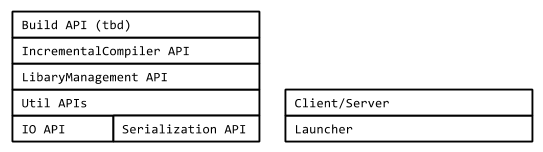
We’ll discuss the details in the next page.
Module summary
The following is a conceptual diagram of the modular layers:
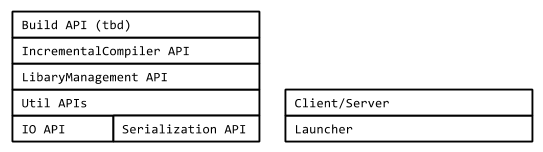
This diagram is arranged such that each layer depends only on the layers underneath it.
IO API (sbt/io)
IO API is a low level API to deal with files and directories.
Serialization API (sbt/serialization)
Serialization API is an opinionated wrapper around Scala Pickling. The responsibility of the serialization API is to turn values into JSON.
Util APIs (sbt/util)
Util APIs provide commonly used features like logging and internal datatypes used by sbt.
LibraryManagement API (sbt/librarymanagement)
sbt’s library management system is based on Apache Ivy, and as such the concepts and terminology around the library management system are also influenced by Ivy. The responsibility of the library management API is to calculate the transitive dependency graph, and download artifacts from the given repositories.
IncrementalCompiler API (sbt/zinc)
Incremental compilation of Scala is so fundamental that we now seldom think of it as a feature of sbt. There are number of subprojects/classes involved that are actually internal details, and we should use this opportunity to hide them.
Build API (tbd)
This is the part that’s exposed to build.sbt.
The responsibility of the module is to load the build files and plugins,
and provide a way for commands to be executed on the state.
This might remain at sbt/sbt.
sbt Launcher (sbt/launcher)
The sbt launcher provides a generic container that can load and run programs resolved using the Ivy dependency manager. sbt uses this as the deployment mechanism, but it can be used for other purposes.
See foundweekends/conscript and Launcher for more details.
Client/Server (tbd)
Currently developed in sbt/sbt-remote-control. sbt Server provides a JSON-based API wrapping functionality of the command line experience.
One of the clients will be the “terminal client”, which subsumes the command line sbt shell. Other clients that are planned are IDE integrations.
Website (sbt/website)
This website’s source.
sbt Coding Guideline
This page discusses the coding style and other guidelines for sbt 1.0.
General goal
sbt 1.0 will primarily target Scala 2.12. We will cross-build against Scala 2.10.
Clean up old deprecation
Before 1.0 is release, we should clean up deprecations.
Aim for zero warnings (except deprecation)
On Scala 2.12 we should aim for zero warnings. One exception may be deprecation if it’s required for cross-building.
Documentation
It is often useful to start with the Scaladoc before fleshing out a trait/class implementation by forcing you to consider the need for its existence.
All newly introduced public traits and classes and, to a lesser extent, functions and methods, should have Scaladoc. A significant amount of existing sbt code lacks documentation and we need to repair this situation over time. If you see an opportunity to add some documentation, or improve existing documentation then this will also help.
Package level documentation is a great place to describe how various components interact, so please consider adding/enhancing that where possible.
For more information on good Scaladoc style, please refer to the Scaladoc Style Guide
Modular design
Aim small
The fewer methods we can expose to the build user, the easier sbt becomes to maintain.
Public APIs should be coded against “interfaces“
Code against interfaces.
Hide implementation details
The implementation details should be hidden behind sbt.internal.x packages,
where x could be the name of the main package (like io).
Less interdependence
Independent modules with fewer dependent libraries are easier to reuse.
Hide external classes
Avoid exposing external classes in the API, except for standard Scala and Java classes.
Hide internal modules
A module may be declared internal if it has no use to the public.
Compiler flags
-encoding utf8
-deprecation
-feature
-unchecked
-Xlint
-language:higherKinds
-language:implicitConversions
-Xfuture
-Yinline-warnings
-Yno-adapted-args
-Ywarn-dead-code
-Ywarn-numeric-widen
-Ywarn-value-discard
-Xfatal-warnings
The -Xfatal-warnings may be removed if there are unavoidable warnings.
Package name and organization name
Use the package name appended with the layer name, such as sbt.io for IO layer.
The organization name for published artifacts should remain org.scala-sbt.
Binary resiliency
A good overview on the topic of binary resiliency is Josh's 2012 talk on Binary resiliency. The guideline here applies mostly to publicly exposed APIs.
MiMa
Use MiMa.
Public traits should contain def declarations only
valorvarin atraitresults in code generated at subclass and in the artificialFoo$class.$init$lazy valresults in code generated at subclass
Abstract classes are also useful
To trait, or not to trait?. Abstract classes are less flexible than traits, but traits pose more problems for binary compatibility. Abstract classes also have better Java interoperability.
Seal traits and abstract classes
If there’s no need to keep a class open, seal it.
Finalize the leaf classes
If there’s no need to keep a class open, finalize it.
Typeclass and subclass inheritance
The typeclass pattern with pure traits might ease maintaining binary compatibility more so than subclassing.
Avoid case classes, use sbt-datatype
Case classes involve code generation that makes it harder to maintain binary compatibility over time.
Prefer method overloading over default parameter values
Default parameter values are effectively code generation, which makes them difficult to maintain.
Other public API matters
Here are other guidelines about the sbt public API.
Avoid Stringly-typed programming
Define datatypes.
Avoid overuse of def apply
def apply should be reserved for factory methods
in a companion object that returns type T.
Use specific datatypes (Vector, List, or Array), rather than Seq
scala.Seq is scala.collection.Seq, which is not immutable.
Default to Vector. Use List if constant prepending is needed.
Use Array if Java interoperability is needed.
Note that using mutable collections is perfectly fine within the implementation.
Avoid calling toSeq or anything with side-effects on Set
Set is fine if you stick to set operations, like contains and subsetOf.
More often than not, toSeq is called explicitly or implicitly,
or some side-effecting method is called from map.
This introduces non-determinism to the code.
Avoid calling toSeq on Map
Same as above. This will introduce non-determinism.
Avoid functions and tuples in the signature, if Java interoperability is needed
Instead of functions and tuples, turn them into a trait. This applies where interoperability is a concern, like implementing incremental compilation.
Style matters
Use scalafmt
sbt-houserules comes with scalafmt for formatting source code consistently.
Avoid procedure syntax
Declare an explicit Unit return.
Define instances of typeclasses in their companion objects, when possible
This style is encouraged:
final class FooID {}
object FooID {
implicit val fooIdPicklerUnpicker: PicklerUnpickler[FooID] = ???
}
Implicit conversions for syntax (enrich-my-library pattern) should be imported
Avoid defining implicit converters in companion objects and package objects.
Suppose the IO module introduces a URL enrichment called RichURI,
and LibraryManagement introduces a String enrichment called GroupID (for ModuleID syntax).
These implicit conversions should be defined in an object named syntax in the respective package:
package sbt.io
object syntax {
implicit def uriToRichURI(uri: URI): RichURI = new RichURI(uri)
}
When all the layers are available, the sbt package should also define an object called syntax
which forwards implicit conversions from all the layers:
package sbt
object syntax {
implicit def uriToRichURI(uri: URI): io.RichURI = io.syntax.uriToRichURI(uri)
....
}
sbt-datatype
sbt-datatype is a code generation library and an sbt autoplugin that generates growable datatypes and helps developers avoid breakage of binary compatibility.
Unlike standard Scala case classes, the datatypes (or pseudo case classes) generated
by this library allow the developer to add new fields to the defined datatypes without breaking
binary compatibility, while offering (almost) the same functionality as plain
case classes. The only difference is that datatype doesn’t generate unapply or copy
methods, because they would break binary compatibility.
In addition, sbt-datatype is also able to generate JSON codec for sjson-new, which can work against various JSON backends.
Our plugin takes as input a datatype schema in the form of a JSON object,
whose format is based on the format defined by
Apache Avro, and generates the corresponding code in
Java or Scala along with the boilerplate code that will allow the generated
classes to remain binary-compatible with previous versions of the datatype.
The source code of the library and autoplugin can be found on GitHub.
Using the plugin
To enable the plugin for your build, put the following line in
project/datatype.sbt:
addSbtPlugin("org.scala-sbt" % "sbt-datatype" % "0.2.2")
Your datatype definitions should be placed by default in src/main/datatype
and src/test/datatype. Here’s how your build should be configured:
lazy val library = (project in file("library"))
.enablePlugins(DatatypePlugin)
.settings(
name := "foo library",
)
Datatype schema
Datatype is able to generate three kinds of types:
- Records
- Interfaces
- Enums
Records
Records are mapped to Java or Scala classes, corresponding to
the standard case classes in Scala.
{
"types": [
{
"name": "Person",
"type": "record",
"target": "Scala",
"fields": [
{
"name": "name",
"type": "String"
},
{
"name": "age",
"type": "int"
}
]
}
]
}
This schema will produce the following Scala class:
final class Person(
val name: String,
val age: Int) extends Serializable {
override def equals(o: Any): Boolean = o match {
case x: Person => (this.name == x.name) && (this.age == x.age)
case _ => false
}
override def hashCode: Int = {
37 * (37 * (17 + name.##) + age.##)
}
override def toString: String = {
"Person(" + name + ", " + age + ")"
}
private[this] def copy(name: String = name, age: Int = age): Person = {
new Person(name, age)
}
def withName(name: String): Person = {
copy(name = name)
}
def withAge(age: Int): Person = {
copy(age = age)
}
}
object Person {
def apply(name: String, age: Int): Person = new Person(name, age)
}
Or the following Java code (after changing the target property to "Java"):
public final class Person implements java.io.Serializable {
private String name;
private int age;
public Person(String _name, int _age) {
super();
name = _name;
age = _age;
}
public String name() {
return this.name;
}
public int age() {
return this.age;
}
public boolean equals(Object obj) {
if (this == obj) {
return true;
} else if (!(obj instanceof Person)) {
return false;
} else {
Person o = (Person)obj;
return name().equals(o.name()) && (age() == o.age());
}
}
public int hashCode() {
return 37 * (37 * (17 + name().hashCode()) + (new Integer(age())).hashCode());
}
public String toString() {
return "Person(" + "name: " + name() + ", " + "age: " + age() + ")";
}
}
Interfaces
Interfaces are mapped to Java abstract classes or Scala
abstract classes. They can be extended by other interfaces or records.
{
"types": [
{
"name": "Greeting",
"namespace": "com.example",
"target": "Scala",
"type": "interface",
"fields": [
{
"name": "message",
"type": "String"
}
],
"types": [
{
"name": "SimpleGreeting",
"namespace": "com.example",
"target": "Scala",
"type": "record"
}
]
}
]
}
This generates abstract class named Greeting and a class named SimpleGreeting
that extends Greeting.
In addition, interfaces can define messages, which generates abstract method declarations.
{
"types": [
{
"name": "FooService",
"target": "Scala",
"type": "interface",
"messages": [
{
"name": "doSomething",
"response": "int*",
"request": [
{
"name": "arg0",
"type": "int*",
"doc": [
"The first argument of the message.",
]
}
]
}
]
}
]
}
Enums
Enums are mapped to Java enumerations or Scala case objects.
{
"types": [
{
"name": "Weekdays",
"type": "enum",
"target": "Java",
"symbols": [
"Monday", "Tuesday", "Wednesday", "Thursday",
"Friday", "Saturday", "Sunday"
]
}
]
}
This schema will generate the following Java code:
public enum Weekdays {
Monday,
Tuesday,
Wednesday,
Thursday,
Friday,
Saturday,
Sunday
}
Or the following Scala code (after changing the target property to):
sealed abstract class Weekdays extends Serializable
object Weekdays {
case object Monday extends Weekdays
case object Tuesday extends Weekdays
case object Wednesday extends Weekdays
case object Thursday extends Weekdays
case object Friday extends Weekdays
case object Saturday extends Weekdays
case object Sunday extends Weekdays
}
Using datatype to retain binary compatibility
By using the since and default parameters, it is possible to grow existing
datatypes while remaining binary compatible with classes that have been
compiled against an earlier version of your datatype definition.
Consider the following initial version of a datatype:
{
"types": [
{
"name": "Greeting",
"type": "record",
"target": "Scala",
"fields": [
{
"name": "message",
"type": "String"
}
]
}
]
}
The generated code could be used in a Scala program using the following code:
val greeting = Greeting("hello")
Imagine now that you would like to extend your datatype to include a date to
the Greetings. The datatype can be modified accordingly:
{
"types": [
{
"name": "Greeting",
"type": "record",
"target": "Scala",
"fields": [
{
"name": "message",
"type": "String"
},
{
"name": "date",
"type": "java.util.Date"
}
]
}
]
}
Unfortunately, the code that used Greeting would no longer compile, and
classes that have been compiled against the previous version of the datatype
would crash with a NoSuchMethodError.
To circumvent this problem and allow you to grow your datatypes, it is possible
to indicate the version since the field exists and a default value in the
datatype definition:
{
"types": [
{
"name": "Greeting",
"type": "record",
"target": "Scala",
"fields": [
{
"name": "message",
"type": "String"
},
{
"name": "date",
"type": "java.util.Date",
"since": "0.2.0",
"default": "new java.util.Date()"
}
]
}
]
}
Now the code that was compiled against previous definitions of the datatype will still run.
JSON codec generation
Adding JsonCodecPlugin to the subproject will generate sjson-new JSON codes for
the datatypes.
lazy val root = (project in file("."))
.enablePlugins(DatatypePlugin, JsonCodecPlugin)
.settings(
scalaVersion := "2.11.8",
libraryDependencies += "com.eed3si9n" %% "sjson-new-scalajson" % "0.4.1"
)
codecNamespace can be used to specify the package name for the codecs.
{
"codecNamespace": "com.example.codec",
"fullCodec": "CustomJsonProtocol",
"types": [
{
"name": "Person",
"namespace": "com.example",
"type": "record",
"target": "Scala",
"fields": [
{
"name": "name",
"type": "String"
},
{
"name": "age",
"type": "int"
}
]
}
]
}
JsonFormat traits will be generated under com.example.codec package,
along with a full codec named CustomJsonProtocol that mixes in all the traits.
scala> import sjsonnew.support.scalajson.unsafe.{ Converter, CompactPrinter, Parser }
import sjsonnew.support.scalajson.unsafe.{Converter, CompactPrinter, Parser}
scala> import com.example.codec.CustomJsonProtocol._
import com.example.codec.CustomJsonProtocol._
scala> import com.example.Person
import com.example.Person
scala> val p = Person("Bob", 20)
p: com.example.Person = Person(Bob, 20)
scala> val j = Converter.toJsonUnsafe(p)
j: scala.json.ast.unsafe.JValue = JObject([Lscala.json.ast.unsafe.JField;@6731ad72)
scala> val s = CompactPrinter(j)
s: String = {"name":"Bob","age":20}
scala> val x = Parser.parseUnsafe(s)
x: scala.json.ast.unsafe.JValue = JObject([Lscala.json.ast.unsafe.JField;@7331f7f8)
scala> val q = Converter.fromJsonUnsafe[Person](x)
q: com.example.Person = Person(Bob, 20)
scala> assert(p == q)
Existing parameters for protocols, records, etc.
All the elements of the schema definition accept a number of parameters that will influence the generated code. These parameters are not available for every node of the schema. Please refer to the syntax summary to see whether a parameters can be defined for a node.
name
This parameter defines the name of a field, record, field, etc.
target
This parameter determines whether the code will be generated in Java or Scala.
namespace
This parameter exists only for Definitions. It determines the package in
which the code will be generated.
doc
The Javadoc that will accompany the generated element.
fields
For a protocol or a record only, it describes all the fields that compose
the generated entity.
types
For a protocol, it defines the child protocols and records that extend
it.
For an enumeration, it defines the values of the enumeration.
since
This parameter exists for fields only. It indicates the version in which the
field has been added to its parent protocol or record.
When this parameter is defined, default must also be defined.
default
This parameter exists for fields only. It indicates what the default value
should be for this field, in case it is used by a class that has been compiled
against an earlier version of this datatype.
It must contain an expression which is valid in the target language of the
parent protocol or record.
type for fields
It indicates what is the underlying type of the field.
Always use the type that you want to see in Scala. For instance, if your field
will contain an integer value, use Int rather than Java’s int. datatype
will automatically use Java’s primitive types if they are available.
For non-primitive types, it is recommended to write the fully-qualified type.
type for other definitions
It simply indicates the kind of entity that you want to generate: protocol,
record or enumeration.
Settings
This location can be changed by setting a new location in your build definition:
datatypeSource in generateDatatypes := file("some/location")
The plugin exposes other settings for Scala code generation:
Compile / generateDatatypes / datatypeScalaFileNamesThis setting accepts a functionDefinition => Filewhich will determine the filename for every generated Scala definition.Compile / generateDatatypes / datatypeScalaSealInterfacesThis setting accepts a boolean value, and will determine whether interfaces should besealed or not.
Syntax summary
Schema := { "types": [ Definition* ]
(, "codecNamespace": string constant)?
(, "fullCodec": string constant)? }
Definition := Record | Interface | Enumeration
Record := { "name": ID,
"type": "record",
"target": ("Scala" | "Java")
(, "namespace": string constant)?
(, "doc": string constant)?
(, "fields": [ Field* ])? }
Interface := { "name": ID,
"type": "interface",
"target": ("Scala" | "Java")
(, "namespace": string constant)?
(, "doc": string constant)?
(, "fields": [ Field* ])?
(, "messages": [ Message* ])?
(, "types": [ Definition* ])? }
Enumeration := { "name": ID,
"type": "enum",
"target": ("Scala" | "Java")
(, "namespace": string constant)?
(, "doc": string constant)?
(, "symbols": [ Symbol* ])? }
Symbol := ID
| { "name": ID
(, "doc": string constant)? }
Field := { "name": ID,
"type": ID
(, "doc": string constant)?
(, "since": version number string)?
(, "default": string constant)? }
Message := { "name": ID,
"response": ID
(, "request": [ Request* ])?
(, "doc": string constant)? }
Request := { "name": ID,
"type": ID
(, "doc": string constant)? }
Compiler Interface
The compiler interface is the communication link between sbt and the Scala compiler.
It is used to get information from the Scala compiler, and must therefore be compiled against the Scala version in use for the configured projects.
The code for this project can be found in the directory internal/compiler-bridge.
Fetching the most specific sources
Because the compiler interface is recompiled against each Scala version in use in your project, its source must stay compatible with all the Scala versions that sbt supports (from Scala 2.8 to the latest version of Scala).
This comes at great cost for both the sbt maintainers and the Scala compiler authors:
- The compiler authors cannot remove old and deprecated public APIs from the Scala compiler.
- sbt cannot use new APIs defined in the Scala compiler.
- sbt must implement all kinds of hackery to remain source-compatible with all versions of the Scala compiler and support new features.
To circumvent this problem, a new mechanism that allows sbt to fetch the version of the sources for the compiler interface that are the most specific for the Scala version in use has been implemented in sbt.
For instance, for a project that is compiled using Scala 2.11.8-M2, sbt will look for the following version of the sources for the compiler interface, in this order:
- 2.11.8-M2
- 2.11.8
- 2.11
- The default sources.
This new mechanism allows both the Scala compiler and sbt to move forward and enjoy new APIs while being certain than users of older versions of Scala will still be able to use sbt.
Finally, another advantage of this technique is that it relies on Ivy to retrieve the sources of the compiler bridge, but can be easily ported for use with Maven, which is the distribution mechanism that the sbt maintainers would like to use to distribute sbt’s modules.
sbt Launcher
The sbt launcher provides a generic container that can load and run programs resolved using the Ivy dependency manager. Sbt uses this as its own deployment mechanism.
The code is hosted at sbt/launcher.
Getting Started with the sbt launcher
The sbt launcher provides two parts:
- An interface for launched applications to interact with the launcher code
- A minimal sbt-launch.jar that can launch applications by resolving them through ivy.
The sbt launcher component is a self-contained jar that boots a Scala application or server without Scala or the application already existing on the system. The only prerequisites are the launcher jar itself, an optional configuration file, and a Java runtime version 1.6 or greater.
Overview
A user downloads the launcher jar and creates a script to run it. In
this documentation, the script will be assumed to be called launch.
For Unix, the script would look like: java -jar sbt-launcher.jar "$@"
The user can now launch servers and applications which provide sbt launcher configuration.
Alternatively, you can repackage the launcher with a launcher configuration file. For example, sbt/sbt pulls in the raw JAR and injects the appropriate boot.properties files for sbt.
Applications
To launch an application, the user then downloads the configuration file
for the application (call it my.app.configuration) and creates a
script to launch it (call it myapp):
launch @my.app.configuration "$@"
The user can then launch the application using myapp arg1 arg2 ...
More on launcher configuration can be found at Launcher Configuration
Servers
The sbt launcher can be used to launch and discover running servers on the system. The launcher can be used to launch servers similarly to applications. However, if desired, the launcher can also be used to ensure that only one instance of a server is running at time. This is done by having clients always use the launcher as a service locator.
To discover where a server is running (or launch it if it is not
running), the user downloads the configuration file for the server (call
it my.server.configuration) and creates a script to discover the
server (call it find-myserver):
launch --locate @my.server.properties.
This command will print out one string, the URI at which to reach the
server, e.g. sbt://127.0.0.1:65501. Clients should use the IP/port to
connect to to the server and initiate their connection.
When using the locate feature, the sbt launcher makes the following
restrictions to servers:
- The Server must have a starting class that extends the
xsbti.ServerMainclass - The Server must have an entry point (URI) that clients can use to detect the server
- The server must have defined a lock file which the launcher can use to ensure that only one instance is running at a time
- The filesystem on which the lock file resides must support locking.
- The server must allow the launcher to open a socket against the port without sending any data. This is used to check if a previous server is still alive.
Resolving Applications/Servers
Like the launcher used to distribute sbt, the downloaded launcher jar
will retrieve Scala and the application according to the provided
configuration file. The versions may be fixed or read from a different
configuration file (the location of which is also configurable). The
location to which the Scala and application jars are downloaded is
configurable as well. The repositories searched are configurable.
Optional initialization of a properties file on launch is configurable.
Once the launcher has downloaded the necessary jars, it loads the
application/server and calls its entry point. The application is passed
information about how it was called: command line arguments, current
working directory, Scala version, and application ID (organization,
name, version). In addition, the application can ask the launcher to
perform operations such as obtaining the Scala jars and a ClassLoader
for any version of Scala retrievable from the repositories specified in
the configuration file. It can request that other applications be
downloaded and run. When the application completes, it can tell the
launcher to exit with a specific exit code or to reload the application
with a different version of Scala, a different version of the
application, or different arguments.
There are some other options for setup, such as putting the configuration file inside the launcher jar and distributing that as a single download. The rest of this documentation describes the details of configuring, writing, distributing, and running the application.
Creating a Launched Application
This section shows how to make an application that is launched by this
launcher. First, declare a dependency on the launcher-interface. Do not
declare a dependency on the launcher itself. The launcher interface
consists strictly of Java interfaces in order to avoid binary
incompatibility between the version of Scala used to compile the
launcher and the version used to compile your application. The launcher
interface class will be provided by the launcher, so it is only a
compile-time dependency. If you are building with sbt, your dependency
definition would be:
libraryDependencies += "org.scala-sbt" % "launcher-interface" % "1.0.0" % "provided"
resolvers += sbtResolver.value
Make the entry point to your class implement xsbti.AppMain. An example
that uses some of the information:
package com.acme.launcherapp
class Main extends xsbti.AppMain
{
def run(configuration: xsbti.AppConfiguration) =
{
// get the version of Scala used to launch the application
val scalaVersion = configuration.provider.scalaProvider.version
// Print a message and the arguments to the application
println("Hello world! Running Scala " + scalaVersion)
configuration.arguments.foreach(println)
// demonstrate the ability to reboot the application into different versions of Scala
// and how to return the code to exit with
scalaVersion match
{
case "2.10.6" =>
new xsbti.Reboot {
def arguments = configuration.arguments
def baseDirectory = configuration.baseDirectory
def scalaVersion = "2.11.8"
def app = configuration.provider.id
}
case "2.11.8" => new Exit(1)
case _ => new Exit(0)
}
}
class Exit(val code: Int) extends xsbti.Exit
}
Next, define a configuration file for the launcher. For the above class, it might look like:
[scala]
version: 2.11.8
[app]
org: com.acme
name: launcherapp
version: 0.0.1
class: com.acme.launcherapp.Main
cross-versioned: true
[repositories]
local
maven-central
[boot]
directory: ${user.home}/.myapp/boot
Then, publishLocal or +publishLocal the application in sbt’s shell to make it
available. For more information, see
Launcher Configuration.
Running an Application
As mentioned above, there are a few options to actually run the application. The first involves providing a modified jar for download. The second two require providing a configuration file for download.
- Replace the
/sbt/sbt.boot.propertiesfile in the launcher jar and distribute the modified jar. The user would need a script to runjava -jar your-launcher.jar arg1 arg2 .... The user downloads the launcher jar and you provide the configuration file.
- The user needs to run
java -Dsbt.boot.properties=your.boot.properties -jar launcher.jar. - The user already has a script to run the launcher (call it
‘launch’). The user needs to run
launch @your.boot.properties your-arg-1 your-arg-2
- The user needs to run
Execution
Let’s review what’s happening when the launcher starts your application.
On startup, the launcher searches for its configuration and then parses
it. Once the final configuration is resolved, the launcher proceeds to
obtain the necessary jars to launch the application. The
boot.directory property is used as a base directory to retrieve jars
to. Locking is done on the directory, so it can be shared system-wide.
The launcher retrieves the requested version of Scala to
${boot.directory}/${scala.version}/lib/
If this directory already exists, the launcher takes a shortcut for startup performance and assumes that the jars have already been downloaded. If the directory does not exist, the launcher uses Apache Ivy to resolve and retrieve the jars. A similar process occurs for the application itself. It and its dependencies are retrieved to
${boot.directory}/${scala.version}/${app.org}/${app.name}/.
Once all required code is downloaded, the class loaders are set up. The
launcher creates a class loader for the requested version of Scala. It
then creates a child class loader containing the jars for the requested
app.components and with the paths specified in app.resources. An
application that does not use components will have all of its jars in
this class loader.
The main class for the application is then instantiated. It must be a
public class with a public no-argument constructor and must conform to
xsbti.AppMain. The run method is invoked and execution passes to the
application. The argument to the ‘run’ method provides configuration
information and a callback to obtain a class loader for any version of
Scala that can be obtained from a repository in [repositories]. The
return value of the run method determines what is done after the
application executes. It can specify that the launcher should restart
the application or that it should exit with the provided exit code.
Sbt Launcher Architecture
The sbt launcher is a mechanism whereby modules can be loaded from Ivy and executed within a JVM. It abstracts the mechanism of grabbing and caching jars, allowing users to focus on what application they want, and control its versions.
The launcher’s primary goal is to take configuration for applications— mostly Ivy coordinates and a main class—and start the application. The launcher resolves the Ivy module, caches the required runtime jars, and starts the application.
The sbt launcher provides the application with the means to load a different application when it completes, exit normally, or load additional applications from inside another.
The sbt launcher provides these core functions:
- Module Resolution
- Classloader Caching and Isolation
- File Locking
- Service Discovery and Isolation
Module Resolution
The primary purpose of the sbt launcher is to resolve applications and
run them. This is done through the [app] configuration section. See
[launcher configuration][Launcher-Configuration] for more information on how to configure module
resolution.
Module resolution is performed using the Ivy dependency management library. This library supports loading artifacts from Maven repositories as well.
Classloader Caching and Isolation
The sbt launcher’s classloading structure is different than just
starting an application in the standard Java mechanism. Every
application loaded by the launcher is given its own classloader. This
classloader is a child of the Scala classloader used by the application.
The Scala classloader can see all of the xsbti.* classes from the
launcher itself.
Here’s an example classloader layout from an sbt-launched application.
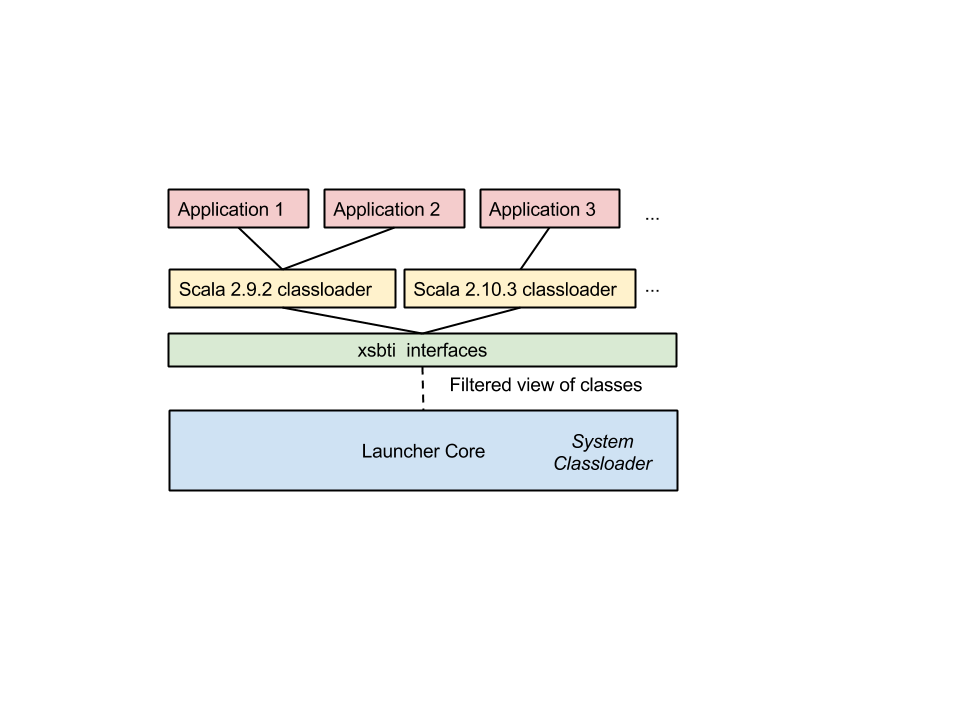
In this diagram, three different applications were loaded. Two of these use the same version of Scala (2.9.2). In this case, sbt can share the same classloader for these applications. This has the benefit that any JIT optimisations performed on Scala classes can be re-used between applications thanks to the shared classloader.
Caching
The sbt launcher creates a secondary cache on top of Ivy’s own cache.
This helps isolate applications from errors resulting from unstable
revisions, like -SNAPSHOT. For any launched application, the launcher
creates a directory to store all its jars. Here’s an example layout.
Locking
In addition to providing a secondary cache, the launcher also provides a mechanism of safely doing file-based locks. This is used in two places directly by the launcher:
- Locking the boot directory.
- Ensuring located servers have at most one active process.
This feature requires a filesystem which supports locking. It is exposed
via the xsbti.GlobalLock interface.
- Note: This is both a thread and file lock. Not only are we limiting access to a single process, but also a single thread within that process.*
Service Discovery and Isolation
The launcher also provides a mechanism to ensure that only one instance
of a server is running, while dynamically starting it when a client
requests. This is done through the --locate flag on the launcher. When
the launcher is started with the --locate flag it will do the
following:
- Lock on the configured server lock file.
- Read the server properties to find the URI of the previous server.
- If the port is still listening to connection requests, print this URI on the command line.
- If the port is not listening, start a new server and write the URI on the command line.
- Release all locks and shutdown.
The configured server.lock file is thus used to prevent multiple
servers from running. sbt itself uses this to prevent more than one
server running on any given project directory by configuring
server.lock to be ${user.dir}/.sbtserver.
sbt Launcher Configuration
The launcher may be configured in one of the following ways in increasing order of precedence:
- Replace the
/sbt/sbt.boot.propertiesfile in the launcher jar - Put a configuration file named
sbt.boot.propertieson the classpath. Put it in the classpath root without the /sbt prefix. - Specify the location of an alternate configuration on the command
line, either as a path or an absolute URI. This can be done by
either specifying the location as the system property
sbt.boot.properties or as the first argument to the launcher
prefixed by
@. The system property has lower precedence. Resolution of a relative path is first attempted against the current working directory, then against the user’s home directory, and then against the directory containing the launcher jar.
An error is generated if none of these attempts succeed.
Example
The default configuration file for sbt as an application looks like:
[scala]
version: ${sbt.scala.version-auto}
[app]
org: ${sbt.organization-org.scala-sbt}
name: sbt
version: ${sbt.version-read(sbt.version)[0.13.5]}
class: ${sbt.main.class-sbt.xMain}
components: xsbti,extra
cross-versioned: ${sbt.cross.versioned-false}
[repositories]
local
typesafe-ivy-releases: https://repo.typesafe.com/typesafe/ivy-releases/, [organization]/[module]/[revision]/[type]s/[artifact](-[classifier]).[ext], bootOnly
maven-central
sonatype-snapshots: https://oss.sonatype.org/content/repositories/snapshots
[boot]
directory: ${sbt.boot.directory-${sbt.global.base-${user.home}/.sbt}/boot/}
[ivy]
ivy-home: ${sbt.ivy.home-${user.home}/.ivy2/}
checksums: ${sbt.checksums-sha1,md5}
override-build-repos: ${sbt.override.build.repos-false}
repository-config: ${sbt.repository.config-${sbt.global.base-${user.home}/.sbt}/repositories}
Let’s look at all the launcher configuration sections in detail:
1. Scala Configuration
The [scala] section is used to configure the version of Scala. It has
one property:
version- The version of Scala an application uses, orautoif the application is not cross-versioned.classifiers- The (optional) list of additional Scala artifacts to resolve, e.g. sources.
2. Application Identification
The [app] section configures how the launcher will look for your
application using the Ivy dependency manager. It consists of the
following properties:
org- The organization associated with the Ivy module. (groupIdin Maven vernacular)name- The name of the Ivy module. (artifactIdin Maven vernacular)version- The revision of the Ivy module.class- The name of the “entry point” into the application. An entry point must be a class which meets one of the following criteria- Extends the
xsbti.AppMaininterface. - Extends the
xsbti.ServerMaininterfaces. - Contains a method with the signature
static void main(String[]) - Contains a method with the signature
static int main(String[]) - Contains a method with the signature
static xsbti.Exit main(String[])
- Extends the
components- An optional list of additional components that Ivy should resolve.cross-versioned- An optional string denoting how this application is published. Ifapp.cross-versionedis binary, the resolved module ID is{app.name+'_'+CrossVersion.binaryScalaVersion(scala.version)}. Ifapp.cross-versionedistrueorfull, the resolved module ID is{app.name+'_'+scala.version}. Thescala.versionproperty must be specified and cannot beautowhen cross-versioned.resources- An optional list of jar files that should be added to the application’s classpath.classifiers- An optional list of additional classifiers that should be resolved with this application, e.g. sources.
3. Repositories Section
The [repositories] section configures where and how Ivy will look for
your application. Each line denotes a repository where Ivy will look.
- Note: This section configured the default location where Ivy will look, but this can be overridden via user configuration.*
There are several built-in strings that can be used for common repositories:
local- the local Ivy repository~/.ivy2/local.maven-local- The local Maven repository~/.m2/repository.maven-central- The Maven Central repositoryrepo1.maven.org.
Besides built in repositories, other repositories can be configured using the following syntax:
name: url(, pattern)(,bootOnly)(,descriptorOptional)(,skipConsistencyCheck)(,allowInsecureProtocol)
The name property is an identifier which Ivy uses to cache modules
resolved from this location. The name should be unique across all
repositories.
The url property is the base url where Ivy should look for modules.
The pattern property is an optional specification of how Ivy should
look for modules. By default, the launcher assumes repositories are in
the maven style format.
The bootOnly string is used to tell Ivy to only use this repository during startup. i.e. To find sbt’s own JARs and the JARs of any plugins. Repositories with the bootOnly string will not be used for build-time dependency resolution.
The skipConsistencyCheck string is used to tell Ivy not to validate
checksums and signatures of files it resolves.
The allowInsecureProtocol string tells SBT not to output a warning about this repository being http://. Please think carefully before using HTTP repositories as they can present a significant security risk.
4. The Boot section
The [boot] section is used to configure where the sbt launcher will
store its cache and configuration information. It consists of the
following properties:
directory- The directory defined here is used to store all cached JARs resolved launcher.properties- (optional) A properties file to use for anyreadvariables.
5. The Ivy section
The [ivy] section is used to configure the Ivy dependency manager for
resolving applications. It consists of the following properties:
ivy-home- The home directory for Ivy. This determines where the ivy-local repository is located, and also where the Ivy cache is stored. Defaults to~/.ivy2checksums- The comma-separated list of checksums that Ivy should use to verify artifacts have correctly resolved, e.g. md5 or sha1.override-build-repos- If this is set, then theisOverrideRepositoriesmethod onxsbti.Launcherinterface will return its value. The use of this method is application-specific, but in the case of sbt denotes that the configuration of repositories in the launcher should override those used by any build. Applications should respect this convention if they can.repository-config- This specifies a configuration location where Ivy repositories can also be configured. If this file exists, then its contents override the[repositories]section.
6. The Server Section
When using the --locate feature of the launcher, this section
configures how a server is started. It consists of the following
properties:
lock- The file that controls access to the running server. This file will contain the active port used by a server and must be located on a filesystem that supports locking.jvmargs- A file that contains line-separated JVM arguments that were used when starting the server.jvmprops- The location of a properties file that will define override properties in the server. All properties defined in this file will be set as-DJava properties.
Variable Substitution
Property values may include variable substitutions. A variable substitution has one of these forms:
${variable.name}${variable.name-default}
where variable.name is the name of a system property. If a system
property by that name exists, the value is substituted. If it does not
exists and a default is specified, the default is substituted after
recursively substituting variables in it. If the system property does
not exist and no default is specified, the original string is not
substituted.
There is also a special variable substitution:
read(property.name)[default]
This will look in the file configured by boot.properties for a value.
If there is no boot.properties file configured, or the property does
not exist, then the default value is chosen.
Syntax
The configuration file is line-based, read as UTF-8 encoded, and defined
by the following grammar. 'nl' is a newline or end of file and
'text' is plain text without newlines or the surrounding delimiters
(such as parentheses or square brackets):
configuration: scala app repositories boot log appProperties
scala: "[" "scala" "]" nl version nl classifiers nl
app: "[" "app" "]" nl org nl name nl version nl components nl class nl crossVersioned nl resources nl classifiers nl
repositories: "[" "repositories" "]" nl (repository nl)*
boot: "[" "boot" "]" nl directory nl bootProperties nl search nl promptCreate nl promptFill nl quickOption nl
log: "[" "log" "]" nl logLevel nl
appProperties: "[" "app-properties" "]" nl (property nl)*
ivy: "[" "ivy" "]" nl homeDirectory nl checksums nl overrideRepos nl repoConfig nl
directory: "directory" ":" path
bootProperties: "properties" ":" path
search: "search" ":" ("none" | "nearest" | "root-first" | "only" ) ("," path)*
logLevel: "level" ":" ("debug" | "info" | "warn" | "error")
promptCreate: "prompt-create" ":" label
promptFill: "prompt-fill" ":" boolean
quickOption: "quick-option" ":" boolean
version: "version" ":" versionSpecification
versionSpecification: readProperty | fixedVersion
readProperty: "read" "(" propertyName ")" "[" default "]"
fixedVersion: text
classifiers: "classifiers" ":" text ("," text)*
homeDirectory: "ivy-home" ":" path
checksums: "checksums" ":" checksum ("," checksum)*
overrideRepos: "override-build-repos" ":" boolean
repoConfig: "repository-config" ":" path
org: "org" ":" text
name: "name" ":" text
class: "class" ":" text
components: "components" ":" component ("," component)*
crossVersioned: "cross-versioned" ":" ("true" | "false" | "none" | "binary" | "full")
resources: "resources" ":" path ("," path)*
repository: ( predefinedRepository | customRepository ) nl
predefinedRepository: "local" | "maven-local" | "maven-central"
customRepository: label ":" url [ ["," ivyPattern] ["," artifactPattern] [", mavenCompatible"] [", bootOnly"]]
property: label ":" propertyDefinition ("," propertyDefinition)*
propertyDefinition: mode "=" (set | prompt)
mode: "quick" | "new" | "fill"
set: "set" "(" value ")"
prompt: "prompt" "(" label ")" ("[" default "]")?
boolean: "true" | "false"
nl: "\r\n" | "\n" | "\r"
path: text
propertyName: text
label: text
default: text
checksum: text
ivyPattern: text
artifactPattern: text
url: text
component: text
Notes
Here are some more docs that used to be part of Developer Guide.
Core Principles
This document details the core principles overarching sbt’s design and code style. sbt’s core principles can be stated quite simply:
- Everything should have a
Type, enforced as much as is practical. - Dependencies should be explicit.
- Once learned, a concept should hold throughout all parts of sbt.
- Parallel is the default.
With these principles in mind, let’s walk through the core design of sbt.
Introduction to build state
This is the first piece you hit when starting sbt. sbt’s command engine is the means by which it processes user requests using the build state. The command engine is essentially a means of applying state transformations on the build state, to execute user requests.
In sbt, commands are functions that take the current build state
(sbt.State) and produce the next state. In other words, they are
essentially functions of sbt.State => sbt.State. However, in reality,
Commands are actually string processors which take some string input and
act on it, returning the next build state.
So, the entirety of sbt is driven off the sbt.State class. Since this
class needs to be resilient in the face of custom code and plugins, it
needs a mechanism to store the state from any potential client. In
dynamic languages, this can be done directly on objects.
A naive approach in Scala is to use a Map<String,Any>. However, this
violates tenant #1: Everything should have a Type. So, sbt defines a
new type of map called an AttributeMap. An AttributeMap is a
key-value storage mechanism where keys are both strings and expected
Types for their value.
Here is what the type-safe AttributeKey key looks like :
sealed trait AttributeKey[T] {
/** The label is the identifier for the key and is camelCase by convention. */
def label: String
/** The runtime evidence for ``T`` */
def manifest: Manifest[T]
}
These keys store both a label (string) and some runtime type
information (manifest). To put or get something on the AttributeMap,
we first need to construct one of these keys. Let’s look at the basic
definition of the AttributeMap:
trait AttributeMap {
/** Gets the value of type ``T`` associated with the key ``k`` or ``None`` if no value is associated.
* If a key with the same label but a different type is defined, this method will return ``None``. */
def get[T](k: AttributeKey[T]): Option[T]
/** Adds the mapping ``k -> value`` to this map, replacing any existing mapping for ``k``.
* Any mappings for keys with the same label but different types are unaffected. */
def put[T](k: AttributeKey[T], value: T): AttributeMap
}
Now that there’s a definition of what build state is, there needs to be
a way to dynamically construct it. In sbt, this is done through the
Setting[_] sequence.
Settings Architecture
A Setting represents the means of constructing the value of one
particular AttributeKey[_] in the AttributeMap of build state. A
setting consists of two pieces:
- The
AttributeKey[T]where the value of the setting should be assigned. - An
Initialize[T]object which is able to construct the value for this setting.
sbt’s initialization time is basically just taking a sequence of these
Setting[_] objects and running their initialization objects and then
storing the value into the AttributeMap. This means overwriting an
existing value at a key is as easy as appending a Setting[_] to the
end of the sequence which does so.
Where it gets interesting is that Initialize[T] can depend on other
AttributeKey[_]s in the build state. Each Initialize[_] can pull
values from any AttributeKey[_] in the build state’s AttributeMap to
compute its value. sbt ensures a few things when it comes to
Initialize[_] dependencies:
- There can be no circular dependencies
If one
Initialize[_]depends on anotherInitialize[_]key, thenall associated
Initialize[_]blocks for that key must have run before we load the value.
Let’s look at what gets stored for the setting :
normalizedName := normalize(name.value)
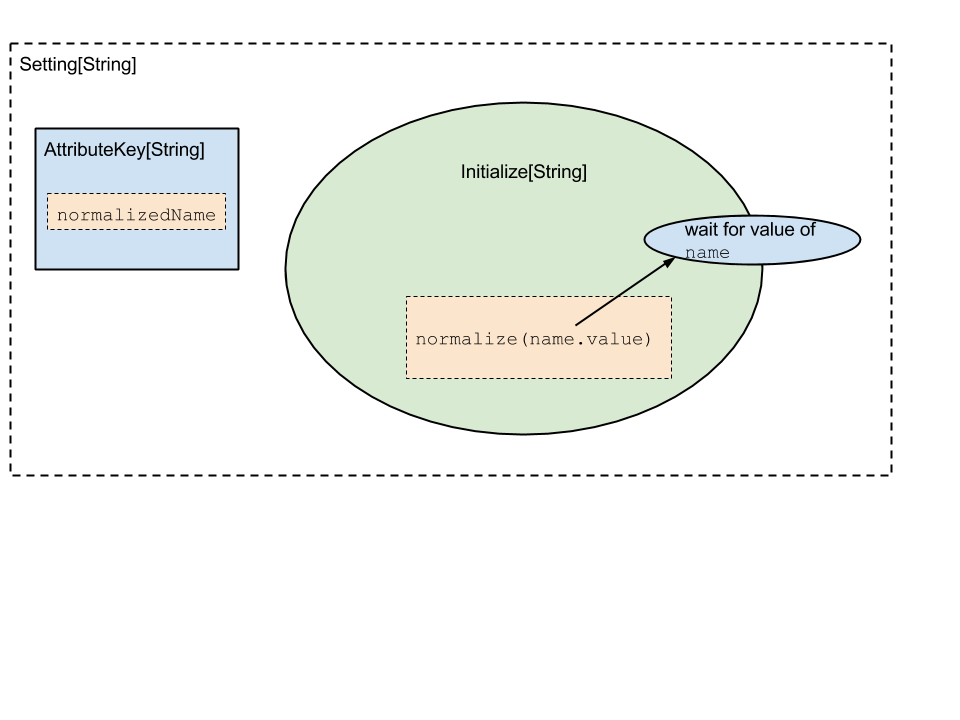
Here, a Setting[_] is constructed that understands it depends on the
value in the name AttributeKey. Its initialize block first grabs the
value of the name key, then runs the function normalize on it to
compute its value.
This represents the core mechanism of how to construct sbt’s build state. Conceptually, at some point we have a graph of dependencies and initialization functions which we can use to construct the first build state. Once this is completed, we can then start to process user requests.
Task Architecture
The next layer in sbt is around these user requests, or tasks. When a
user configures a build, they are defining a set of repeatable tasks
that they can run on their project. Things like compile or test.
These tasks also have a dependency graph, where e.g. the test task
requires that compile has run before it can successfully execute.
sbt defines a class Task[T]. The T type parameter represents the
type of data returned by a task. Remember the tenets of sbt? “All things
have types” and “Dependencies are explicit” both hold true for tasks.
sbt promotes a style of task dependencies that is closer to functional
programming: return data for your users rather than using shared mutable
state.
Most build tools communicate over the filesystem, and indeed by necessity sbt does some of this. However, for stable parallelization it is far better to keep tasks isolated on the filesystem and communicate directly through types.
Similarly to how a Setting[_] stores both dependencies and an
initialization function, a Task[_] stores both its
Task[_]dependencies and its behavior (a function).
TODO - More on Task[_]
TODO - Transition into InputTask[_], rehash Command
TODO - Transition into Scope.
Settings Core
This page describes the core settings engine a bit. This may be useful for using it outside of sbt. It may also be useful for understanding how sbt works internally.
The documentation is comprised of two parts. The first part shows an example settings system built on top of the settings engine. The second part comments on how sbt’s settings system is built on top of the settings engine. This may help illuminate what exactly the core settings engine provides and what is needed to build something like the sbt settings system.
Example
Setting up
To run this example, first create a new project with the following build.sbt file:
libraryDependencies += "org.scala-sbt" %% "collections" % sbtVersion.value
resolvers += sbtResolver.value
Then, put the following examples in source files SettingsExample.scala
and SettingsUsage.scala. Finally, run sbt and enter the REPL using
console. To see the output described below, enter SettingsUsage.
Example Settings System
The first part of the example defines the custom settings system. There are three main parts:
- Define the
Scopetype. - Define a function that converts that
Scope(plus anAttributeKey) to aString. - Define a delegation function that defines the sequence of
Scopes in which to look up a value.
There is also a fourth, but its usage is likely to be specific to sbt at this time. The example uses a trivial implementation for this part.
SettingsExample.scala:
import sbt._
/** Define our settings system */
// A basic scope indexed by an integer.
final case class Scope(index: Int)
// Extend the Init trait.
// (It is done this way because the Scope type parameter is used everywhere in Init.
// Lots of type constructors would become binary, which as you may know requires lots of type lambdas
// when you want a type function with only one parameter.
// That would be a general pain.)
object SettingsExample extends Init[Scope]
{
// Provides a way of showing a Scope+AttributeKey[_]
val showFullKey: Show[ScopedKey[_]] = new Show[ScopedKey[_]] {
def apply(key: ScopedKey[_]) = key.scope.index + "/" + key.key.label
}
// A sample delegation function that delegates to a Scope with a lower index.
val delegates: Scope => Seq[Scope] = { case s @ Scope(index) =>
s +: (if(index <= 0) Nil else delegates(Scope(index-1)) )
}
// Not using this feature in this example.
val scopeLocal: ScopeLocal = _ => Nil
// These three functions + a scope (here, Scope) are sufficient for defining our settings system.
}
Example Usage
This part shows how to use the system we just defined. The end result is
a Settings[Scope] value. This type is basically a mapping
Scope -> AttributeKey[T] -> Option[T]. See the
Settings API documentation for
details.
SettingsUsage.scala:
/** Usage Example **/
import sbt._
import SettingsExample._
import Types._
object SettingsUsage {
// Define some keys
val a = AttributeKey[Int]("a")
val b = AttributeKey[Int]("b")
// Scope these keys
val a3 = ScopedKey(Scope(3), a)
val a4 = ScopedKey(Scope(4), a)
val a5 = ScopedKey(Scope(5), a)
val b4 = ScopedKey(Scope(4), b)
// Define some settings
val mySettings: Seq[Setting[_]] = Seq(
setting( a3, value( 3 ) ),
setting( b4, map(a4)(_ * 3)),
update(a5)(_ + 1)
)
// "compiles" and applies the settings.
// This can be split into multiple steps to access intermediate results if desired.
// The 'inspect' command operates on the output of 'compile', for example.
val applied: Settings[Scope] = make(mySettings)(delegates, scopeLocal, showFullKey)
// Show results.
for(i <- 0 to 5; k <- Seq(a, b)) {
println( k.label + i + " = " + applied.get( Scope(i), k) )
}
}
This produces the following output when run:
a0 = None
b0 = None
a1 = None
b1 = None
a2 = None
b2 = None
a3 = Some(3)
b3 = None
a4 = Some(3)
b4 = Some(9)
a5 = Some(4)
b5 = Some(9)
- For the
Noneresults, we never defined the value and there was no value to delegate to. - For
a3, we explicitly defined it to be 3. a4wasn’t defined, so it delegates toa3according to ourdelegatesfunction.b4gets the value fora4(which delegates toa3, so it is 3) and multiplies by 3a5is defined as the previous value ofa5+ 1 and since no previous value ofa5was defined, it delegates toa4, resulting in 3+1=4.b5isn’t defined explicitly, so it delegates tob4and is therefore equal to 9 as well
sbt Settings Discussion
Scopes
sbt defines a more complicated scope than the one shown here for the
standard usage of settings in a build. This scope has four components:
the project axis, the configuration axis, the task axis, and the extra
axis. Each component may be
Zero (no specific value),
This
(current context), or
Select (containing a specific value). sbt
resolves This_ to either
Zero or
Select
depending on the context.
For example, in a project, a
This project axis becomes a
Select referring to the defining project. All other axes that are
This are
translated to
Zero. Functions like inConfig and inTask transform
This into a
Select for a specific value. For example,
inConfig(Compile)(someSettings) translates the configuration axis for
all settings in someSettings to be Select(Compile) if the axis value
is
This.
So, from the example and from sbt’s scopes, you can see that the core
settings engine does not impose much on the structure of a scope. All it
requires is a delegates function Scope => Seq[Scope] and a display
function. You can choose a scope type that makes sense for your
situation.
Constructing settings
The app, value, update, and related methods are the core methods
for constructing settings. This example obviously looks rather different
from sbt’s interface because these methods are not typically used
directly, but are wrapped in a higher-level abstraction.
With the core settings engine, you work with HLists to access other
settings. In sbt’s higher-level system, there are wrappers around HList
for TupleN and FunctionN for N = 1-9 (except Tuple1 isn’t actually
used). When working with arbitrary arity, it is useful to make these
wrappers at the highest level possible. This is because once wrappers
are defined, code must be duplicated for every N. By making the wrappers
at the top-level, this requires only one level of duplication.
Additionally, sbt uniformly integrates its task engine into the settings
system. The underlying settings engine has no notion of tasks. This is
why sbt uses a SettingKey type and a TaskKey type. Methods on an
underlying TaskKey[T] are basically translated to operating on an
underlying SettingKey[Task[T]] (and they both wrap an underlying
AttributeKey).
For example, a := 3 for a SettingKey a will very roughly translate
to setting(a, value(3)). For a TaskKey a, it will roughly translate
to setting(a, value( task { 3 } ) ). See
main/Structure.scala for details.
Settings definitions
sbt also provides a way to define these settings in a file (build.sbt
and Build.scala). This is done for build.sbt using basic parsing and
then passing the resulting chunks of code to compile/Eval.scala. For
all definitions, sbt manages the classpaths and recompilation process to
obtain the settings. It also provides a way for users to define project,
task, and configuration delegation, which ends up being used by the
delegates function.
Setting Initialization
This page outlines the mechanisms by which sbt loads settings for a particular build, including the hooks where users can control the ordering of everything.
As stated elsewhere, sbt constructs its initialization graph and task
graph via Setting[_] objects. A setting is something which can take
the values stored at other Keys in the build state, and generates a new
value for a particular build key. sbt converts all registered
Setting[_] objects into a giant linear sequence and compiles them
into a task graph. This task graph is then used to execute your build.
All of sbt’s loading semantics are contained within the Load.scala file. It is approximately the following:
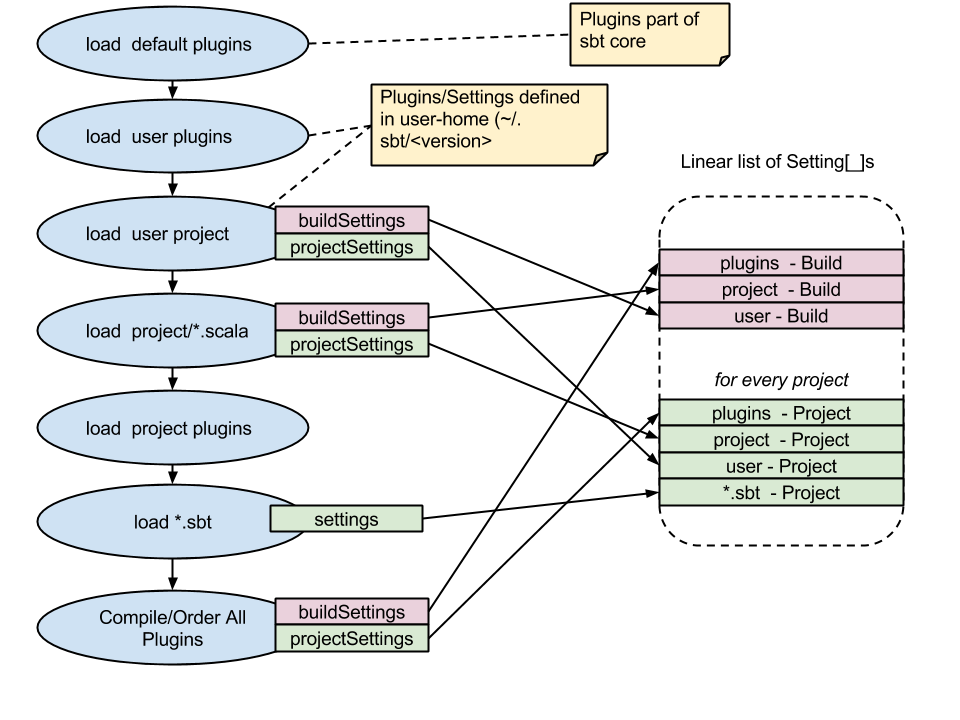
The blue circles represent actions happening when sbt loads a project. We can see that sbt performs the following actions in load:
Compile the user-level project (
~/.sbt/<version>/)a. Load any plugins defined by this project (
~/.sbt/<version>/plugins/*.sbtand~/.sbt/<version>/plugins/project/*.scala) b. Load all settings defined (~/.sbt/<version>/*.sbtand~/.sbt/<version>/plugins/*.scala)Compile the current project (
<working-directory/project)a. Load all defined plugins (
project/plugins.sbtandproject/project/*.scala) b. Load/Compile the project (project/*.scala)- Load project
*.sbtfiles (build.sbtand friends).
Each of these loads defines several sequences of settings. The diagram shows the two most important:
buildSettings- These are settings defined to bein ThisBuildor directly against theBuildobject. They are initialized once for the build. You can add these, e.g. inbuild.sbtfile:ThisBuild / foo := "hi"projectSettings- These are settings specific to a project. They are specific to a particular subproject in the build. A plugin may be contributing its settings to more than one project, in which case the values are duplicated for each project. You add project specific settings, eg. inproject/build.scala:lazy val root = (project in file(".")).settings(...)
After loading/compiling all the build definitions, sbt has a series of
Seq[Setting[_]] that it must order. As shown in the diagram, the
default inclusion order for sbt is:
- All AutoPlugin settings
- All settings defined in the user directory
(
~/.sbt/<version>/*.sbt) - All local configurations (
build.sbt)
Creating Command Line Applications Using sbt
There are several components of sbt that may be used to create a command line application. The launcher and the command system are the two main ones illustrated here.
As described on the launcher page, a launched application implements the xsbti.AppMain interface and defines a brief configuration file that users pass to the launcher to run the application. To use the command system, an application sets up a State instance that provides command implementations and the initial commands to run. A minimal hello world example is given below.
Hello World Example
There are three files in this example:
- build.sbt
- Main.scala
- hello.build.properties
To try out this example:
- Put the first two files in a new directory
- In sbt’s shell run
publishLocalin that directory - Run
sbt @path/to/hello.build.propertiesto run the application.
Like for sbt itself, you can specify commands from the command line (batch mode) or run them at an prompt (interactive mode).
Build Definition: build.sbt
The build.sbt file should define the standard settings: name, version,
and organization. To use the sbt command system, a dependency on the
command module is needed. To use the task system, add a dependency on
the task-system module as well.
organization := "org.example"
name := "hello"
version := "0.1-SNAPSHOT"
libraryDependencies += "org.scala-sbt" % "command" % "0.12.0"
Application: Main.scala
The application itself is defined by implementing xsbti.AppMain. The basic steps are
- Provide command definitions. These are the commands that are available for users to run.
- Define initial commands. These are the commands that are initially scheduled to run. For example, an application will typically add anything specified on the command line (what sbt calls batch mode) and if no commands are defined, enter interactive mode by running the ‘shell’ command.
- Set up logging. The default setup in the example rotates the log file after each user interaction and sends brief logging to the console and verbose logging to the log file.
package org.example
import sbt._
import java.io.{File, PrintWriter}
final class Main extends xsbti.AppMain
{
/** Defines the entry point for the application.
* The call to `initialState` sets up the application.
* The call to runLogged starts command processing. */
def run(configuration: xsbti.AppConfiguration): xsbti.MainResult =
MainLoop.runLogged( initialState(configuration) )
/** Sets up the application by constructing an initial State instance with the supported commands
* and initial commands to run. See the State API documentation for details. */
def initialState(configuration: xsbti.AppConfiguration): State =
{
val commandDefinitions = hello +: BasicCommands.allBasicCommands
val commandsToRun = Hello +: "iflast shell" +: configuration.arguments.map(_.trim)
State( configuration, commandDefinitions, Set.empty, None, commandsToRun, State.newHistory,
AttributeMap.empty, initialGlobalLogging, State.Continue )
}
// defines an example command. see the Commands page for details.
val Hello = "hello"
val hello = Command.command(Hello) { s =>
s.log.info("Hello!")
s
}
/** Configures logging to log to a temporary backing file as well as to the console.
* An application would need to do more here to customize the logging level and
* provide access to the backing file (like sbt's last command and logLevel setting).*/
def initialGlobalLogging: GlobalLogging =
GlobalLogging.initial(MainLogging.globalDefault _, File.createTempFile("hello", "log"))
}
Launcher configuration file: hello.build.properties
The launcher needs a configuration file in order to retrieve and run an
application. hello.build.properties:
[scala]
version: 2.9.1
[app]
org: org.example
name: hello
version: 0.1-SNAPSHOT
class: org.example.Main
components: xsbti
cross-versioned: true
[repositories]
local
maven-central
typesafe-ivy-releases: https://repo.typesafe.com/typesafe/ivy-releases/, [organization]/[module]/[revision]/[type]s/[artifact](-[classifier]).[ext]